Windows 11’s storage warnings are annoying—and avoidable—if you know where Windows hides junk and which built‑in tools remove it safely and quickly. This feature piece breaks down three fast, low‑risk ways to clear up storage space in Windows 11, explains what each does behind the scenes, and highlights the small trade‑offs and safety checks every user should run before emptying the digital trash. The guidance below synthesizes the practical tips in the Fast Company piece with Microsoft‑documented tools and community best practices to give Windows users clear, repeatable steps that work on everyday laptops and desktops. ws 11 ships with several native mechanisms that help reclaim disk space without third‑party utilities. Between Cleanup recommendations, Storage Sense, and the older Disk Cleanup tool, Microsoft exposes safe, user‑facing controls for removing temporary files, delivery‑optimization caches, and artifacts left after OS upgrades. These tools target data that typically isn’t needed after an app or update finishes its job—stuff like temporary installers, thumbnail caches, and the Windows.old folder left behind after a major update. Using them in combination is the quickest way to free meaningful space without risking system stability.
At the same time, th—DISM component cleanup, manual deletion of delivery optimization caches, and NTFS compression—that can yield additional gigabytes for power users willing to accept modest risk or run command‑line steps. Community testing and Microsoft guidance both suggest starting with the three quick methods below before moving to advanced cleanup.
Each of these three methods is designed to be fast, reversible (or at least well‑signposted), and effective for most users. They cover the most common causes of low disk space and require minimal technical know‑how.
Windows 11’s built‑in tools make reclaiming space straightforward: start with the simple, visible items in Settings, use Disk Cleanup to remove system leftovers after upgrades, and offload bulky personal files to cloud or external storage for the most dramatic gains. These steps combine safety and speed—exactly what most users need when their boot drive starts to choke. The Fast Company guidance packages those actions ithat works in practice, while Microsoft’s documented tools and community testing back the specifics and sahere.
End with a final reminder: always confirm what you’re deleting, keep a current backup of irreplace built‑in Windows tools before third‑party “one‑click” cleaners.
Source: Fast Company https://www.fastcompany.com/91391375/windows-11-clear-up-storage-disk-space/
At the same time, th—DISM component cleanup, manual deletion of delivery optimization caches, and NTFS compression—that can yield additional gigabytes for power users willing to accept modest risk or run command‑line steps. Community testing and Microsoft guidance both suggest starting with the three quick methods below before moving to advanced cleanup.
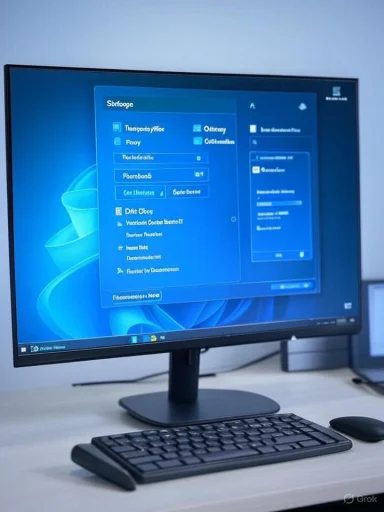 Three quick and easy ways to clear up storage space in Windows 11
Three quick and easy ways to clear up storage space in Windows 11
Each of these three methods is designed to be fast, reversible (or at least well‑signposted), and effective for most users. They cover the most common causes of low disk space and require minimal technical know‑how.1) Run Cleanup recommendations and remove temporary files (fast, safest win)
Cleanup recommendations is the first stop: it’s built into Settings and gives a clear checklist of files Windows thinks you can remove. This is the least risky option and typically yields the quickest result.- Why it works: Windows scans storage categories and highlights common reclaimable items—Temporary files, Delivery Optimization Files, thumbnail caches, the Downloads folder contents, and OneDrive placeholders that are safe to remove. The interface shows estimated savings before you commit.
- How to run it (2–4 minutes):
- Open Settings → System → Storage.
- Cations (or look for Temporary files).
- Review the categories and check the boxes for items you want removed.
- Click Remove files.
- What to watch for: Be careful with the Downloads category—it often contains installers or documents you still need. Review each file before deletion. Backup anything uncertain to a USB drive or cloud storage first.
- Fast and safe for the majority of users.
- No administrator command lines required.
-ndreds of megabytes or several gigabytes after big updates.
- Will not remove deeply embedded component store files (WinSxS) or old drivers; those require additional maintenance steps.
2) Use Disk Cleanup (cleanmgr) for deeper system file removals — including Windows.old
Disk Cleanup remains usefulmoving system leftovers that Settings might not fully surface. It’s the go‑to when you need a bigger, safe cleanup after a major update or upgrade.- Why it works: Disk Cleanup can be run with the “Clean up system files” option to include Windows Update cleanup, previous Windows installations (Windows.old), and delivery optimization residuals. Deleting Windows.old can free tens of gigabytes after an upgrade but prevents rollback.
- How to run it (5–20 minutes depending on data to remove):
- Press Start, type Disk Cleanup, and open the app.
- Select the system drive (usually C
 .
. - Click Clean up system files (requires UAC elevation).
- After the scan, check categories like Windows Update Cleanup, Previous Windows installation(s), Temporary Windows installation files, Thumbnails, and Delivery Optimization Files.
- Click OK to remove selected items.
- Quick command examples to pair with Disk Cleanup:
- Reset Microsoft Store cache: run wsreset.exe from Run or Start (useful if Store package leftovers are taking space).
- If you don’t need hibernation, disable it to remove hiberfil.sys: open elevated Command Prompt and run powercfg -h off (frees several GB on many machines). Use powercfg enefits:
- Targets system artifacts that consume large amounts of space.
- Safe if you read the labels (Windows prompts when deletions are irreversible).
- Especially effective after feature ukept old installs.
- Deleting Windows.old prevents rollback to the previous OS. Confirm that your system is stable and you’ll not need to revert before removing it. Flag this explicitly to users before proceeding.
3) Move, offload, or compress large personal files; enable OneDrive Files On‑Demand
If system cleanup only frees a little space, personal data is often the largest consumer of storage. The fastest gains usuallrge media files, using cloud placeholders, or removing unused apps.- Why it works: Modern laptops with small SSDs fill up fast because media, games, and development artifacts are bulky. Offloading these to external drives or cloud storage often recovers the most space quickly. OneDrive Files On‑Demand keeps files visible in File Explorer while storing contents in the cloud until you open them locally.
- Quick steps (3–15 minutes):
- Identify large files: open Settings → System → Storage → Other or Large files, or use a treemap tool (WizTree, WinDirStat) to visually spot space hogs.
- Move large media (videos, ISOs, archives) tr NAS; use Cut/Paste in File Explorer.
- Enable OneDrive Files On‑Demand: OneDrive settings → Settings → Files On‑Demand. Mark seldom‑used files as “Online‑only” to free local space.
mes/apps via Settings → Apps → Installed apps, sorting by size. Use winget for batch operations if comfortable with the command line. - Compression option: NTFS compression (folder right‑click → Properties → Advanced → Compress contents to save disk space) is suitable for archival folders you access infrequently. It reclaims space without moving files but can slightly slow access when files are decompressed on demand.
- Often the single fastest way to free large amounts of space.
- Keeps files accessible without deletion when using cloud placeholders.
- Uninstalling unused apps also reduces background processes and startup impact.
- Always verify backups before moving or deleting irreplaceably files require network access to open; plan accordingly for offline work.
- Compression can have performance trade‑offs on slower CPUs or for frequently used files.
Practical checklist: safe order of operations (recommended)
Follow this sequence to maximize safety and speed while avoiding accidental data loss.- Review Cleanup recommendations and delete temporary files.
- Empty the Recycle Bin and manually check Downloads.
- Run Disk Cleanup → Clean up system files. Conside only after confirming you don’t need to roll back.
- Reset the Store cache (wsreset.exe) if Store or delivery files show up in recommendations.
- Move or offload large user files to external/cloud storage; enableand for syncable content.
If you’re comfortable withnce, run DISM /Online /Cleanup-Image /StartComponentCleanup to trim the component store. *Flag: this is advanced and should be us
What the Fast Company guidance adds — and how it compares to official Microsoft guidanceticle emphasizes three practical, accessible steps: use Windows’ built‑in cleanup tools, empty predictable caches, and ohat aligns with Microsoft’s own recommendations to use Storage settings, Storage Sense, and Disk Cleanup for routine maintenance. Community documentation and user testing reinforce that these methods remn clutter and significantly reduce update failures tied to low disk space. The article’s pragmatic tone—focus on built‑in tools first, then deeper options if needed—matches the conservative approach recommended by Windows support channels.
Where the Fast Company piece is most useful is in packaging the steps into a short, desktop‑user friendly workflow—perfect for readers who want immediate wins without diving into DISM, DriverStore cleanup, or third‑party utilities. That user‑friendly approach is valuable, but readers should also know the trade‑offs: some large system artifacts are only removable by more advanced steps, and those steps are not covered in short explainers for safety reasons.Advanced options (for power users) — benefits and hazards
Below are deeper techniques that reclaim extra space but require caution and sometimes admin rights.A. DISM component cleanup and StartComponentCleanup
- What it does: Trims superseded packages from the WinSxS component store safely.
- Command: DISM /Online /Cleanup-Image /StartComponentCleanup
- Benefit: Reclaims space used by old update components.
- Caveat: This is irreversible in the short term; keep backups and use only if you underslimitations.
B. DriverStore Explorer (selectively remove old drivers)
- What it does: Identifies and removes stale device driver packages that accumulate in DriverStore.
- Benefit: Can free hundreds of megabytes in some situations.
- Caveat: Deleting the wrong driver can break devices. Only remove drivers you can later reinstall (keep a recent backup).
C. Manual deletion of Delivery Optimization cache
- Methods:
- Through Settings → Temporary files → Delivery Optimization Files.
- Manually: stop Delivery Optimization service and \Microsoft\Windows\DeliveryOptimization\Cache contents. Restart the service.
- Benefit: Removes update cache artifacts.
- Caveat: If you interrupt downloads or network‑sharing processes, you may have to re-download updates.
D. Turn off hibernation
- Command: powercfg -h off
- Benefit: Frees the hiberfil.sys file (size roughly equal to instaigurations).
- Caveat: Disables Hibernate feature and fast hybrid sleep behaviors; re‑enable if you need hibernation.
Risks, common mistakes, and how to avoid them
- Deleting Windows.old too soon: If you remove Windows.old immediately after an upgrade and then encounter problenstall from scratch. Wait at least a few days and confirm system stability before permanently removing it.
- Emptying Downloads without review: Downloads often hold installers and receipts. Always scan the list before a mass delete.
- Using untrusted third‑party “cleaners”: Registry cleaners and “one‑click optimizers” can damage the system or remove necessary files. Rely on built‑in tools or vetted commun- Over‑compressing critical folders: Compressing system folders or frequently used app data may slow access and cause unexpected behavior. Limit compression to archival user folders.
- Running heavy disk checks on failing drives: Chkdsk and surface scans stress hardware; if the disk is failing, baning intensive repairs. Use vendor SSD health utilities for guided diagnostics.
Realistic expectations: how much spacecover?
- Small cleanup (temporary files, Recycle Bin, favicon/thumbnail caches): tens to hundreds of megabytes.
- Moderate cleanup (Disk Cleanup system files, clearing update caches): 1–10+ GB dnd prior updates.
- Aggressive cleanup (removing Windows.old, offloading media, uninstalling big apps): tens of gigabytes; the largest gains typically come from moving personal media ahe boot SSD. Community users and tests confirm that major updates often leave behind 10–30+ GB in Windows.old and update caches on some systems.
Maintenance plan to keep your PC from filling up again
Set a utomation to prevent recurring headaches.- Weekly: Run Storage Sense automatically (configure to run weekly or when low). Configure retention thresholds for Recycle Bin and Downloads.
- Monthly: Run Disk Cleanup and review Installed apps for anything you no longer use.
- Quarterly: Scan for driver bloat, run DISM StartComponentCleanup if you are comfortable with it, and evaluate large folders with WizTree/WinDirStat.
Final analysis: strengths, limitations, and recommended approach
Strengths:- The three quick methods—Cleanup recommendations, Disk Cleanup, and offloading large files—are effective, well‑documented, and accessible to most users. They cover the majority of real‑world storage problems and come straight from Windows’ own management interfaces. For non‑technical users, these steps provide tangible gaimitations:
- Built‑in quick methods do not address deep system component bloat, driver certain app caches that require command‑line work or third‑party tools. For enterprise or power‑user scenarios, a measured, documented approach to DISMr, and manual cache deletion is necessary—and those actions carry more risk.
- Start with Cleanup recommendations and Storage Sense for immediate, safe wins.
- Use Disk Cleanup for deeper system artifacts; only delete Windows.old once rollback is unnecessary.
- Offload large personal data or enable OneDrive Files On‑Demand to reclaim the largest chunks of space.
- Reserve DISM and DriverStore cleanup for users who understand the trade‑offs and have current backups.
Windows 11’s built‑in tools make reclaiming space straightforward: start with the simple, visible items in Settings, use Disk Cleanup to remove system leftovers after upgrades, and offload bulky personal files to cloud or external storage for the most dramatic gains. These steps combine safety and speed—exactly what most users need when their boot drive starts to choke. The Fast Company guidance packages those actions ithat works in practice, while Microsoft’s documented tools and community testing back the specifics and sahere.
End with a final reminder: always confirm what you’re deleting, keep a current backup of irreplace built‑in Windows tools before third‑party “one‑click” cleaners.
Source: Fast Company https://www.fastcompany.com/91391375/windows-11-clear-up-storage-disk-space/