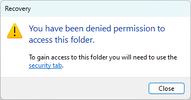I did a file restore from a backup program (Retrospect), but I cannot seem to be able to do anything with the folder it created, even delete it.
The folder icon is grayed out..?
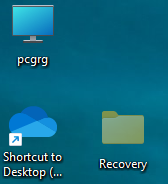
I do have permissions on it, and am the owner, and also have admin privileges.
Opening a cmd prompt as admin, and going to the Desktop directory, a dir does not even show the folder.
Trying to open it:
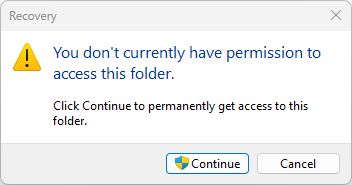
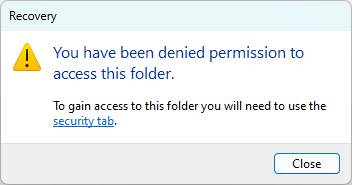
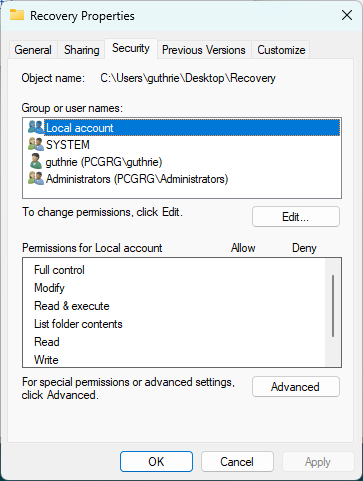
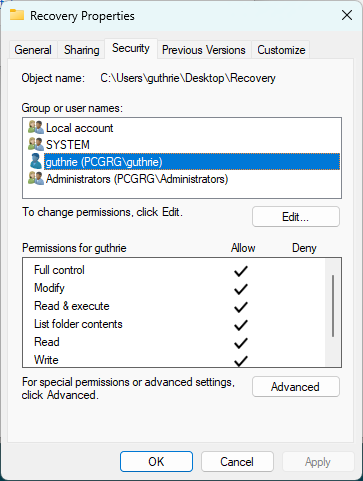
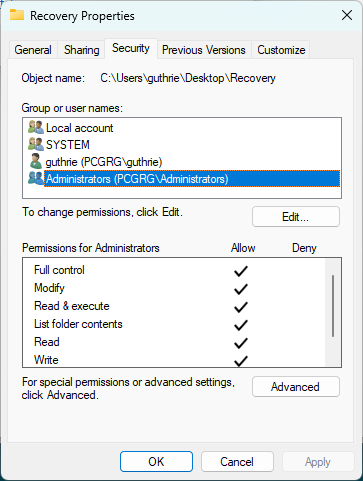
???
The folder icon is grayed out..?
I do have permissions on it, and am the owner, and also have admin privileges.
Opening a cmd prompt as admin, and going to the Desktop directory, a dir does not even show the folder.
Trying to open it:
???