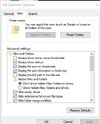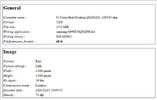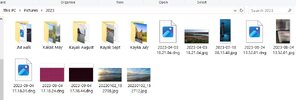W10 ver 22H2
If I go to a Windows 10 folder - all of the jpeg files with have a thumbnail (as do png, tiff etc)
Very few DNG files will have a thumbnail (usually none)
As folders may have hundreds of files - the thumbnail view is essential to quickly find files without having to open everyone.
Sometimes if I keep folder window open (active) for a long time a few of DNG files may change from default icon, but very few - this pic is an example.... the first file was default icon (no thumbnail for over 40 mins ... then finally a thumbnail appeared.
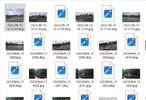
I have installed Microsoft raw image Extension .... v3 no difference
Have followed the steps to use CMD prompt to kill the thumbnail cache, delete it, and restart Explorer... all jpeg thumbnails rebuild (slowly) but not DNG.
Have also followed the tip in folder options - to uncheck 'always shows icons, never thumbnails' The advice is to click on the top button 'apply to folders' but I can't do that as that is greyed out (see pic)
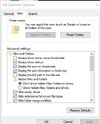
If I go to a Windows 10 folder - all of the jpeg files with have a thumbnail (as do png, tiff etc)
Very few DNG files will have a thumbnail (usually none)
As folders may have hundreds of files - the thumbnail view is essential to quickly find files without having to open everyone.
Sometimes if I keep folder window open (active) for a long time a few of DNG files may change from default icon, but very few - this pic is an example.... the first file was default icon (no thumbnail for over 40 mins ... then finally a thumbnail appeared.
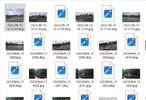
I have installed Microsoft raw image Extension .... v3 no difference
Have followed the steps to use CMD prompt to kill the thumbnail cache, delete it, and restart Explorer... all jpeg thumbnails rebuild (slowly) but not DNG.
Have also followed the tip in folder options - to uncheck 'always shows icons, never thumbnails' The advice is to click on the top button 'apply to folders' but I can't do that as that is greyed out (see pic)