Google Chrome’s ongoing evolution as the world’s premier web browser continues to redefine productivity and ease of use, particularly for handling PDF documents. In what promises to be a significant usability upgrade, Chrome is set to introduce a feature allowing users to save PDF documents directly to Google Drive straight from the browser’s built-in PDF viewer. This update aims to streamline workflows for students, professionals, and anyone who regularly manages digital documents—while further deepening the ties between Google Chrome and Google Drive.
At present, users wanting to save PDFs from Chrome have typically relied on the Print dialog, choosing “Save as PDF” to download files locally, or using third-party extensions such as Google’s own “Save to Drive” add-on. Recent builds of Chrome on iOS already support a direct “Save to Drive” function, making mobile workflows more convenient for Apple device users.
The forthcoming update, as revealed in a recent Chromium commit, brings this capability to Chrome’s desktop PDF viewer for Windows, macOS, and Linux. According to the details observed, a “Save to Drive” button will be added alongside existing options in the built-in viewer. The operation is expected to mimic the familiar Download button but with an important distinction: instead of downloading the PDF to the device, it will upload the file directly to the user’s Google Drive account.
Further technical notes indicate that this new button is architected to extend the current ViewerSaveControlsMixin class, suggesting that its behavior, UI, and permissions management will remain consistent with other save and download actions within Chrome. Crucially, the design includes a circular progress indicator visualizing upload progress—a smart addition for ensuring clarity during file operations that depend on network connectivity.
This seamlessness can be a game-changer for several use cases:
Furthermore, once in Drive, PDFs can be accessed from any device or platform, supporting Chrome’s “anywhere, anytime” philosophy.
Further, employees in regulated industries might inadvertently violate company policy or data residency laws if documents are uploaded to personal or non-compliant accounts.
It is imperative that Google provides clear messaging and robust account selection tools, especially in environments where multiple Google accounts are used interchangeably.
Third-party extensions (for all major browsers) can bridge this gap but come with their own security, privacy, and reliability challenges. Chrome’s move to embed PDF-to-Drive natively positions it at an advantage for anyone deeply invested in the Google ecosystem.
Administrators and power users interested in early access can watch the Chromium Gerrit and Canary release notes for updates. For the broader Chrome audience, expect a prominent blog announcement and support documentation when the feature is ready for mainstream release.
However, it’s important to note that some users—particularly in privacy-sensitive sectors or those leveraging alternative cloud providers—may see little benefit and could encounter new risks. Transparency about how and where documents are uploaded and stored, robust opt-out mechanisms, and granular controls will be essential to mitigate backlash and ensure the feature delivers on its promise of convenience without compromise.
As always with convenience features, the devil lies in details of implementation—privacy, security, and user control must keep pace with technical innovation. But for most users, this development represents a welcome leap towards a more streamlined, connected, and efficient way to manage documents online.
Keep watching for broader releases through Chrome Beta and Stable channels. For the millions who already rely on Google Chrome and Drive, the era of cloud-first PDF management is about to get even easier.
Source: Windows Report Chrome Will Soon Let You Save PDFs Directly to Google Drive From Its Built-in PDF Viewer
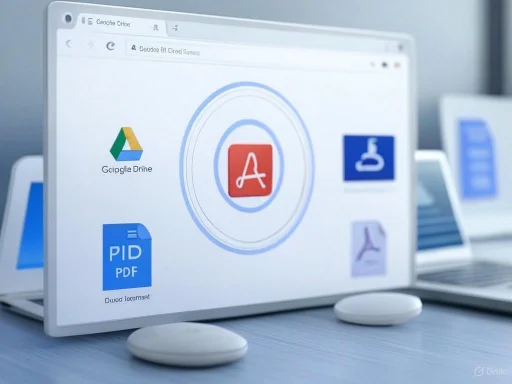 A Closer Look at the New PDF-to-Drive Feature
A Closer Look at the New PDF-to-Drive Feature
At present, users wanting to save PDFs from Chrome have typically relied on the Print dialog, choosing “Save as PDF” to download files locally, or using third-party extensions such as Google’s own “Save to Drive” add-on. Recent builds of Chrome on iOS already support a direct “Save to Drive” function, making mobile workflows more convenient for Apple device users.The forthcoming update, as revealed in a recent Chromium commit, brings this capability to Chrome’s desktop PDF viewer for Windows, macOS, and Linux. According to the details observed, a “Save to Drive” button will be added alongside existing options in the built-in viewer. The operation is expected to mimic the familiar Download button but with an important distinction: instead of downloading the PDF to the device, it will upload the file directly to the user’s Google Drive account.
Further technical notes indicate that this new button is architected to extend the current ViewerSaveControlsMixin class, suggesting that its behavior, UI, and permissions management will remain consistent with other save and download actions within Chrome. Crucially, the design includes a circular progress indicator visualizing upload progress—a smart addition for ensuring clarity during file operations that depend on network connectivity.
How It Will Work: Under the Hood
Chrome features are often developed and refined in the open through the Chromium project, and this new capability is no exception. The underlying Chromium commit specifies the following:- The “Save to Drive” button is designed to feel like an integrated part of the PDF toolset.
- Users will see a progress ring indicating the percent uploaded.
- The upload action will require users to be logged in to a Google account and may prompt for permission if it’s the first time using this feature.
- Once uploaded, the PDF will appear in the user’s Google Drive, likely in the root folder or a designated default location for browser uploads.
Strengths and Competitive Advantages
1. Seamless Cloud Integration
Directly saving PDFs to Google Drive eliminates the “download, locate, upload” workflow currently required by most users who want to store cloud copies of important documents. By reducing friction, Chrome makes cloud storage the default, not an afterthought.This seamlessness can be a game-changer for several use cases:
- Classrooms and remote learning: Teachers can instantly share assignments and readings to shared drives without local downloads.
- Modern offices: Scanned receipts, contracts, and reports can be pushed straight into corporate storage.
- Personal productivity: Invoice archiving, note-taking, or collaborative review becomes faster.
2. Enhanced Security and Accessibility
Saving files directly to Drive leverages Google’s security stack, including encryption in transit and at rest, granular sharing permissions, and integration with two-factor authentication. For compliance-sensitive industries or users concerned with device theft or data loss, this offers a safer default compared to local file storage.Furthermore, once in Drive, PDFs can be accessed from any device or platform, supporting Chrome’s “anywhere, anytime” philosophy.
3. Reduction in Dependency on Extensions
While Google’s “Save to Drive” Chrome extension has long offered similar functionality, it requires separate installation and permission management. By natively embedding this feature, Chrome simplifies user experience and reduces the security risk surface area. Native features are also less prone to breaking due to API changes or external factors.4. User-Friendly Visual Feedback
Building in a live progress indicator lets users see exactly how much of the upload is complete. For those working with large documents or on slow networks, this immediate feedback is both reassuring and pragmatic.The Context: Chrome, Drive, and the Push for Integration
This move aligns with Google’s broader strategy of weaving its ecosystem together more tightly. Over the past year, Chrome’s document handling capabilities have quietly expanded, particularly in the PDF space:- Material 3 Design Refresh: The PDF viewer has recently been refreshed to look more modern and cohesive within Chrome, rolling out a cleaner UI and smoother animation.
- Chrome as Default PDF Viewer: Google has directly encouraged users, particularly on Windows 11, to set Chrome as their PDF handler, citing speed, integration, and security benefits.
- Enhanced Annotations and Search: Recent updates introduced annotation tools and smarter document navigation, closing gaps with dedicated PDF software.
Potential Risks and Criticisms
While there are clear user-facing advantages, several questions and potential drawbacks also need consideration.Privacy and Control Concerns
Some users and privacy advocates may note the risk of too much convenience leading to unintentional data exposure. Uploading sensitive PDFs—such as tax documents, contracts, or medical records—directly to Drive could result in these being stored online without adequate user awareness or review of sharing settings.Further, employees in regulated industries might inadvertently violate company policy or data residency laws if documents are uploaded to personal or non-compliant accounts.
It is imperative that Google provides clear messaging and robust account selection tools, especially in environments where multiple Google accounts are used interchangeably.
Network Dependency and Reliability
Direct to-cloud save operations hinge on a stable internet connection. In environments with unreliable connectivity, upload progress indicators may stall or fail, potentially leading to confusion or data loss if the operation is interrupted before completion. Chrome must handle such interruptions gracefully, offering retry/cancel options and prominent notifications in the event of failure.Fragmentation and Update Lag
While this feature is rolling out in desktop Chrome, it is not yet universally available or standardized across all platforms and Chrome channels. Power users juggling devices may experience inconsistency until the rollout is complete. In the interim, alternative workflows—such as using the Save to Drive extension or mobile apps—remain essential.Security Implications
Reducing extension use does minimize certain risks, but the transition to more browser-native features also places greater trust in Google’s own implementation. Any vulnerabilities in authentication, file handling, or Drive integration could have widespread impact. Ongoing security audits and prompt patching will be crucial, especially given Chrome’s massive user base.Comparing Alternatives: How Does Chrome Stack Up?
Other browsers—including Microsoft Edge and Mozilla Firefox—approach PDF handling differently. Microsoft Edge, in particular, has heavily improved its integrated PDF viewer in recent years, offering inking capabilities, voice reading, and broader digital signing support. However, while Edge provides easier OneDrive integration for Microsoft 365 users, it does not yet natively support direct cloud upload to third-party services like Google Drive from within its viewer.Third-party extensions (for all major browsers) can bridge this gap but come with their own security, privacy, and reliability challenges. Chrome’s move to embed PDF-to-Drive natively positions it at an advantage for anyone deeply invested in the Google ecosystem.
What’s Next: Timeline for Availability
As of early June, the feature is visible behind a flag in Chrome Canary and is being actively developed. While Google has not publicly committed to a fixed timeline, the pace of previous feature rollouts suggests stable channel availability could arrive within a few months, pending further testing and feedback.Administrators and power users interested in early access can watch the Chromium Gerrit and Canary release notes for updates. For the broader Chrome audience, expect a prominent blog announcement and support documentation when the feature is ready for mainstream release.
Guidance for Power Users: How to Prepare
To make the most of this upcoming feature, users can take several preparatory steps:- Ensure Google Account integration: Verify that your primary Chrome profile is linked to the Google account where you want to store PDFs.
- Check your Drive storage limits: Large-scale PDF uploads may quickly consume available Google Drive quota, especially for legacy free accounts.
- Review sharing permissions: Familiarize yourself with default Drive sharing settings to mitigate the risk of inadvertently exposing sensitive documents.
- Explore annotation tools: With Chrome’s PDF viewer now supporting annotation, it’s worth experimenting with markup capabilities before saving documents to Drive.
- Test in Chrome Canary: For the adventurous, enabling the relevant flag in Chrome Canary is a way to keep track of the feature’s progress (noting that stability and security are not guaranteed in pre-release builds).
Critical Analysis: Who Wins, and Who Should Watch Out?
Chrome’s direct PDF-to-Drive save capability is a masterstroke for users deeply embedded in Google’s cloud services ecosystem. Its arrival will likely boost Drive adoption, solidify Chrome’s status as the default PDF handler for millions, and erode the market for extension-based solutions. IT administrators in enterprise settings should prepare for increased cloud document traffic and consider policy updates to address any compliance concerns before mainstream rollout.However, it’s important to note that some users—particularly in privacy-sensitive sectors or those leveraging alternative cloud providers—may see little benefit and could encounter new risks. Transparency about how and where documents are uploaded and stored, robust opt-out mechanisms, and granular controls will be essential to mitigate backlash and ensure the feature delivers on its promise of convenience without compromise.
The Bottom Line: Chrome’s Vision for Document Management
The addition of direct PDF saving to Google Drive from Chrome’s built-in viewer exemplifies Google’s vision for a more integrated, frictionless digital workflow. It responds to real user demand for seamless cloud access, builds on Chrome’s modernized PDF handling suite, and strengthens Google’s grip on both browser and cloud storage markets.As always with convenience features, the devil lies in details of implementation—privacy, security, and user control must keep pace with technical innovation. But for most users, this development represents a welcome leap towards a more streamlined, connected, and efficient way to manage documents online.
Keep watching for broader releases through Chrome Beta and Stable channels. For the millions who already rely on Google Chrome and Drive, the era of cloud-first PDF management is about to get even easier.
Source: Windows Report Chrome Will Soon Let You Save PDFs Directly to Google Drive From Its Built-in PDF Viewer