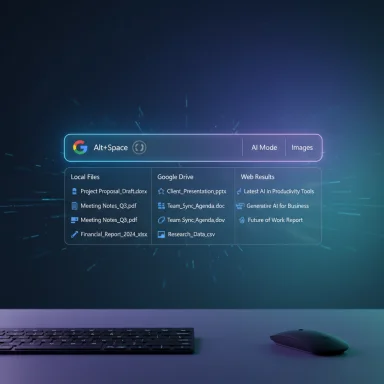Google has quietly dropped an experimental, Spotlight‑style search app for Windows that aims to make web, cloud and local file search a single keystroke away — summoned by Alt + Space by default — and bundled with integrated Google Lens and an optional AI Mode powered by Google’s generative models. The feature is being distributed as a gated experiment through Search Labs, currently targeted at personal Google accounts in the United States and supported on Windows 10 and Windows 11 machines, and it promises to blur the line between local desktop search and the web‑centric Google experience. (blog.google) (techcrunch.com)
Google’s flagship product has historically lived in the browser, but the company has steadily expanded AI and multimodal capabilities across Search, the Google app and Lens. The new Windows client takes those investments onto the desktop, packaging a compact, summonable overlay that returns unified results from a PC’s local files, installed apps, Google Drive and the open web — and lets users run Lens-style visual queries on any part of the screen. The rollout is explicitly experimental and opt‑in through Google’s Search Labs channel. (blog.google) (blog.google)
Early coverage from independent outlets finds Google’s app to be a polished, fast experience and positions it as a direct competitor to existing desktop launchers and OS search utilities such as macOS Spotlight, Microsoft’s Windows Search/Copilot, and third‑party launchers like PowerToys Run / Command Palette. Initial reviewer impressions emphasize speed, improved autocompletion and Lens integration as differentiators. (arstechnica.com) (techcrunch.com)
However, the app currently falls short for enterprise deployment and for privacy‑sensitive users because Google has not yet published the detailed operational and telemetry guarantees administrators need. The default hotkey and potential conflicts with existing utilities are also practical issues for many power users. Until Google releases architecture and data‑handling documentation and equips the product with enterprise controls, the sensible approach is:
Google’s Windows overlay is an early but important bellwether of how search and desktop productivity interfaces will evolve. It demonstrates a clear, user‑facing benefit — especially for visual text extraction and instant AI‑synthesized answers — but it arrives at a time when users and enterprises rightly demand transparent data handling and control. The app is worth trying for personal use if you accept the experimental nature of the release, but its long‑term impact on desktop workflows will depend squarely on the privacy, security and enterprise management features Google ships next. (blog.google)
Source: Heise Online Google brings search to Windows desktops
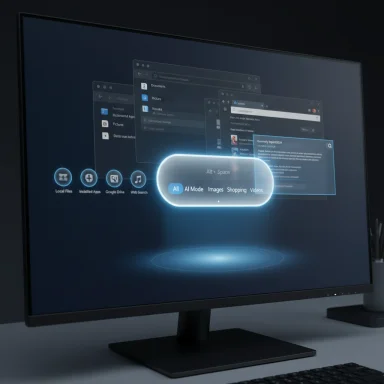 Background
Background
Google’s flagship product has historically lived in the browser, but the company has steadily expanded AI and multimodal capabilities across Search, the Google app and Lens. The new Windows client takes those investments onto the desktop, packaging a compact, summonable overlay that returns unified results from a PC’s local files, installed apps, Google Drive and the open web — and lets users run Lens-style visual queries on any part of the screen. The rollout is explicitly experimental and opt‑in through Google’s Search Labs channel. (blog.google) (blog.google)Early coverage from independent outlets finds Google’s app to be a polished, fast experience and positions it as a direct competitor to existing desktop launchers and OS search utilities such as macOS Spotlight, Microsoft’s Windows Search/Copilot, and third‑party launchers like PowerToys Run / Command Palette. Initial reviewer impressions emphasize speed, improved autocompletion and Lens integration as differentiators. (arstechnica.com) (techcrunch.com)
What the app does — feature breakdown
The product is compact but feature‑dense. The core capabilities verified in Google’s announcement and independent reporting are:- Summonable overlay: Press Alt + Space (remappable in settings) to open a floating search capsule above any active application. Type immediately and get results without switching windows. (blog.google)
- Unified results surface: Results include matches from the local device (files and apps), Google Drive, and the broader web. Results are presented in categories such as All, AI Mode, Images, Shopping, and Videos. (techcrunch.com)
- Google Lens built in: A screen‑selection tool lets users highlight any region of the display for OCR, translation, object identification or image‑based search — no manual screenshot upload required. (blog.google)
- AI Mode: An optional toggle that returns synthesized, conversational answers using Google’s Gemini‑family models; supports follow‑up questions and can incorporate visual context from Lens selections. (blog.google)
- Light and dark themes: The overlay supports a dark mode and a small set of interface preferences to keep the UI unobtrusive. (techcrunch.com)
- Labs gating and account scope: The experiment currently requires a personal Google account and enrollment in Search Labs; Workspace (managed) accounts are excluded at this stage and availability is limited geographically. (blog.google)
Quick user flow
- Opt into Search Labs and download the experimental Windows app.
- Sign in with a personal Google account.
- Press Alt + Space to summon the overlay.
- Type or paste a query, or use the Lens selection tool to capture on‑screen content.
- Optionally switch to AI Mode for synthesized answers and follow‑ups. (blog.google)
How this compares to built‑in Windows search and third‑party launchers
Google’s overlay is not an incremental tweak — it’s a strategic repositioning of Search as a desktop productivity layer.- Compared with Windows Search / Copilot, Google’s app emphasizes a lightweight, keyboard‑first launcher that integrates web knowledge and generative answers directly into the overlay. Early hands‑on reviews report faster response times and better autocompletion than Windows’ search box in some scenarios. (arstechnica.com)
- Versus PowerToys Run / Command Palette, Google’s offering trades off local‑first extensibility and offline operation for a richer web‑aware experience, Lens selection and AI responses. Power users who depend on plugins, local tokenized indexing or privacy‑first tooling may prefer PowerToys; users seeking web synthesis and visual search will find Google’s overlay compelling.
- Against macOS Spotlight, Google’s client mirrors the basic invocation model but layers multimodal AI and web‑centric synthesis on top, making it a closer analogue to Apple’s Spotlight + Siri convergence — except Google’s implementation pulls more heavily from web and Drive content. (techcrunch.com)
Technical verification — what is confirmed
Important technical claims and where they are verified:- Default hotkey Alt + Space is documented in Google’s announcement and confirmed by multiple press writeups. (blog.google)
- Supported platforms are Windows 10 and Windows 11, per Google’s blog post. (blog.google)
- The overlay surfaces results from local files, installed applications, Google Drive and the web, as described by Google and corroborated by independent coverage. (techcrunch.com)
- Google Lens is integrated for on‑screen selection, enabling OCR and visual queries from the overlay. (blog.google)
- AI Mode (the generative layer) is the same family of features Google has been rolling out across Search; it uses custom Gemini models and advanced query "fan‑out" techniques to aggregate web context. The presence of AI Mode on Windows is explicitly mentioned in Google’s Search updates and the blog announcement. (blog.google)
Items that remain unverified or underspecified
Google’s public announcement is deliberately high level in some areas. The following operational details are not (yet) publicly documented and should be treated as unknowns:- Whether local indexing is performed primarily on‑device or whether the app queries file metadata via cloud proxies (i.e., the exact architecture of local file access and search routing).
- How long any screen captures made with Lens are retained, whether they are processed locally or routed to Google servers, and what retention/telemetry policies apply by default.
- Exact exclusions or inclusion rules for file types, system locations or encrypted/managed volumes when searching local content.
Privacy, telemetry and enterprise concerns
Any desktop search tool with access to local files and a screen‑capture compositor invites scrutiny. The major privacy and enterprise issues to watch are:- Local file access model: If the client performs broad local indexing and uploads metadata or content to Google servers, enterprises and privacy‑sensitive users may face unacceptable exposure. Conversely, a strictly local indexing model with optional cloud queries has a different risk profile. Google’s announcement does not fully document which approach the Windows client uses.
- Lens captures and OCR: The ability to select any screen region is powerful but raises questions about what happens to those captures. Are they processed on‑device? Are images or extracted text retained for diagnostics or to improve models? Google’s public post explains functionality but leaves retention and telemetry specifics underspecified.
- Account gating and managed accounts: The experiment excludes most Google Workspace (managed) accounts right now; that both prevents accidental enterprise adoption and highlights that Google is not yet offering enterprise controls, DLP hooks or admin audit logging for this client. Early adopters in business environments should be cautious. (blog.google)
- Regulatory and regional availability: The app is currently offered through Search Labs and limited geographically; some markets (including parts of Europe) may not see Labs availability immediately. This affects compliance timelines and localized privacy requirements. (heise.de)
Performance and UX: early impressions
Initial reviewer impressions are uniformly positive about the feel and speed of the overlay. Two recurring strengths in early coverage:- Speed and autocompletion: Tests indicate the overlay is snappy to invoke and often better at query autocompletion than Windows Search, reducing keystrokes for common queries. (arstechnica.com)
- Lens + AI synergy: The integrated visual selection plus AI Mode provides an immediate path from image/text capture to synthesized answers — a workflow that previously required multiple steps (snip, save, upload, search). This is especially useful for translation, math problems and copying text from images. (techcrunch.com)
Installation, compatibility and practical checklist
What to expect and how to prepare:- The client is distributed through Google Search Labs; users must opt in to Labs and download the Windows app. The program is currently targeted at US‑based personal Google accounts. (blog.google)
- Supported OS: Windows 10 and Windows 11. Make sure you have recent OS updates and a modern WebView runtime if required by the installer. (blog.google)
- Sign‑in required: The app requires a Google sign‑in and is not currently available for most Workspace accounts. (blog.google)
- Hotkey: Default Alt + Space; remappable in settings after sign‑in. Resolve any conflicts with existing shortcuts (IME, PowerToys, other launchers) before committing it as a primary workflow. (techcrunch.com)
- Create a system restore point or backup, especially when installing early or experimental software.
- Install on a personal or test machine first — not on a corporate endpoint — until enterprise controls are documented.
- Check existing keyboard shortcuts and remap if Alt + Space is already in use.
- Review privacy settings in the app as soon as it’s installed and disable any features (like local file indexing or Lens) if you are uncomfortable.
Risks, mitigations and practical advice
Risks:- Data exfiltration risk if local indexing or Lens captures are transmitted to Google servers without clear retention and access controls.
- Enterprise policy conflicts due to lack of admin controls or DLP integration in the initial experiment. (blog.google)
- Hotkey collisions leading to degraded workflows for users who already rely on PowerToys Run or other tools.
- Use the app on a personal device or in an isolated test environment until Google publishes enterprise‑grade documentation or opt‑out controls.
- Immediately review permissions and turn off on‑screen capture / Lens if you have concerns about sensitive content.
- If deploying across a team, coordinate a pilot program with explicit acceptance criteria around privacy, telemetry and retention before broad rollout.
- Publish a clear architecture diagram showing what is processed locally versus sent to cloud services.
- Offer admin controls, audit logs and DLP integration for enterprise customers.
- Provide data retention and telemetry options with clear defaults and the ability to opt out of model improvement data collection.
Strategic implications for Microsoft, Google and the desktop
This release signals an intensified competition for the desktop search and assistant surface:- For Google, packaging Search, Lens and Gemini into a desktop overlay repositions its web knowledge graph as a constant, context‑aware productivity layer on Windows — a direct strategic play to keep users inside Google’s ecosystem even while working in native apps. (blog.google)
- For Microsoft, the move ups the ante in the desktop assistant wars. Microsoft’s Copilot and Windows Search will need to either deepen conversational and multimodal capabilities or lean into privacy and on‑device processing claims to differentiate.
- For third‑party tooling and power users, this widens the choice set: local‑first tools retain advantages for privacy and extensibility, while cloud‑enabled overlays offer seamless access to the web and advanced multimodal AI.
Verdict and recommendations
Google’s experimental Windows search app is a polished early look at how multimodal AI and visual search can change the way people interact with desktop content. Its combination of a summonable overlay, integrated Lens and generative AI answers is innovative and solves concrete friction points in everyday workflows — notably the need to copy or translate text from images and to synthesize web content without losing focus. Independent reviewers have praised its speed and autocompletion, and early users who live inside Google’s ecosystem will likely find immediate utility. (arstechnica.com)However, the app currently falls short for enterprise deployment and for privacy‑sensitive users because Google has not yet published the detailed operational and telemetry guarantees administrators need. The default hotkey and potential conflicts with existing utilities are also practical issues for many power users. Until Google releases architecture and data‑handling documentation and equips the product with enterprise controls, the sensible approach is:
- Individual users who trust Google and want Lens + AI at their fingertips can opt into the experiment on a personal machine and test functionality.
- Power users who prioritize privacy or extensibility should continue to rely on local, open alternatives such as PowerToys Run / Command Palette for mission‑critical workflows.
- IT teams and compliance officers should not roll the client out broadly on corporate fleets until Google publishes enterprise controls, DLP integrations and a clear privacy/retention policy.
What to watch next
- Google publishing a detailed technical/ privacy FAQ and enterprise admin controls for the Windows client.
- Expansion of availability beyond the United States and beyond personal Google accounts (when and whether Workspace accounts are supported).
- Microsoft’s response in Windows Search/Copilot and whether they will add a Lens‑style visual selector or deeper generative synthesis.
- Independent tests that reveal whether local indexing is performed on device or routed through cloud APIs, and whether Lens captures are retained or used for model training.
Google’s Windows overlay is an early but important bellwether of how search and desktop productivity interfaces will evolve. It demonstrates a clear, user‑facing benefit — especially for visual text extraction and instant AI‑synthesized answers — but it arrives at a time when users and enterprises rightly demand transparent data handling and control. The app is worth trying for personal use if you accept the experimental nature of the release, but its long‑term impact on desktop workflows will depend squarely on the privacy, security and enterprise management features Google ships next. (blog.google)
Source: Heise Online Google brings search to Windows desktops