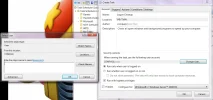Cardinal System
Honorable Member
- Joined
- Jan 24, 2016
- Messages
- 87
- Thread Author
- #1
I have a batch file that runs on logon as a task, but it does not work on non-admin desktops because it uses admin level commands. I want it to run as administrator without prompting the user for a password. I tried going into the file properties, clicking compatibility, and checking "Run This Program As An Administrator", but the check box was grayed out and couldn't be checked.
What can I do?
What can I do?