Microsoft’s glossy marketing often highlights the big, headline features of Windows 11, but a recent explainer that rounds up “13 features you probably didn’t know about” is a useful reminder: the OS is full of practical, time‑saving tools that rarely make the launch‑pad demo. The original list collects productivity, accessibility, and troubleshooting tricks — from copying text out of photos to using your phone as a webcam — that can shave minutes (or hours) off routine tasks. Many of those items are built into Windows today, and several have been refined or expanded across recent Windows 11 updates and inbox app revisions. The remainder of this feature examines those lesser‑known tools in depth, verifies the key technical claims against official documentation and independent reporting, and flags the gotchas and trade‑offs every Windows user should know before changing settings or relying on an obscure shortcut.
Windows remains the dominant desktop platform worldwide, a fact that frames why Microsoft quietly adds capability after capability to the OS: small improvements benefit a massive installed base. Recent telemetry and market‑share reporting show Windows holding roughly three‑quarters of the global desktop OS market — a figure that explains why even incremental UX improvements have a large real‑world impact. StatCounter’s global desktop OS chart reports Windows around the low‑to‑mid 70 percent range in recent months, a trend matched in independent tracking summaries. (gs.statcounter.com, borncity.com)
This reach matters because Windows is where a lot of productivity tooling is consumed: enterprise apps, small business utilities, and many professional suites still ship primarily for Windows. That environment makes discovery of built‑in features (like OCR in the Photos app or the Snipping Tool’s Text Actions) particularly valuable — they replace third‑party utilities, reduce software sprawl, and can even improve security by keeping data local. The rest of this article breaks down the most useful of those lesser‑known features, verifies how to access them, and explains when you should — and shouldn’t — enable them.
These features are low‑risk and often under‑used; power users can pin the most used widgets and rearrange Quick Settings for one‑click control of commonly tweaked settings. Microsoft’s documentation and multiple walkthroughs explain pinning and customization.
However, the rollout and documentation model has trade‑offs. Microsoft gates many features behind app version numbers or staged rollouts, which means two identical Windows 11 installations — same OS build, different app versions — can expose different capabilities. That variability complicates enterprise deployment and troubleshooting. For example, Snipping Tool’s Text Actions require a minimum inbox app build; Photos OCR is tied to specific Photos app releases. Independent guides and community forums remain an important complement to official docs for understanding which app versions contain the feature you want. (bleepingcomputer.com, pureinfotech.com)
Security considerations are mixed. Cloud‑based conveniences (clipboard sync, one‑click file sharing) can be extremely efficient, but they expand the attack surface if accounts are compromised. Users should adopt strong account protections (MFA, Windows Hello) and consider disabling cross‑device sync for sensitive environments.
From a stability perspective, system shortcuts and recovery primitives (Win + Ctrl + Shift + B, rollback windows) are lifesavers — but they are not cures for systemic driver or firmware incompatibilities. The shortcut can hide recurring problems; if you find yourself using it repeatedly, investigate driver updates, firmware patches, or hardware diagnostics.
The practical takeaway is simple: invest ten minutes to explore Settings, keep your inbox apps updated, and you’ll unlock daily conveniences that compound into real productivity gains. The small features Microsoft quietly ships can change the way you work, as long as you know where to look and how to protect yourself when toggling cloud‑linked conveniences. (gs.statcounter.com, learn.microsoft.com)
Source: SlashGear 13 Features In Windows 11 You Probably Didn't Know About - SlashGear
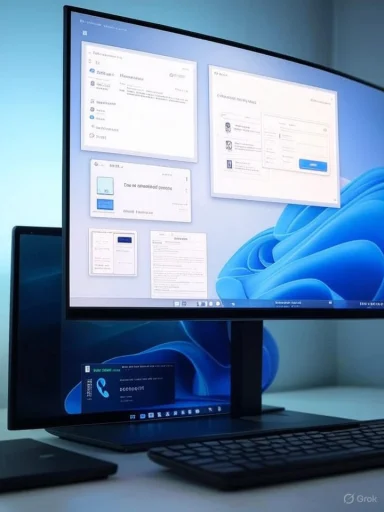 Background
Background
Windows remains the dominant desktop platform worldwide, a fact that frames why Microsoft quietly adds capability after capability to the OS: small improvements benefit a massive installed base. Recent telemetry and market‑share reporting show Windows holding roughly three‑quarters of the global desktop OS market — a figure that explains why even incremental UX improvements have a large real‑world impact. StatCounter’s global desktop OS chart reports Windows around the low‑to‑mid 70 percent range in recent months, a trend matched in independent tracking summaries. (gs.statcounter.com, borncity.com)This reach matters because Windows is where a lot of productivity tooling is consumed: enterprise apps, small business utilities, and many professional suites still ship primarily for Windows. That environment makes discovery of built‑in features (like OCR in the Photos app or the Snipping Tool’s Text Actions) particularly valuable — they replace third‑party utilities, reduce software sprawl, and can even improve security by keeping data local. The rest of this article breaks down the most useful of those lesser‑known features, verifies how to access them, and explains when you should — and shouldn’t — enable them.
Overview: What Windows 11 quietly gives you
Before diving into a feature‑by‑feature analysis, here’s a compact list of the high‑value items most people miss. These are the same types of features highlighted in the original roundup and in follow‑up community guides:- Snap Layouts and enhanced window snapping (improved multitasking)
- Clipboard history and cloud sync (Windows+V)
- Focus sessions and Do Not Disturb integration (Clock app + Focus)
- Virtual desktops for workflow separation
- Scheduled restart / Active Hours for Windows Update
- Widgets and a customizable Widgets board
- Action Center / Quick Settings (Windows+A)
- Voice typing and dictation (Win+H)
- OCR: extract text from images (Photos app, Snipping Tool, PowerToys)
- Use an Android phone as a webcam (Phone Link / Link to Windows)
- Restart graphics pipeline (Win+Ctrl+Shift+B)
- winget package manager commands to check/update apps (winget upgrade)
- Rollback and update uninstall options (Recovery and Uninstall updates)
Snap Layouts and smarter window management
What it is
Snap Layouts are the modern evolution of Windows’ window snapping: hover the maximize button or press Windows + Z and you’ll see layout zones to pin windows into precise configurations. Snap Groups remembers grouped windows so you can switch contexts without re‑arranging.Why it matters
For anyone juggling multiple apps — research, reference material, chat, and a document — Snap Layouts cut the fiddly resizing and help avoid overlapping windows. They’re a true micro‑productivity gain.How to use it
- Hover the maximize button or press Windows + Z to reveal layouts.
- Choose a layout and click the zone to place the active window.
- Use Windows + Left/Right and Windows + Up/Down for keyboard snapping.
Caveats
On some resized monitors or with exotic DPI scaling settings, snapping behavior may feel inconsistent; enabling Snap Windows in Settings > System > Multitasking fixes most problems.Clipboard history and cloud sync (Windows+V)
What it is
Clipboard history stores recent text and image snippets; press Windows + V to open the history panel. You can also enable cloud sync to share clipboard items across devices signed into the same Microsoft account.How to enable
Open Settings > System > Clipboard and toggle Clipboard History on. For cross‑device sync, enable “Sync across devices” and authenticate with the same Microsoft account on both PCs. Microsoft’s Tips page documents the behavior and sync steps.Why it matters
This saves repetitive copy/paste work — especially useful for developers, writers, and researchers who pull small blocks of text from multiple sources.Risks and privacy notes
Syncing clipboard items to the cloud increases convenience but also increases exposure: anything you copy (including passwords if you accidentally copy them) could be synced. Use the sync toggle carefully and clear history regularly.Focus sessions and notification triage
What it is
Focus combines Do Not Disturb behavior with a configurable timer (Pomodoro‑like), Clock app integration, Spotify linking for background audio, and task integration via Microsoft To Do.How to use
Start Focus from the notification center (Windows + N), from Settings > System > Focus, or from the Clock app → Focus Sessions. You can configure what kinds of alerts are allowed, whether to hide taskbar badges, and linked content. Microsoft’s support pages and several hands‑on guides explain the exact steps. (support.microsoft.com, microsoft.com)Why it matters
It's a native, integrated way to block interruptions and structure work intervals without third‑party apps.Caveats
Focus changes notification behavior system‑wide, and if you depend on time‑sensitive alerts (like certain IM or monitoring apps) you should create exception rules for those apps in Settings.OCR: Extract text from images in Photos, Snipping Tool, and PowerToys
What it is
Windows 11 now includes built‑in OCR capability in multiple places:- Photos app: “Scan text” or select and copy text from an image.
- Snipping Tool: “Text Actions” or “Text Extractor” lets you copy text after capture.
- PowerToys: Text Extractor captures text anywhere on screen (including video).
Verification
Microsoft community documentation and official help articles confirm OCR in Photos and Snipping Tool, and multiple independent guides (HowToGeek, PureInfotech, Beebom) detail how to use the features and list minimum app versions required. The Snipping Tool’s Text Actions feature was introduced in recent inbox app updates and is documented across independent outlets. (learn.microsoft.com, howtogeek.com)How to use
- Photos app: Open an image → click the Scan text icon or select text and copy.
- Snipping Tool: Take a capture → choose Text Actions → select or copy all text.
- PowerToys: Enable Text Extractor → use the activation shortcut (Windows + Shift + T by default) → drag to select text to copy.
Why it matters
Built‑in OCR replaces many third‑party utilities for quick text capture. It’s especially helpful for digital notes, pulling text from screenshots, or extracting text from scanned documents quickly.Caveats and accuracy
OCR accuracy varies with image quality, fonts, and layout complexity. For sensitive documents, be mindful of where text is stored and whether any cloud processing occurs: some recognition workflows use online services for higher accuracy. Confirm the Photos/Snipping Tool app versions if you don’t see the options — updates sometimes gate the feature behind specific app builds. (bleepingcomputer.com, pureinfotech.com)Use your Android phone as a webcam (Phone Link / Link to Windows)
What it is
Phone Link (and the companion Link to Windows app on Android) now supports using a linked Android device as a PC webcam — a powerful alternative to low‑grade laptop cameras.Verification
Microsoft’s support documentation sets out the requirements (Windows 11, Android 9.0+, and specific Link to Windows app versions) and the steps to enable “Use as connected camera” from Settings > Bluetooth & devices > Mobile devices. Independent reviews have validated the feature’s quality advantages for video calls.How to use
- Link your phone to your PC via Phone Link / Link to Windows.
- In Settings > Bluetooth & devices > Mobile devices → Manage devices, toggle “Use as connected camera.”
- In your video app, choose your phone’s camera as the input.
Why it matters
Phone cameras often vastly outshoot built‑in webcams, giving clearer, less noisy video without buying new hardware. It’s also convenient for occasional streamers and remote workers.Caveats
Requirements vary by phone model and Android version; your phone and PC typically must be on the same Wi‑Fi network. Battery consumption and heating are real-world considerations during longer sessions.Restart the display pipeline — the Win + Ctrl + Shift + B shortcut
What it does
Pressing Win + Ctrl + Shift + B forces a display pipeline refresh. The desktop briefly flashes and you may hear a beep — the Desktop Window Manager is signaled to recreate its surface buffers, which often resolves black‑screen or frozen display issues without a full reboot.Verification
While Microsoft’s official support pages discuss display recovery behaviors, multiple reputable outlets (Tom’s Guide, NinjaOne, WindowsLatest) document the shortcut’s behavior and history (it dates back to Vista’s DWM debugging tools). Practical guides confirm the shortcut is a fast first aid step for display glitches. (ninjaone.com, windowslatest.com)Why it matters
It’s a low‑risk, fast troubleshooting step that preserves open apps and unsaved work far better than a forced reboot.Caveats
It doesn’t reinstall or permanently fix drivers; if your GPU driver is corrupt, a full driver reinstall may still be required. The shortcut also may not work in virtual or remote desktop sessions.winget: check and update apps from the command line
What it is
The Windows Package Manager (winget) supports upgrade checks and bulk updates via the upgrade command — e.g.,winget upgrade lists updatable packages and winget upgrade --all attempts to update them all.Verification
Microsoft’s winget documentation describes the upgrade command and the--all switch. The tool is evolving rapidly; community threads and GitHub issues highlight occasional edge cases (self‑update ordering, pinned apps), but the core functionality is stable for keeping installs current. (learn.microsoft.com, github.com)How to use
- Open an elevated PowerShell or Command Prompt.
winget upgradeto list updates.winget upgrade --allto install available updates (note: use--accept-package-agreementsto bypass prompts in scripts).
Why it matters
Centralized update management reduces the need to visit individual vendor sites or rely on bundled updaters that add bloat.Caveats
Some apps don’t expose version metadata and are skipped;winget behavior has changed across versions and occasional issues with the tool itself can interrupt --all runs. Review the output before executing mass updates.Rollbacks and uninstalling bad updates
The reality
Windows preserves the files needed to roll back a major feature update for a short window (commonly 10 days). Within that period, Settings > System > Recovery offers “Go back” to the previous version. Separately, Windows lets you uninstall recent quality updates from Settings > Windows Update > Update history > Uninstall updates.Verification
Microsoft’s support pages document both rollback and uninstall flows. Community threads and OEM guides emphasize the practical implication: after the rollback window expires or if cleanup utilities removed the supporting files, the only reliable option is a clean reinstall from media. Several hardware vendors and Microsoft community answers reiterate the same 10‑day practical limit and the need for backup before attempting rollbacks. (support.microsoft.com, dell.com)Why it matters
When a feature update breaks workflow (driver conflicts, app crashes), being able to revert quickly is crucial. But users should not assume an indefinite safety net; take disk images or backups before major upgrades if rollback capability is critical.Caveats
Rollback requires the presence and integrity of several hidden folders (Windows.old, $Windows.~BT, etc.). Automatic cleanup, disk‑cleaning tools, or storage optimizers can remove those files and prevent the rollback.Widgets, Action Center, and Quick Settings — small helpers with big payoff
Widgets (Windows + W), Quick Settings (Windows + A), and the reworked Action Center centralize contextual data and system toggles. Widgets can be customized to surface weather, calendar, personalized news, or Focus controls; Quick Settings offers quick toggles for Wi‑Fi, Bluetooth, and display settings.These features are low‑risk and often under‑used; power users can pin the most used widgets and rearrange Quick Settings for one‑click control of commonly tweaked settings. Microsoft’s documentation and multiple walkthroughs explain pinning and customization.
Practical checklist: enable, verify, and protect
- Before enabling sync or cloud features (clipboard sync, Photos auto‑upload), confirm your Microsoft account settings and review which devices are linked.
- Keep the Photos and Snipping Tool apps up to date (via Microsoft Store) to get OCR features.
- For rollback safety: create a system image or full backup before major version upgrades; don’t rely solely on the 10‑day automated rollback window.
- Use winget for routine app updates, but review
winget upgradeoutput before--allto avoid surprises. - If the display goes black or freezes, try Win + Ctrl + Shift + B before rebooting — it often resolves transient GPU pipeline issues.
Critical analysis — strengths, trade‑offs, and security implications
Windows 11’s approach of folding small but powerful tools into inbox apps is a strength: it reduces dependency on third‑party utilities, thereby simplifying maintenance and tightening security surface area. Features like local OCR in Photos and Snipping Tool replace ad hoc web‑based OCR workflows that might send private content to third‑party services. The built‑in clipboard history and winget update manager are particularly impactful for productivity and system hygiene.However, the rollout and documentation model has trade‑offs. Microsoft gates many features behind app version numbers or staged rollouts, which means two identical Windows 11 installations — same OS build, different app versions — can expose different capabilities. That variability complicates enterprise deployment and troubleshooting. For example, Snipping Tool’s Text Actions require a minimum inbox app build; Photos OCR is tied to specific Photos app releases. Independent guides and community forums remain an important complement to official docs for understanding which app versions contain the feature you want. (bleepingcomputer.com, pureinfotech.com)
Security considerations are mixed. Cloud‑based conveniences (clipboard sync, one‑click file sharing) can be extremely efficient, but they expand the attack surface if accounts are compromised. Users should adopt strong account protections (MFA, Windows Hello) and consider disabling cross‑device sync for sensitive environments.
From a stability perspective, system shortcuts and recovery primitives (Win + Ctrl + Shift + B, rollback windows) are lifesavers — but they are not cures for systemic driver or firmware incompatibilities. The shortcut can hide recurring problems; if you find yourself using it repeatedly, investigate driver updates, firmware patches, or hardware diagnostics.
Conclusion
Windows 11’s “hidden” features are not gimmicks — they’re pragmatic time‑savers and resilience tools. Whether you want to pull text out of a screenshot without installing extra software, convert your phone into a better webcam, keep a rolling clipboard across devices, or roll back a problematic update, those capabilities are already built into the OS and associated inbox apps. The value comes from discovery and disciplined use: enable what you need, verify app versions and requirements, and keep backups when you plan major upgrades.The practical takeaway is simple: invest ten minutes to explore Settings, keep your inbox apps updated, and you’ll unlock daily conveniences that compound into real productivity gains. The small features Microsoft quietly ships can change the way you work, as long as you know where to look and how to protect yourself when toggling cloud‑linked conveniences. (gs.statcounter.com, learn.microsoft.com)
Source: SlashGear 13 Features In Windows 11 You Probably Didn't Know About - SlashGear