If you’ve ever tried to rename a text file in Windows 11 only to be greeted by that persistent “.txt” at the end of the name, you’re not alone — Windows attaches and uses file extensions to identify file types, but there are safe, practical ways to hide, remove, or prevent .txt from being appended. This feature guide walks through four easy, vetted ways to remove or avoid the .txt extension in Windows 11 — from the simple File Explorer hide option to bulk PowerShell renames — and explains the risks, recovery options, and best practices so you won’t accidentally break file associations or lose access to important data. The instructions and troubleshooting notes below are distilled from community-tested procedures and step-by-step examples that remain relevant for modern Windows 11 systems.
File extensions (like .txt, .docx, .png) are small but crucial labels Windows and most other operating systems use to decide which application should open a file and how the file should be treated. By default, File Explorer can hide these extensions from view to keep the UI cleaner; hiding doesn’t delete the extension — it just hides it from the display. If you actually remove the extension (for example, renaming report.txt → report), Windows will no longer automatically associate the file with Notepad or another text editor, and double-click behavior and icons may change. That’s the core distinction every user should understand before proceeding.
Key points:
Practical implications:
Steps:
Steps:
A. Notepad (built-in) — use quotes to force literal filename:
PowerShell (fast, scriptable example):
Replace "C:\path\to\folder" with your folder path. This command collects all .txt files and renames each file to its BaseName (name without extension).
GUI alternative — Bulk Rename Utility:
If you need to restore extensions for files that are currently extensionless, this PowerShell finds files without an extension and appends
Get-ChildItem -Path "C:\path" -File | Where-Object { -not $.Extension } | Rename-Item -NewName { $.Name + '.txt' }
Again, replace the path with your target directory. Use this carefully to avoid incorrectly tagging files that intentionally had no extension.
Strengths:
Conclusion
Removing or hiding the .txt extension on Windows 11 can be a trivial cosmetic change or a deliberate technical step depending on your goals. For everyday tidiness, hide extensions in File Explorer. For intentional extensionless files, save directly from editors using the tricks above. For scale, use PowerShell or a GUI batch tool — but test and back up first. With a little preparation and the commands and tips above, you’ll be able to control file names confidently without creating accidental incompatibilities or data-access problems. fileciteturn0file3turn0file0
Source: H2S Media How to Remove the .txt File Extension in Windows 11 (4 Easy Ways)
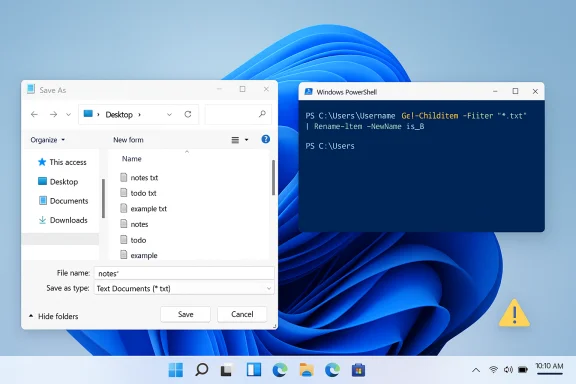 Overview: Why Windows uses file extensions and what “removing” actually means
Overview: Why Windows uses file extensions and what “removing” actually means
File extensions (like .txt, .docx, .png) are small but crucial labels Windows and most other operating systems use to decide which application should open a file and how the file should be treated. By default, File Explorer can hide these extensions from view to keep the UI cleaner; hiding doesn’t delete the extension — it just hides it from the display. If you actually remove the extension (for example, renaming report.txt → report), Windows will no longer automatically associate the file with Notepad or another text editor, and double-click behavior and icons may change. That’s the core distinction every user should understand before proceeding.Key points:
- Hiding extensions changes only what you see in File Explorer; the OS still knows the file type.
- Removing the extension renames the file so that Windows treats it as extensionless; you retain the raw content but lose automatic app associations.
- Changing extensions (e.g., .txt → .html) simply relabels the file; Windows interprets the file according to the new label and will attempt to open it with that file type’s default app.
Background: Windows 11’s File Explorer and the default behavior
Windows 11’s File Explorer has a “Show” menu where users can toggle whether file name extensions are visible. If “File name extensions” is unchecked, extensions like .txt won’t appear in the filename list even though they still exist on disk. Enabling the setting is the first step for anyone who wants to see and edit extensions. These steps are the same fundamental steps used for extension visibility across modern Windows versions.Practical implications:
- Keep extensions visible if you frequently deal with multiple file formats or programming files.
- Casual users who prefer cleaner names may prefer hiding extensions but should remember that hiding does not remove them.
Four easy ways to remove or avoid the .txt extension in Windows 11
The following sections present four validated approaches: (A) hide extensions in File Explorer, (B) rename to remove the extension, (C) save without an extension from Notepad / Notepad++, and (D) bulk remove via PowerShell or GUI utilities. Each method includes step-by-step instructions, what actually changes, and safety notes.Method 1 — Hide the .txt extension in File Explorer (safe, reversible, recommended for casual users)
Hiding file extensions is the simplest and safest way to present files without the .txt suffix while keeping Windows file associations intact.Steps:
- Open File Explorer (press Windows + E).
- Click the View menu in the toolbar, then hover over Show.
- Uncheck “File name extensions.” The extension will stop being displayed in File Explorer, although it still exists on disk.
- It preserves Windows’ ability to automatically open the file with the correct program.
- It’s reversible and system-wide (affects all extensions).
- No data changes — strictly a UI change.
- If you need to differentiate between files that share the same display name but different extensions (e.g., report.docx vs report.txt), keep extensions visible.
Method 2 — Rename a file to remove the .txt extension (actual deletion of the extension)
This method truly removes the extension from the filename. Windows will warn you that changing an extension might make the file unusable — because Windows will no longer match the file with its usual handler automatically. The data inside the file remains intact.Steps:
- Make sure file extensions are visible (see Method 1), otherwise you might not actually delete an extension.
- Right-click the text file and choose Rename (or select the file and press F2).
- Delete the trailing
.txt(including the leading dot) so the name becomesfilenamerather thanfilename.txt. - Press Enter and confirm the warning dialog that Windows shows.
- The file becomes extensionless. Double-clicking will no longer open it in Notepad automatically.
- The file icon will display a generic extensionless document icon.
- You can still open the file manually (right-click → Open with → Notepad or any text editor).
- Back up important files before renaming in bulk.
- Keep a note of files you changed so you can add the extension back if required.
Method 3 — Save a file without .txt directly from Notepad (and alternative editors)
Notepad’s default Save dialog saves as “Text Documents (*.txt)”, which causes Notepad to append .txt. There are two reliable ways to save extensionless files:A. Notepad (built-in) — use quotes to force literal filename:
- In Notepad, choose File → Save As.
- In the File name box type the filename wrapped in straight double quotes: "myfilename"
- Click Save. Notepad will respect the quoted name and will not add
.txt.
- Use straight quotes ("), not curly quotes. Some third-party editors may not honor this trick.
- Notepad will still save content as plain text; only the file label changes.
- Open Notepad++ and create your text.
- File → Save As.
- Choose “Save as type: All types (*)” and enter the filename without an extension, then Save. Notepad++ will not append .txt.
- Single-file control without renaming steps.
- Useful when creating scripts (e.g., intentionally saving
script.batorindex.html) or when creating extensionless files for use by specific applications.
- Some programs validate files by extension; if the target software requires an extension, provide one deliberately.
Method 4 — Bulk remove .txt via PowerShell or a GUI utility (for many files)
When there are dozens or hundreds of.txt files, you’ll want a bulk approach. PowerShell provides a terse, reliable method. For GUI lovers, third-party tools such as Bulk Rename Utility offer previews and undo options.PowerShell (fast, scriptable example):
- Open PowerShell in the folder with your files (Shift + Right-click → Open PowerShell window here).
- Run the command that finds all .txt files and renames them without extensions:
Replace "C:\path\to\folder" with your folder path. This command collects all .txt files and renames each file to its BaseName (name without extension).
GUI alternative — Bulk Rename Utility:
- Install Bulk Rename Utility and navigate to the folder.
- Select the files, set the Extension options to remove the extension, preview the “New Name” column, then click Rename.
- GUI utilities often offer undo or preview features that reduce risk.
- Create a backup copy or snapshot of the folder.
- Test the PowerShell command or GUI operation on a small sample first.
- Keep a simple mapping or log so you can restore the original extensions if needed.
If you need to restore extensions for files that are currently extensionless, this PowerShell finds files without an extension and appends
.txt:Get-ChildItem -Path "C:\path" -File | Where-Object { -not $.Extension } | Rename-Item -NewName { $.Name + '.txt' }
Again, replace the path with your target directory. Use this carefully to avoid incorrectly tagging files that intentionally had no extension.
What happens if you remove an extension — risks and recovery
Removing file extensions is reversible but not without consequences:- Windows will no longer auto-associate the file with Notepad (or any default).
- The file icon changes to a generic document.
- Some applications rely on extensions for validation and might refuse to open extensionless files; others may rely on content sniffing and still open them.
- A mistaken bulk change could leave a mixed folder where some extensionless files actually need specific extensions (e.g., .csv, .html). Always validate with a sample file first.
- To open an extensionless text file: right-click → Open with → choose Notepad (or another editor) and check “Always use this app” if you want to re-associate.
- To restore .txt for many files: use the PowerShell batch restore snippet above.
- Keep a simple index or log before bulk-changing names so you can map changes back if necessary.
Troubleshooting — common problems and fixes
- Rename fails or option grayed out:
- The file is open in another program: close the app or check Task Manager.
- Permission issues: ensure you have full control via file Properties → Security tab.
- Some OS-protected files cannot be renamed for safety; avoid changing system files.
- Notepad keeps adding .txt even when using quotes:
- Make sure you use straight double quotes (") in the Save As box.
- Try “All types (*)” instead.
- If a third-party editor is installed and set as default Notepad, behavior may differ; test with a different editor.
- Files appear unusable after removing extension:
- Right-click → Open with → choose your text editor.
- Restore .txt if needed using a rename or PowerShell.
- Bulk rename produced unintended changes:
- If you used a GUI tool with undo capability, use Undo.
- If not, use a log you kept before changes or use PowerShell scripting to reapply expected suffixes.
Best practices and recommendations
- For casual users: hide extensions via File Explorer to keep the interface tidy while preserving behavior.
- For power users and automation: use PowerShell for batch operations but always run a dry run or test on sample files first.
- For document management: prefer explicit extensions for clarity and compatibility across different systems.
- Keep backups before bulk renames or conversions to avoid accidental data access issues.
- Document your changes if you’re managing many files (a simple CSV log with original and new names helps).
Security and compatibility considerations
- Some legacy or specialized applications rely strictly on file extensions for validation and may refuse extensionless files. Confirm your target application’s behavior before bulk removing extensions.
- Avoid removing extensions for files that might be consumed by web services, as their parsers may expect file extensions.
- When using third-party utilities, download from reputable sources and verify checksums where available. If a site or download appears unfamiliar, treat it cautiously and consider using a virtual machine or sandbox for testing first.
Advanced tips (for power users)
- Use PowerShell with filters to target only files meeting specific criteria (e.g., files older than a date, files containing certain text).
- Combine Get-ChildItem with Select-String to preview which .txt files actually contain certain content before mass-renaming.
- Keep a “recovery script” handy that re-adds .txt back to any file missing an extension in a given directory.
- Use GUI tools with preview and undo features if you’re uncomfortable with CLI. Many bulk-rename utilities are widely used and provide safety nets such as previews and undo operations.
- Preview what will change:
- If it looks right, run the Rename-Item pipeline shown in Method 4.
Quick-reference cheat-sheet (copyable steps)
- Show extensions: File Explorer → View → Show → enable “File name extensions.”
- Hide extensions: Uncheck the same option.
- Remove .txt for a single file: Right-click → Rename → delete
.txt→ confirm the warning. - Save without .txt in Notepad: Save As → File name = "filename" (with straight quotes).
- Bulk remove via PowerShell:
- Bulk restore (add .txt where missing):
Final analysis — strengths, trade-offs, and when to choose each approach
Hiding file extensions delivers the least technical risk and is ideal for casual users who only want a cleaner display. Renaming to actually remove the extension gives you a true extensionless filename but carries operational risk: Windows loses automatic associations and some apps may not open the file. Saving without .txt from the editor is the cleanest single-file method and avoids renaming afterward; it’s perfect for creating extensionless files intentionally. PowerShell and GUI bulk-rename tools provide the best scalability for many files, but they demand careful testing, backups, and sometimes administrative foresight.Strengths:
- Flexibility across all workflows: UI toggle, single-file control, editor-level save control, and automated bulk tools.
- Transparent commands and reversible techniques (if planned carefully).
- PowerShell gives repeatable, scriptable results for power users. fileciteturn0file0turn0file12
- Unintended loss of auto-open behavior or incompatibility with apps expecting a standard extension.
- Mistakes during bulk operations can be time-consuming to correct.
- Third-party tool usage must be validated for integrity and compatibility.
- For most users who simply dislike the visual clutter: uncheck “File name extensions.”
- For users creating extensionless files intentionally: use the editor-level save tricks (Notepad quotes or Notepad++ “All types”).
- For bulk tasks: test, back up, and use PowerShell or a reputable GUI bulk-rename utility with a preview.
Conclusion
Removing or hiding the .txt extension on Windows 11 can be a trivial cosmetic change or a deliberate technical step depending on your goals. For everyday tidiness, hide extensions in File Explorer. For intentional extensionless files, save directly from editors using the tricks above. For scale, use PowerShell or a GUI batch tool — but test and back up first. With a little preparation and the commands and tips above, you’ll be able to control file names confidently without creating accidental incompatibilities or data-access problems. fileciteturn0file3turn0file0
Source: H2S Media How to Remove the .txt File Extension in Windows 11 (4 Easy Ways)