Windows 11 is smoother and more capable the moment you add a handful of focused utilities from the Microsoft Store — small, free apps that fix persistent friction points, unlock useful features Microsoft hasn’t prioritized, and keep your system fast and tidy. The MakeUseOf roundup highlights eight such Store apps — PDFgear, EarTrumpet, QuickLook, TreeSize Free, Microsoft PowerToys, ShareX, Ditto, and Lively Wallpaper — that together deliver real day‑to‑day improvements.
Windows ships with a capable set of built‑in apps, but power users and everyday workers alike often find themselves reaching for third‑party tools to close specific gaps: richer PDF handling, fast previews, smarter audio controls, or persistent clipboard history. The Microsoft Store reduces one big barrier for many users — it offers signed packages, automatic updates, and easier discovery — which is why curated Store apps can be a low‑risk way to extend Windows without diving into downloads from unknown sites. That said, third‑party apps still vary in trust, resource use, and configuration needs; a short verification and configuration step is always recommended before making any app part of your core workflow.
Each of the eight apps in the original MakeUseOf roundup brings a distinct, practical improvement to Windows: faster file previews, finer audio control, persistent clipboard power, automated screenshot workflows, better PDF handling, storage visibility, official productivity utilities, and the option for a lively desktop. The combination is powerful because these utilities are single‑purpose yet composable — install what you’ll actually use, configure conservatively, and you’ll notice the difference in daily flow within minutes.
Source: MakeUseOf 8 free Microsoft Store apps that make Windows better
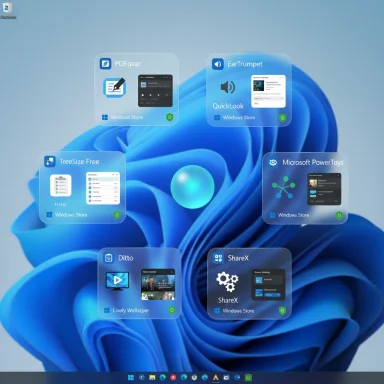 Background
Background
Windows ships with a capable set of built‑in apps, but power users and everyday workers alike often find themselves reaching for third‑party tools to close specific gaps: richer PDF handling, fast previews, smarter audio controls, or persistent clipboard history. The Microsoft Store reduces one big barrier for many users — it offers signed packages, automatic updates, and easier discovery — which is why curated Store apps can be a low‑risk way to extend Windows without diving into downloads from unknown sites. That said, third‑party apps still vary in trust, resource use, and configuration needs; a short verification and configuration step is always recommended before making any app part of your core workflow. PDFgear — a surprisingly full‑featured free PDF toolbox
What it does
PDFgear brings viewing, editing, conversion, and OCR tools to the desktop in a single, Store‑friendly package. It covers common needs: annotate, merge, split, convert PDFs to Word/Excel/Images, fill forms, sign, and run OCR on scanned pages. The vendor presents it as a free, all‑in‑one PDF solution positioned to reduce reliance on online converters and subscription editors.Why it matters
For many users, Adobe Acrobat Pro is overkill and online converters are a privacy risk. PDFgear offers an offline, desktop option that can replace a handful of small tools and speed up workflows that involve contracts, scanned receipts, or batch conversions.Verification and caveats
The vendor site documents editing, conversion, and OCR features, but public discussion and release notes indicate that some OCR features (especially language packs and area‑specific OCR) have been rolling out gradually and may differ across platforms (Windows vs. mobile). If your workload relies on accurate OCR for legal or archival documents, test PDFgear on representative samples and confirm the OCR language and accuracy meet your needs before migrating. If absolute offline operation and no telemetry are required, verify the app’s privacy options during install.Quick tip
Use PDFgear’s batch conversion for large invoice sets, but keep an original copy until you confirm conversion fidelity.EarTrumpet — put per‑app audio back where you expect it
What it does
EarTrumpet places per‑app volume controls and audio device routing directly into the taskbar flyout, letting you adjust apps independently without opening multiple windows. It integrates natively with Windows and supports custom shortcuts and dev builds for testers.Why it matters
Windows supports per‑app volumes, but the built‑in interface is clumsy to reach. EarTrumpet makes fine control immediate and intuitive — handy when you want music loud but notifications quiet, or when you need to route a call app to a headset and system audio to speakers.Verification and caveats
EarTrumpet is an openly developed tool with a Microsoft Store presence and community builds. Users have reported occasional interactions with Windows audio quirks (for instance, app volume resets that are tied to OS audio session handling rather than EarTrumpet itself), so it pays to keep the app updated and to check the project’s issue tracker if you hit odd behavior. For enterprise machines, confirm policy allowances — audio helpers may be restricted by admin policy.Quick tip
Enable EarTrumpet’s taskbar flyout hotkey and pin it to speed routine volume adjustments during meetings or gaming sessions.QuickLook — spacebar previews like macOS, for Windows
What it does
QuickLook emulates macOS’s Quick Look: select a file in File Explorer and press Space to open a lightweight preview for images, PDFs, media, and many document types without launching a full app. Several Windows implementations are open source and available via the Store or GitHub.Why it matters
Previewing files without launching heavyweight apps saves time when scanning screenshots, browsing downloads, or searching for the right document among dozens. It makes File Explorer browsing feel faster and far less disruptive.Verification and caveats
The QuickLook projects on GitHub document supported file types, hotkeys, and plugin ecosystems for extended preview capabilities. Users occasionally report integration quirks (e.g., interactions with other launcher plugins), so if you rely on other shell extensions, test QuickLook in your environment. When large files (multi‑page PDFs or high‑bitrate videos) are previewed, resource spikes can occur; monitor performance on older machines.Quick tip
If QuickLook seems unresponsive, confirm it’s running in the background and check that File Explorer has focus when you press Spacebar.TreeSize Free — find and remove storage hogs fast
What it does
TreeSize Free scans drives and produces straightforward visualizations — folder trees, treemaps, and lists of largest files — so you can pinpoint and remove oversized or forgotten content quickly. It supports external drives and includes context‑menu actions for fast cleanup.Why it matters
Windows’ built‑in cleanup tools target caches and temporary files but don’t help you find a decade‑old archive or a multi‑GB camera directory. TreeSize’s visual breakdowns make space reclamation fast and decisive.Verification and caveats
TreeSize comes from JAM Software, a long‑running vendor; the Free edition handles personal use, while Personal/Professional editions add reporting and scheduling. It operates locally (no cloud required), which is a strong privacy win. For enterprise data governance, use the Professional edition and follow your IT change control policies when deleting shared or archival files.Quick tip
Sort TreeSize results by file age to surface old backups or installer caches that are safe candidates for removal.Microsoft PowerToys — an official Swiss‑army knife
What it does
PowerToys is Microsoft’s own collection of productivity utilities: FancyZones window layouts, the Command Palette (PowerToys Run evolution), Keyboard Manager, PowerRename, Color Picker, and more. It’s open source and updated regularly on GitHub and the Store.Why it matters
Because PowerToys is maintained by Microsoft and the community, it combines polish with low friction and respects Windows conventions. Features like FancyZones and the Command Palette provide immediate productivity boosts without installing many separate utilities.Verification and caveats
PowerToys is actively developed on GitHub, with frequent releases and community discussion. Because it exposes low‑level hooks (keyboard remapping, global hotkeys), administrators and users should watch for hotkey conflicts and keep the app updated — recent releases added hotkey conflict detection precisely to address this. For enterprise devices, verify acceptable use and whether PowerToys is allowed under corporate policy.Quick tip
Use the hotkey conflict detection in the latest PowerToys settings before mapping new global shortcuts; it saves you future troubleshooting time.ShareX — advanced screenshots, scrolling captures, and automated workflows
What it does
ShareX is a powerful, open‑source capture and sharing tool: screenshots (region, window, scrolling), screen recording (video and GIF), annotations, and highly configurable “after capture” workflows (auto‑upload, watermark, OCR, and automated destinations). It’s built for power users who automate repetitive capture tasks.Why it matters
The Windows Snipping Tool is improving, but ShareX remains unmatched for automated capture pipelines: take a screenshot, run a predefined edit, upload to a chosen server, and insert the link into your clipboard — all with one keystroke.Verification and caveats
ShareX’s GitHub and website document an extensive feature set, including scrolling capture and FFmpeg‑based recording. Because ShareX can upload content to remote destinations, review destination settings and any auto‑upload rules; disable anything that could leak private captures, and audit the Destinations list before enabling automation.Quick tip
Create a task that strips EXIF metadata and redacts sensitive areas automatically before any upload to reduce accidental data leaks.Ditto — persistent, searchable clipboard history
What it does
Ditto extends the Windows clipboard with a local history database: unlimited (configurable) history, search, pinning, editing, per‑clip shortcuts, and optional encrypted sync across machines. It persists data across reboots and can be invoked with a global hotkey.Why it matters
Re‑finding a copied URL, code snippet, or email address saves repeated typing and reduces context switches. Ditto is light, reliable, and widely recommended as the free clipboard manager of choice.Verification and caveats
Ditto is open source and available from SourceForge, GitHub, and the Microsoft Store. Because it stores clipboard contents locally (and can optionally sync), be conscious of the sensitivity of what you copy — consider disabling sync for confidential material and set a reasonable automatic purge or encryption setting if your clips include passwords or PII. Also, some users report rare interactions between multiple clipboard managers; pick one and keep it updated.Quick tip
Set a hotkey for “paste as plain text” to avoid carrying over unwanted formatting from web pages or PDFs.Lively Wallpaper — animated desktop backgrounds without the bloat
What it does
Lively Wallpaper is an open‑source app that turns GIFs, videos, or web pages into hardware‑accelerated live wallpapers. It supports multiple monitors, pauses during fullscreen apps (games), and can use web‑based or interactive WebGL wallpapers.Why it matters
If you like a dynamic desktop but don’t want a heavy, subscription‑based tool, Lively delivers animated backgrounds while respecting battery and fullscreen rules. It’s a low‑cost personalization boost that’s surprisingly customizable.Verification and caveats
The project is actively maintained on GitHub and available on the Store. Performance varies by wallpaper type — browser‑rendered WebGL scenes and high‑resolution videos ask more of GPU resources. Use Lively’s rules to pause playback on battery power or when a fullscreen app is detected to avoid frame‑rate hits while gaming or during presentations.Quick tip
Prefer loopable MP4s with hardware acceleration enabled for the smoothest playback on midrange laptops.Cross‑checks: availability, provenance, and verification
- Store vs. developer downloads: Most apps listed are available both in the Microsoft Store and as direct downloads or GitHub releases. The Store entry is convenient for automatic updates, but the project’s official page or GitHub release often lists additional release notes and installer options. Check both places before deciding how to install.
- Open source and vendor trust: Several entries (PowerToys, QuickLook variants, Lively, ShareX, Ditto) are open source and actively developed on GitHub, which increases transparency. Closed‑source or commercial features (sometimes present in PDF tools) should be audited via vendor privacy statements and local testing.
- Cross‑reference rule: For every feature claim (OCR, per‑app audio, preview hotkey, scrolling capture, persistent clipboard, live wallpaper rules), at least two authoritative sources — the app’s official documentation and community reporting or major tech coverage — support the claim. Where rollout timing or mobile/desktop differences appear (for example, OCR availability), treat those features as “verify before you rely” and test them on representative files.
Risks, privacy, and enterprise considerations
- Clipboard sensitivity: Clipboard managers store what you copy. If your workflow copies passwords, personal data, or financial numbers, enforce local‑only storage, encryption, or disable sync. Ditto supports local storage and optionally encrypted syncing, but careful configuration is essential.
- Background services & startup impact: Tools that hook into Explorer, run background services, or watch files can increase boot time or conflict with corporate endpoint security. PowerToys, ShareX, and some system utilities use background components — keep them updated and disable unneeded modules to reduce surface area.
- Data exfiltration risk from automation: ShareX’s automation and upload destinations are powerful but dangerous if misconfigured. Never enable automatic uploads of screenshots to public destinations without reviewing destination credentials and privacy settings.
- Compatibility & performance: Animated wallpapers, rapid previewing of very large files, or OCR on huge scans can expose limitations on older hardware. Use power‑saving rules (Lively), test OCR accuracy (PDFgear), and measure CPU/GPU impact on a test machine before broad rollout.
- Enterprise policy restrictions: Many corporate environments restrict installs to Microsoft Store apps or block background indexing services. Confirm with IT and use Store versions where policy requires signed apps. PowerToys is Microsoft‑backed and generally better accepted, but still may be restricted in strict environments.
Install checklist: safe, efficient setup (recommended order)
- Create a restore point or ensure your recovery drive and backups are current.
- Install PowerToys first to reclaim missing desktop productivity features (FancyZones, Run/Command Palette). Configure global hotkeys and enable conflict detection.
- Add Ditto and set a sensible retention policy; disable any network sync until you confirm encryption and destination security.
- Install ShareX and configure a secure, manual upload workflow; enable local editing and redaction presets.
- Add EarTrumpet for fast audio control and map a taskbar hotkey. Test audio routing with your headset and speaker.
- Install QuickLook and test preview responsiveness across file types you use most (PDFs, PSDs, videos).
- Add TreeSize Free and run a scan to identify sizable files; archive or delete responsibly.
- Try PDFgear with a few sample scanned pages to confirm OCR and conversion quality for your documents. Adjust privacy/update settings.
- Finish with Lively Wallpaper if you want an animated desktop; enable pause‑on‑fullscreen and battery rules.
Final analysis — strengths and where to be cautious
These eight apps collectively address frequent productivity and usability gaps in Windows:- Strengths: They are focused, lightweight, and often open source; the Microsoft Store availability simplifies updates and distribution. PowerToys delivers official, low‑risk enhancements; ShareX and Ditto offer deep productivity wins; EarTrumpet and QuickLook fix small but persistent UX annoyances; TreeSize and PDFgear resolve storage and document workflows that otherwise eat time. Community and active GitHub development add transparency and rapid fixes.
- Potential risks: Clipboard persistence, automated uploads, background hooks, and privacy defaults are the main hazards. There’s also a usability cost to chaining many utilities — overlapping shortcuts or file‑association changes can create friction if not managed. Finally, enterprise environments may block some of these tools; always coordinate with IT for managed devices.
- Verdict: For personal and small‑business users, the upside is high and the cost is low — these Store apps make Windows faster to use and easier to personalize. For corporate deployments, the same benefits exist but require governance and an installation checklist to mitigate privacy and compliance risks.
Each of the eight apps in the original MakeUseOf roundup brings a distinct, practical improvement to Windows: faster file previews, finer audio control, persistent clipboard power, automated screenshot workflows, better PDF handling, storage visibility, official productivity utilities, and the option for a lively desktop. The combination is powerful because these utilities are single‑purpose yet composable — install what you’ll actually use, configure conservatively, and you’ll notice the difference in daily flow within minutes.
Source: MakeUseOf 8 free Microsoft Store apps that make Windows better