Microsoft is giving Windows 11 users more control over OneDrive’s nagging prompts and the operating system’s inbox apps—but the headlines need unpacking: a new File Explorer option lets you snooze or turn off the “Start backup” reminder, a provisioning policy in 25H2 gives IT teams a first-party way to strip many default Store apps during setup, and you still have the familiar manual options to unlink or uninstall OneDrive—each approach carries trade-offs that matter if you value privacy, local control, or seamless cloud access.
For much of the last decade OneDrive has been tightly integrated into Windows: it appears in File Explorer, can redirect your Desktop/Documents/Pictures, and provides quick cloud access across devices. That integration delivered convenience for many, but it also sparked frustration for users who never asked for automatic nudges to back up folders—especially when those prompts appeared in the File Explorer address bar as a prominent “Start backup” call-to-action. Community workarounds and manual fixes proliferated, from Registry edits to uninstall scripts, and a steady drumbeat of user feedback pushed Microsoft to add more granular controls.
Official Windows Insider release notes now confirm two parallel moves: one aimed at consumers (controls in File Explorer for the Start backup reminder) and one aimed at IT/provisioning scenarios (a Group Policy/registry-driven way to prevent inbox Store apps from being provisioned for new users). Those are separate mechanisms with different scopes and targets.
A number of community reports and guides track the rollout and show how to enable the option earlier using community tools; for advanced users there are ViVeTool feature IDs that have been shared to force-enable hidden Insider features, though that carries risk (see the caution section).
Key clarifications:
Conclusion
Windows 11’s recent changes give users and administrators more agency: the File Explorer control ends a particularly intrusive nag without forcing cloud abandonment, and the new provisioning policy finally places app removal on a supported path for deployments. Those are pragmatic wins. They don’t signal a wholesale divorce from OneDrive—cloud sync and Microsoft integration remain core to many workflows—but they do acknowledge a baseline expectation: users want clear, reversible choices about what lives on their machines. Take those choices seriously—back up first, unlink cleanly, and test policies in staging—so any breakup with OneDrive is deliberate and safe, not accidental. (blogs.windows.com, patchmypc.com, support.microsoft.com)
Source: Soy Carmín https://www.soycarmin.com/en/news/A-Breakup-with-OneDrive-New-Windows-11-Option-Might-Be-for-You-20250812-0017.html

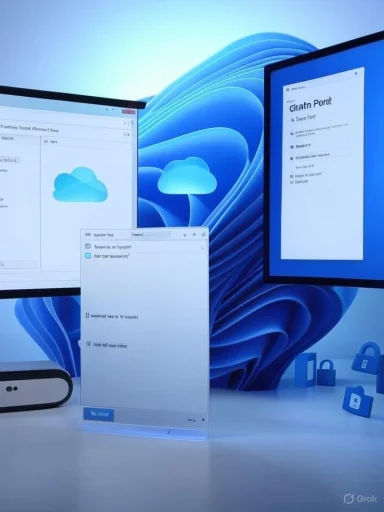 Background
Background
For much of the last decade OneDrive has been tightly integrated into Windows: it appears in File Explorer, can redirect your Desktop/Documents/Pictures, and provides quick cloud access across devices. That integration delivered convenience for many, but it also sparked frustration for users who never asked for automatic nudges to back up folders—especially when those prompts appeared in the File Explorer address bar as a prominent “Start backup” call-to-action. Community workarounds and manual fixes proliferated, from Registry edits to uninstall scripts, and a steady drumbeat of user feedback pushed Microsoft to add more granular controls.Official Windows Insider release notes now confirm two parallel moves: one aimed at consumers (controls in File Explorer for the Start backup reminder) and one aimed at IT/provisioning scenarios (a Group Policy/registry-driven way to prevent inbox Store apps from being provisioned for new users). Those are separate mechanisms with different scopes and targets.
What changed — the new options, explained
1) File Explorer: snooze or turn off the “Start backup” reminder
Microsoft added an in-place control so the “Start backup” button in File Explorer can be right‑clicked to reveal:- Remind me in 1 month (snooze)
- Turn off reminder (disable for that folder)
A number of community reports and guides track the rollout and show how to enable the option earlier using community tools; for advanced users there are ViVeTool feature IDs that have been shared to force-enable hidden Insider features, though that carries risk (see the caution section).
2) Windows 11 25H2: a policy to remove default Microsoft Store packages at provisioning
Windows 11’s 25H2 Dev/Beta builds introduced a Group Policy titled “Remove Default Microsoft Store packages from the system.” It’s aimed at provisioning and deployment: when enabled prior to the first user sign-in, the OS will prevent a curated list of Microsoft Store inbox apps from being provisioned into new user profiles. This is a first‑party alternative to the long-standing practice of running PowerShell cleanup scripts or relying on third‑party debloat utilities.Key clarifications:
- The policy prevents provisioning for new user profiles rather than retroactively deleting apps for existing users. Per testing and analysis, apps already provisioned will remain present for existing accounts unless additional cleanup is performed.
- The list Microsoft surfaced covers many inbox Store apps (Photos, News, Sticky Notes, Xbox components, Snipping Tool, Paint, Notepad, etc.), but it does not include all system components. Microsoft Edge, in particular, remains deeply integrated and is not removable via this mechanism.
- The Group Policy is targeted to Pro/Enterprise provisioning scenarios; Windows Home lacks gpedit.msc by default, so home users will not get the same UI experience without other tooling.
3) Unlinking and uninstalling OneDrive (the manual options remain)
Independent of the above changes, Microsoft’s documented support flow still includes the standard ways to:- Unlink OneDrive from your PC (stop sync and leave cloud data untouched)
- Stop/disable OneDrive from starting or syncing
- Uninstall the OneDrive application from Settings → Apps or via Control Panel on many builds
How to use the new controls (practical steps)
A. If you just want the “Start backup” prompt gone (consumer path)
- In File Explorer, when you see the Start backup hint in the address bar, right‑click (or press-and-hold) that button.
- Choose Remind me in 1 month or Turn off reminder.
- If you don’t see the options yet and you’re on an Insider build, you may need to toggle the Insider update toggle or wait for the staged rollout. Advanced users sometimes use ViVeTool to enable hidden flags; the community-reported feature ID for this change has circulated. Use ViVeTool only if you understand the risks. (blogs.windows.com, ghacks.net)
B. If you want to uninstall or disable OneDrive safely (recommended order)
- Back up crucial files manually (external drive or alternative cloud).
- Open the OneDrive menu from the taskbar, go to Settings → Account, and Stop backup or Manage backup to un‑map Desktop/Documents/Pictures if those folders were redirected.
- In OneDrive settings Unlink this PC (Account tab) to break the sync relationship.
- Confirm local files: files marked Available online will remain only in cloud—copy any you need locally.
- Now uninstall OneDrive via Settings → Apps → Installed apps (or Control Panel → Programs and Features).
- After uninstall, verify your shell folder locations (right‑click Documents/Pictures → Properties → Location) and restore them if they still point to a OneDrive path. Community posts warn that skipping step 2/3 leads to messy folder placement. (support.microsoft.com, makeuseof.com)
C. For administrators: use the Remove Default Microsoft Store packages policy during provisioning
- Open Group Policy Editor: Computer Configuration → Administrative Templates → Windows Components → App Package Deployment.
- Enable Remove Default Microsoft Store packages from the system and pick apps to prevent provisioning.
- Ensure the policy and any required feature flags are in place before the first user signs in—the removal process affects provisioning and new users, not already-provisioned accounts.
- If automating via Intune/Autopilot, push the corresponding registry keys or PowerShell as part of the Enrollment Status Page workflow. Note: home editions and existing profiles may not be affected without additional cleanup.
Why this matters — benefits for different users
- For privacy‑minded and minimalists: being able to dismiss OneDrive promos and prevent inbox apps from provisioning reduces telemetry surface and bloat; it makes Windows feel less like a default “one‑size‑fits‑Microsoft” experience.
- For administrators and IT teams: the new Group Policy gives a supported, registry-driven method to deliver a leaner image for fleets and autopilot deployments, reducing post‑imaging cleanup scripts. This improves security posture and compliance in tightly controlled environments.
- For everyday users who use OneDrive: the new File Explorer control removes annoyance without forcing you to give up the sync benefits; you can still use OneDrive while silencing reminders for folders you don't want backed up.
Trade‑offs, caveats and risks (what Microsoft’s blog posts and community reporting highlight)
- Uninstalling OneDrive isn’t a free lunch. You lose automatic cloud backups, remote file access, and integration with Microsoft 365 features. If you uninstall without unlinking, you may find Documents/Pictures remain redirected to OneDrive folders. Always stop backups and unlink first. (support.microsoft.com, makeuseof.com)
- Provisioning policy limitations. The 25H2 “Remove Default Microsoft Store packages” policy mainly prevents provisioning for new users; it does not reliably scrub apps from existing profiles unless you run additional cleanup steps. Tests show empty or “dead” shortcuts can remain in Start unless per-user Appx packages are removed. That nuance matters for admins expecting a blanket uninstall.
- Windows Home gaps. The new Group Policy path targets Pro/Enterprise provisioning scenarios. Home users typically can’t access gpedit.msc; while registry or scripting workarounds exist, they’re more technical and unsupported.
- Reinstalls across feature updates. Historically, some default apps reappear after major Windows feature updates. The new provisioning policy reduces the initial provisioning, but Microsoft has not promised that future feature updates won’t re-provision previously removed inbox apps unless the cleanup is maintained. Expect to verify after big updates.
- Enabling hidden flags is risky. Community tools like ViVeTool let you enable experimental features (feature IDs circulated for the Start backup control), but hidden flags can destabilize your system or violate telemetry expectations. Use them only on test devices or after making a full system backup. (vivetool.com, makeuseof.com)
Technical verification and cross‑checks
- Microsoft’s Windows Insider blog explicitly lists the File Explorer change—“adding a new option to snooze or turn off the ‘Start backup’ reminder”—in Insider Preview release notes. That is primary confirmation the UI control is intentional and rolling out via Insider channels.
- Patch My PC, enterprise blogs and deep‑dive technical posts replicated and analyzed the new Group Policy behavior, demonstrating it prevents provisioning for new users and can be automated via registry keys/Intune—while cautioning it doesn’t retroactively remove already provisioned apps without additional steps. That double-source technical analysis matches the official notes and practical tests.
- Microsoft Support pages and mainstream “how‑to” coverage document unlinking, disabling, and uninstalling OneDrive—these remain the supported, user-facing options for removing OneDrive functionality from a single PC. Community threads and guides add operational context and common pitfalls (folder redirection, leftover start menu shortcuts). Cross-referencing those sources confirms both the capabilities and attendant risks. (support.microsoft.com, guidingtech.com, superuser.com)
- Community troubleshooting and registry workarounds—widely reported on Superuser, Microsoft Tech Community, and community Q&A forums—explain why users felt forced into uninstalling OneDrive previously just to avoid the Start backup prompt, and why Microsoft’s new control addresses that specific complaint. Those same communities also provided ViVeTool feature ID information and safe workaround steps. (superuser.com, ghacks.net)
Recommended best practices — a short checklist
- If you want to stop the nag but keep OneDrive sync:
- Use File Explorer’s right‑click options (Remind me in 1 month / Turn off reminder) once the feature arrives for your build, or stop backing up specific folders in OneDrive settings.
- If you plan to uninstall OneDrive:
- Stop OneDrive folder backups (Manage backup → Stop backup).
- Unlink this PC from OneDrive (OneDrive settings → Account → Unlink).
- Verify local copies of files, copy any Online‑only files to a local folder.
- Uninstall OneDrive via Settings → Apps.
- Fix shell folder locations (Documents/Pictures) if they still point to OneDrive paths. (support.microsoft.com, makeuseof.com)
- If you’re an admin wanting a clean image:
- Use the new Group Policy during provisioning and validate the result on a fresh profile. Combine registry-driven removal with per-user cleanup if you need to address existing accounts. Test with Autopilot or VDI images before wide deployment.
- Before using ViVeTool or hidden flags:
- Use non-production hardware or VMs and create system backups; hidden features are experimental and may be unstable.
Final assessment — is this a breakup with OneDrive?
Not exactly. The latest changes represent a meaningful shift in user control and enterprise provisioning:- For many users the File Explorer “turn off reminder” is the right-sized fix—they keep OneDrive but lose the nag. That should satisfy the majority who were annoyed by a persistent prompt.
- For administrators, the new provisioning policy is the long‑needed, supported tool to reduce inbox app clutter during image deployment—but it doesn’t automatically purge apps from existing profiles without additional work.
- For privacy‑first or highly minimalist users who want zero cloud ties, the manual unlink + uninstall path remains valid—just follow the order and remediation steps above to avoid broken folder redirections and lost files. (support.microsoft.com, makeuseof.com)
Conclusion
Windows 11’s recent changes give users and administrators more agency: the File Explorer control ends a particularly intrusive nag without forcing cloud abandonment, and the new provisioning policy finally places app removal on a supported path for deployments. Those are pragmatic wins. They don’t signal a wholesale divorce from OneDrive—cloud sync and Microsoft integration remain core to many workflows—but they do acknowledge a baseline expectation: users want clear, reversible choices about what lives on their machines. Take those choices seriously—back up first, unlink cleanly, and test policies in staging—so any breakup with OneDrive is deliberate and safe, not accidental. (blogs.windows.com, patchmypc.com, support.microsoft.com)
Source: Soy Carmín https://www.soycarmin.com/en/news/A-Breakup-with-OneDrive-New-Windows-11-Option-Might-Be-for-You-20250812-0017.html
Last edited: