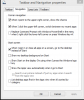how do I boot a recovery drive usb on start up in windows 8 .1
How do I boot a recovery drive usb on start up in windows 8 .1 like I can do in win 7 with a repair disk DVD? I followed the instructions and I cannot bring up the usb disk. Please help!!
I have had problems with win 8.1 to the point that I got in but was frozen and had to start over. F2 does not work. Please help!
JIM
How do I boot a recovery drive usb on start up in windows 8 .1 like I can do in win 7 with a repair disk DVD? I followed the instructions and I cannot bring up the usb disk. Please help!!
I have had problems with win 8.1 to the point that I got in but was frozen and had to start over. F2 does not work. Please help!
JIM