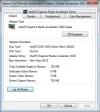- Thread Author
- #1
I had a problem with the netbook hp mini 110-4112TU ...
the total available graphics memory 762 mb ..
0MB of dedicated video memory.
video system memory 0MB
762 MB shared system memory ..
I want to change the video system memory to 64mb ..
how to do it ..
I've tried through the bios but there is no option to change it ..
the total available graphics memory 762 mb ..
0MB of dedicated video memory.
video system memory 0MB
762 MB shared system memory ..
I want to change the video system memory to 64mb ..
how to do it ..
I've tried through the bios but there is no option to change it ..