Navigating the landscape of user management in Windows 11 is a task that quickly reveals its importance, whether you're configuring your home PC for multiple family members, preparing an office machine for a new colleague, or troubleshooting a system issue that requires elevated privileges. Windows 11 builds on a familiar but evolving set of tools and account hierarchies, giving both newcomers and seasoned users several pathways to modify who has the reins of administrator capabilities on a device. Understanding how to change the admin account on Windows 11 is not merely a matter of technical curiosity—it's a crucial aspect of maintaining security, productivity, and flexibility in modern computing environments.
At the heart of Windows 11's user management are its three principal account types:
Looking ahead, expect even tighter controls and streamlined account change processes, but also a steady push towards cloud integration. This will continue to blend local user management with broader organizational and cloud-based identity services, making it critical for users and IT professionals alike to stay updated on evolving best practices.
Always verify that at least one administrator account exists, utilize strong authentication, and periodically review who has access to what on your system. As Windows continues to evolve, staying informed and proactive about user privilege management remains a cornerstone of good digital hygiene—and a key factor in keeping your computing life smooth, secure, and productive.
Source: Guiding Tech How to Change Admin Account on Windows 11
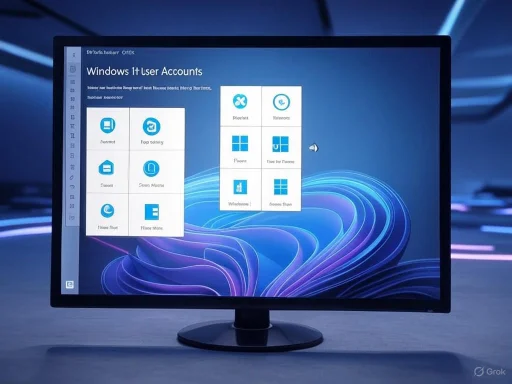 Understanding User Account Types in Windows 11
Understanding User Account Types in Windows 11
At the heart of Windows 11's user management are its three principal account types:- Administrator: This account wields complete control over the system. Administrators can install software, modify system-wide settings, change security configurations, manage backups, and oversee other user accounts.
- Standard User: This account is designed for regular daily use, offering a restricted set of privileges. Standard users can run installed programs and access their own files but cannot make system-altering changes without an administrator’s approval.
- Guest: The guest account provides the most limited access, typically intended for short-term or temporary use. Notably, Microsoft disables guest accounts by default on Windows 11. Enabling or managing guest accounts requires additional steps and is mainly useful in shared environments.
Why Change the Admin Account in Windows 11?
There are several compelling reasons to update or swap the admin account on a Windows 11 device:- Security and Compliance: In office environments, changing the administrator ensures that previous employees lose access to sensitive settings and data, enforcing security protocols.
- Troubleshooting Problems: Some system repairs or advanced configuration steps require administrative privileges. If the default account is unavailable, corrupted, or compromised, switching admin control is sometimes the only solution.
- Managing Children or Multiple Users: In a family setting, granting or restricting administrative access to children or guests controls what can be installed or altered on the system.
- Transferring Device Ownership: Before handing over a device to someone new, it’s best practice to either create a new administrator account for them and downgrade your own or delete your account altogether.
Methods to Change the Admin Account on Windows 11
Windows 11 provides several methods for changing which account is the administrator. Each approach caters to different comfort levels, from intuitive graphical menus to advanced command-line tasks.Method 1: Changing Admin Account Through Settings
The Settings app in Windows 11 serves as the simplest, most user-friendly avenue to modify account roles.Step-by-Step Guide
- Open Settings: Press
Windows + Ion your keyboard. This shortcut immediately launches the Windows Settings app. - Access Accounts: In the left sidebar, click on “Accounts.”
- Locate Other Users: Select “Other users.” This section lists all additional accounts on your device.
- Edit the Target Account: Find the account you wish to promote or demote, then click on it and choose “Change account type.”
- Set Account Type: In the drop-down menu, select “Administrator” to grant admin privileges, or “Standard User” to restrict them.
- Confirm the Change: Click “OK” to apply your selection.
Pros and Cons
- Strengths: Intuitive, visual process; suitable for most users; minimizes risk of mistakes.
- Potential Risks: Requires existing administrator access; not possible if no admin account is accessible or if you’re locked out.
Method 2: Creating a New Administrator Account via Settings
In situations where only one account exists on a device, you may need to create a new administrator account first to shift control.Step-by-Step Guide
- Access Settings: Open the same Settings menu with
Windows + I. - Navigate to Users: Go to “Accounts” > “Other users.”
- Add Account: Click “Add account.”
- Bypass Microsoft Sign-In: When prompted for a Microsoft account login, select “I don’t have this person’s sign-in information.”
- Create Local Account: Choose “Add a user without a Microsoft account.”
- Set Credentials: Input the username and password for the new account and click “Next.”
- Promote to Admin: Once the account appears in the user list, select it, hit “Change account type,” pick “Administrator,” and confirm.
Strengths and Limitations
- Strengths: Allows easy creation and promotion of new admin users; no command-line knowledge required.
- Potential Drawbacks: Each new user must be set up and configured individually; forgetfulness around credentials could lead to lockout situations.
Method 3: Changing Admin Account Using Command Prompt
For users who prefer or require a scriptable, advanced approach—such as when troubleshooting unresponsive interfaces or automating deployment—Command Prompt or Windows Terminal can directly adjust user privileges.Add an Existing User as Administrator
- Open Elevated Terminal: Press
Windows + Xand select “Terminal (Admin)” or “Command Prompt (Admin).” - Run Command: Enter:
net localgroup administrators "username" /add
Replace “username” with the account you wish to grant admin rights.
Remove a User From Administrators Group
- Open Elevated Command Prompt: Same as above.
- Execute Command:
net localgroup administrators "username" /delete
Create a New Administrator Account
- Launch Admin Terminal: Open as before.
- Create User Account:
net user "newusername" "password" /add - Add to Administrators Group:
net localgroup administrators "newusername" /add
Important Notes
- All commands must be run with administrative privileges.
- You cannot remove admin rights from an account currently in use.
- Using quotes in usernames prevents errors for names with spaces.
Analysis
- Strengths: Powerful for administrators; effective in recovery or scripting scenarios; enables fine-grained control.
- Risks and Caveats: Prone to typos; incorrect usage may undermine security or lock users out; non-intuitive for beginners.
Security Implications and Best Practices
The ability to change administrator accounts is double-edged. While essential for flexibility and solving access issues, it creates an opening for potential misuse or accidental lockout.Granting Admin Privileges Safely
- Limit Number of Admins: Only have as many administrator accounts as necessary. The more admin users, the more potential points of attack.
- Use Strong Passwords: Every administrator account should be protected by unique, complex passwords and, ideally, multi-factor authentication.
- Regularly Audit Accounts: Periodically review user accounts through Settings (
Control Panel > User Accounts > Manage another accountorSettings > Accounts > Other users) and remove or downgrade unnecessary ones. - Don’t Rely on Built-in Administrator Account: Windows 11 retains a hidden “Administrator” account as a safeguard. However, Microsoft strongly discourages using it day-to-day, as it bypasses important security protections.
Risks to Be Aware Of
- Malware and Ransomware: The more accounts with admin privileges, the greater the risk that malicious software may exploit one to inflict severe damage.
- Unauthorized Changes: If others have access to your machine, even temporarily, make sure admin accounts are not left logged in or unattended.
- Social Engineering: Never grant admin requests that come via suspicious emails, phone calls, or pop-ups. Scammers often try to convince victims to run commands or elevate their privileges.
Troubleshooting Common Issues
Even with clear instructions, unexpected obstacles can emerge:Locked Out of Admin Account
If you’ve lost access to all admin accounts:- Try Safe Mode: Boot into Safe Mode, which may enable the built-in administrator.
- Utilize Recovery Tools: Some Windows 11 editions allow password recovery options through security questions or linked Microsoft accounts.
- External Help: In business environments with centralized management, IT support can reset permissions via Active Directory or cloud-based Intune portals.
Error: "User Cannot Be Removed from Administrators Group"
This typically occurs if you’re trying to remove admin rights from the only active administrator. Windows prevents this to avoid rendering the system unmanageable.- Solution: Always ensure there is at least one other admin before downgrading or deleting an administrator account.
"Access Denied" When Changing Account Type
This error suggests you are logged in as a standard user or lack sufficient elevation. Always switch to an admin account, or right-click to “Run as administrator” for the required tool.The Role of Microsoft Accounts in Windows 11 Admin Management
Microsoft has steadily pushed users toward integrating their local Windows user accounts with their Microsoft cloud identity. This offers several advantages and some new considerations for admin changes.Pros of Microsoft Accounts
- Password Recovery: Linked email and phone number offer improved mechanisms to reset forgotten passwords.
- Unified Experience: Roaming profiles, OneDrive integration, and license portability across devices.
- Activity Logs and Security Alerts: Better visibility and alerting if an account is compromised.
Cons of Microsoft Accounts
- Privacy Concerns: Some users worry about centralizing too much information on Microsoft servers.
- Offline Restrictions: If internet access is lost or Microsoft’s authentication services are down, certain features may be inaccessible.
- Administrative Nuances: Not all steps for adding or changing admin accounts are identical for local and Microsoft-linked accounts. Some actions, particularly those related to changing primary account email, may require additional verification.
Comparing Built-In Admin Tools and Third-Party Account Management
Windows 11’s built-in tools are robust for most home and office use cases. However, certain third-party solutions provide advanced features like remote delegation, analytics for usage patterns, granular roles, or integration with existing enterprise identity frameworks.When to Consider Third-Party Solutions
- Large Environments: When managing hundreds or thousands of accounts across fleets of devices.
- Enhanced Auditing: Complete change logs for compliance or regulatory needs.
- Role-Based Access Needs: Dividing permissions into more granular buckets than just “admin” or “user.”
Step-by-Step Recap: How to Change Admin Account on Windows 11
For Everyday Users
- Settings > Accounts > Other Users
- Locate the user, hit “Change account type,” and switch to or from Administrator.
For Advanced Users
- Open Terminal/Command Prompt as Admin
- To add admin rights:
net localgroup administrators "username" /add - To remove admin rights:
net localgroup administrators "username" /delete - To create a new account and give admin:
Code:net user "newusername" "password" /add net localgroup administrators "newusername" /add
Future Considerations for Windows Admin Management
Microsoft continues to refine account management in Windows, layering in features like passwordless logins, Windows Hello biometric authentication, and integration with Azure Active Directory for hybrid cloud setups.Looking ahead, expect even tighter controls and streamlined account change processes, but also a steady push towards cloud integration. This will continue to blend local user management with broader organizational and cloud-based identity services, making it critical for users and IT professionals alike to stay updated on evolving best practices.
Final Thoughts: Balancing Power and Security in Windows 11
Changing the admin account on Windows 11 is a straightforward process, but it comes with responsibilities. Striking the right balance between granting necessary control and protecting your device from misuse is essential for both individual users and organizations alike. By following the outlined methods—whether you prefer the clarity of the Settings interface or the precision of Command Prompt—and keeping security top of mind, you ensure that your Windows 11 device remains both flexible and safe.Always verify that at least one administrator account exists, utilize strong authentication, and periodically review who has access to what on your system. As Windows continues to evolve, staying informed and proactive about user privilege management remains a cornerstone of good digital hygiene—and a key factor in keeping your computing life smooth, secure, and productive.
Source: Guiding Tech How to Change Admin Account on Windows 11