Windows 11’s sophisticated approach to user experience is evident in its extensive use of dropdown menus, autocomplete suggestions, and history tracking across the operating system and many popular applications. Yet the conveniences of these features can eventually introduce complications: cluttered dropdowns, privacy risks, and reduced productivity from sifting through irrelevant or outdated suggestions. For power users and privacy-conscious individuals alike, mastering the art of deleting recent items from dropdown history in Windows 11 isn’t just about tidiness—it’s an essential aspect of system hygiene and personal workflow optimization.
Dropdown histories manifest in numerous aspects of Windows 11: Start menu search suggestions, File Explorer’s address bar paths, quick access folders, Run command lists, and even recent files in Microsoft Office or web browsers. While intended to streamline repetitive tasks, these histories are indiscriminate—recording everything from one-off typo-laden searches to sensitive document paths.
Left unchecked, this buildup can present two major issues:
These commands are powerful and remove all respective histories upon execution. Reference to Windows’ official documentation and respected scripting communities verifies their safety and effectiveness.
It is therefore wise to strike a balance: regularly prune obsolete or sensitive items, but retain a functional history for daily operations. Users should review settings and methods to match their own privacy needs and workflow patterns.
Several tried-and-tested methods exist, from intuitive GUI options and specialized application menus to more advanced Registry editing and PowerShell scripting. Wherever possible, preventive settings should be used to reduce future clutter.
Key Takeaways:
Source: H2S Media How to Delete Recent Items from Dropdown History in Windows 11
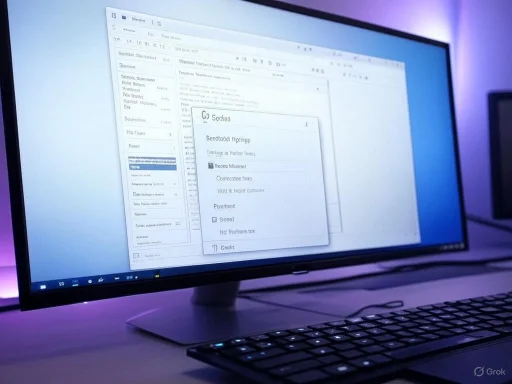 Understanding Dropdown Histories in Windows 11
Understanding Dropdown Histories in Windows 11
Dropdown histories manifest in numerous aspects of Windows 11: Start menu search suggestions, File Explorer’s address bar paths, quick access folders, Run command lists, and even recent files in Microsoft Office or web browsers. While intended to streamline repetitive tasks, these histories are indiscriminate—recording everything from one-off typo-laden searches to sensitive document paths.Left unchecked, this buildup can present two major issues:
- Efficiency Loss: Navigating through a bloated, irrelevant list undermines the very speed advantage dropdowns provide.
- Privacy Risks: Anyone with access to your PC could glean information about your activities, frequently used files, or browsing tendencies.
Method 1: Clearing Start Menu Search History Dropdown
The Start menu’s search bar, powered by Windows Search, records previous queries to help you find things faster. However, sensitive searches or simple clutter can accumulate quickly.Step-by-Step: Remove Individual Search Entries
- Click the search icon on the taskbar or press
Windows + S. - Review the displayed recent searches.
- Hover your mouse over any entry you want to remove.
- Click the “X” button that appears to the right.
Clear All Search History in One Go
For a comprehensive purge:- Open Settings (
Windows + I). - Go to Privacy & Security.
- Click on Search permissions.
- Under the “History” section, click the Clear device search history button.
Strengths
- Direct, user-friendly controls.
- Fine-grained (single item) and bulk (all items) options.
- Changes take effect instantly.
Potential Risks
- No “undo”—deleted entries cannot be recovered.
- If using a Microsoft Account, some cloud-stored search data may persist elsewhere, depending on sync settings.
Method 2: Removing Items from File Explorer Dropdowns
File Explorer is central to Windows navigation. It builds its own dropdown structures via the address bar (path history) and “Quick Access” (frequent folders).Deleting Address Bar Dropdown History
- Open File Explorer (
Windows + E). - Click the dropdown arrow at the right end of the address bar to view history.
- Right-click the dropdown arrow.
- Select Delete history from the context menu that appears.
Clearing Quick Access Entries
Quick Access tracks your most-visited files and folders for rapid re-entry. To keep this list relevant:- In File Explorer, locate the Quick Access section in the left navigation.
- Right-click any folder you wish to purge.
- Select Remove from Quick Access.
Analysis
- The modern UI makes history management visible and simple.
- Quick Access can still auto-populate with new items, so regular cleanups are advised if privacy is a concern.
- Deleting Quick Access items does not delete the actual folders or files—only the shortcut.
Method 3: Clearing Application-Specific Dropdowns
Many third-party and built-in apps (Microsoft Office suite, major web browsers) maintain their own dropdown histories and recent lists, not governed directly by the Windows system controls. Each has its own cleaning process.Microsoft Office (Word, Excel, PowerPoint): Remove Recent Files
- Open your Office application of choice.
- Click File in the ribbon, then select Open or Recent.
- Hover over the document, spreadsheet, or presentation to be removed.
- Right-click and choose Remove from list.
Web Browsers (Chrome, Edge, Firefox)
Browsers assemble extensive autocomplete and dropdown suggestions, sourced from your browsing history.- Click into the address bar and type the beginnings of a site/address.
- Use the arrow keys to highlight an unwanted dropdown suggestion.
- Press
Shift + Delete(or click an “X” icon) to remove the entry.
Critical Note
- Deleting from history may affect passwords, autofill, or favorite/bookmarked sites if not careful—review browser prompts and options before bulk clearing.
Method 4: Delete Run Command Dropdown History (Win + R)
The Run dialog (Windows + R) logs every command you enter. This can be convenient, but can also expose sensitive scripts, network paths, or administrative tools. Windows stores this data in the Registry.Registry Edit for Run History
Warning: The Registry is a critical component. Back up your registry before making manual changes. Incorrect edits can destabilize your Windows installation.- Press
Windows + R, typeregedit, and press Enter. - Navigate to:
HKEY_CURRENT_USER\Software\Microsoft\Windows\CurrentVersion\Explorer\RunMRU - You’ll see a list of string values, each corresponding to past entries.
- Right-click any (except “MRUList”), select Delete, and confirm.
What is the MRUList?
MRUList (“Most Recently Used List”) records the order in which Run commands appeared, controlling their display order. Deleting it is safe—on next use, a clean list will regenerate.Strengths
- Full control: selectively erase only incriminating/sensitive entries instead of everything.
- Permanent removal from local system history.
Risks
- Mis-edits to the registry can impact unrelated features.
- Process is manual and not “newbie-friendly”—caution is required.
- Some enterprise or managed configurations may restrict Registry editing.
Method 5: Using PowerShell to Clear Dropdown Histories and Recent Items
For advanced users or those managing multiple systems, PowerShell scripts provide programmatic ways to clear histories swiftly, especially suited to automation and batch deletions.Clear Windows Search and File/Folder History
Open PowerShell as Administrator, then run:
Code:
# Clear Recent Documents
Remove-Item "$env:APPDATA\Microsoft\Windows\Recent\*" -Force -Recurse -ErrorAction SilentlyContinue
# Clear Jump List - Automatic Destinations
Remove-Item "$env:APPDATA\Microsoft\Windows\Recent\AutomaticDestinations\*" -Force -ErrorAction SilentlyContinue
# Clear Jump List - Custom Destinations
Remove-Item "$env:APPDATA\Microsoft\Windows\Recent\CustomDestinations\*" -Force -ErrorAction SilentlyContinueClear Run Dialog History (via PowerShell)
Remove-ItemProperty -Path "HKCU:\Software\Microsoft\Windows\CurrentVersion\Explorer\RunMRU" -Name "*" -ErrorAction SilentlyContinueThese commands are powerful and remove all respective histories upon execution. Reference to Windows’ official documentation and respected scripting communities verifies their safety and effectiveness.
Caution
- No confirmation dialogs are presented—execution is immediate and irreversible for the deleted history.
- Running PowerShell with administrative rights is mandatory for some locations.
- Mistyped commands (e.g., incorrect variables or wildcards) can result in unintended deletions.
Preventing Future Dropdown Clutter
While cleanup routines are effective, preventing the accumulation in the first place is often more efficient. Windows 11 offers several settings for proactive control.Disable Search History Collection
- Open Settings (
Windows + I). - Navigate to Privacy & Security.
- Click Search permissions.
- Toggle off “Search history on this device.”
Use Private Browsing Modes
When working with web browsers or sensitive sites, employ private/incognito mode. No autocomplete suggestions or history are saved—useful for research, confidential browsing, or temporary logins.Scheduled Maintenance
Instituting a regular routine—monthly or quarterly—to clear dropdown and recent item lists ensures clutter doesn’t become overwhelming. Automating via Task Scheduler and PowerShell is possible for tech-savvy users or system administrators managing multiple devices.Table: Commonly Cleared Dropdown Histories and Their Methods
| Category | Manual Deletion | PowerShell/Automation | Preventive Setting |
|---|---|---|---|
| Start Menu Search | Settings > Search | Possible (scripted) | Disable history in Settings |
| File Explorer Address Bar | From Explorer | Not directly | N/A |
| Quick Access | From Explorer | Possible (scripted) | Disable Q.A. in Options |
| Run Dialog | Registry Editor | PowerShell | N/A |
| Microsoft Office Recent | In App (File tab) | Not recommended | App settings, disable history |
| Browser Suggestions | Address Bar | Not directly | Use Private/Incognito mode |
Beyond the Basics: Security and Compliance Implications
In home environments, dropdown clutter is often a nuisance. In corporate, education, or shared computer environments, the stakes are considerably higher. Sensitive information exposed in dropdowns could trigger privacy breaches or even compliance violations under regulations like GDPR or HIPAA.- For IT Administrators: Use Group Policy to restrict history retention for Start menu, Run, and File Explorer dropdowns on domain-joined machines.
- For Legal/Compliance: Educate staff about the risks of history exposure and mandate periodic clearing on systems handling regulated data.
Tips for Advanced Users and Developers
Power-users can leverage Task Scheduler, Group Policy Editor, and even third-party privacy tools to automate dropdown history management:- Task Scheduler: Run PowerShell scripts at logoff, startup, or on a schedule.
- Group Policy Editor: (For Pro, Enterprise editions) Disable or limit MRU and autocomplete features where desired.
- Third-party Utilities: Tools like CCleaner include history/browse cache clearing features, though care should be taken to trust the source and ensure up-to-date compatibility with Windows 11.
The Inescapable Tradeoff: Convenience vs. Privacy
While it’s clearly possible to delete or prevent unwanted dropdown entries, it’s important to acknowledge that overzealous clearing can degrade user experience. Features like recent searches, quick access, and autocomplete are designed to minimize repetitive effort and boost productivity.It is therefore wise to strike a balance: regularly prune obsolete or sensitive items, but retain a functional history for daily operations. Users should review settings and methods to match their own privacy needs and workflow patterns.
Conclusion: Take Control of Your Windows 11 Experience
Windows 11 offers both granular controls and broad tools for managing dropdown histories across the Start menu, File Explorer, Run dialogs, applications, and browsers. The small investment of time in learning—and periodically exercising—these cleanup techniques can yield significant dividends in system organization, privacy, and overall satisfaction with your PC.Several tried-and-tested methods exist, from intuitive GUI options and specialized application menus to more advanced Registry editing and PowerShell scripting. Wherever possible, preventive settings should be used to reduce future clutter.
Key Takeaways:
- Manual Management: Clearing entries from dropdowns and histories is straightforward for most cases—a few clicks suffices.
- Advanced Control: Power users and IT staff can automate or enforce cleanup, or restrict history features entirely.
- Security Importance: Privacy-conscious individuals and organizations should treat history management as a valuable tier of endpoint protection.
- Balance Needed: Retain enough history for productivity, without sacrificing privacy or allowing clutter to slow you down.
Source: H2S Media How to Delete Recent Items from Dropdown History in Windows 11