Creating a desktop shortcut in Windows 11 is one of the simplest, highest-impact customizations you can make to speed up your daily workflow and keep the tools you use most within a single click of the mouse. This feature remains stable across Windows 11 builds and supports everything from programs and folders to websites and advanced settings—yet there are a few hidden tricks and important caveats that separate a tidy desktop from a chaotic one. Below is a consolidated, step-by-step feature guide that explains every method, why you’d pick each one, how to customize and deploy shortcuts at scale, plus troubleshooting and security notes every Windows user should know.
Shortcuts in Windows are lightweight pointers—small files that reference the real item (an executable, document, folder, web address, or Windows shell namespace). Creating a shortcut does not duplicate the original; it only creates a convenient access point. That means deleting a shortcut removes the pointer but does not delete the underlying file or app. This distinction is important for both casual users and administrators who need to maintain safe workflows.
Why desktop shortcuts still matter in 2025:
Steps (exact):
How it works:
Steps:
Caveat: when scripting shortcuts that point to network locations or administrative tools, verify permission contexts (user vs system) and account credentials to avoid broken links or UAC prompts.
Shortcuts should be used thoughtfully—clearly named, visually distinct, organized into folders or virtual desktops, and deployed with security and maintenance in mind. Practical tricks like the folder-to-taskbar workaround, God Mode shortcuts, and browser-installed app shortcuts can transform how you access the tools you need. When things go wrong—broken targets, missing menu options, or Store app limitations—recreating the shortcut via File Explorer or using the classic context menu typically solves the issue.
For step-by-step tasks, use the right‑click New > Shortcut method for general needs, drag from Start for installed apps, and the Send to > Desktop option for files and folders. For websites, drag the padlock or use the browser’s install options.
Shortcuts make Windows 11 faster to use, and with a little organization and the tips above, your desktop will become an efficient, well-organized hub that fits the way you work. fileciteturn0file0turn0file3turn0file6turn0file16
Source: MSPoweruser How To Create A Desktop Shortcut In Windows 11: A Step-by-Step Guide
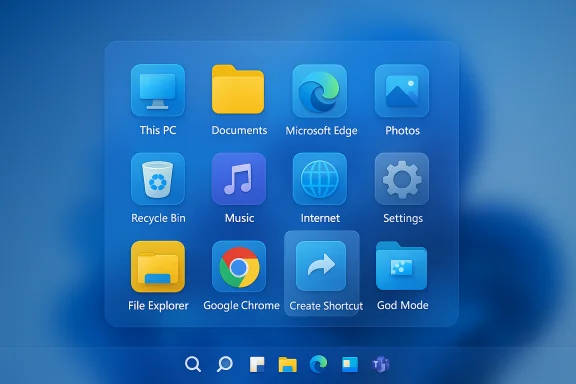 Background / Overview
Background / Overview
Shortcuts in Windows are lightweight pointers—small files that reference the real item (an executable, document, folder, web address, or Windows shell namespace). Creating a shortcut does not duplicate the original; it only creates a convenient access point. That means deleting a shortcut removes the pointer but does not delete the underlying file or app. This distinction is important for both casual users and administrators who need to maintain safe workflows.Why desktop shortcuts still matter in 2025:
- They reduce friction: one click opens complex tools buried inside menus.
- They support custom workflows: web apps, admin tools, and specific files can live where you expect them.
- They’re portable: copy a shortcut into a user profile or shared folder to distribute a standard desktop layout.
Quick Methods: Which one to use and when
Method 1 — Right-click on the Desktop (Best for quick, universal shortcuts)
This is the classic method and works for programs, files, folders, and web addresses.Steps (exact):
- Right‑click an empty area on the desktop.
- Select New > Shortcut.
- In the Type the location of the item box, paste or browse to the file, folder, executable, or URL.
- Click Next, give the shortcut a name, then Finish.
Method 2 — Drag from the Start Menu or Open Apps (Fast for installed applications)
If the app is visible in Start (or currently running), drag it to the desktop.How it works:
- Open the Start menu, find the app (use “All apps” if needed), then click-and-drag the app tile or icon to the desktop. Windows will create a shortcut automatically.
- Alternatively, drag the icon from an open program’s taskbar thumbnail (for modern apps, behavior may vary).
Method 3 — From File Explorer (Send to > Desktop)
For files and folders, File Explorer provides a direct route.Steps:
- Open File Explorer and locate the file or folder.
- Right‑click it and choose Send to > Desktop (create shortcut).
- If needed, cut/paste or move the created shortcut to a different desktop location.
Method 4 — Create Website Shortcuts (Browser-based)
Modern browsers let you create desktop shortcuts to websites; Edge can even install sites as lightweight apps.- Chrome / Edge / Brave: Open the site, then drag the padlock or page icon from the address bar to the desktop, or use the browser menu: More tools > Create shortcut (Chrome) or Apps > Install this site as an app (Edge) and check Create desktop shortcut.
Customize your shortcuts: icons, names, hotkeys
Shortcuts are more useful when they’re recognizable.- Change the icon: Right‑click the shortcut > Properties > Shortcut tab > Change Icon… and pick a built‑in icon or browse to a .ico file.
- Rename: Right‑click > Rename (or press F2) and type a descriptive name.
- Assign a keyboard shortcut: In Properties > Shortcut key click the field and press a combination (e.g., Ctrl + Alt + S). The chosen combo will launch the shortcut when pressed.
Useful examples and special-purpose shortcuts
Shortcut to a folder pinned to the taskbar (workaround)
Windows won’t pin folders directly to the taskbar by default, but you can create a workaround:- Create a desktop shortcut to the folder.
- Right‑click the shortcut, go to Properties, and prepend
explorerto the Target (e.g., explorer "C:\Users\You\Documents\MyFolder"). - Right‑click the modified shortcut and choose Pin to taskbar.
Shortcut to Settings or specific control panels (ms-settings and God Mode)
- Settings app shortcut: Create a new shortcut and use
ms-settings:as the target to open the Settings app directly. - Specific Settings pages: Use documented ms-settings URIs (e.g.,
ms-settings:network) as shortcut targets. - God Mode: Create a folder named
GodMode.{ED7BA470-8E54-465E-825C-99712043E01C}to produce the All Tasks “God Mode” view; alternatively create a shortcut withexplorer.exe shell:::{ED7BA470-8E54-465E-825C-99712043E01C}as the target for a persistent labeled shortcut. This aggregates many Control Panel and administrative tools in one place. fileciteturn0file12turn0file10
Advanced workflows: PowerShell, command-line, and deployment
For power users and administrators, shortcuts can be created programmatically.- PowerShell example: Create a shortcut with COM automation (WScript.Shell) to automate large-scale deployments or scripting of user profiles.
- Batch / CMD: Use
mklinkfor symbolic links (different from .lnk shortcuts) or create .lnk files via scripting methods. - Group Policy / login scripts: Administrators can distribute preconfigured shortcuts by copying .lnk files into
C:\Users\Default\Desktop(for new profiles) or push them to existing users via logon scripts and configuration management tools like Intune or SCCM.
Caveat: when scripting shortcuts that point to network locations or administrative tools, verify permission contexts (user vs system) and account credentials to avoid broken links or UAC prompts.
Troubleshooting: common problems and fixes
- Shortcut opens the wrong target: Recreate the shortcut (right‑click target > Send to > Desktop (create shortcut)) to ensure the path is correct. Corrupted shortcuts are common when files move or network shares change names.
- Create shortcut option missing: If “Create shortcut” isn’t visible, ensure you right‑click a file or folder (not empty desktop) and select Show more options to reveal the classic context menu where the command often lives. Some Store apps and modern UWP packages may not expose a traditional file target for shortcut creation.
- Shortcut to Microsoft Store app: Historically, creating a traditional desktop shortcut for some Store apps is restricted; behavior can vary by app and Windows build. If you need Store app quick access, use Pin to Start or Pin to taskbar from the app’s context menu where available. This limitation has been observed but is dependent on Microsoft’s app model and may change; test for your environment. Flagged as potentially variable.
- Icon missing or wrong: Use Properties > Change Icon or recreate the shortcut if the icon cache is corrupted. Rebuilding the icon cache can help in rare cases.
Security & privacy considerations
- Shortcuts are pointers, not executables: creating a shortcut does not make an item more or less vulnerable—but you must ensure targets are safe.
- Never place shortcuts to unknown executables on public desktops: social engineering can hide malicious targets under benign names.
- Beware of command shortcuts: shortcuts that run commands (e.g.,
shutdown /s /t 0) or scripts should be labeled clearly and protected with proper file-system permissions if they perform destructive or system-level actions. See the common example of a shutdown shortcut created with theshutdown /s /t 0command—useful but powerful. - When deploying via scripts, ensure links to network resources use secure SMB settings and that the accounts accessing them have least-privilege access.
Organizing and maintaining desktop real estate
A messy desktop undermines productivity. Adopt a small number of rules:- Group related shortcuts into folders (e.g., Work, Media, Tools).
- Use meaningful names and consistent iconography to reduce search time.
- Consider virtual desktops for workflow separation (Work / Personal).
- Regularly prune unused shortcuts—deleting them removes only the pointer, not the original item.
Additional tips & power-user tricks
- Create a keyboard combo for frequently used shortcuts via the Shortcut key field; this converts a desktop icon into a quick hotkey launcher.
- Use browser “Install site as app” (Edge) to run a website in a separate window and get a more app-like experience with a desktop shortcut. fileciteturn0file16turn0file18
- Use the padlock drag trick from the browser address bar to the desktop for an instant website shortcut in Chrome, Firefox, or Edge.
- Create a set of “working set” shortcuts in a docked desktop folder that you can copy between machines or user profiles during migrations.
- For admins: ship a curated set of .lnk files via your imaging or provisioning process to ensure every user profile starts with the same productivity layout.
FAQs (clear, actionable answers)
- How do I delete a desktop shortcut?
- Right‑click the shortcut and choose Delete. Only the shortcut is removed; the original file or app remains.
- Can I create a shortcut to a website?
- Yes. Use New > Shortcut and paste the URL, or drag the favicon/padlock from the address bar to the desktop, or use browser-specific Install as app flows for a richer experience. fileciteturn0file16turn0file18
- Why isn’t “Create shortcut” showing up?
- Make sure you’re right‑clicking a file or folder (not empty desktop) and, if necessary, choose Show more options. Some modern apps may not expose traditional file shortcuts.
- How do I change the icon of a shortcut?
- Right‑click > Properties > Shortcut > Change Icon and pick or browse to a .ico file.
- Can I create a shortcut to a specific Settings page?
- Yes: use
ms-settings:URIs or shell GUIDs for special Control Panel namespaces (e.g., God Mode). Test URIs on target systems before broad deployment. fileciteturn0file4turn0file10
Deployment and documentation for IT teams
When rolling out shortcuts across many users:- Create canonical .lnk files on a clean reference profile.
- Place copies into
C:\Users\Default\Desktopfor new users or push them to existing profiles with a script. - Use Group Policy Startup/Logon scripts for dynamic deployment and to update links that point to versioned network paths.
- Maintain a manifest document listing each shortcut’s purpose, target path, and required permissions.
Conclusion
Creating desktop shortcuts in Windows 11 is fast to learn but rich with options for both casual users and power administrators. From a simple right‑click and create operation to browser-installed web apps, ms‑settings URIs, and scripted deployments for entire fleets, shortcuts are a core customization that directly improves productivity.Shortcuts should be used thoughtfully—clearly named, visually distinct, organized into folders or virtual desktops, and deployed with security and maintenance in mind. Practical tricks like the folder-to-taskbar workaround, God Mode shortcuts, and browser-installed app shortcuts can transform how you access the tools you need. When things go wrong—broken targets, missing menu options, or Store app limitations—recreating the shortcut via File Explorer or using the classic context menu typically solves the issue.
For step-by-step tasks, use the right‑click New > Shortcut method for general needs, drag from Start for installed apps, and the Send to > Desktop option for files and folders. For websites, drag the padlock or use the browser’s install options.
Shortcuts make Windows 11 faster to use, and with a little organization and the tips above, your desktop will become an efficient, well-organized hub that fits the way you work. fileciteturn0file0turn0file3turn0file6turn0file16
Source: MSPoweruser How To Create A Desktop Shortcut In Windows 11: A Step-by-Step Guide