Windows 11 continues to refine the user experience with subtle visual upgrades and smarter alerts, but one classic feature persists: the notorious “Low Disk Space” warning. For some, this pop-up is vital, flagging critical storage issues that could affect stability and performance. For others, especially power users with partitioned drives or intricate backup setups, the unrelenting warnings become an unnecessary disturbance. Navigating the fine line between helpful alerts and productivity-halting interruptions has never been more important for Windows enthusiasts managing complex systems.
Microsoft’s Low Disk Space alert has long served as an early warning system, ensuring users are aware when storage thresholds are breached. Triggered when a drive’s free space dips below a set level, the message urges swift action before performance falters or essential features fail—like the inability to save files, install updates, or create system restore points.
While the intent is protective, many scenarios make the warning redundant or even counterproductive. Drives used solely for archives, temporary partitions for system backup, or recovery volumes may be perpetually low on space by design, yet function as intended. The situation is further complicated by Windows 11’s streamlined approach to system notifications, which can sometimes elevate the warning’s prominence at awkward moments.
Solution: Remove Drive Letter via DiskPart Utility
Removing the drive letter does not delete the partition or its contents. The volume remains accessible to the system for backup and restore operations, but is now out of the main user interface, reducing clutter and eliminating warning pop-ups.
Configure Storage Sense:
Customizability: Although not obvious in the main settings menu, Windows 11 preserves underlying flexibility through administrative tools like Registry Editor and DiskPart, which allow tech-savvy users to sculpt their experience.
Evolving Notification System: Windows 11’s notification management is subtler and more visually integrated, reducing the “nag factor” for many common notifications and grouping alerts more logically within the Action Center.
Empowered by Windows’ legacy of customizability, users can decisively suppress these warnings through registry edits or partition cloaking, reclaiming focus and control. The key is a measured, informed approach: apply changes with precision, never forgetting the alert’s deeper purpose as a safeguard for system wellness.
As Windows 11 continues to evolve, hope remains for a future in which Microsoft balances safety with surgical customization, enabling users to refine their experience without the need for hidden workarounds or registry surgery. For now, every tweak is a reminder of both Windows' power and its occasional opacity—a platform that, in the right hands, is capable of adapting to the unique needs of every user.
Source: Guiding Tech Disable Low Disk Space Warning (Windows 11)
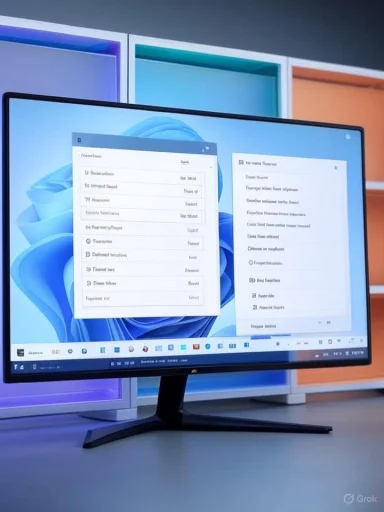 Background: Understanding the Low Disk Space Warning
Background: Understanding the Low Disk Space Warning
Microsoft’s Low Disk Space alert has long served as an early warning system, ensuring users are aware when storage thresholds are breached. Triggered when a drive’s free space dips below a set level, the message urges swift action before performance falters or essential features fail—like the inability to save files, install updates, or create system restore points.While the intent is protective, many scenarios make the warning redundant or even counterproductive. Drives used solely for archives, temporary partitions for system backup, or recovery volumes may be perpetually low on space by design, yet function as intended. The situation is further complicated by Windows 11’s streamlined approach to system notifications, which can sometimes elevate the warning’s prominence at awkward moments.
Why the Warning Persists—and When to Disable It
The Case for Keeping Alerts
- Preventative Safeguard: Unintentional loss of space can cripple system reliability, especially for the primary OS drive.
- Guidance for Less Experienced Users: Not everyone monitors drive space proactively; alerts provide crucial, timely reminders.
The Case for Disabling Alerts
- Expert System Design: Advanced users often implement dedicated partitions that are intentionally tight on space.
- Redundant Warnings: Power users aware of their setup can find constant pop-ups patronizing and disruptive.
- Annoyance Factor: Repeated, unnecessary intervention reduces productivity and detracts from workflow efficiency.
How to Disable the Low Disk Space Warning in Windows 11
Microsoft doesn’t provide a direct, friendly toggle for this setting within the standard Windows interface, but the process is straightforward for those comfortable editing the Windows Registry. Here’s how to neutralize the warning, as well as alternative storage management options for power users.Registry Editor: Permanent Warning Suppression
Warning: Making changes in the Windows Registry isn’t to be taken lightly. Always back up critical data and consider creating a restore point before proceeding.Step-by-Step Guide
- Open the Run dialog by pressing
Win + R. - Type
regeditand launch Registry Editor as an administrator (Ctrl + Shift + Enter). - Navigate to:
HKEY_CURRENT_USER\Software\Microsoft\Windows\CurrentVersion\Policies - Create a New Key:
- Right-click on the “Policies” folder in the sidebar.
- Select “New Key.”
- Name it
Explorer. - Create a New DWORD (32-bit) Value:
- Right-click the new
Explorerkey. - Choose “New > DWORD (32-bit) Value.”
- Name it
NoLowDiskSpaceChecks. - Set Value Data:
- Double click
NoLowDiskSpaceChecks. - Change “Value data” from
0to1. - Confirm and Restart:
- Click “OK.”
- Restart your PC to apply changes.
Removing Drives from Visibility (For Partitioned Disks Only)
Many advanced Windows 11 users utilize partitioned drives for backup, recovery, or data segregation. After certain Windows updates, partitions—previously hidden—may become visible, triggering unnecessary warnings.Solution: Remove Drive Letter via DiskPart Utility
How To:
- Open DiskPart:
- Type “DiskPart” into the Windows search bar.
- Right-click and run as Administrator.
- List Volumes:
- Input
list volumeto display all disk volumes. - Select the Target Partition:
- Use
select volume [letter or number](e.g.,select volume E). - Remove the Drive Letter:
- Enter
remove letter=[letter](e.g.,remove letter=E). - Restart Windows:
- The partition is now hidden from File Explorer and won’t trigger warnings.
Removing the drive letter does not delete the partition or its contents. The volume remains accessible to the system for backup and restore operations, but is now out of the main user interface, reducing clutter and eliminating warning pop-ups.
Freeing Up Space: Disk Cleanup and Beyond
Preventing the Low Disk Space warning by actually reclaiming storage is a time-tested, universally applicable solution. System and temporary files accumulate rapidly in daily operation, often devouring gigabytes of otherwise useful space. Windows 11 provides several native tools for on-demand cleanup.Disk Cleanup Utility
Step-by-Step
- Press
Win + Rto open Run. - Type
cleanmgrand press Enter. - Select the Target Drive from the drop-down list.
- Scan for Cleanup Candidates: Wait while the tool analyzes storage.
- Select Items to Remove:
- Temporary Internet Files
- Recycle Bin contents
- Windows Update Cleanup
- System-created error reports
- Delivery Optimization Files
- Initiate Deletion: Click “OK” to confirm and begin the process.
Additional Storage Management Tactics
Storage Sense: Automation for Peace of Mind
Windows 11’s Storage Sense automates routine cleanup, silently handling needless files before disk space drops to critical levels.Configure Storage Sense:
- Navigate to Settings > System > Storage > Storage Sense.
- Enable automatic cleanup, define schedules, and instruct Windows on how to handle Downloads and cloud-backed OneDrive files.
Third-Party Utilities
For those seeking more granular analysis or aggressive space reclamation, reputable tools like CCleaner or TreeSize offer visualization and batch deletion features not built into native Windows utilities.- TreeSize: Graphical representation of folder sizes to spot “space hogs.”
- CCleaner: One-click removal of browser cache, history, system logs, and unused registry entries.
Potential Risks and Considerations
Disabling System Warnings: A Double-Edged Sword
While power users may consider system alerts redundant, disabling them universally can mask genuine issues requiring action. Even the most seasoned IT professional can encounter accidental overflow when unforeseen files, large updates, or rogue processes eat vast chunks of space.- Critical System Drive Monitoring: Disabling warnings system-wide means potential crises—like update failures or inability to save documents—may go unnoticed until too late.
- Hidden Partition Management: Removing drive letters helps prevent distractions but could leave important recovery drives invisible when actually needed, such as during troubleshooting or data recovery.
Registry Edits: Handle with Care
Manual registry changes always carry a risk of destabilizing your system if misapplied. Always double-check the path and steps, and maintain regular system restore points.- Windows Updates: Future updates may overwrite custom policies or introduce changes that restore the warning, requiring repeat action.
- Multi-User Systems: Disabling warnings at the user level via
HKEY_CURRENT_USERwill not suppress alerts for all users unless configured per account.
Strengths of Windows 11’s Approach
User Empowerment: For users preferring to keep the warnings, Microsoft’s default behavior continues to provide critical guidance against unintentional data loss or system instability.Customizability: Although not obvious in the main settings menu, Windows 11 preserves underlying flexibility through administrative tools like Registry Editor and DiskPart, which allow tech-savvy users to sculpt their experience.
Evolving Notification System: Windows 11’s notification management is subtler and more visually integrated, reducing the “nag factor” for many common notifications and grouping alerts more logically within the Action Center.
Areas for Improvement
Despite the available workarounds, Microsoft could enhance the platform by providing a more intuitive user-facing toggle for storage warnings. Granular controls within Settings—such as an alert threshold slider or per-drive exclusion—would empower users without forcing potentially risky registry modifications.- Unified Notification Dashboard: A centralized system control for all types of alerts, including disk space warnings, would streamline customization for both novices and experts.
- Drive-Specific Exceptions: Advanced dialogs to disable, defer, or snooze warnings for particular partitions would help manage complex setups without sacrificing system safety.
Conclusion: Tailoring Windows 11 for Productivity
For the vast majority, the Low Disk Space warning remains a quiet guardian, protecting users from accidental data bottlenecks and system failures. Yet for those who shape Windows 11 into a finely tuned tool—partitioning drives, isolating storage, and tightly managing resources—the persistent alert becomes an avoidable distraction.Empowered by Windows’ legacy of customizability, users can decisively suppress these warnings through registry edits or partition cloaking, reclaiming focus and control. The key is a measured, informed approach: apply changes with precision, never forgetting the alert’s deeper purpose as a safeguard for system wellness.
As Windows 11 continues to evolve, hope remains for a future in which Microsoft balances safety with surgical customization, enabling users to refine their experience without the need for hidden workarounds or registry surgery. For now, every tweak is a reminder of both Windows' power and its occasional opacity—a platform that, in the right hands, is capable of adapting to the unique needs of every user.
Source: Guiding Tech Disable Low Disk Space Warning (Windows 11)