Finding yourself in a familiar place, only to realize you’ve forgotten the Wi-Fi password, is a frustration almost everyone has faced. Your Windows laptop connects without a hitch—after all, it’s stored the SSID and password from your last visit. But what about your new phone, tablet, or a coworker’s laptop? The process of finding these forgotten Wi-Fi details, especially if you didn’t jot them down somewhere, can seem daunting. Fortunately, both Windows 10 and 11, alongside modern Android devices, make recovering stored Wi-Fi networks and their passwords straightforward—if you know where to look and what to do.
When you’re connected to a Wi-Fi network on your Windows computer, accessing the password is quite simple through the graphical interface. This approach is ideal for quickly sharing credentials with another device or person.
Strengths include:
While these platforms continue to make the process more user-friendly, it’s important to remember your personal responsibility: keep your devices secure, share credentials thoughtfully, and regularly review your stored network profiles. The conveniences of modern operating systems bring both powers and perils—being aware of both is the best way to stay connected and secure.
With cloud integrations, stronger authentication, and simplified sharing mechanisms, both Windows and Android are now equipped to handle the modern, multi-device reality of Wi-Fi connectivity. Still, always be aware: your passwords are only as safe as your least protected device.
Source: theregister.com Find forgotten Wi-Fi passwords, SSIDs in Windows and Android
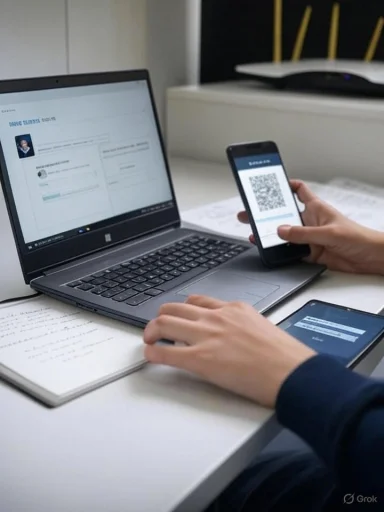 Retrieving Current Wi-Fi Passwords in Windows
Retrieving Current Wi-Fi Passwords in Windows
When you’re connected to a Wi-Fi network on your Windows computer, accessing the password is quite simple through the graphical interface. This approach is ideal for quickly sharing credentials with another device or person.- Step 1: View Network Connections
Start by searching for “View Network Connections” in the Windows search bar. Clicking this brings up a screen displaying all network adapters, including Ethernet, Wi-Fi, and any virtual adapters used for VMs. Your active Wi-Fi adapter will show as connected, with the current SSID visible. - Step 2: Open Connection Status
Right-click the current connection and select “Status.” In the window that opens, find and click the “Wireless Properties” button. - Step 3: Reveal the Password
Navigate to the “Security” tab. Here, you’ll see the field labeled “Network security key.” By checking “Show characters,” Windows will reveal the actual Wi-Fi password in plain text, allowing you to easily copy or note it for future use.
Retrieving Passwords for Previous or Non-Active Connections in Windows
But what if you need the password for a Wi-Fi network you’re not currently connected to—like your office’s Wi-Fi, your favorite café, or your parent’s house? Windows stores the credentials of every network you’ve joined, and these can be accessed via the command prompt.- Step 1: Open Command Prompt
Hit the Windows key, type “cmd,” and open the Command Prompt (you do not need admin privileges for this task). - Step 2: List All Stored Wi-Fi Profiles
Enter the command:
netsh wlan show profile
This will display a list of all Wi-Fi network profiles your PC remembers. - Step 3: Reveal password for a specific SSID
Once you’ve identified the SSID of the network in question, use this command (replacing[NETWORK NAME]with the SSID):
netsh wlan show profile [NETWORK NAME] key=clear
If the network’s name contains spaces, enclose it in quotation marks (e.g.,"ValHallan Huntington"). The resulting output includes a section labeled “Security settings,” under which you’ll find “Key Content”—this is the Wi-Fi password in plaintext. - Step 4: Copying the Password
You can highlight the password in the Command Prompt and press Enter to copy it—a useful trick that avoids accidental copying of extra spaces or hidden characters.
Security Considerations
Windows’ storage of Wi-Fi credentials is a convenience, but it can also pose a security risk if unauthorized individuals can access your device. Always ensure your primary account is protected by a strong password or biometric login, and consider periodic clearing of old or unused Wi-Fi profiles. For environments with shared or publicly accessible devices, using guest Wi-Fi networks with isolated VLANs is recommended.Finding Saved Wi-Fi SSIDs and Passwords on Android
Android has evolved rapidly in its approach to storing and sharing Wi-Fi credentials. In earlier years, retrieving saved passwords often required root access. Today, almost all modern devices running current versions of Android (such as Android 13, 14, and the upcoming 15) allow you to view and share stored Wi-Fi passwords directly within system settings—provided you can authenticate via PIN, fingerprint, or facial recognition.Steps to Retrieve Saved Wi-Fi Passwords on Android
While the precise steps may vary slightly depending on your phone’s manufacturer skin, the broad process remains consistent across devices—particularly those running stock Android, such as Google’s Pixel lineup.- Step 1: Open Quick Settings
Swipe down from the top of your screen to open the quick settings menu. Tap on “Internet” (or alternatively, “Wi-Fi”). - Step 2: Access Current or Saved Networks
If you need the password for your current network, simply tap its name at the top. For other networks you’ve previously joined, scroll down and tap on “See All,” then “Saved networks.” - Step 3: Select the Network
Tap on the network whose password you wish to retrieve. - Step 4: Share or View Password
On the network details screen, look for an option labeled “Share.” Tapping this prompts the phone to verify your identity—via facial login, PIN, fingerprint, or another method configured in your device’s security settings. - Step 5: View Credentials
Once authenticated, Android will present a QR code representing the network settings and display the Wi-Fi password in plain text on-screen. This allows easy sharing with another Android device via QR scan, or simply copying and pasting the credentials to send via message or email.
Comparisons: iOS and macOS
While this article focuses on Windows and Android, a brief mention of the Apple ecosystem is warranted for comparison. On iOS and macOS, Wi-Fi passwords are securely stored in the iCloud Keychain. Devices signed into the same Apple ID can sync and share passwords between themselves seamlessly, and sharing with other Apple devices nearby is possible via AirDrop. However, viewing saved Wi-Fi passwords in plaintext only became possible with recent iOS and macOS releases (iOS 16 and macOS Ventura), further democratizing secure credential management.Notable Strengths and Limitations
The ability to recover saved Wi-Fi credentials without resorting to third-party apps or risky rooting methods is a clear strength in both Windows and Android. Users get direct access to their own network keys, enhancing usability across multiple personal or work devices.Strengths include:
- User Empowerment: Direct retrieval means less reliance on manual record-keeping.
- Cross-device Convenience: Credentials can be surfaced and shared rapidly for new devices or guest users.
- Security: Both systems demand at least basic authentication before displaying sensitive data.
- Local Security: Anyone with access to your unlocked device can retrieve Wi-Fi credentials.
- Social Engineering: If a device is borrowed, even briefly, a malicious actor could extract and misuse enterprise or personal Wi-Fi credentials.
- Password Visibility: Especially in Windows, revealing the password is frictionless, which is convenient for users but less secure for managed systems.
Best Practices for Managing Wi-Fi Credentials
Given these strengths and potential risks, the following best practices can help balance convenience and security:- Regular Credential Management: Periodically remove saved networks you no longer use, especially those in public or unsecured locations.
- Use Device Authentication: Protect your computer and mobile device with strong password locks, PINs, or biometrics.
- Limit Password Sharing: Share credentials only over secure, direct channels—preferably in person or using QR codes, not by screenshotting or plaintext messages.
- Update Credentials Post-Compromise: If your device is lost, stolen, or lent out unsupervised, change passwords for sensitive networks.
- Guest Networks: Set up separate Wi-Fi networks for visitors or less-trusted devices to reduce exposure risk.
Practical Troubleshooting
Occasionally, even these methods might not yield results—perhaps a profile has been deleted, or the phone was factory reset. In such cases:- Router Label: Many routers have the default Wi-Fi SSID and password printed on a sticker—though these are less helpful if you changed credentials later.
- Admin Console: Network administrators (or savvy users) can log into the router’s admin interface, often via a browser pointed at 192.168.1.1 or 192.168.0.1, to retrieve or reset Wi-Fi settings.
- Cloud Backups: Android users who have enabled device and Wi-Fi sync in their Google account often find their credentials move automatically to new devices.
- Enterprise IT: In workplaces, the helpdesk or IT department may control credentials via group policy or mobile device management (MDM) and can often assist with recovery.
Evolving Standards and Security Trends
The shift toward easier, more secure credential sharing reflects broader trends in personal computing and corporate IT. With the rollout of Wi-Fi 6 and WPA3 security, robust password complexity and advanced authentication methods are increasingly the norm. WPA3, in particular, aims to defend against brute force and dictionary attacks—but like with earlier standards, knowledge of a stored password still enables network access.- For managed networks: Enterprises are increasingly deploying certificate-based authentication (EAP-TLS) or identity-based access controls, which render knowledge of the password alone insufficient to join.
- For home and small business networks: Physical safeguards (like limiting access to devices with stored credentials) remain crucial.
Tools, Utilities, and Third-Party Options
While Windows and Android both provide solid native tooling, a cottage industry of third-party apps has sprung up offering enhanced credential backup, export, or audit features. Some reputable options include:- For Windows:
- WirelessKeyView from NirSoft scans local profiles for stored Wi-Fi keys and exports them in bulk.
- WiFi Password Revealer performs similar functions, displaying all know credentials in one view.
- For Android:
- Many phone management suites, like Samsung’s Smart Switch or Google’s Data Transfer Tool, enable Wi-Fi migration between devices.
- For advanced users, rooting can expose even more network configuration details, though this risks device stability and security.
Conclusion: Balancing Ease, Security, and Control
The ability to retrieve forgotten Wi-Fi passwords and SSIDs is one of those small but crucial features that has become foundational to digital life. Whether you’re connecting a new work device, helping a friend, or troubleshooting your home network, knowing how to recover this information is an essential skill set for any Windows or Android user.While these platforms continue to make the process more user-friendly, it’s important to remember your personal responsibility: keep your devices secure, share credentials thoughtfully, and regularly review your stored network profiles. The conveniences of modern operating systems bring both powers and perils—being aware of both is the best way to stay connected and secure.
With cloud integrations, stronger authentication, and simplified sharing mechanisms, both Windows and Android are now equipped to handle the modern, multi-device reality of Wi-Fi connectivity. Still, always be aware: your passwords are only as safe as your least protected device.
Source: theregister.com Find forgotten Wi-Fi passwords, SSIDs in Windows and Android