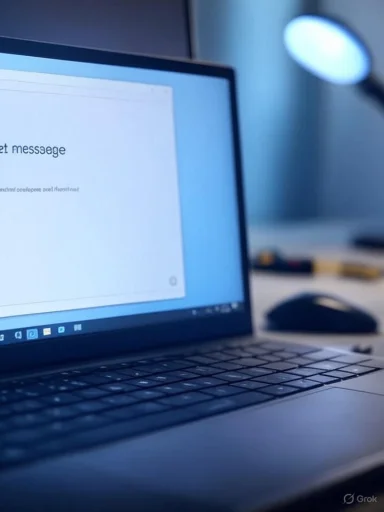Receiving the error message “A driver can’t load on this device” is a scenario no Windows user enjoys, especially when device functionality or key peripherals suddenly stop working. In recent years, Windows’ evolving driver security architecture—while crucial for keeping malware and unstable software at bay—has made this message increasingly common. Instead of leaving users to puzzle over obscure technical jargon, Microsoft has provided a more transparent, guided approach to identifying, troubleshooting, and resolving such driver issues. Understanding the root cause of this message, as well as the options available, can help keep your Windows device secure and running smoothly.
 What Triggers the “A Driver Can’t Load on This Device” Warning?
What Triggers the “A Driver Can’t Load on This Device” Warning?
Windows uses drivers—specialized pieces of code—to enable communication between your operating system and hardware devices. These range from graphics cards and printers to more exotic peripherals or internal chipset components. When Windows notices a driver that isn’t up to its security standards, or that’s incompatible with the running OS version, it may prevent that driver from loading, throwing up a dedicated warning message.
In the majority of cases, there are three key triggers:
- The driver isn’t properly signed or its digital signature isn’t recognized.
- The driver uses legacy kernel-mode code that’s blocked by Windows security policies.
- The underlying update or third-party software introduces incompatibilities.
Microsoft has invested considerable effort into tightening its driver requirements, especially since the release of Windows 10 and continuing into Windows 11. Driver signature enforcement and kernel-mode code integrity (KMCI) are two main defenses that, while boosting safety, sometimes prevent legitimate drivers—particularly older ones—from functioning as intended.
Common Error Message Variants
While the theme is consistent, the precise message text can vary. Many users encounter variants like:
- “A driver can’t load on this device due to a security policy.”
- “Windows blocked a driver from loading due to security risks.”
- “This driver has been blocked from loading.”
- “A digitally unsigned driver cannot be installed on Windows.”
Each signals a potential risk to device stability or data security, but also points to specific remedial steps.
Why Does Windows Block Drivers? Security and Stability Rationale
Microsoft’s rationale is rooted in the push for a secure computing environment. Drivers operate at a low system level; poorly written or malicious code can compromise the kernel, leading to data loss, device instability, or even remote code execution. Digital signatures—independent cryptographic certifications—help verify that drivers are legitimate and untampered. Kernel-mode code integrity, meanwhile, blocks older drivers that manipulate memory dangerously or circumvent newer OS protections.
As attacks targeting the Windows kernel have grown more sophisticated, the ecosystem has little tolerance for lax driver oversight. Microsoft’s stated policy is that “drivers must be signed and meet stringent compatibility standards,” with “unsigned and insecure drivers” being the number one vehicle for rootkits and ransomware in enterprise settings.
Step-by-Step: Microsoft’s Official Troubleshooting Guidance
1. Identify the Blocked Driver
First, Windows typically provides the blocked driver’s name and publisher within the notification or Device Manager. Open Device Manager (Win + X > Device Manager) and check for yellow exclamation marks; the affected device’s status tab will offer more detail.
- The error message might include a “Learn more” link—clicking this delivers a code, such as “Driver cannot be loaded” or a hexadecimal error number.
- Taking note of the filename and publisher is essential. It allows targeted troubleshooting and helps avoid guesswork.
2. Restart Your Device
Microsoft’s initial recommendation remains simple: a system reboot. Driver loading may fail due to temporary OS updates or incomplete hardware initialization. Restarting can occasionally resolve minor conflicts or let Windows apply recent updates that may unblock newer drivers.
3. Check for Windows Updates
Running the latest version of Windows—including optional updates—ensures you have the most recent driver signing policies and compatibility improvements. To update:
- Go to Settings > Update & Security > Windows Update.
- Click “Check for updates.”
- Install all available updates, including optional driver and security patches.
Frequent updates may contain revised device drivers directly from hardware manufacturers or additional mitigations for known driver issues.
4. Update (or Roll Back) the Driver
If Windows is blocking a newly installed or updated driver, it may be because the latest version hasn’t passed certification, or is incompatible with your device. Conversely, a legacy driver may be incompatible with newer OS standards.
To attempt a fix:
- In Device Manager, right-click the problematic device and choose “Update driver.”
- Select “Search automatically for drivers.” Windows will look for a compatible version.
- Alternatively, visit the hardware vendor’s website and download the latest approved driver.
- If the error followed a recent update, the “Roll Back Driver” button under Properties > Driver may restore functionality by reverting to a previous working version.
5. Remove and Reinstall the Device
If updating fails, uninstalling the device and letting Windows redetect it upon reboot can resolve persistent recognition issues:
- In Device Manager, right-click the device and select “Uninstall device.”
- Restart your PC; Windows will attempt to reinstall the correct driver automatically.
6. Temporarily Disable Driver Signature Enforcement (Last Resort)
For genuinely necessary hardware with no updated drivers available, advanced users can
temporarily disable driver signature enforcement. This is not recommended except as a stopgap for trusted hardware.
- Hold Shift and click “Restart” from the Start menu to enter recovery mode.
- Navigate to Troubleshoot > Advanced options > Startup Settings.
- Choose to “Disable driver signature enforcement.”
- On reboot, install the problem driver.
Warning: Permanent use of this workaround weakens system security overall, making your device more vulnerable to malware or instability. Only use this function under expert supervision or genuine necessity.
Strengths of Microsoft’s Protective Approach
Proactive Security Posture
Microsoft’s robust driver vetting has paid dividends. The reduction in successful malware intrusions via rogue drivers has been confirmed by a range of security firms and independent analysts. Kernel attacks—once a primary vector for targeted ransomware—are increasingly rare on up-to-date Windows systems.
Transparency and User Feedback
In earlier Windows releases, driver failures were cryptic, often reported as “Unknown device error” or “Code 43.” Modern versions supply explicit warnings, direct links to troubleshooting resources, and more comprehensible diagnostics, making recovery less daunting for everyday users.
Support for Modern Hardware
The new policies force hardware makers to adhere to best practices. Devices with Secure Boot and compatible TPM modules offer deeper OS protections when running signed, up-to-date drivers—a key part of the Windows 11 experience and requirements.
Weaknesses and User Frustration Points
Legacy Hardware at Risk
Many users, especially in education, healthcare, or creative industries, rely on peripherals that may no longer be supported by their manufacturers. Audio cards, plotters, scientific measurement devices, and older printers often become “orphaned”—not due to hardware failure, but because their drivers can’t meet Microsoft’s strict new standards. This forces organizations to budget for upgrades or seek out custom, community-made drivers that may introduce new risks.
Temporary Breakage After Updates
Even major PC manufacturers occasionally release drivers that trigger compatibility flags after a major Windows security update. This breaks device functionality unexpectedly, especially when auto-updates coincide with critical work.
Difficult Workarounds for Experienced Users
Power users can disable checks and force unsigned drivers through local group policy tweaks or startup settings, but this is risky and officially discouraged. Each workaround also requires administrator access, making it impractical in managed IT environments or shared systems.
Real-World Scenarios: What Users Experience
Scenario 1: Graphics Tablet Failure
A freelance artist updates to a new Windows build, unaware that their out-of-warranty graphics tablet relies on a driver last revised in 2016. On reboot, they’re presented with a “Driver can’t load” message. Despite several attempts to reinstall, the tablet fails to function. Scan of the hardware vendor’s support page reveals no driver support for Windows versions post-2018. Ultimately, the artist must choose between purchasing a new tablet or using a secondary, older PC.
Scenario 2: Enterprise Device Fleet
A hospital chain manages hundreds of specialized barcode scanners tied to patient records. An overnight Windows update breaks scanner connectivity. IT discovers the driver in question—a decade old and digitally unsigned—now fails to load across the entire fleet. Emergency measures include using a system restore and delaying Windows updates until the scanner manufacturer supplies an updated, compliant driver.
Scenario 3: Temporary Fixes in Home Environments
A home user attempts to revive an aging webcam for conference calls. They disable core Windows protections, force-install an unsigned driver, and the device works—but only at the potential expense of malware susceptibility or system instability. Later, a patch or cumulative update re-enables default driver checks, causing the webcam to fail again without warning.
The Broader Ecosystem Impact
Encouraging Secure Development Standards
Microsoft’s policies have raised the bar industry-wide. Hardware vendors can’t publish “quick-and-dirty” drivers as they might have in the past. This push for rigorous code signing and ongoing driver updates has minimized the attack surface on modern systems and forced legacy device makers to double down on long-term support.
Risks to Circular Economy and Sustainability
Device obsolescence now contributes significantly to electronic waste, driven not by hardware failure but by lack of support. Organizations and individuals face mounting challenges to eco-friendly reuse, with working hardware sidelined for lack of driver approval.
Community-Driven Solutions
An ecosystem of open-source driver projects has grown in response. Forums and GitHub repositories offer digital signature tools, compatibility workarounds, and reverse-engineered drivers. While some projects are reputable, others carry significant malware risk, underscoring the importance of caution and digital provenance.
Future Outlook: Easing Friction and Improving Support
Microsoft is actively collaborating with third-party hardware vendors to ease these growing pains. The company has introduced mechanisms such as the Windows Hardware Compatibility Program, offering clearer documentation and automated testing for developers.
Additionally, initiatives like Windows Update for Business allow enterprise fleet managers to stagger driver rollouts, test updates on limited hardware pools, and roll back problematic patches.
The Windows Insider Program also provides an avenue for early detection, with community feedback often leading to expedited fixes for widespread driver issues before general release.
Conclusion: Navigating a Secure, But Sometimes Inflexible, Driver Future
The “A driver can’t load on this device” warning exemplifies Windows’ evolving, security-first mindset. Most users benefit from the tighter controls—it’s now much harder for malicious or unstable drivers to compromise a device. The clear, guided troubleshooting process increases self-sufficiency and often points users to a workable solution, especially for widely used peripherals.
However, this comes with unavoidable trade-offs. Edge-case hardware and legacy equipment may be left behind, putting a premium on proactive device management and long-term support from manufacturers. Microsoft’s transparency is welcome, but the speed of OS and driver evolution means some pain is inevitable for users with older or less common devices.
The best approach: stay updated, use vendor-approved drivers wherever possible, and weigh the risks before forcing noncompliant drivers onto your system. For users with critical legacy needs, consider device lifecycle planning as part of your broader IT strategy, factoring in both the cost and environmental implications of required upgrades.
Staying informed and adopting best practices as outlined by Microsoft and trusted community channels will help ensure your Windows experience remains both secure and productive—even as the driver landscape continues to evolve.
Source: Microsoft Support
A driver can't load on this device - Microsoft Support