Experiencing connection issues with Microsoft Outlook on Windows, especially when using Microsoft 365 accounts, can disrupt your workflow. These problems often stem from various factors, including network disruptions, outdated software, or misconfigured settings. This guide provides a comprehensive approach to diagnosing and resolving Outlook connection issues, ensuring a seamless email experience.
Understanding the root causes is the first step toward effective troubleshooting. Common culprits include:
Source: TechHQ https://techhq.com/news/how-to-fix-outlook-connection-problems-on-windows-for-microsoft-365-accounts/
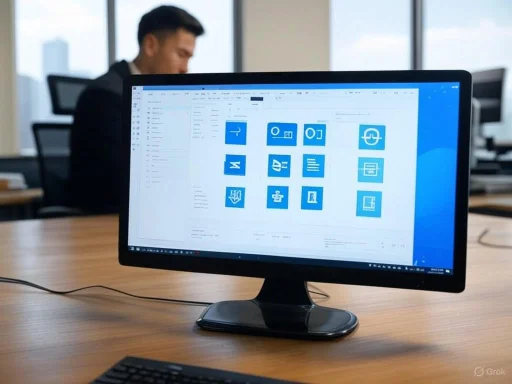 Common Causes of Outlook Connection Problems
Common Causes of Outlook Connection Problems
Understanding the root causes is the first step toward effective troubleshooting. Common culprits include:- Network Connectivity Issues: Unstable or slow internet connections can prevent Outlook from accessing Microsoft 365 servers.
- Outdated Software: Running an outdated version of Outlook or Windows can lead to compatibility issues.
- Corrupted Outlook Profiles: Damaged profiles can disrupt the connection between Outlook and Microsoft 365.
- Faulty Add-ins: Incompatible or malfunctioning add-ins may interfere with Outlook's operations.
- Firewall or Antivirus Interference: Security software might block Outlook's access to the internet.
Step-by-Step Troubleshooting Guide
1. Verify Internet Connectivity
Ensure your device has a stable internet connection:- Check Network Status: Confirm that your internet connection is active and stable.
- Restart Network Equipment: Power cycle your modem and router to resolve potential connectivity issues.
- Test Other Applications: Open a web browser to verify that other internet-dependent applications are functioning correctly.
2. Update Outlook and Windows
Keeping your software up to date is crucial:- Update Outlook:
- Open Outlook.
- Navigate to File > Office Account.
- Click on Update Options > Update Now.
- Update Windows:
- Go to Settings > Update & Security > Windows Update.
- Click Check for updates and install any available updates.
3. Repair the Outlook Profile
A corrupted profile can hinder connectivity:- Open Outlook.
- Go to File > Account Settings > Account Settings.
- Select your Microsoft 365 account and click Repair.
- Follow the on-screen instructions to complete the repair process.
4. Disable Faulty Add-ins
Add-ins can sometimes cause conflicts:- Open Outlook in Safe Mode by holding down the Ctrl key while launching the application.
- Go to File > Options > Add-ins.
- Click Go next to Manage COM Add-ins.
- Uncheck all add-ins and click OK.
- Restart Outlook normally.
5. Check Firewall and Antivirus Settings
Security software may block Outlook's access:- Firewall:
- Go to Control Panel > Windows Defender Firewall.
- Click on Allow an app or feature through Windows Defender Firewall.
- Ensure that Outlook is listed and allowed.
- Antivirus:
- Open your antivirus software.
- Check the settings to ensure Outlook is not being blocked.
6. Repair or Reinstall Microsoft Office
Repairing Office can resolve underlying issues:- Open Control Panel > Programs and Features.
- Select Microsoft Office and click Change.
- Choose Quick Repair or Online Repair and follow the prompts.
7. Recreate the Outlook Data File (.OST)
A corrupted OST file can cause connectivity issues:- Close Outlook.
- Navigate to
C:\Users[YourUsername]\AppData\Local\Microsoft\Outlook. - Locate the
.ostfile associated with your account and rename it (e.g.,oldfile.ost). - Restart Outlook; a new OST file will be created automatically.
8. Create a New Outlook Profile
If the existing profile is corrupted:- Close Outlook.
- Open Control Panel > Mail > Show Profiles.
- Click Add to create a new profile.
- Follow the prompts to set up your email account.
- Set the new profile as the default.
Preventive Measures
To minimize future connectivity issues:- Regular Updates: Keep Outlook and Windows updated.
- Monitor Add-ins: Install add-ins from trusted sources and keep them updated.
- Backup Data: Regularly back up your Outlook data to prevent loss during troubleshooting.
Source: TechHQ https://techhq.com/news/how-to-fix-outlook-connection-problems-on-windows-for-microsoft-365-accounts/