Here’s what you need to know and do if Windows 11 “Scan for Updates” is broken, as recently confirmed by Microsoft (especially on version 24H2):
For source and more details: Forbes – Microsoft Confirms Windows 11 Updates Broken
If you need step-by-step instructions or run into a specific error, let me know!
Source: Forbes Microsoft Confirms Windows 11 Updates Broken — Fix Now, Here’s How
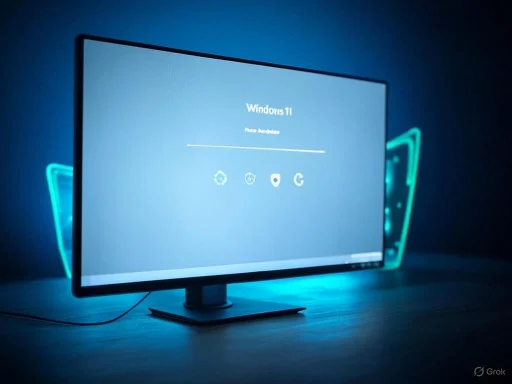 What’s Happening?
What’s Happening?
- The “Scan for Windows updates” function may freeze or stop responding, making it hard to get essential security updates.
- This issue affects users who have not yet installed the May Windows non-security preview update (KB5058499) or any update after that.
Official Microsoft Fixes
1. Restart Your PC- Simply reboot Windows. This may allow the scan for updates to complete in some cases.
- Go to Settings > Windows Update, and check for updates.
- Manually install KB5058499 if it’s available. This update contains a permanent fix for the issue.
- Go to Settings > Windows Update.
- Toggle on “Get the latest updates as soon as they’re available.”
- Wait for KB5062324 to appear (its rollout is gradual, so it may take time).
- Once the update is available, install it, restart Windows, then check for updates again.
Why is This Important?
- Staying up-to-date is critical for protecting against recent and ongoing security threats targeting Windows systems.
Quick Steps Summary
- Try restarting your computer.
- Check for KB5058499 and install it if available.
- If not available, enable “Get the latest updates as soon as they’re available” to receive KB5062324.
- Restart and try to scan for updates again.
For source and more details: Forbes – Microsoft Confirms Windows 11 Updates Broken
If you need step-by-step instructions or run into a specific error, let me know!
Source: Forbes Microsoft Confirms Windows 11 Updates Broken — Fix Now, Here’s How