Experiencing the error “Windows cannot access the specified device, path, or file” when trying to open printer properties on a Windows 11 or Windows 10 PC can be especially frustrating, particularly for users who rely on networked printers or encounter permissions-related obstacles. This persistent error, which often presents itself with the message: “You may not have the appropriate permissions to access the item,” underscores broader issues related to Windows networking, file security, system services, and user access management. With an array of potential causes spanning from simple permission mishaps to complex network configurations or restrictive security policies, troubleshooting the error requires a structured, methodical approach.
Before attempting to resolve the problem, it’s essential to recognize the circumstances that may trigger this error:
Verifying SFC’s Success: Always check the scan results—if integrity violations are found but not repaired, additional DISM commands (such as
Start by verifying network and printer availability. Review user and file permissions, unlock any blocked files, recreate shortcuts, temporarily disable antivirus apps, and restart the Print Spooler service. Move on to checking Group Policy and running SFC only if initial efforts fail.
Why would this error only appear for printers and not other files?
Printer properties are accessed via specialized system calls and may interact with both local device permissions and network security. Additional restrictions imposed by print management policies or specific antivirus signatures may uniquely trip up printer-related functions.
Is it safe to alter Group Policy or security permissions?
Changes to Group Policy or user permissions should be made cautiously and only after understanding their full impact. Always back up current configurations before making adjustments, and revert unnecessary changes to maintain a secure system environment.
As with any troubleshooting process, patience and attention to detail are key. It’s important to document each change, remain vigilant for security risks, and consult official Windows and printer manufacturer resources when encountering unfamiliar prompts or persistent issues. With the right approach, access to printer properties—and smooth, secure printing—can almost always be restored, empowering users to remain productive and print with confidence.
Source: The Windows Club Windows cannot access the specified device, path or file, when trying to open Printer properties
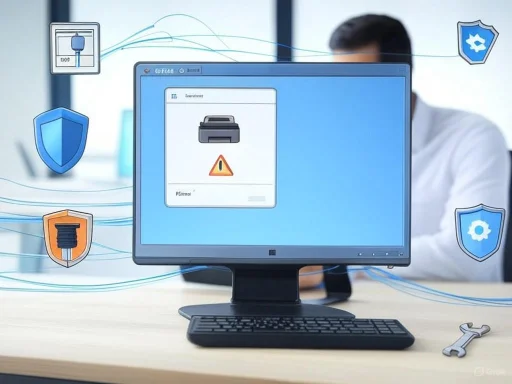 Understanding the Underlying Causes
Understanding the Underlying Causes
Before attempting to resolve the problem, it’s essential to recognize the circumstances that may trigger this error:- Network Printer Access: The message commonly appears when attempting to interact with a printer connected via a mapped network drive or shared across a network, especially if the connection is disrupted or permissions are insufficient.
- Permissions Issues: Users lacking the necessary rights to access printer properties—either due to local security settings, Group Policy configurations, or locked-down files—are prime candidates for this error.
- File Integrity and Blocking: Files downloaded from the Internet, especially drivers or utilities related to printers, may be flagged by Windows as potentially unsafe and blocked. In turn, operations such as opening printer properties may fail.
- Corrupted Shortcuts or Paths: Shortcuts leading to printer executables or properties may be out of date, broken, or corrupted.
- Antivirus and Security Software: Third-party or overly aggressive security applications might falsely block required printer files or Windows components.
- System Services: The Print Spooler service, crucial for printer management, must be running and stable.
- Driver or System File Corruption: Damaged system files or outdated printer drivers may result in the system denying access.
Systematic Steps to Fix the Error
1. Ensure the Network Drive or Printer is Online
If the device in question is a networked printer, the simplest and first step is to verify connectivity:- Open File Explorer and navigate to the mapped network drive or network location where the printer resides.
- Check for any signs indicating the network drive is disconnected (such as a red ‘X’ icon).
- Attempt to access other shared resources on the same network.
- If connectivity fails, review the network cables, Wi-Fi settings, or contact your IT administrator if the printer is hosted remotely.
- Open Command Prompt as administrator.
- Run the command:
net use * /delete - Remap the drive and attempt to access the printer properties again.
2. Review Security Settings in Group Policy
Administrative controls on some organizational or managed devices can inadvertently restrict users from accessing core Windows functions. Adjusting Group Policy can often restore appropriate access, but this step is best handled by experienced users or system administrators:- Press
Win + R, typegpedit.msc, and hit Enter. - In the Local Group Policy Editor, navigate to:
- Computer Configuration > Windows Settings > Security Settings > Local Policies > Security Options.
- Locate the policy “User Account Control: Admin Approval Mode for the Built-in Administrator account.”
- Double-click the policy and select “Enabled.”
- Click OK and restart your computer.
3. Double-Check File and Folder Permissions
Permission errors are a frequent culprit, especially when printers are shared over a network or accessed from multiple accounts.- Right-click the related file, folder, or printer shortcut and select “Properties.”
- Go to the Security tab.
- Select your user account and review the permissions under “Allow” or “Deny.”
- If “Allow” boxes are unchecked for activities like Read or Execute, click “Edit,” select your account, and check the required boxes.
- Click OK to apply and close all dialog windows.
4. Unlock Blocked Files
Windows may block files—especially those downloaded from untrusted sources—as a protective measure, which can interfere with printer driver installations or executable calls involved in opening printer properties.- Right-click on the affected file (e.g., printer utility or driver installer) and select "Properties."
- On the General tab, look for a checkbox labeled “Unblock.” If it’s visible, tick it.
- Click OK to save.
5. Recreate Corrupt Shortcuts
Corrupted, outdated, or misdirected shortcuts can disrupt attempts to access printer properties:- Delete the old shortcut.
- Manually navigate to the actual printer file or utility, then right-click and select “Create shortcut.”
- Place the new shortcut in the desired location and try again.
6. Temporarily Disable Antivirus Software
Overzealous or misconfigured antivirus solutions can mistakenly flag harmless system operations as threats—including the attempt to access printer properties.- Temporarily disable any third-party antivirus application.
- If using Windows Defender, open Windows Security > Virus & threat protection > Manage settings, and toggle Real-time protection off.
- Check if the error persists.
7. Restart the Print Spooler Service
The Print Spooler service is central to Windows’ printing functionality. If it crashes or stalls, printer-related errors are common.- Open the Services app by typing “services.msc” in the Run dialog (Win + R).
- Locate “Print Spooler” in the list.
- Right-click, select “Stop,” wait a moment, then click “Start.”
- Click OK.
Troubleshooting Advanced Scenarios
Not every “Windows cannot access the specified device, path or file” error is resolved by the above steps. Deeper system issues can require advanced interventions.Run System File Checker (SFC)
If system corruption is suspected, SFC can help:- Open Command Prompt as administrator.
- Type
sfc /scannowand press Enter. - Allow the scan to complete.
Verifying SFC’s Success: Always check the scan results—if integrity violations are found but not repaired, additional DISM commands (such as
DISM /Online /Cleanup-Image /RestoreHealth) may be needed.Update or Reinstall Printer Drivers
The error can also be due to outdated or broken printer drivers:- Open Device Manager (Win + X > Device Manager).
- Expand “Printers,” right-click your printer, and select “Update driver.”
- If no update is available, uninstall the printer from Device Manager, then reinstall it using the driver provided by the manufacturer, preferably downloaded from their official website.
Check for Windows Updates
Printer-related bugs are sometimes resolved via cumulative or optional Windows Updates:- Go to Settings > Update & Security > Windows Update.
- Click “Check for updates” and install any pending fixes or patches.
Security Implications and Best Practices
While the fixes above address the immediate symptoms, it’s critical to appreciate the broader context:- Least Privilege Principle: Avoid operating under administrative credentials unnecessarily, and only grant printer access at the minimum level required.
- Group Policy Management: Changes should be audited and, where possible, centrally documented, particularly in business environments. Misconfiguration can introduce new vulnerabilities.
- Audit and Monitor: Keep a record of security and permission changes, using Windows’ built-in Event Viewer and Group Policy logging where available.
- Antivirus Tuning: Regularly update and review antivirus policies. Legitimate system tasks should not be routinely flagged or blocked.
Frequently Asked Questions
How do I fix “Windows cannot access the specified device, path or file” when trying to open Printer properties?Start by verifying network and printer availability. Review user and file permissions, unlock any blocked files, recreate shortcuts, temporarily disable antivirus apps, and restart the Print Spooler service. Move on to checking Group Policy and running SFC only if initial efforts fail.
Why would this error only appear for printers and not other files?
Printer properties are accessed via specialized system calls and may interact with both local device permissions and network security. Additional restrictions imposed by print management policies or specific antivirus signatures may uniquely trip up printer-related functions.
Is it safe to alter Group Policy or security permissions?
Changes to Group Policy or user permissions should be made cautiously and only after understanding their full impact. Always back up current configurations before making adjustments, and revert unnecessary changes to maintain a secure system environment.
Strengths and Weaknesses of Troubleshooting Approaches
Strengths:- Comprehensive steps cover most common and rare scenarios, minimizing trial-and-error.
- Encourages least-harmful, reversible steps first (e.g., checking connectivity and permissions before deep system scans or policy changes).
- Prioritizes security by warning users before relaxing antivirus or security restrictions.
- Some steps (e.g., disabling antivirus or altering Group Policy) can expose the system to compromised security if not done judiciously.
- Network-related fixes may not help users on single-PC setups with USB printers.
- In enterprise environments, users may lack administrative rights to implement several proposed solutions, requiring IT intervention.
- Shortcuts and permission adjustments, if mishandled, could inadvertently make private documents accessible to unintended users.
Conclusion: Navigating Printer Access Errors in Windows 11/10
“Windows cannot access the specified device, path, or file” remains one of the more confounding errors for Windows users, particularly as device connectivity grows more complex and OS security postures become more robust. By methodically verifying network status, adjusting permissions, reviewing Group Policy, and updating system components, most users can restore access to printer properties without undue risk to system stability or security.As with any troubleshooting process, patience and attention to detail are key. It’s important to document each change, remain vigilant for security risks, and consult official Windows and printer manufacturer resources when encountering unfamiliar prompts or persistent issues. With the right approach, access to printer properties—and smooth, secure printing—can almost always be restored, empowering users to remain productive and print with confidence.
Source: The Windows Club Windows cannot access the specified device, path or file, when trying to open Printer properties