Windows 10’s built‑in Focus Assist is one of those quietly powerful features that, when configured correctly, preserves concentration without silencing everything important — but set it wrong and you may miss time‑sensitive messages, alarms, or security notices. This guide explains how to manage Focus Assist automatic rules on Windows 10, verifies exactly what each automatic rule does, flags known edge cases, and gives practical, safe configurations for home and business users.
Focus Assist (introduced in the Windows 10 April 2018 update) provides three main modes — Off, Priority only, and Alarms only — plus a set of Automatic rules that enable Focus Assist in specific scenarios such as scheduled times, presentations, and gaming. The goal of automatic rules is to let Windows decide when not to disturb you, while still allowing a defined set of notifications to break through if necessary. The feature is configurable from Settings → System → Focus Assist and via the Action Center quick tile.
If you experience unexpected automatic activations, start with the simple tests: check which automatic rules are enabled, ensure the “show notification” options are set so you know when the feature turns on, update display drivers, and test with a clean boot. For managed environments, use policy tools rather than registry hacks and keep communication channels open so users know what to expect.
A quiet desktop is not the same as a secure or well‑managed desktop — silence notifications thoughtfully, not wholesale. This balanced approach preserves productivity while keeping essential alerts visible when they matter most.
Source: Technobezz Manage Focus Assist Automatic Rules on Windows 10
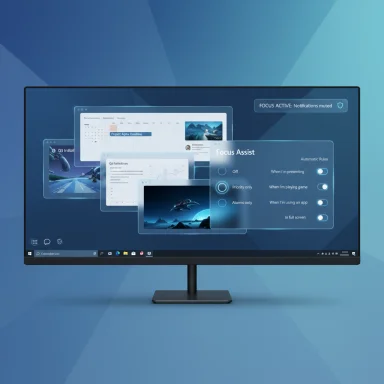 Overview
Overview
Focus Assist (introduced in the Windows 10 April 2018 update) provides three main modes — Off, Priority only, and Alarms only — plus a set of Automatic rules that enable Focus Assist in specific scenarios such as scheduled times, presentations, and gaming. The goal of automatic rules is to let Windows decide when not to disturb you, while still allowing a defined set of notifications to break through if necessary. The feature is configurable from Settings → System → Focus Assist and via the Action Center quick tile. Background: What Focus Assist is — and how it evolved
Focus Assist replaces the older “Quiet Hours” behavior and was formally rolled out with the April 2018 Windows 10 update. It was designed to reduce interruptions by routing non‑priority notifications to Action Center, while letting selected apps or people get through in Priority only mode, or allowing only alarms in Alarms only mode. Over time Microsoft extended rules so Focus Assist can activate during presentations, games, full‑screen apps and scheduled time windows. These automatic triggers help users avoid manual toggling but can also complicate reliability when interacting with certain drivers or third‑party software.Quick path: Where to find every setting
- Open Settings (Start → gear icon or Windows key + I).
- Go to System → Focus Assist.
- At the top choose Off, Priority only, or Alarms only.
- Scroll to Automatic rules to enable or configure the built‑in triggers.
- The Action Center (Windows key + A) contains a Focus Assist quick action tile to toggle modes fast.
The Automatic Rules — explained and verified
Each automatic rule has a specific trigger and optional sub‑settings. The following describes what each rule does, practical notes, and verification references.During these times (Scheduled Focus)
- What it does: Enables Focus Assist automatically on a recurring schedule you define (start/end time, repeat days) and sets which focus level applies during that window.
- Why use it: Ideal for recurring deep‑work blocks, evening “off hours,” or standard work shifts.
- Key toggles: Turn the rule on, set start/end times, repeat days, choose Priority only or Alarms only, and optionally enable an Action Center notification when Focus Assist engages automatically.
- Verification: This scheduling UI and options are present on standard Windows 10 builds and documented in multiple how‑to guides.
When I’m duplicating my display (Presentations)
- What it does: Activates Focus Assist whenever Windows detects your display is being duplicated (mirrored) to another display or projector — typically during presentations.
- Why use it: Stops notifications from popping during presentations and screen shares.
- Practical note: If you're using meet‑up or conferencing tools, duplicating vs. extending vs. sharing content may behave differently; test the trigger with your conferencing setup.
- Verification: Built into the default automatic rules since early Focus Assist releases.
When I’m playing a game
- What it does: Turns on Focus Assist while a full‑screen game is running so banners and popups don’t interrupt gameplay.
- Important nuance: Historically, this rule was tied to DirectX exclusive full‑screen detection. Later builds expanded the behavior to more full‑screen scenarios, but exact behavior can vary by game, graphics driver, and whether the game uses exclusive full‑screen mode. That explains occasional reports of the rule firing (or not firing) inconsistently.
- Caveat: There are documented cases where Focus Assist engages unexpectedly while games are running even if the rule is disabled; such issues have been raised in Microsoft support forums and require troubleshooting (driver updates, Windows build checks, or restart). Treat anomalous behavior as a possible bug to investigate.
When I’m using an app in full‑screen mode
- What it does: Enables Focus Assist whenever Windows detects a full‑screen app (movie players, presentations, many desktop apps) to reduce distractions.
- How it differs from the gaming rule: This is broader than the “playing a game” rule and aims to catch anything using a full‑screen session.
- Practical note: Full‑screen detection is system‑level and can be thrown off by apps that create custom windowing layers or overlay tools (streaming overlays, capture utilities). Test with the apps you use most.
After a feature update (newer option)
- What it does: Some Windows 10/11 builds include a rule that enables Focus Assist automatically after a major Windows feature update, for a short time, to give users space to re‑orient themselves after system changes.
- Caution: This rule appears in newer builds and is more prominent in Windows 11; its availability on a specific Windows 10 machine depends on the build and cumulative update state. If you don’t see it, your build may not include that option. Treat any mention of this behavior as build‑dependent.
Step‑by‑step: Configure automatic rules safely (recommended workflow)
- Open Settings → System → Focus Assist. Choose whether you want Focus Assist to be Off, Priority only, or Alarms only by default.
- Under Automatic rules, toggle on any rules you want to use.
- Click each enabled rule to open its detailed settings and:
- For scheduled rules: set exact start/end times and repeat days.
- For activity rules: confirm the “Show a notification in Action Center when Focus Assist is turned on automatically” checkbox if you want an in‑session notification.
- Enable Show me a summary of what I missed while focus assist was on near the bottom — this delivers a digest so you can catch up without interruption.
Customize your priority list (who and what can break through)
Priority only mode uses a user‑definable priority list. This allows chosen people and apps to still generate visible notifications during Focus Assist.- Manage people: Add contacts who should always be able to reach you (calls/VoIP, messaging apps that integrate with Windows notifications).
- Manage apps: Add apps whose notifications should be allowed (email, calendar, security alerts).
- Practical limits: Only apps that integrate with Windows Notification Platform will appear in the list; some third‑party applications may not surface in the UI and instead require in‑app settings.
- Allow Calendar and Mail as priority for work systems.
- Allow phone/VoIP clients if awaiting calls.
- Keep security / antivirus notifications allowed for desktops that are not centrally managed.
Troubleshooting: When Focus Assist behaves unexpectedly
Focus Assist is normally reliable, but several real‑world issues are worth calling out:- Focus Assist turns itself on when you didn’t set the rule: check the Automatic rules list and verify none of the triggers are enabled; if they’re all off and Focus Assist still engages, test for driver issues (GPU/display), background apps, or known Windows bugs. Rebooting sometimes clears anomalous behavior.
- Notifications appear despite being in Focus Assist: confirm the mode is Priority only vs Alarms only, and check the priority list and per‑app notification settings under Settings → System → Notifications.
- You miss notifications without summary: ensure Show me a summary of what I missed while focus assist was on is checked and that “Show a notification in Action Center when focus assist is turned on automatically” is enabled for each automatic rule you rely on.
- Update graphics drivers (NVIDIA, AMD, Intel) — some display drivers interact with full‑screen detection.
- Test with a clean boot to rule out third‑party overlays and utilities.
- If you’re on a domain or managed device, confirm there are no group policies or MDM profiles forcing DND behavior.
Risks and trade‑offs — what you must keep on your checklist
Using Focus Assist trades off immediate awareness for uninterrupted work. Here are the main risks and mitigation steps:- Risk: Missing time‑sensitive security alerts or update/reboot notifications.
- Mitigation: Keep Windows Security and critical admin channels permitted; schedule update active hours and set restart policies for managed devices. Regularly check Action Center and the Windows Security app manually if you silence system notifications.
- Risk: Over‑silencing critical communications (e.g., emergency calls, business alerts).
- Mitigation: Add key contacts and apps to the priority list; use alarms for absolute critical triggers. Test behavior with a buddy or a test account.
- Risk: Relying on Focus Assist’s automatic detection (games, full‑screen apps) which can be imperfect.
- Mitigation: Where reliability matters (presentations, live streams), use manual toggles from Action Center or create explicit schedules that match your event windows.
Enterprise and admin considerations
For IT administrators and power users who manage fleets:- Group Policy / Intune profiles: Many notification behaviors can be controlled centrally via device configuration policies or registry keys. Prefer managed policy objects (GPO/Intune) for rollout and auditing rather than ad‑hoc registry edits.
- Communication required: If you silence notification categories on user machines, communicate changes and provide alternate channels (email alerts, management consoles) for critical system events.
- Security posture: Don’t suppress all Windows Security notifications broadly. Instead, suppress non‑critical summaries while preserving high‑severity alerts and implementing compensating monitoring.
Practical configurations: examples that work
- Balanced knowledge worker (office / remote hybrid)
- Automatic rules: During these times (work hours), When duplicating my display = on.
- Priority list: Mail, Calendar, Teams/Slack, Windows Security.
- Show summary: Enabled.
- Rationale: Keeps focus during work blocks while allowing business communications and security notices.
- Presenter / meeting host
- Automatic rules: When duplicating my display = on; During these times = schedule around recurring meeting blocks.
- Priority list: Calendar only.
- Show summary: Enabled.
- Rationale: Avoid unintended notifications during screen shares.
- Gamer / streamer
- Automatic rules: When I’m playing a game = on; When using app in full screen = on (if streaming movie / fullscreen content).
- Priority list: None (or allow chat app if you rely on it).
- Show summary: Optional.
- Rationale: Prevent overlays and popups during gameplay; give yourself a digest when session ends.
- Power user / admin
- Automatic rules: Use scheduled Focus windows for deep work; use Action Center quick toggle for ad‑hoc sessions.
- Priority list: Windows Security, admin monitoring clients.
- Rationale: Preserve awareness of critical infrastructure events while keeping distractions minimal.
Known bugs and behavioral anomalies — flagged for caution
- Some builds and GPU driver combinations have caused Focus Assist to engage unexpectedly while playing games or in full screen, even when rules are disabled. These reports appear intermittently and often require a driver update, OS update, or workaround (reboot, disable problematic overlay). If you encounter such behavior, consult Microsoft support forums and test with drivers disabled/updated.
- The “after a feature update” automatic rule is build‑dependent and may not appear on all Windows 10 systems. Consider this option optional rather than a guaranteed availability. If you rely on that behavior, verify it on a test device after cumulative updates.
Checklist: safe rollout and daily use
- Verify Windows build: Focus Assist scheduling and full‑screen behavior has improved across builds; keep systems updated.
- Configure priority list intentionally: add essential apps/contacts only.
- Enable summaries and action center notifications per rule so you know when Focus Assist engaged.
- Test each automatic rule with real use cases (presentations, gaming session, scheduled focus block).
- For managed devices, prefer GPO/Intune deployment; document changes and provide an alternate alerting channel for emergencies.
Final notes and recommended next steps
Focus Assist is a valuable tool for reclaiming uninterrupted time on Windows 10 — when configured with intention. Use the automatic rules to automate routine silence (work hours, presentations, gaming), but always pair automation with visibility (summaries, notifications when rules trigger) and a clear priority list for critical apps and contacts.If you experience unexpected automatic activations, start with the simple tests: check which automatic rules are enabled, ensure the “show notification” options are set so you know when the feature turns on, update display drivers, and test with a clean boot. For managed environments, use policy tools rather than registry hacks and keep communication channels open so users know what to expect.
A quiet desktop is not the same as a secure or well‑managed desktop — silence notifications thoughtfully, not wholesale. This balanced approach preserves productivity while keeping essential alerts visible when they matter most.
Source: Technobezz Manage Focus Assist Automatic Rules on Windows 10