Managing your browsing history in Microsoft Edge is essential for maintaining privacy and optimizing browser performance. This guide provides detailed instructions on how to view and delete your browsing history, both on your device and across synced devices.
To access your browsing history in Microsoft Edge:
By regularly managing your browsing history and data, you can enhance your privacy and ensure optimal performance of Microsoft Edge.
Source: Microsoft Support View and delete browser history in Microsoft Edge - Microsoft Support
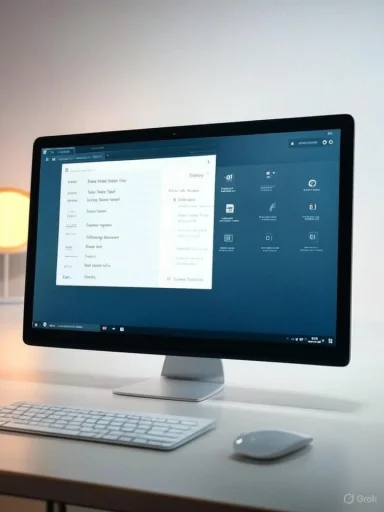 Viewing Your Browsing History
Viewing Your Browsing History
To access your browsing history in Microsoft Edge:- Open Microsoft Edge.
- Click on the "Settings and more" icon (three horizontal dots) in the upper-right corner.
- Select "History" from the dropdown menu.
Ctrl + H to open the History pane directly. This pane displays a chronological list of websites you've visited, organized by date.Deleting Specific Pages from Your Browsing History
If you wish to remove individual entries from your browsing history:- Open the History pane using the steps mentioned above.
- Locate the specific page you want to delete.
- Right-click on the entry and select "Delete".
Clearing All Browsing Data
To delete all your browsing data:- Click on the "Settings and more" icon and select "Settings".
- Navigate to "Privacy, search, and services".
- Under "Clear browsing data," click on "Choose what to clear".
- Select the time range for which you want to clear data (e.g., "Last hour," "Last 24 hours," "All time").
- Choose the types of data you want to delete:
- Browsing history: URLs of sites you've visited.
- Download history: List of files you've downloaded (this doesn't delete the actual files).
- Cookies and other site data: Information stored by websites to remember your preferences.
- Cached images and files: Copies of pages, images, and other media content stored to load sites faster.
- Passwords: Saved site passwords.
- Autofill form data: Information entered into forms, such as email addresses or shipping information.
- Site permissions: Settings that allow or deny site-specific permissions.
- Click on "Clear now" to delete the selected data.
Clearing Browsing Data Across Synced Devices
If you have enabled syncing in Microsoft Edge, your browsing data is shared across all your signed-in devices. To clear browsing data on all synced devices:- Ensure you are signed in to your Microsoft account and that sync is turned on.
- Follow the steps outlined in the "Clearing All Browsing Data" section above.
Managing Browsing Data Stored in the Cloud
To manage and delete data saved in the Microsoft cloud:- Visit the Microsoft Privacy Dashboard.
- Sign in with your Microsoft account credentials.
- Navigate to the "Browsing history" section to view or delete your data.
Automatically Clearing Browsing Data Upon Closing the Browser
To configure Microsoft Edge to automatically clear certain types of browsing data every time you close the browser:- Open Microsoft Edge and go to "Settings".
- Navigate to "Privacy, search, and services".
- Under "Clear browsing data," click on "Choose what to clear every time you close the browser".
- Toggle on the types of data you want to be cleared upon closing.
Using InPrivate Browsing Mode
For sessions where you prefer not to save any browsing data:- Click on the "Settings and more" icon.
- Select "New InPrivate window".
By regularly managing your browsing history and data, you can enhance your privacy and ensure optimal performance of Microsoft Edge.
Source: Microsoft Support View and delete browser history in Microsoft Edge - Microsoft Support