Opening a browser window is something most PC users do every day, yet in an era marked by an increased focus on digital privacy, how, where, and what we browse have taken on greater importance than ever before. Among the various ways to safeguard our online activities is Microsoft Edge’s InPrivate browsing mode—a feature that promises to keep your digital footprints off your local device. But how does InPrivate mode actually work, which privacy threats does it shield you from (and which does it not), and how does it compare to other “private” browsing modes? This in-depth look unpacks everything you need to know about using InPrivate on Microsoft Edge, the real-world effectiveness of such tools, and the wider context of privacy in a modern browser.
At its core, InPrivate browsing in Microsoft Edge is designed to prevent certain types of data from being stored locally on your machine during and after a browsing session. According to Microsoft’s official documentation, “When you use InPrivate tabs or windows, your browsing data isn't saved on your PC once you're done.” This includes browsing history, cookies, site data, and form inputs.
Notably, Edge’s InPrivate browsing enables its “Tracking Prevention” feature automatically, while Chrome focuses on blocking third-party cookies, and Firefox pushes Enhanced Tracking Protection. Each mode, however, has a similar limitation: downloaded files and bookmarks saved remain on your system even after ending the session.
For total anonymity, additional steps—such as using a trusted VPN, privacy-focused search engines, or the Tor browser—are required. However, Edge's InPrivate mode strikes a practical balance for day-to-day privacy needs for the average user.
However, even as it offers protection against nosy family members or roommates, it provides limited resistance against sophisticated tracking or institutional monitoring. Users seeking max anonymity will want to combine InPrivate with other safeguards—VPNs, anti-fingerprinting tools, and privacy-centric search engines.
By understanding both its strengths and limitations, Edge users can make informed decisions and keep their digital footprint under better control. As privacy concerns grow and new tracking methods emerge, keeping up with the evolution of tools like InPrivate remains essential. Ultimately, using InPrivate is less about “going dark” online and more about shining a light on what privacy truly means in today’s web landscape.
Source: Microsoft Support Browse InPrivate in Microsoft Edge - Microsoft Support
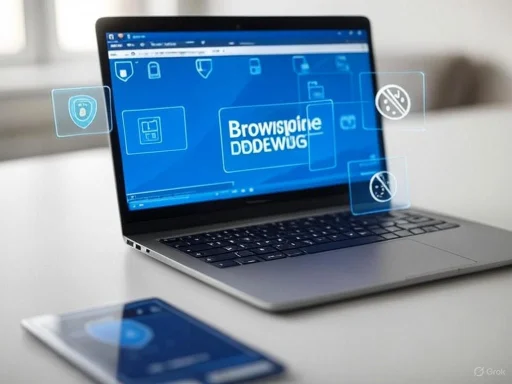 Understanding InPrivate Browsing in Microsoft Edge
Understanding InPrivate Browsing in Microsoft Edge
At its core, InPrivate browsing in Microsoft Edge is designed to prevent certain types of data from being stored locally on your machine during and after a browsing session. According to Microsoft’s official documentation, “When you use InPrivate tabs or windows, your browsing data isn't saved on your PC once you're done.” This includes browsing history, cookies, site data, and form inputs.What Exactly Is “Not Saved”?
A closer inspection reveals precisely which data categories are protected:- Browsing History: Pages visited in InPrivate mode are not stored in the browser’s history list.
- Cookies and Site Data: Cookies are deleted when all InPrivate windows are closed, so sites can’t recognize you from previous sessions.
- Form Data: Information typed into forms isn’t remembered.
- Search Entries: Queries entered into the address bar or search boxes aren't stored.
- Cache/Temporary Files: Cached files from your session are deleted at the end.
What InPrivate Does Not Do
A common misconception is that private browsing makes you invisible online. In truth, your IP address, device identifiers, and network activity can still be seen by:- Websites you visit (especially if you log in)
- Your internet service provider (ISP)
- Network administrators (e.g., at work or school)
- Law enforcement with appropriate access
Feature Set Breakdown: Comparing InPrivate With Rivals
| Feature | Edge InPrivate | Chrome Incognito | Firefox Private Window |
|---|---|---|---|
| Browsing history kept? | No | No | No |
| Cookies kept? | No (deleted at close) | No (deleted at close) | No (deleted at close) |
| Bookmarks/Favorites kept? | Yes (if saved manually) | Yes (if saved manually) | Yes (if saved manually) |
| Extensions active? | Default: Disabled, can be enabled | Disabled by default | Enabled by default (unless user disables) |
| Tracking prevention? | Basic: Yes (Tracking Prevention On) | No, but blocks third-party cookies | Enhanced Tracking Protection |
| Block screenshot in mode | No | No | No |
| Hide downloads? | No (files remain on disk) | No (files remain) | No (files remain) |
Critical Analysis: How Effective Is InPrivate at Safeguarding Privacy?
Strengths
1. Local Privacy Protection
InPrivate browsing is especially useful if multiple people share a single device. For instance, if you’re researching a surprise gift or looking up sensitive medical information, those future users can’t simply look up your history or autocomplete entries.2. Short-Lived Cookies and Site Data
Advertisers and trackers often rely on cookies placed in standard browsing sessions to profile your activity across the web. InPrivate deletes all cookies, cached files, and site data when you close your session. This disrupts tracking that relies on persistent storage.3. Integrated Tracking Prevention
Edge’s built-in “Tracking Prevention” is active in InPrivate windows, providing some protection from known trackers—though its effectiveness is shaped by your chosen level (Basic, Balanced, or Strict). This makes Edge stand out for users especially wary of cross-site tracking.4. Extension Control
By default, extensions are off in InPrivate mode. This blocks unauthorized data collection by third-party add-ons, addressing one major hole often exploited in the past, when privacy modes inadvertently allowed extensions to track users.Potential Risks and Limitations
1. Misconstrued Anonymity
Edge’s clear warning that InPrivate isn’t invisible—especially to ISPs, network admins, or the sites themselves—is not unique, but is often overlooked. Users expecting “anonymous” browsing are at risk of oversharing or exposing sensitive data. This is especially true on managed devices, corporate networks, or public Wi-Fi.2. Data Leakage via Extensions and Sync
If you manually enable extensions in InPrivate or sign into a Microsoft account with syncing, your browsing could be exposed through these additional channels. While Edge does provide granular extension management per session, not all users will be aware or vigilant about potential leaks.3. Downloads and Manual Bookmarks
Downloaded files will remain in your PC’s Downloads folder, visible to anyone with access. Similarly, bookmarks saved manually during InPrivate sessions are stored permanently—an often-overlooked feature that can undermine privacy.4. Partial Website Obscuring
While cookies and history are wiped, more advanced tracking techniques—digital fingerprinting, for example—may still be able to identify you across sites and sessions. This involves using technical details (device, browser version, screen size, etc.) to create a quasi-unique user profile. InPrivate does little to mask those.5. Policy and Regulatory Gaps
From data breach investigations to compliance with enterprise IT monitoring, InPrivate windows are not a defense against institutional oversight. Managed corporate networks can—and often do—log browsing regardless of the local mode used.Real-World Scenarios: When InPrivate Makes Sense
Ideal Uses
- Borrowed or Public Computers: Checking email or social media at a library or hotel computer without leaving traces.
- Researching Confidential Matters: Looking up sensitive personal topics (medical, legal, financial) on a shared device.
- Testing Websites/Logins: Developers and IT staff can view a site as a “fresh” user for troubleshooting without cached data.
- Multiple Session Management: Logging into two accounts (e.g., work/personal) on the same service simultaneously.
Situations Where InPrivate Falls Short
- Avoiding Scholarly/Ethical Oversight: Students or employees seeking to bypass monitoring on school or work networks.
- Evading Legal Scrutiny: Law enforcement agencies—armed with warrants—can still access traffic logs via ISPs, regardless of private mode.
- Preventing All Web Tracking: Sites using advanced fingerprinting may still identify your presence or infer personal data.
- Cloud Sync Exposure: With account sync enabled, some data might still migrate to the cloud or your other devices, depending on configuration.
How to Start an InPrivate Session
Getting started is as easy as opening the menu and selecting “New InPrivate Window,” or using the keyboard shortcut Ctrl+Shift+N (Cmd+Shift+N on Mac). You’ll see a distinct blue InPrivate label, making it clear you’re in private mode.Managing Extensions and Settings
To strike a balance between convenience and privacy, you can control which extensions (if any) are permitted to run during InPrivate sessions, under Edge’s extension settings. Consider disabling anything non-essential to maintain optimal privacy.Adjusting Tracking Prevention
Edge allows you to set Tracking Prevention levels via Settings > Privacy, Search, and Services. Strict mode blocks most trackers but may break some sites—Balanced is the default for usability/privacy balance.The Broader Privacy Conversation: Private Isn’t Always Anonymous
Microsoft has invested heavily in communicating the limits of InPrivate, drawing a clear line between privacy (hiding locally stored data) and anonymity (obscuring your identity to the wider web). While InPrivate offers essential local protections, it leaves open numerous channels for identification and tracking via network logs, device fingerprinting, and unavoidable IP-based trails.For total anonymity, additional steps—such as using a trusted VPN, privacy-focused search engines, or the Tor browser—are required. However, Edge's InPrivate mode strikes a practical balance for day-to-day privacy needs for the average user.
Best Practices for Using InPrivate Mode
1. Be Aware of What’s Hidden—and What’s Not
Treat InPrivate as a tool for hiding activity from other device users, not as an all-encompassing privacy shield.2. Double-Check Extension Permissions
Only enable extensions in InPrivate if you know and trust their privacy policies.3. Remember to Close All Private Windows
Your session data isn’t deleted until all InPrivate windows are closed—lingering tabs can keep cookies and site data active.4. Avoid Syncing Sensitive Activities
Don’t sign into your Microsoft account in InPrivate if you wish to keep those activities unsynced.5. Manage Downloads and Manual Bookmarks
Move, delete, or secure files saved outside the private window, and carefully consider which bookmarks you keep.The Verdict: InPrivate Browsing as Part of a Larger Privacy Toolkit
Microsoft Edge’s InPrivate browsing mode is a well-calibrated tool for local privacy, equipped with features that prevent casual snooping and provide some relief from ad trackers. Its automatic disabling of extensions and robust tracking prevention options make it a competitive choice when compared with Chrome and Firefox.However, even as it offers protection against nosy family members or roommates, it provides limited resistance against sophisticated tracking or institutional monitoring. Users seeking max anonymity will want to combine InPrivate with other safeguards—VPNs, anti-fingerprinting tools, and privacy-centric search engines.
By understanding both its strengths and limitations, Edge users can make informed decisions and keep their digital footprint under better control. As privacy concerns grow and new tracking methods emerge, keeping up with the evolution of tools like InPrivate remains essential. Ultimately, using InPrivate is less about “going dark” online and more about shining a light on what privacy truly means in today’s web landscape.
Source: Microsoft Support Browse InPrivate in Microsoft Edge - Microsoft Support