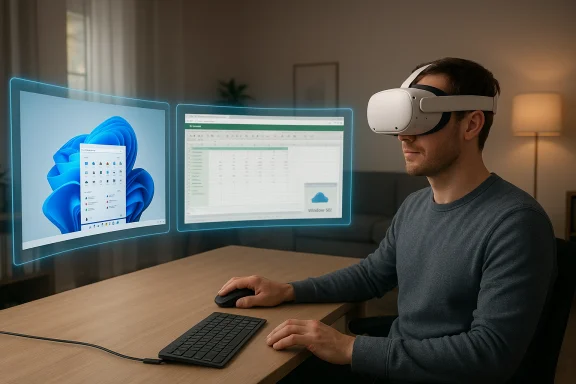
Microsoft and Meta have quietly turned the Meta Quest 3 family into a practical, affordable spatial workstation: with the Windows App on Quest and Microsoft’s Mixed Reality Link for Windows 11, Quest 3 and Quest 3S owners can now stream a local Windows 11 PC or a Windows 365 Cloud PC into their headset and place up to three virtual monitors around them for what Microsoft calls immersive productivity.
Background
Microsoft first demonstrated the idea of streaming a full Windows desktop into mixed‑reality headsets during late 2024, and launched the Mixed Reality Link preview for Windows 11 in December 2024. That preview introduced a simple pairing flow, spatial multi‑monitor windows, and support for Windows 365 cloud PCs as a rendering endpoint. The public rollout has been coordinated with Meta’s Horizon OS updates for Quest headsets; more recent Horizon OS releases broadened availability and user convenience, moving the experience out of experimental toggles for many users.This is not a native port of Windows to Quest hardware. Mixed Reality Link is a streaming/compositing solution: your Windows session (local PC or Windows 365 Cloud PC) renders the desktop and pushes frames to the headset, while input remains tied to your PC (keyboard, mouse, other peripherals). That architecture gives Microsoft flexibility to support both modest local hardware and cloud‑based endpoints, but it also makes the experience highly sensitive to networking and source‑system performance.
What Mixed Reality Link and the Windows App do
- Stream a full Windows 11 desktop (local PC or Windows 365 Cloud PC) into a Meta Quest 3 / Quest 3S headset.
- Provide up to three independent virtual monitors that you can resize, reposition, and arrange in mixed‑reality space or a fully private virtual room.
- Offer a passthrough option so you can keep sight of your keyboard and surroundings, or switch to a private immersive space that blocks external distractions.
- Support an ultrawide/curved immersive mode for a continuous wraparound workspace in some builds.
Minimum requirements and technical constraints
Microsoft’s published guidance sets explicit minimums and network requirements for a usable experience. Key points to verify before attempting to adopt this in production:- Operating system: Windows 11, Version 22H2 or newer. Windows 10 is not supported.
- Headset: Meta Quest 3 or Meta Quest 3S (older Quest models are not supported by this Microsoft integration).
- Processors / GPUs: Microsoft lists compatible processor classes and provides practical baselines that include modern Intel/AMD hardware and Snapdragon X‑class Arm devices; for decent multi‑display quality a reasonably capable GPU is required (integrated is supported in a pinch, but discrete GPUs produce better results).
- Networking: The experience is network‑sensitive. Recommended setup includes:
- Both headset and PC on the same local network/subnet.
- Prefer Wi‑Fi 6 / 6E (6 GHz recommended), or at least robust 5 GHz (802.11ac/802.11ax). Microsoft recommends a 75%+ Wi‑Fi signal strength (90% recommended) for acceptable image quality. Wired Ethernet to the PC with headset on a fast local Wi‑Fi is recommended for best stability.
- Ports: Microsoft lists inbound ports that should be open between headset and PC: TCP 8264, TCP 8265, UDP 8266. Corporate networks that block nonstandard ports may require admin changes.
- Limitations: Up to three active virtual displays are supported, but three simultaneously active displays may degrade visual quality if the PC’s graphics hardware or network can’t keep up. Known preview issues include audio routing anomalies, Teams call acceptance UI not appearing, and Ctrl+Alt+Delete terminating sessions.
Setup and pairing — the practical flow
Microsoft and Meta designed the pairing flow to be fast and intuitive. The high‑level steps are:- On the Windows 11 PC, install the Mixed Reality Link app from the Microsoft Store. Keep the PC unlocked and discoverable.
- On the Quest headset, ensure you’ve accepted the Horizon OS update that exposes the “Pair to PC with Microsoft Mixed Reality Link” option (on some devices this initially appeared as an experimental toggle). Update Horizon OS to the version that contains the feature for your device.
- Press Windows + Y on the PC to surface a QR code; with the headset on, look at your keyboard/PC to trigger the pairing prompt and scan the QR code. Once paired, you can reconnect later via a floating “Connect” affordance above your keyboard.
- Choose whether to stream a local Windows session or a Windows 365 Cloud PC from the Windows App on Quest. Configure displays inside the headset, adding up to two extra displays for a total of three.
- Use a wired Ethernet connection for the PC and a 5/6 GHz strong Wi‑Fi link for the headset.
- If audio behaves oddly on the first connection, check Windows audio device routing and the headset’s audio settings; Microsoft documents audio anomalies as a current issue.
Real‑world performance: where it shines and where the friction is
Strengths- Cost‑effective spatial workspace: A Quest 3 (retail price far below dedicated spatial PCs) plus a Windows 11 machine provides a compelling, low‑cost path to a multi‑monitor spatial setup. This is a practical value proposition for knowledge workers and power users who want more screen real estate without hauling multiple physical monitors.
- Cloud endpoint option: The ability to connect to Windows 365 Cloud PCs means heavy compute can be offloaded to Azure, allowing thin or Arm laptops to act as light endpoints while leaving rendering and app execution in the cloud. That’s valuable for enterprises and remote workers with constrained local hardware.
- Mixed reality mode: Passthrough‑aware displays keep your keyboard and immediate environment visible, reducing the learning curve and making typing and physical interactions safer. Alternatively, the private immersive mode offers a true distraction‑free environment.
- Network sensitivity is the gating factor. Because the experience streams continuously, latency, jitter, or packet loss are immediately visible as pixelation, input lag, or stuttering. Microsoft’s hardware/port recommendations and the guidance to keep both devices on the same local network are explicit for a reason: a poor network will destroy the experience.
- Known software issues in preview releases. Microsoft has publicly documented several issues (Teams call acceptance UI, audio routing duplications, session termination on Ctrl+Alt+Delete, and inconsistent connection states). These are being tracked, but they are real caveats for users who rely on video conferencing and audio fidelity.
- Hardware variance affects quality. While Microsoft supports a range of processors and GPUs (including some integrated solutions), the difference between “works” and “usable” often comes down to GPU power and driver stability. Running three high‑resolution virtual monitors simultaneously raises the demands on your graphics subsystem.
- Phased OS rollouts and regional availability. Meta’s Horizon OS updates have been rolled out in phases (Public Test Channel → wider release), and not every Quest receives the same version at once. That means some users will still see the feature behind experimental toggles while others have the full GA experience. Community reports confirm gradual rollouts and occasional regional delays. Treat “availability” as staggered, not instantaneous.
Security, privacy, and enterprise considerations
The Mixed Reality Link architecture introduces new operational and security considerations for IT:- Local network exposure and firewall rules. The app requires specific inbound ports; corporate Wi‑Fi and firewall rules must allow the headset and PC to communicate. On managed networks, network admins should review the required ports and verify that headset traffic is placed on a trusted, high‑bandwidth VLAN. Microsoft’s support page lists the needed ports and recommends contacting network admins for managed environments.
- Data in transit & Windows 365. When using Windows 365 Cloud PCs, data traverses Microsoft’s cloud infrastructure; organizations should validate compliance, encryption, and conditional access policies for staff using headsets as endpoints. Standard Windows 365 controls (MFA, Intune device compliance and Conditional Access) remain relevant and should be enforced for cloud sessions.
- Headset physical security & UX leaks. In passthrough mode the headset can see physical surfaces (keyboard), and in immersive mode users may still interact with sensitive apps while physically isolated. Policies for screen locking, session timeout, and privacy screens (for shared VR spaces) should be considered.
- Telemetry & diagnostics. Microsoft and Meta will collect diagnostic data when users submit bugs; organizations should vet what telemetry is allowed and ensure user consent and acceptable privacy configurations are in place.
- Validate that corporate Wi‑Fi supports required bandwidth, channel width (80 MHz recommended), and has sufficient 5 GHz/6 GHz coverage at workstations.
- Confirm firewall and switch configurations allow the required local ports.
- Test Windows 365 Conditional Access and Intune profiles for headsets and endpoints.
- Establish a small pilot group to surface UX problems (Teams/audio issues, disconnects) before any wide rollout.
Setup checklist — practical steps for best results
- Update Windows 11 to version 22H2 or later and install the Mixed Reality Link app from the Microsoft Store.
- Update the Quest 3/3S to the latest Horizon OS available for your device (note rollout is staged; PTC users often see updates earlier).
- Put the PC on wired Ethernet when possible; place the headset on a strong 5 GHz or 6 GHz Wi‑Fi network; keep both on the same subnet.
- Open TCP 8264, TCP 8265 and UDP 8266 in your firewall for PC‑to‑headset communication if your network blocks nonstandard ports.
- If you plan to use Windows 365 for heavy workloads, verify that your Windows 365 license and Conditional Access policies are configured.
- Run a test session, start with a single virtual display, and increment the number of displays while monitoring GPU and network metrics. If pixelation or lag appears, reduce displays or improve network/GPU resources.
Troubleshooting quick hits
- If text is highly pixelated: check Wi‑Fi signal strength (netsh wlan show interfaces → Signal). Microsoft recommends ≥75% (90% recommended). Avoid 2.4 GHz bands.
- If audio plays on both PC and headset: verify Windows audio routing and headset audio settings; Microsoft lists audio routing as a known issue in some builds.
- If Teams call acceptance UI doesn’t appear in the headset: accept/handle the incoming call on the PC while Microsoft patches the issue; follow Microsoft’s support feedback channels to report occurrences.
- If you lose the session after pressing Ctrl+Alt+Delete: this behavior has been observed and is documented as a current workaround (it terminates the headset session so you can return to the PC). Expect changes in future updates.
UX, ergonomics, and human factors
The technical and network hurdles are only one side of adoption. Practical human‑factors issues matter:- Comfort and session length. Headsets are improving but wearing a Quest for long, uninterrupted office hours can cause neck fatigue and discomfort. Users should plan for frequent breaks and consider supportive straps.
- Eye strain and legibility. Headset optics, pixel density, and streaming compression influence how comfortably you can read small UI text for extended periods. While Microsoft and Meta promote “readable text and low latency,” actual legibility varies by headset model, streaming bitrate, and network conditions — independent testing is recommended for text‑heavy workflows such as legal review or spreadsheet work.
- Battery and mobility. Headsets run on battery; sessions longer than a few hours may require breaks or tethering/charging solutions. If mobility and very long sessions are critical, a traditional multi‑monitor physical setup may still be preferable.
Competitive context and what this means for spatial computing
Microsoft’s software‑first approach — enabling Windows on third‑party spatial hardware — contrasts with device‑first strategies. By leveraging Meta’s widely sold Quest hardware and Windows 365 cloud rendering, Microsoft provides a cheaper entry point into spatial productivity than closed, high‑end systems.The result is a pragmatic, incremental route to mixed‑reality productivity: enterprises and users can try spatial multi‑monitor setups without investing in ultra‑premium hardware. At the same time, optical clarity, standards for app support in mixed reality, and human factors will decide whether these setups become everyday tools or remain niche productivity aids.
Critical analysis — strengths, risks, and the path forward
Strengths- Accessibility and cost: Turning a sub‑$400 headset into a spatial multi‑monitor system is a major democratizing move for spatial productivity.
- Cloud flexibility: Windows 365 support decouples performance from local hardware, enabling thin clients and Arm devices to participate.
- Integrated pairing UX: The “look at your keyboard and pair” flow reduces friction compared with manual QR methods used by older third‑party tools.
- Network and reliability risk: For knowledge workers who depend on flawless video conferencing and low latency, the network sensitivity is an operational risk; poor Wi‑Fi could make the headset unusable for serious work.
- Security and manageability: New ports, diagnostic telemetry, and cloud endpoints introduce admin overhead that organizations must plan for.
- Staged availability and device fragmentation: Horizon OS rollouts are staged, and not every Quest will have the same feature set at the same time. This complicates support and pilot planning.
- User fatigue and ergonomics: Headset comfort and eyestrain are nontrivial barriers for long sessions; these human factors could limit the use cases to short bursts unless accessories or design improvements reduce fatigue.
- Claims about global general availability should be treated cautiously: Meta’s Horizon OS releases and Microsoft’s app rollouts have been phased and sometimes regionally gated. Users may find features behind experimental toggles or in Public Test Channels depending on their device and region. Community reports and staged release notes indicate rollout variability. Treat any single claim of “available everywhere right now” as regionally and roll‑out dependent until confirmed for your device.
Recommendations for readers (concise)
- If you’re curious: try a short pilot session with a Quest 3/3S and a wired PC on the same subnet to evaluate legibility, latency, and audio behavior.
- For IT teams: run a controlled pilot (10–25 users), confirm Wi‑Fi coverage and port rules, and validate Windows 365 Conditional Access controls.
- For power users: invest in a capable GPU (discrete) and a robust Wi‑Fi 6/6E router; keep expectations realistic around text clarity and session comfort.
Mixed Reality Link and the Windows App put a practical spatial multi‑monitor experience within reach of many Windows users. The engineering tradeoffs — streaming architecture, network dependence, and staged OS rollouts — are real but surmountable for well‑prepared users and managed pilots. For those willing to accept current preview quirks in exchange for radical flexibility in screen real estate, this is one of the clearest demonstrations yet that mainstream mixed reality is moving from demos into day‑to‑day workflows.
Source: Neowin You can now connect Meta Quest to your PC and have multiple virtual monitors