Microsoft’s browser-based Office experience makes it trivial to get Word, Excel, PowerPoint and Outlook running on a Windows 11 PC without a full desktop install — and the quickest, cleanest way to “install” them is to use Edge to open Office.com and convert the site into a Progressive Web App (PWA). The process takes minutes, saves local disk space, and gives you a near‑app experience while keeping your files in OneDrive for automatic sync and collaboration. This feature set is ideal for casual users, students, or anyone who values quick access and cloud-first workflows — but there are trade‑offs and security considerations that every Windows user should understand before making Office for the web their primary productivity surface.
Office for the web (the modern umbrella term for Microsoft’s browser-based Office experience) provides free, browser‑hosted versions of Microsoft Word, Excel, PowerPoint and Outlook that run inside any modern browser and save directly to OneDrive. Microsoft has shifted naming over time — from “Office Web Apps” to “Office Online” and now commonly refers to the offering as “Office” or “Office for the web” — but the practical result is the same: basic authoring, viewing, and collaboration without installing the full Microsoft 365 desktop suite. The web apps support real‑time co‑authoring, autosave to OneDrive, and a reduced but familiar Ribbon UI.
Meanwhile, modern browsers such as Microsoft Edge implement Progressive Web App (PWA) features that let you install and manage web apps like native desktop programs. When installed as a PWA, Office for the web runs in its own window, appears in the Start menu, and can be pinned to the taskbar. That creates a cleaner, faster entry point than a browser tab while keeping the security and update advantages of the web. Microsoft documents the Edge install flow and the apps management page in detail.
Recent product experiments from Microsoft expanded the landscape — including limited trials of ad‑supported desktop Office variants and changes that push cloud saving by default. These developments are worth understanding because they shape how Microsoft positions Office for casual vs. professional users going forward. Reports and community testing indicate that free desktop variants (where available) are intentionally feature‑restricted and often enforce OneDrive as the storage location. Treat those trials as separate from the browser‑based Office for the web experience, which remains the safest free option for most users.
If you rely on heavy Excel analysis, macros, or local file saves for compliance reasons, continue using the desktop Microsoft 365 apps or a one‑time purchase of Office 2021. For users who cannot or will not move documents to the cloud, LibreOffice or locally installed Office products remain the safer option.
Finally, avoid unofficial “free Office” downloads from third‑party sites; they pose real security and legal risks. The safe free path is Office for the web via office.com, Microsoft education offers where eligible, or official Microsoft evaluation/trial channels.
Office on the web isn’t a one‑size‑fits‑all replacement for desktop Office, but for a large class of everyday tasks it’s faster, safer and cheaper — and on Windows 11, using Edge to convert it into a PWA gives a lightweight desktop‑style entry point that many users will find both practical and efficient.
Source: Windows Report Install Office Web Apps on Windows 11 (Quick Steps)
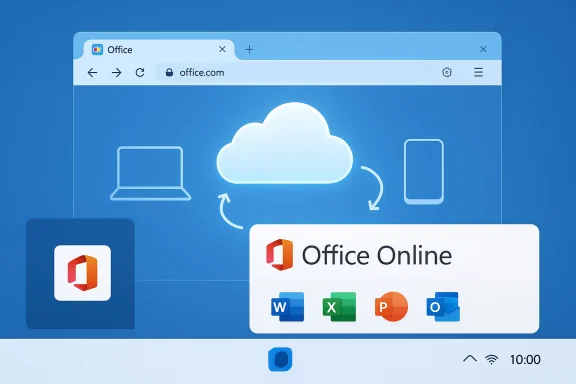 Background / Overview
Background / Overview
Office for the web (the modern umbrella term for Microsoft’s browser-based Office experience) provides free, browser‑hosted versions of Microsoft Word, Excel, PowerPoint and Outlook that run inside any modern browser and save directly to OneDrive. Microsoft has shifted naming over time — from “Office Web Apps” to “Office Online” and now commonly refers to the offering as “Office” or “Office for the web” — but the practical result is the same: basic authoring, viewing, and collaboration without installing the full Microsoft 365 desktop suite. The web apps support real‑time co‑authoring, autosave to OneDrive, and a reduced but familiar Ribbon UI. Meanwhile, modern browsers such as Microsoft Edge implement Progressive Web App (PWA) features that let you install and manage web apps like native desktop programs. When installed as a PWA, Office for the web runs in its own window, appears in the Start menu, and can be pinned to the taskbar. That creates a cleaner, faster entry point than a browser tab while keeping the security and update advantages of the web. Microsoft documents the Edge install flow and the apps management page in detail.
Recent product experiments from Microsoft expanded the landscape — including limited trials of ad‑supported desktop Office variants and changes that push cloud saving by default. These developments are worth understanding because they shape how Microsoft positions Office for casual vs. professional users going forward. Reports and community testing indicate that free desktop variants (where available) are intentionally feature‑restricted and often enforce OneDrive as the storage location. Treat those trials as separate from the browser‑based Office for the web experience, which remains the safest free option for most users.
Why use Office for the web on Windows 11?
- Zero local install required — No bulky installers, fewer update headaches, and minimal disk usage.
- Free with a Microsoft account — Basic editing, templates, and collaboration are free; sign-in is required for saving and sharing.
- OneDrive autosave and version history — Documents saved in the cloud are available across devices and include version history.
- Fast PWA access — Convert the site into an app that behaves like a native program for quicker launches and taskbar access.
- Cross‑platform — Works on Windows 11, macOS, Linux, and mobile browsers, making it flexible for hybrid device environments.
What you need to know before installing
Essentials
- A free Microsoft account (or work/school account).
- A modern browser (Microsoft Edge provides the best PWA integration, but Chrome and Firefox also work for the online features).
- Reliable Internet for editing and saving. Offline editing is limited: you can view some previously opened files offline in certain scenarios, but full editing and cloud‑sync features require connectivity.
Differences from the desktop Office apps
- The web apps intentionally omit many advanced, desktop‑only features (macros, advanced PivotTable operations, certain add‑ins, advanced design tools).
- Files are saved online by default; desktop Office offers local file save and wider feature parity.
- The web apps receive continuous updates from Microsoft without manual patching, but advanced power‑user tools live primarily in the desktop product.
Recent marketplace changes to be aware of
- Microsoft has tested an ad‑supported desktop variant of Office in limited markets. These versions are experimental, regionally rolled out, and purposefully limited (ads, disabled advanced features, OneDrive‑only save). If you see offers to “continue for free” in the desktop installer, verify whether you’re joining a test and whether the trade‑offs match your needs.
Quick steps — Install Office Web Apps on Windows 11 (PWA method)
Follow these concise steps to create a lightweight Office app on Windows 11 using Microsoft Edge. This yields a Start menu entry, a taskbar pin option, and a separate window that behaves like a native app.- Open Microsoft Edge from the Start menu (recommended because Edge exposes the most direct "Install site as an app" path).
- Go to office.com and sign in with your Microsoft account. If you don’t have an account, create one on the spot. The web portal shows Word, Excel, PowerPoint, Outlook and other Office web items.
- Click the application you want to use (Word, Excel, PowerPoint, or Outlook) to open it in the browser. Confirm you can create or open a file.
- Install as a PWA: open Edge’s Settings and more (the ⋯ menu in the top‑right), then choose Apps > Install this site as an app. Give the app a name (for example “Office Online” or “Word (web)”) and click Install. The app will be added to edge://apps and the Start menu.
- Pin for quick access: right‑click the new app in Start and choose Pin to taskbar or Pin to Start. Alternatively, use Edge’s apps manager to control behavior and uninstall.
Step‑by‑step illustrated tips (practical pointers)
Opening Office for the web first
- Sign in at office.com so your OneDrive and recent documents appear.
- Open the specific app you plan to use most to have that app context when you install the PWA (Edge will preserve the app context in the installed window).
Naming and organizing PWAs
- Use distinct names if you install multiple PWAs — e.g., “Word (web)”, “Excel (web)”. Windows will list them like regular apps.
- Edge stores installed web apps under edge://apps where you can change permissions (notifications, file access) and remove the app later.
Making PWAs look native
- Pin to taskbar for single‑click access.
- If you prefer the experience inside a browser tab instead of a window, use Edge’s “More tools > Pin to taskbar/start” route to see the “open in browser” vs. “open in window” options on some sites. Behavior depends on how Edge and the site support PWA conventions.
Functions and limits: What the web apps can and can’t do
What you get (typical)
- Core editing: text formatting, tables, simple page layout, basic formula and chart support in Excel, and presentation editing.
- Real‑time co‑authoring with presence indicators and simplified comments.
- Auto‑save and version history in OneDrive.
- Quick sharing links and browser performance advantages (fast updates, no local install).
What you don’t get (common desktop features missing)
- Macros and advanced add‑ins are not available or are severely limited in the browser.
- Some advanced Excel analysis tools, PowerPoint Designer‑level features, and Word’s most advanced layout controls are desktop‑only.
- Offline editing: editing without a network connection is usually not available (viewing cached documents can work in narrow cases). Microsoft’s guidance stresses the web apps are designed for online use.
Security, privacy and reliability considerations
Why the web route is generally safer than unknown downloads
- Installing from office.com and using PWAs avoids third‑party installers and cracked Office packages, which are frequent vectors for malware and license abuse. Community moderation and security advisories repeatedly warn against pirated Office downloads; the safe free route is Office for the web or official Microsoft channels.
Cloud storage and privacy
- OneDrive storage is central to the web experience. That offers automatic backups and cross‑device access, but it also places documents on Microsoft’s cloud. Confirm organizational policies and personal privacy considerations before storing sensitive data in OneDrive, and consider desktop Office with local saves if cloud storage is unsuitable for compliance reasons.
PWA permissions
- PWAs can request notifications and limited file access. Use Edge’s apps manager (edge://apps) to inspect and change permissions or remove the app entirely. Avoid granting unnecessary permissions.
Beware of “too good to be true” downloads
- If a site or search result promises a free desktop Office installer from an unofficial source, do not download it — community threads and security analyses show these often contain malware or broken activation hacks. Use the official Office portal, OneDrive, or Microsoft Store offerings for safety.
Advanced: enterprise and power‑user notes
Managed devices and group policy
- Organizations can manage Edge PWA behavior centrally using group policy and Intune. IT admins should control which web apps are “allowed” and how PWAs are installed on enterprise machines to maintain compliance and supportability.
When to prefer desktop Office
- If your work requires macros, advanced data modeling, add‑ins, local file encryption or offline local saves, keep the desktop Microsoft 365 apps. The web apps are not a drop‑in replacement for heavy, feature‑rich workflows.
The ad‑supported experiment — what to expect
- Microsoft’s limited tests of ad‑supported desktop Office versions are separate from Office for the web. Reports indicate these options are deliberately restricted (ads, forced cloud saving, locked features) and are being trialed regionally; they are not a universal replacement for licensed Office. If you see “Continue for free” in a desktop installer flow, treat that as a special experiment or A/B test and review the on‑screen legal/feature details carefully before accepting.
Alternatives: safe options if Office for the web isn’t right for you
- LibreOffice — full offline, one‑time install with strong Office compatibility.
- Google Docs/Sheets/Slides — another robust browser‑based option with collaboration, autosave in Google Drive, and mature sharing features.
- Microsoft 365 trial / Education offers — full desktop apps for limited time or for students/educators with qualifying accounts.
- Paid Microsoft 365 subscription or Office 2021 one‑time purchase for users who need full features and local file control.
Troubleshooting: common issues and fixes
- “App didn’t appear in Start” — Open edge://apps to confirm installation. Reinstall via Settings and more > Apps > Install this site as an app.
- “I can’t save locally” — Office for the web and some ad‑supported tests require OneDrive; set up and sign into OneDrive and confirm your Microsoft account. If local save is mandatory for your workflow, use the desktop Office apps.
- “PWA opens in a window but I want a browser tab” — Use Edge’s alternative pin routes (More tools > Pin to taskbar/start) or check app settings to select “Open in browser” where available. Different install flows produce different default behaviors.
- “I’m seeing an option to ‘continue for free’ in the desktop installer” — That may be the ad‑supported test; read the on‑screen details and if you don’t want ads or OneDrive‑only saving, skip the test and pick the trial or paid install path.
Critical analysis — strengths, weaknesses and risks
Strengths
- Immediate access: The web apps provide near‑instant productivity for users who need basic editing and collaboration.
- Maintenance and security: Running in a browser reduces attack surface compared with third‑party cracked installers; Microsoft updates the web apps centrally.
- Cross‑device continuity: OneDrive autosave and web UIs let you pick up work on any device quickly.
Weaknesses
- Feature limitations: The web apps cannot match desktop Office for advanced content creation and data analysis — macros, advanced PivotTables, and many enterprise add‑ins are absent.
- Cloud dependency: The web experience and emerging ad‑supported desktop test push OneDrive forward, which can be a problem for users needing local saves or with sensitive data policies.
- User expectations: Casual users may assume parity with desktop Office and be surprised when advanced features are missing, causing productivity friction.
Risks to call out
- Data/privacy compliance: Organizations with strict data residency or regulatory requirements must be cautious storing certain data in OneDrive or relying on web services.
- Ad‑supported experiments: If Microsoft expands ad‑supported desktop options, users must weigh distraction, feature loss, and potential telemetry changes.
- Malicious downloads: Searching for “free Office” often returns malicious installers. Only use official Microsoft channels or trusted open‑source alternatives. Community security guidance and forum warnings emphasize the danger of pirated installers.
Final recommendation — when and how to use Office for the web on Windows 11
Office for the web is the right choice when you need quick, low‑friction access to Word, Excel, PowerPoint or Outlook, want automatic cloud sync, and don’t rely on advanced desktop‑only features. Installing Office as a PWA in Microsoft Edge delivers the best balance of convenience and system integration on Windows 11: you get a Start menu entry, taskbar pinning, and a focused app window without the overhead of desktop installations. Use the official office.com portal, sign into your Microsoft account, install via Edge’s Apps menu, and pin the app for fast access.If you rely on heavy Excel analysis, macros, or local file saves for compliance reasons, continue using the desktop Microsoft 365 apps or a one‑time purchase of Office 2021. For users who cannot or will not move documents to the cloud, LibreOffice or locally installed Office products remain the safer option.
Finally, avoid unofficial “free Office” downloads from third‑party sites; they pose real security and legal risks. The safe free path is Office for the web via office.com, Microsoft education offers where eligible, or official Microsoft evaluation/trial channels.
Office on the web isn’t a one‑size‑fits‑all replacement for desktop Office, but for a large class of everyday tasks it’s faster, safer and cheaper — and on Windows 11, using Edge to convert it into a PWA gives a lightweight desktop‑style entry point that many users will find both practical and efficient.
Source: Windows Report Install Office Web Apps on Windows 11 (Quick Steps)