You can set up Windows 11 offline — but how you do it and whether the tricks still work depends on the build you’re installing and on Microsoft’s current enforcement of OOBE behavior. This feature guide walks through every practical method to complete a Windows 11 installation without an active internet connection or without signing into a Microsoft account, explains the technical details that make each method work, and evaluates the security and support trade‑offs so you can choose the right approach for a single laptop or a fleet of desktops.
Microsoft’s Windows 11 Out‑Of‑Box Experience (OOBE) increasingly nudges — and for many preview builds outright requires — an active internet connection and a Microsoft account sign‑in during first setup. That push makes sense from Microsoft’s perspective: account sign‑in simplifies device recovery, backup of BitLocker keys, and feature provisioning. For technicians, privacy‑minded users, and anyone deploying devices in offline environments, however, those requirements are a headache. Multiple community‑documented workarounds have existed — from simply disconnecting the network to using in‑OOBE command tricks and building custom USB installers — and many remain usable today on many public builds.
At the same time, Microsoft is actively closing several well‑known bypasses in recent Insider and Beta builds. Recent news coverage and testing show that commands and shortcuts once used to force a local account path are being removed or disabled in some channels; this makes the long‑term reliability of these tricks uncertain. Use the command methods as short‑term solutions, or prefer image‑based unattended deployment for repeatable installs.
Quick steps:
A critical reality to accept: Microsoft is actively reducing the surface area for casual bypasses. If your workflow depends on offline/local installs, treat community workarounds as temporary tactics and invest in a repeatable imaging or provisioning pipeline for long‑term stability. Test any chosen method on a non‑critical device, document the exact build you used, and keep recovery media and backups ready.
This feature guide has condensed the most practical, tested approaches and highlighted the trade‑offs you must weigh. Use the simplest tool that accomplishes your goal — and plan for the fact that Windows’ OOBE rules continue to evolve.
Source: Analytics Insight Install Windows 11 Without Internet - Easy Methods for Desktop & Laptop
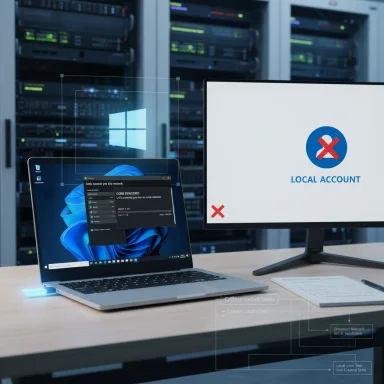 Background / Overview
Background / Overview
Microsoft’s Windows 11 Out‑Of‑Box Experience (OOBE) increasingly nudges — and for many preview builds outright requires — an active internet connection and a Microsoft account sign‑in during first setup. That push makes sense from Microsoft’s perspective: account sign‑in simplifies device recovery, backup of BitLocker keys, and feature provisioning. For technicians, privacy‑minded users, and anyone deploying devices in offline environments, however, those requirements are a headache. Multiple community‑documented workarounds have existed — from simply disconnecting the network to using in‑OOBE command tricks and building custom USB installers — and many remain usable today on many public builds.At the same time, Microsoft is actively closing several well‑known bypasses in recent Insider and Beta builds. Recent news coverage and testing show that commands and shortcuts once used to force a local account path are being removed or disabled in some channels; this makes the long‑term reliability of these tricks uncertain. Use the command methods as short‑term solutions, or prefer image‑based unattended deployment for repeatable installs.
What “install without internet” actually means
- Offline install = perform a clean install of Windows 11 so the device reaches the desktop without an active internet connection during OOBE (and optionally without creating/signing in with a Microsoft account).
- Local account install = create a local (non‑Microsoft) Windows account during setup rather than signing into or creating a Microsoft Account (MSA).
- Important nuance: Microsoft’s enforced OOBE may still allow a post‑setup conversion from MSA to local account, or require a temporary MSA before switching; that path is supported even when OOBE bypasses are blocked.
Why you might want an offline/local install
- Privacy & control: Local accounts avoid default cloud sync and automatic OneDrive integration.
- Air‑gapped deployments: Kiosk, lab, or industrial machines that must never touch the internet at setup.
- Refurbishers & donors: Prepare devices to ship to environments with intermittent or no connectivity.
- Testing & imaging: Some images are easier to validate without network disruptions.
What you lose by avoiding an MSA at setup
- Built‑in cloud recovery features (password recovery, automatic BitLocker key backup).
- Immediate access to OneDrive, Microsoft Store purchases, and Microsoft 365 services.
- Potentially smoother support from vendors who expect devices to be registered with Microsoft accounts.
Quick summary — the practical methods (ranked by reliability)
- Disconnect network during OOBE and use “I don’t have internet” → Simple and often works.
- OOBE command prompt tricks (OOBE\BYPASSNRO, start ms‑cxh:localonly, registry toggle) → Works on many public builds but fragile.
- Create a custom USB installer with Rufus or a provisioning/unattend file to preseed a local account → Most repeatable for many machines.
- Post‑setup conversion: sign in with an MSA, then create and switch to a local account → Safest and always supported.
Method A — The simplest: disconnect the network during OOBE
Why it works
Windows’ OOBE historically offers a limited setup / I don’t have internet path when it detects no network. That path gives you the local account creation screens instead of forcing an MSA sign‑in. This is the most straightforward method for one‑off installs on desktops and laptops.Step‑by‑step (desktop and laptop)
- Prepare a bootable Windows 11 USB (Media Creation Tool or ISO).
- Boot target PC from USB and proceed with language/time/keyboard prompts.
- When you hit “Let’s connect you to a network,” physically disconnect Ethernet or turn off Wi‑Fi / enable Airplane Mode on laptops.
- Click “I don’t have internet” → “Continue with limited setup.”
- Create a local username (and optional password), answer security questions if prompted, and finish OOBE.
Troubleshooting tips
- If the installer still detects a connection, unplug the Ethernet cable at the machine (not the router), or disable the Wi‑Fi adapter in UEFI if needed.
- Some builds no longer surface the offline option reliably; if so, use the Command Prompt trick below.
Pros / Cons
- Pros: Zero tooling, low technical bar.
- Cons: Build‑dependent — recent Insider updates may suppress this behavior.
Method B — OOBE Command Prompt tricks (technician toolbox)
Overview
Several in‑OOBE command and registry techniques have been used to force the installer into the local account path. They are quick for a single device but brittle because Microsoft has been patching or removing some of these hooks in preview builds. Use them only after testing on a non‑critical machine.Common commands and what they do
- OOBE\BYPASSNRO
- Usage: Press Shift + F10 at OOBE to open Command Prompt; type OOBE\BYPASSNRO (no spaces), press Enter. The machine restarts and often exposes the offline/local option after reboot. This was the most widely used trick for many public builds.
- start ms‑cxh:localonly (or start ms‑chx:localonly)
- Usage: At the sign‑in screen, Shift + F10 → type start ms‑cxh:localonly → Enter. If supported, it calls an internal handler that opens a “Create a user for this PC” dialog (works on some newer builds). This is build‑sensitive and has been targeted in fixes.
- Registry toggle (manually add BypassNRO DWORD)
- Usage: Shift + F10 → regedit → create HKLM\SOFTWARE\Microsoft\Windows\CurrentVersion\OOBE\BypassNRO (REG_DWORD = 1) → reboot. This mirrors what BYPASSNRO did when Microsoft removed the script in some preview builds. Exercise caution — recent builds may ignore the flag.
Example step sequence (OOBE\BYPASSNRO)
- Boot from the install USB until you reach the “Let’s connect you to a network” screen.
- Press Shift + F10 to open Command Prompt (on some laptops try Fn + Shift + F10).
- Type exactly: OOBE\BYPASSNRO and press Enter.
- The system will restart; when OOBE returns, choose “I don’t have internet” → “Continue with limited setup.”
- Create a local account and finish.
Warnings and durability
- Microsoft has removed or disabled these helper scripts/handlers in recent Insider builds, and the company has signaled intent to harden OOBE behavior. Expect these tricks to become less reliable over time and to vary by channel (Dev/Beta/Release). Always test the exact build you’ll deploy.
Method C — Build a custom installer (Rufus, Flyoobe) or use Autounattend
Why choose this
If you need a repeatable, automated offline installation (multiple desktops or lots of lab laptops), building the installer to preseed OOBE is the most robust path. Tools like Rufus (and community GUI tools that wrap Rufus) provide options to remove the MSA requirement and optionally predefine a local account and other provisioning choices. For enterprise fleets, an Autounattend.xml or provisioning package is the supported, repeatable approach.Rufus: what it does and how to use it
- Rufus can create a Windows 11 USB and, in recent releases, includes options such as “Remove requirement for an online Microsoft account” and “Create local account with username.” These settings modify the image registry or drop an unattend wrapper so the installer follows a local account OOBE flow, provided the ISO/build supports that behavior. See Rufus’ GitHub issue tracker and release notes for details and caveats.
- On a working PC, download the official Windows 11 ISO from Microsoft.
- Download and run the latest Rufus executable. Insert a USB (16 GB recommended).
- In Rufus: Select the ISO, enable the option to remove the MSA requirement (and optionally predefine username), then click Start to create the USB.
- Boot the target PC from the Rufus USB and proceed; OOBE should present local‑account flow.
Autounattend / enterprise imaging
- For IT admins, create an Autounattend.xml file to set OOBE options and create local admin accounts, or use MDT/SCCM/Windows Configuration Designer to create a customized image. This is the supported, deterministic approach for repeatable offline deployment.
Advantages / risks
- Advantages: Repeatable, scriptable, minimal hands‑on during OOBE.
- Risks: Requires trust in third‑party tools and careful testing; Microsoft may change installer internals that break some modifications. Always test on identical hardware before mass deployment.
Method D — Post‑setup conversion (always supported)
If OOBE forces an MSA sign‑in, the safe and supported option is to sign in, finish OOBE, create a local account on the desktop, and then remove the Microsoft account.Quick steps:
- Complete OOBE using a Microsoft account (use a temporary account if necessary).
- After landing on the desktop, open Settings → Accounts → Your info → “Sign in with a local account instead” (or create a second local admin under Family & other users).
- Move files and reconfigure sign‑in options as needed.
Special notes for desktops vs laptops
- Desktop (Ethernet): Unplug the cable physically during OOBE. If the installer auto‑reconnects (some BIOS or NICs wake), disable the interface in UEFI or unplug at the switch.
- Laptop (Wi‑Fi): Toggle Airplane Mode or temporarily remove the Wi‑Fi card if you need a guaranteed offline state. On some consumer laptops, hardware Wi‑Fi switches make this easy. If Shift+F10 doesn’t appear to open a prompt, try adding Fn or check Function Key mode in BIOS.
Compatibility & security: TPM / Secure Boot and unsupported installs
- Windows 11 system requirements (TPM 2.0, UEFI Secure Boot, supported CPU, 64 GB storage) remain in Microsoft’s official documentation. Microsoft explicitly recommends these features for security and future servicing. Installing Windows 11 on unsupported hardware, or using tools that bypass TPM or Secure Boot checks, may produce an “unsupported” state where Microsoft could restrict updates. Plan accordingly.
- Rufus and other community tools have offered “extended” install options to bypass TPM/Secure Boot and installer checks, but that produces an unsupported installation and requires ongoing vigilance for security patches. If you must bypass hardware checks for testing, maintain a documented update plan and consider isolating such machines.
Troubleshooting checklist (preflight & recovery)
- BACK UP: Full disk image or at least user data backups before any clean install.
- Prepare recovery media: a second USB with vendor drivers and the original installer to recover if OOBE loops.
- If Shift+F10 fails: check Fn key, use a different USB port, or change function key mode in BIOS.
- If oobe\bypassnro returns “command not found”: try the registry add method or the ms‑URI commands, but treat these as experimental — they may not work on newer builds.
Security, updateability and long‑term support — the risks you must accept
- Unsupported or bypassed installs may not receive the same servicing guarantees. Microsoft has stated that devices not meeting minimum requirements are “not eligible” for guaranteed updates; community evidence shows some unsupported devices still receive monthly updates, but policies can change without notice. If you deploy many devices this way, you accept maintenance overhead and potential security gaps.
- OOBE bypasses can leave devices without recommended initial configuration steps (automatic BitLocker key escrow, device registration). Microsoft’s recent changes explicitly point to this as a rationale for closing bypasses in preview builds. That’s why enterprise imaging or signing in first and converting to local are safer choices for production deployments.
Recommended choices by scenario
- Single home laptop, privacy preference: Try the simple offline disconnect during OOBE first. If blocked, use a Rufus USB or complete setup with an MSA and convert to local afterward. Test on a non‑critical machine first.
- Multiple devices, lab, or school: Build a tested Rufus/Autounattend or use MDT/SCCM imaging with local account provisioning. This is repeatable and the only practical way for large scale.
- Corporate, managed devices: Use Microsoft enterprise tools (Autopilot, SCCM, Intune) to provision accounts and join domains as appropriate — do not rely on unsupported OOBE hacks.
What’s likely to change (and how to plan)
Microsoft has actively disabled or removed multiple community‑documented bypasses in Insider/Beta builds, and reporting indicates this enforcement may propagate into public releases. That means:- Short‑term: Command tricks will still work on many public builds; Rufus and unattended installers remain useful.
- Medium‑term: Expect Microsoft to close more OOBE workarounds; image‑level provisioning (Autounattend, MDT, Autopilot) will be the stable, supported route for offline or local account installs.
Practical, copy‑and‑paste cheat sheets
Quick one‑off: Force local account using command prompt
- Boot install USB → reach “Let’s connect you to a network.”
- Press Shift + F10.
- Type: OOBE\BYPASSNRO and press Enter. (If that fails on your build, try start ms‑cxh:localonly.)
- After reboot choose “I don’t have internet” → “Continue with limited setup.”
- Create local account.
Rufus fast builder
- Download official Windows 11 ISO and Rufus.
- Insert USB (16 GB+), select ISO in Rufus.
- Check “Remove requirement for an online Microsoft account” (and optionally predefine username).
- Click Start → boot target PC from the Rufus USB → local setup flow should appear.
Final analysis and verdict
Installing Windows 11 without internet or without a Microsoft account is still feasible, but the landscape is in flux. For occasional offline installs on single machines, the simple network disconnect or Shift+F10 tricks still work on many public builds — and Rufus makes creating a reusable offline installer practical for repeat deployments. For robust, scalable, and supported deployments, however, build a preconfigured installer or use enterprise imaging/provisioning tools; these methods survive OOBE changes far better than ad‑hoc command tricks.A critical reality to accept: Microsoft is actively reducing the surface area for casual bypasses. If your workflow depends on offline/local installs, treat community workarounds as temporary tactics and invest in a repeatable imaging or provisioning pipeline for long‑term stability. Test any chosen method on a non‑critical device, document the exact build you used, and keep recovery media and backups ready.
This feature guide has condensed the most practical, tested approaches and highlighted the trade‑offs you must weigh. Use the simplest tool that accomplishes your goal — and plan for the fact that Windows’ OOBE rules continue to evolve.
Source: Analytics Insight Install Windows 11 Without Internet - Easy Methods for Desktop & Laptop