Windows 11 can still be installed and configured without signing into a Microsoft account, but the safe, reliable ways to do it have narrowed: simple in‑OOBE tricks that worked a year ago are being removed by Microsoft, and the community now relies on a short list of approaches — disconnecting the network during setup, preparing custom installation media (Rufus or unattended answers), or using Pro/enterprise provisioning — each with clear trade‑offs for privacy, security, and supportability.
Microsoft’s Out‑Of‑Box Experience (OOBE) has steadily moved toward a cloud‑centric model: by default Windows 11 Home expects an internet connection and a Microsoft Account (MSA) during first‑run setup, and Microsoft has repeatedly closed shortcuts that let users remain local‑only. The company says the tighter flow reduces misconfigured devices and improves the user experience, while enthusiasts and privacy‑minded users counter that local accounts are still a legitimate choice for many scenarios.
Technically, the Windows installer still supports local accounts — Pro includes explicit options and Windows Setup honors unattended answer files — but the interactive UX for Home editions can be made intentionally awkward. That means you have to pick the right method for your needs: quick one‑off installs, repeatable fleet deployments, or refurbisher/referee scenarios.
Why this matters in practice:
Steps:
How to use it:
Caution: some community workarounds are transient and may be patched at any time; treat any undocumented command or registry tweak as a temporary measure, and prefer supported automation for production systems.
Whether your priority is privacy, automation, or fleet reliability, there’s a right path: pick the approach that matches your scale and risk tolerance, test it on representative hardware, and document the process so your installations remain reproducible despite future OOBE changes.
Source: Hardware Secrets How to Set Up Windows 11 Without Microsoft Account - Hardware Secrets
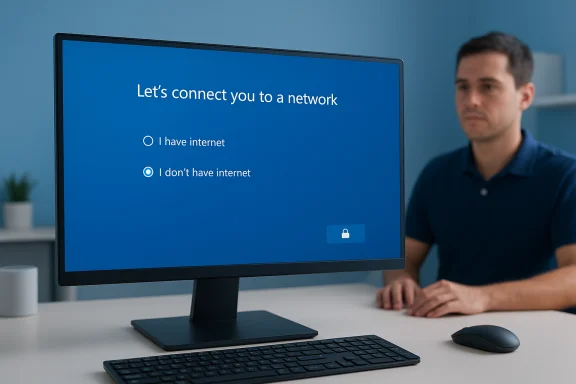 Background / Overview
Background / Overview
Microsoft’s Out‑Of‑Box Experience (OOBE) has steadily moved toward a cloud‑centric model: by default Windows 11 Home expects an internet connection and a Microsoft Account (MSA) during first‑run setup, and Microsoft has repeatedly closed shortcuts that let users remain local‑only. The company says the tighter flow reduces misconfigured devices and improves the user experience, while enthusiasts and privacy‑minded users counter that local accounts are still a legitimate choice for many scenarios. Technically, the Windows installer still supports local accounts — Pro includes explicit options and Windows Setup honors unattended answer files — but the interactive UX for Home editions can be made intentionally awkward. That means you have to pick the right method for your needs: quick one‑off installs, repeatable fleet deployments, or refurbisher/referee scenarios.
What changed and why it matters
Microsoft has removed or disabled several well‑known OOBE bypass helpers in Insider and preview builds (for example, the removal of the old OOBE\BYPASSNRO helper and related URI tricks), and recent reporting shows these removals are now rolling toward broader channels. Those changes make in‑OOBE command tricks less reliable and in some builds ineffective. If you depend on ephemeral workarounds, expect them to break unpredictably.Why this matters in practice:
- Reliability: Community tricks that require Shift+F10 or fake emails will not be guaranteed across all ISOs or cumulative updates.
- Support: Unsupported bypasses may complicate vendor or Microsoft support if a device isn’t fully configured.
- Security & completeness: Microsoft’s stated rationale is that skipped OOBE screens can leave critical settings or protections inactive. Independent reviewers note this as the public rationale, even as the community debates the trade‑offs.
Quick checklist: When to use which approach
- Use the disconnect‑network method for a single Home or Pro machine when you want the simplest path and can physically control network access.
- Use Rufus custom media if you need a repeatable USB that exposes a local‑account OOBE flow on many machines. Test media on representative hardware first.
- Use autounattend.xml / provisioning (Windows ADK) for reliable fleet deployments or refurbishing — it’s the supported, deterministic method.
- If you’re an IT professional, prefer image‑based or provisioning approaches to in‑OOBE command tricks; they survive UI changes.
Methods (step‑by‑step)
Method A — Disconnect the Internet (simplest, often works)
This is the least technical and least intrusive approach.- Create a bootable Windows 11 USB (Media Creation Tool or ISO + Rufus).
- Boot the target PC from the USB and proceed through language and keyboard prompts.
- When you reach “Let’s connect you to a network,” ensure the machine has no internet (unplug Ethernet, disable Wi‑Fi, or turn the router off).
- Select I don’t have internet → Continue with limited setup and create a local account.
- Finish OOBE and install drivers/updates after you connect.
Method B — In‑OOBE Command Prompt: Shift+F10 + OOBE\BYPASSNRO (fragile)
This used to be the most talked‑about trick for one‑off installs and is still effective on many builds — but Microsoft has explicitly targeted it in Insider builds, meaning it will be unreliable going forward.Steps:
- At the network/sign‑in screen during OOBE press Shift + F10 to open Command Prompt.
- Type exactly: oobe\bypassnro and press Enter. The PC will restart OOBE.
- After reboot, choose I don’t have internet → Continue with limited setup and create a local account.
- Some builds return “command not found” or ignore the command; Microsoft has been removing the script that services this command in newer preview builds. Use this as a last resort for single machines and avoid depending on it for production deployments.
Method C — Dummy email / fake credentials (works sometimes, unreliable)
On older builds a fake email (for example no@thankyou.com) entered on the MSA screen would prompt a fallback to a local account when the sign‑in failed.- This trick is intermittent and increasingly patched; don’t rely on it. If it succeeds, create a local account when prompted.
Method D — Use Rufus to produce a preconfigured USB (repeatable)
Rufus added an “Extended Windows 11 Installation” dialog that can alter the installer’s behavior, including an option to remove the online Microsoft account requirement and optionally predefine a local username. This is the cleanest consumer method for repeat installs.How to use it:
- Download the official Windows 11 ISO (from Microsoft) and the latest Rufus release.
- Insert an empty USB drive (16 GB recommended) and run Rufus.
- Select the ISO, click Start, then in the options dialog check Remove requirement for an online Microsoft account and, if desired, Create a local account with username.
- Let Rufus build the USB and then boot target PCs from it. Keep the network disconnected during OOBE if the ISO still checks connectivity.
- Rufus’ options are ISO‑ and build‑dependent. After major Windows updates, the dialog or behavior may change; always test on the hardware you plan to deploy. Rufus’ GitHub issues contain active discussion on edge cases.
Method E — Windows 11 Pro detour: Domain join / “Domain join instead” (Pro only)
On Windows 11 Pro the OOBE sometimes exposes a Domain join or Work or school path that can be used to create a local account in place of an MSA. This remains viable on some builds but is a Pro‑only option and is being tightened in newer releases. Use it for Pro installs when available.Method F — Autounattend.xml / provisioning (enterprise‑grade, most reliable)
For IT pros, the supported approach is an unattended answer file (autounattend.xml) or a provisioning package. This is deterministic, repeatable, and does not rely on fragile OOBE shortcuts.- Use Windows System Image Manager (part of Windows ADK) to create an autounattend.xml that predefines a local administrator account and OOBE settings.
- Place autounattend.xml in the root of the installation USB before booting. Windows Setup will consume it automatically.
- Test carefully; plaintext passwords in answer files are a security risk — rotate or avoid persistent plaintext credentials in production.
Creating a local account after setup (if you already used an MSA)
If you completed OOBE with a Microsoft account you can still add a local account later and remove the MSA:- Settings → Accounts → Other users → Add account → I don’t have this person’s sign‑in information → Add a user without a Microsoft account.
- Create username/password and make it an Administrator (if desired) via Change account type.
- Sign out of the MSA account and sign into the local account; migrate files as needed and then remove the MSA from the device.
Pros and cons of skipping a Microsoft account
Advantages
- Privacy & control: Less automatic data syncing and fewer cloud‑hosted artifacts.
- Simplicity for single‑purpose devices: Kiosks, guest PCs, testing VMs, and labs benefit from local profiles.
- Work in low‑bandwidth environments: Setup doesn’t require internet.
Downsides
- No OneDrive automatic sync or seamless settings roaming.
- Some Microsoft Store apps or services require MSA for full features.
- BitLocker recovery responsibility: When you skip an MSA, BitLocker recovery keys won’t be backed up automatically to your Microsoft account — you must store them securely elsewhere.
- Potential future breakage: Community tricks will be patched; unattended or image‑based approaches are best if you require stability.
Security considerations and recommendations
- Always keep one machine or a USB with the official ISO + driver pack to recover drivers and network stacks if an offline install leaves critical NIC drivers missing.
- If you enable BitLocker on a local account, export the recovery key to a secure offline location (hardware token, enterprise key escrow, or encrypted offline backup). Do not assume cloud backup.
- For production fleets, use autounattend.xml or provisioning and avoid in‑OOBE shortcuts. This yields predictable, supportable installs and reduces helpdesk friction.
Troubleshooting and gotchas
- If Shift + F10 doesn’t open Command Prompt during OOBE, try using an external USB keyboard or check Fn‑lock; some laptop firmware intercepts function keys.
- If a Rufus‑built USB doesn’t show the expected options, ensure you used the latest Rufus version and that you clicked Start (the extended options dialog appears after selecting the ISO and pressing Start). Versions and ISOs affect available options. Test on a spare machine.
- If a bypass command returns “not found,” the build you have likely patched the helper; consider an unattended answer file or Rufus media instead.
Practical recommendations (short)
- For a single home machine: try disconnecting the internet at OOBE first. If that’s blocked, finish setup with an MSA and convert to a local account afterward.
- For multiple machines or repeat tasks: build a Rufus USB (test it) or prepare an autounattend.xml for deterministic installs.
- For enterprise deployments: use provisioning / Windows ADK; avoid ad‑hoc in‑OOBE hacks.
- Always export BitLocker keys and back up data before removing MSAs or doing unsupported installs.
Final assessment
Setting up Windows 11 without a Microsoft account remains fully possible, but the toolbox has changed: the easiest in‑OOBE shortcuts are being actively removed, so technicians and privacy‑conscious users should rely on tested, repeatable techniques rather than fragile tricks. For one‑offs, disconnecting the network often still works; for repeatable or professional deployments, Rufus‑prepared media or autounattend.xml are the pragmatic, maintainable routes. Expect Microsoft to iterate on OOBE behavior further, and prioritize methods that give you deterministic outcomes and secure key management.Caution: some community workarounds are transient and may be patched at any time; treat any undocumented command or registry tweak as a temporary measure, and prefer supported automation for production systems.
Whether your priority is privacy, automation, or fleet reliability, there’s a right path: pick the approach that matches your scale and risk tolerance, test it on representative hardware, and document the process so your installations remain reproducible despite future OOBE changes.
Source: Hardware Secrets How to Set Up Windows 11 Without Microsoft Account - Hardware Secrets