Zoom is one of the simplest apps to get running on a Windows 11 PC, but the small decisions you make during download and installation — browser vs Microsoft Store, desktop client vs web client, and where you source the installer — determine whether your first meeting starts smoothly or becomes a troubleshooting session. This feature takes the MSPowerUser quick guide as its baseline, verifies the technical details against official and independent documentation, and expands the instructions with practical, security-focused advice, step-by-step screenshots guidance, and troubleshooting strategies for both home users and IT pros.
Zoom is used for meetings, webinars, online classes, and casual calls, and it ships in two primary forms for Windows users: the Zoom desktop client (Zoom Client for Meetings) and the Zoom web client. The desktop client offers the fullest feature set (backgrounds, full meeting controls, local recording, advanced device selection), while the web client is a lightweight alternative for joining meetings without installing the full app. The decision to install the desktop client or rely on the web client should be guided by what you need to do in meetings and how often you join them.
The MSPowerUser step-by-step article correctly describes the common user flow — open a browser, go to the download center, download ZoomInstaller.exe, run it, and sign in or create an account — but it leaves room to expand on security checks, Store installation differences, and enterprise concerns. This piece fills those gaps and verifies the technical specifics.
Caution: system requirements and optimal bandwidth figures can change over time as the app evolves; if precise numbers matter for planning (e.g., a lab rollout), verify them on Zoom’s official support pages before mass deployment.
Cautionary note: product details, system requirements, and installers may change. When planning rollouts or relying on specific features, verify the exact numbers and supported versions on the official Zoom support pages and your organization’s guidance immediately before deployment.
Source: MSPoweruser How To Download Zoom On Windows 11: A Step-by-Step Guide
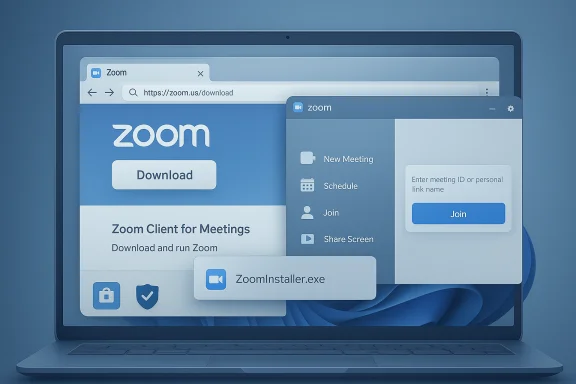 Background
Background
Zoom is used for meetings, webinars, online classes, and casual calls, and it ships in two primary forms for Windows users: the Zoom desktop client (Zoom Client for Meetings) and the Zoom web client. The desktop client offers the fullest feature set (backgrounds, full meeting controls, local recording, advanced device selection), while the web client is a lightweight alternative for joining meetings without installing the full app. The decision to install the desktop client or rely on the web client should be guided by what you need to do in meetings and how often you join them. The MSPowerUser step-by-step article correctly describes the common user flow — open a browser, go to the download center, download ZoomInstaller.exe, run it, and sign in or create an account — but it leaves room to expand on security checks, Store installation differences, and enterprise concerns. This piece fills those gaps and verifies the technical specifics.
Overview: What you’ll get from this guide
- A verified, reliable step-by-step installation path to download and install Zoom on Windows 11.
- An explanation of the differences between the desktop client and web client so you can choose the best option.
- Verified minimum and recommended system requirements and bandwidth guidance.
- Security checks and verification steps (digital signatures, official sources).
- Troubleshooting steps for common installer and permission issues.
- Enterprise and privacy considerations for managed environments.
Verified system requirements (what to check before installing)
Before you download Zoom on Windows 11, confirm your PC meets these minimum and recommended guidelines. These figures are verified against Zoom’s documented guidance and independent university/IT pages that maintain system-requirement summaries.- Minimum CPU: Single-core 1 GHz or higher (desktop).
- Recommended CPU: Dual-core 2 GHz or higher (Intel i3/i5/i7 or AMD equivalent) for smoother video and screen-share performance.
- RAM: 4 GB minimum for basic use; 8 GB or more recommended for reliable multi-tasking and higher-quality video.
- Operating system: Windows 11 (fully supported) and back-compatible Windows 10.
- Bandwidth: Typical high-quality video needs ~1 Mbps up/down; 720p requires ~1.8–2.6 Mbps; 1080p needs ~3–4 Mbps (varies by layout and participant count).
Caution: system requirements and optimal bandwidth figures can change over time as the app evolves; if precise numbers matter for planning (e.g., a lab rollout), verify them on Zoom’s official support pages before mass deployment.
How to download Zoom on Windows 11 — three safe ways
There are three mainstream ways to obtain Zoom for Windows 11. Each approach is valid; choose the one that matches your security posture and convenience needs.1) Download from Zoom’s official Download Center (recommended for most users)
- Open your preferred web browser (Microsoft Edge, Chrome, Firefox).
- Type or paste zoom.us/download in the address bar and press Enter. This goes directly to the official Zoom Download Center.
- Under Zoom Client for Meetings, click Download. The installer (usually named ZoomInstaller.exe for Windows) will download to your default Downloads folder.
- After the file finishes downloading, open File Explorer → Downloads, then double-click ZoomInstaller.exe to start the installation.
- If Windows prompts for permission to allow the app to make changes, click Yes. Follow the on-screen prompts; the app typically installs in under a minute on modern hardware.
- You get the latest stable installer straight from the publisher.
- It avoids third-party repackagers that may add unwanted software or modified binaries.
2) Install via the Microsoft Store (managed/update-friendly)
- Open the Microsoft Store app in Windows 11, search for “Zoom”, and install Zoom from the Store listing.
- Store installs are sandboxed and update via the Store mechanism, which some enterprise managers prefer for centralized updates and app inventory. However, note that the Store package may be functionally equivalent but delivered under Microsoft’s packaging model; for full host controls and some integrations, the native installer remains the most direct route.
3) Launch from a meeting link (stub installer)
- If you click a Zoom meeting link and you don’t have Zoom installed, the browser will typically download a small stub installer and launch it. This is a convenience path for quick joining but behaves like the downloaded ZoomInstaller.exe and will prompt you to install the desktop client. This flow is also described in Zoom’s support docs and community threads.
Step-by-step: Installing Zoom on Windows 11 (detailed)
- Confirm system readiness:
- Check available disk space and that Windows 11 is updated.
- Ensure you have administrator rights or a user who can approve installs.
- Download the installer from zoom.us/download (see earlier steps).
- Locate ZoomInstaller.exe in Downloads and double-click to run.
- Grant permission when User Account Control (UAC) asks.
- Wait for the installer to extract files and launch the Zoom app. The installer will place shortcuts in the Start menu and optionally on the desktop.
- Once the app opens, choose Sign In or Join a Meeting. If you plan to host, pick Sign Up Free to create an account (email, Google, or SSO options are available).
Sign in, create account, and initial configuration
- If you already have a Zoom account, click Sign In and choose between email/password or the single-sign-on/Google/Facebook options.
- If you’re new, click Sign Up Free and follow the on-screen signup flow — check your email for confirmation.
- After signing in, open Settings (gear icon) and configure:
- Microphone and speaker devices and test them.
- Camera selection and video preview.
- Background & Filters (if you plan to use virtual backgrounds).
- Profile name and sign-in preferences.
Zoom desktop client vs Zoom web client — feature comparison
Understanding what you lose by using the web client helps decide whether to install:- Functionality: Desktop client = full; Web client = limited.
- Screen sharing: Both support it, but the desktop client gives more options for selecting windows, audio routing, and advanced sharing.
- Backgrounds & virtual filters: Desktop client supports virtual backgrounds and studio effects; the web client typically does not.
- Meeting controls: Host and co-host controls are more extensive in the desktop client (breakouts, local recording, advanced permission settings).
- Installation: Desktop client requires installation; the web client does not.
Security and privacy checklist for installation
- Always download from the official Zoom Download Center (zoom.us/download) or the Microsoft Store. Avoid third-party download repositories.
- Verify the installer’s digital signature before running it. If the signature doesn’t show "Zoom Video Communications, Inc.," do not proceed.
- Keep the app updated: in the Zoom client click your profile picture → Check for Updates. Regular updates patch vulnerabilities and improve interoperability.
- For sensitive meetings, prefer waiting-room, meeting passcodes, and authenticated users only. These are host-level settings inside the Zoom web portal or client.
- On organizational devices, coordinate Zoom installs via enterprise tools (SCCM, Intune, or approved .msi packages) to control versions and telemetry. If using Store-managed installs, track them via Microsoft Store for Business or Intune.
Common install issues and fixes
- Installer keeps re-downloading when clicking meeting links:
- Reinstall Zoom from the official download center; ensure the file association is registered by launching Zoom once from Start menu.
- UAC prevents installation:
- Run the installer as an administrator (right-click → Run as administrator) or ask your admin to approve the install.
- Microphone/camera not found after install:
- Check Windows Settings → Privacy & security → Camera / Microphone and ensure Zoom is allowed access. Then check the Zoom client settings and Windows Device Manager for driver issues.
- Poor video quality:
- Verify bandwidth and close background upload/download tasks. Consider reducing video resolution in Zoom settings or using a wired connection when possible.
Advanced topics for IT admins and power users
- Deploying at scale: Use the MSI/enterprise deployable packages Zoom publishes for mass installs and disable auto-updates if you must vet releases before pushing. Coordinate with Windows Update and third-party AV software to avoid conflicts.
- Checksum and integrity verification: For high-security environments, compute SHA-256 hashes of installers and compare them with vendor-published hashes (when available) before deployment. If Zoom does not publish a hash for a specific package, use signed, vendor-provided MSI channels.
- Group Policy / AppLocker: If you need to restrict installations, use AppLocker or Intune policies to control where Zoom can be installed from and which executables are allowed to run.
- Privacy & telemetry: Review Zoom account-level settings and account management controls if your org requires restricted data flows; consult Zoom’s admin documentation for granular telemetry and logging options.
What the MSPowerUser quick guide gets right — and where it’s light
The MSPowerUser quick guide provides a concise, accurate user path for most home users: browser → download → run installer → sign in. That’s a solid baseline and matches Zoom’s documented flow. However, MSPowerUser’s quick guide omits several practical warnings and added context that matter in real-world use:- It doesn’t emphasize verifying digital signatures or avoiding untrusted arenas for downloads.
- It doesn’t compare web vs desktop client feature tradeoffs in sufficient depth for users who need advanced host capabilities.
- It doesn’t discuss enterprise deployment options or managed Store app tradeoffs for admins.
Final checklist — get Zoom running in under five minutes
- Confirm Windows 11 and recommended specs (CPU ≥ 1 GHz, RAM ≥ 4 GB; prefer 8 GB).
- Download from zoom.us/download (or Microsoft Store).
- Verify digital signature in the downloaded EXE.
- Run ZoomInstaller.exe, allow UAC, and complete installation.
- Sign in, test audio/video, and check for updates via your profile → Check for Updates.
Conclusion
Downloading and installing Zoom on Windows 11 is simple when you follow a secure path: use the official Zoom Download Center or Microsoft Store, verify the installer, and match your hardware to the recommended specs for the best meeting experience. The MSPowerUser quick guide correctly captures the basic steps but benefits from the additional safety, feature, and enterprise context provided here. For personal users, the desktop client is the safest bet for full functionality; for occasional attendees, the web client can be adequate. For IT professionals, plan enterprise deployments with vendor MSI packages, checksum verification, and managed update policies to maintain security and stability.Cautionary note: product details, system requirements, and installers may change. When planning rollouts or relying on specific features, verify the exact numbers and supported versions on the official Zoom support pages and your organization’s guidance immediately before deployment.
Source: MSPoweruser How To Download Zoom On Windows 11: A Step-by-Step Guide