The July 2025 wave of non-security preview updates marks another significant checkpoint in Microsoft’s ongoing evolution of Windows, rolling out a curated selection of improvements and highly requested features across both Windows 11 and Windows 10 platforms. For system administrators, enthusiasts, and mainstream users alike, staying ahead of what’s new—and reading between the lines of what these updates signal about the future of Windows—is more crucial than ever.
Perhaps the most notable broad change is the synchrony in release schedules this month. Users on Windows 11 versions 24H2, 23H2, 22H2, and even those still running Windows 10 22H2 are receiving coordinated updates—a move that underscores Microsoft’s dual-track approach amid the drawn-out Windows 10 sunset. According to the official update documentation, the July 2025 preview is positioned as a quality-of-life step forward, without directly patching security vulnerabilities. This distinction is key: non-security previews often act as a testbed for features that will see full deployment later, but can also introduce minor instability, so it’s a best practice to review update notes and feedback carefully before widespread adoption.
From an end-user perspective, this is a notable win for digital privacy. Recall’s ability to snapshot and re-index nearly everything visible on-screen sparked concerns among privacy advocates and regulators. The explicit ability to wipe the slate clean—cited directly in the release notes and corroborated by additional Microsoft privacy guidance—reflects not just a technical fix, but a deeper corporate recognition that the future of AI on personal devices must be built on clear, user-accessible controls.
Still, there are open questions. The “reset” function is powerful, but ongoing transparency about exactly what is deleted, how traces are managed across multiple devices, and whether deletions are truly irrevocable under all system backup and cloud scenarios will need continued scrutiny. Microsoft, for its part, has promised improved documentation and clearer in-app explanations, but users concerned about data sovereignty are well-advised to test these new controls carefully, especially in regulated or enterprise settings.
This feature reduces friction for learners and educators, effectively integrating a lightweight, on-demand digital tutor into everyday workflows. According to official Windows education blogs and independent educator feedback, such tools can be transformative for literacy intervention, offering nonjudgmental, private practice opportunities without toggling between apps. The real test, however, lies in how well these features adapt to different accents, learning speeds, and accessibility needs—an area where prior Microsoft efforts have been strong, but not without limitations.
Unlike basic “copy-paste” or rewrite functions, this tool leverages Microsoft’s cloud AI infrastructure to quickly extrapolate full documents, proposals, or summaries from loose snippets. Early reports from the developer and Windows Insider channels suggest that this feature can significantly cut down on busywork, with Copilot generating coherent, context-aware drafts that can be customized further in-app.
The upside is clear: users get a first-draft assistant that is deeply integrated into the OS and productivity suite, minimizing context-switching and manual formatting labor. However, as with all generative AI tools, the risk of over-reliance is present. It’s essential that users review Copilot-generated drafts carefully for factual drift, incomplete context, or accidental exposure of sensitive/organizational data through automation. Microsoft is upfront about the need for human review, but as Copilot’s reach expands, so too must user training around responsible use.
This innovation is poised to tackle two longstanding pain points: Windows’ deep layers of configuration menus and the frustration many users face when hunting for obscure toggles, permissions, or troubleshooting paths. According to recent usability studies, users can spend significant time navigating the labyrinth of modern Windows settings; a personalized guide that speaks plain language and draws on AI to infer intent could genuinely revolutionize this experience.
Of course, the agent’s utility will hinge on both its accuracy (getting users to the correct setting on the first try) and its privacy posture (especially in learning from user behavior or inferring sensitive needs). In preview phase, Microsoft appears to hedge its bets, rolling out such features gradually and calibrating suggestions based on feedback.
This UI simplification reflects a broader trend in Windows 11 design: minimizing fragmentation and reducing cognitive load for both casual and power users. As user workflows become more complex—bridging cloud, local, and hybrid environments—centralized controls like this are not just nice-to-have, but growing necessities.
For enterprise IT, the preview update is available via standard servicing channels and can be managed with familiar deployment tools (WSUS, Endpoint Manager, and so on). As always, third-party apps, critical systems, or devices with legacy drivers should be monitored closely for compatibility—you can block or delay preview updates if business continuity is paramount.
Another evolving area: the rollout cadence of AI features. Because many new Copilot+ and Recall features depend on underlying hardware (notably NPU accelerators) or cloud entitlements, not every user will see every option. Gradual rollout and A/B testing may mean that different users, even on matching hardware, experience the update differently for now.
For Windows 11 users (and the last holdouts on Windows 10), the update cycle is more than a technical obligation: it’s an opportunity to participate in the shaping of the next generation of desktop computing. As Microsoft continues to push boundaries in privacy, AI, and user experience, the importance of critical engagement, cautious testing, and informed adoption remains as vital as ever.
For the most detailed and current information, always consult Microsoft's official update history pages and the always-evolving Windows Roadmap. And for nuanced, real-world perspectives and collective troubleshooting, vibrant community sites like WindowsForum.com offer unmatched depth and immediacy.
Source: Microsoft - Message Center https://support.microsoft.com/help/5062660
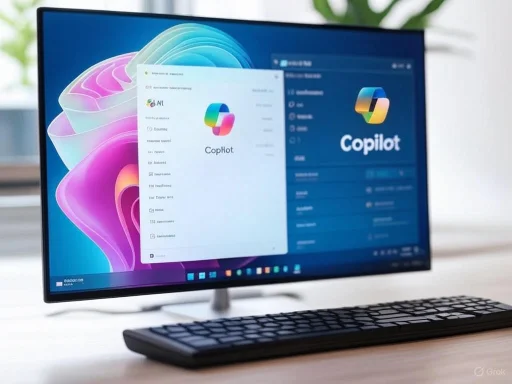 A Unified Release for Both Windows 10 and 11
A Unified Release for Both Windows 10 and 11
Perhaps the most notable broad change is the synchrony in release schedules this month. Users on Windows 11 versions 24H2, 23H2, 22H2, and even those still running Windows 10 22H2 are receiving coordinated updates—a move that underscores Microsoft’s dual-track approach amid the drawn-out Windows 10 sunset. According to the official update documentation, the July 2025 preview is positioned as a quality-of-life step forward, without directly patching security vulnerabilities. This distinction is key: non-security previews often act as a testbed for features that will see full deployment later, but can also introduce minor instability, so it’s a best practice to review update notes and feedback carefully before widespread adoption.Key Highlights: What’s New in Windows 11 24H2
Greater Transparency and Control: Recall Reset and Data Deletion
One of the most headline-grabbing features added in Windows 11 24H2 relates to Recall, Microsoft’s AI-driven memory and search system initially available only on Copilot+ PCs. Responding to global user demand for stronger privacy controls and more manageable digital footprints, Microsoft has introduced a comprehensive reset function. Now, users can head to Settings > Privacy & Security > Recall & Snapshots and access an advanced settings page featuring a “Reset” button. This one-click option deletes all Recall snapshots and restores the AI memory system to its default state, helping users clean out sensitive or outdated “recall” data with confidence and ease.From an end-user perspective, this is a notable win for digital privacy. Recall’s ability to snapshot and re-index nearly everything visible on-screen sparked concerns among privacy advocates and regulators. The explicit ability to wipe the slate clean—cited directly in the release notes and corroborated by additional Microsoft privacy guidance—reflects not just a technical fix, but a deeper corporate recognition that the future of AI on personal devices must be built on clear, user-accessible controls.
Still, there are open questions. The “reset” function is powerful, but ongoing transparency about exactly what is deleted, how traces are managed across multiple devices, and whether deletions are truly irrevocable under all system backup and cloud scenarios will need continued scrutiny. Microsoft, for its part, has promised improved documentation and clearer in-app explanations, but users concerned about data sovereignty are well-advised to test these new controls carefully, especially in regulated or enterprise settings.
New Learning Tools: Practice in Reading Coach
Building on educational and accessibility commitments, Microsoft is expanding the role of Reading Coach in Windows 11. The July 2025 update adds a “Click to Do” text action called Practice in Reading Coach, equipping users with quick assistance in improving reading fluency and pronunciation. When a target text is recognized—whether in a lesson, email, or browser window—users can engage with Reading Coach immediately for contextual practice.This feature reduces friction for learners and educators, effectively integrating a lightweight, on-demand digital tutor into everyday workflows. According to official Windows education blogs and independent educator feedback, such tools can be transformative for literacy intervention, offering nonjudgmental, private practice opportunities without toggling between apps. The real test, however, lies in how well these features adapt to different accents, learning speeds, and accessibility needs—an area where prior Microsoft efforts have been strong, but not without limitations.
Copilot+ Workflow Expansions: Draft with Copilot in Word
For knowledge workers, the blending of AI and productivity intensifies with Draft with Copilot in Word. The new workflow allows users to convert any “recognized text” into a full draft document—simply by selecting the target text (from an email, website, or app) and issuing the Draft with Copilot in Word command (using Win + Click and selecting the appropriate context action).Unlike basic “copy-paste” or rewrite functions, this tool leverages Microsoft’s cloud AI infrastructure to quickly extrapolate full documents, proposals, or summaries from loose snippets. Early reports from the developer and Windows Insider channels suggest that this feature can significantly cut down on busywork, with Copilot generating coherent, context-aware drafts that can be customized further in-app.
The upside is clear: users get a first-draft assistant that is deeply integrated into the OS and productivity suite, minimizing context-switching and manual formatting labor. However, as with all generative AI tools, the risk of over-reliance is present. It’s essential that users review Copilot-generated drafts carefully for factual drift, incomplete context, or accidental exposure of sensitive/organizational data through automation. Microsoft is upfront about the need for human review, but as Copilot’s reach expands, so too must user training around responsible use.
Copilot+ PC Experience: New Settings Agent
Another key Copilot+ PC value-add in the July 2025 non-security preview is an improved “agent” in the Settings app—tasked with helping users discover and change system options more intuitively. This AI-powered settings navigator is designed to be more than just a search bar: it proactively suggests configuration changes, answers “how do I” questions, and provides context-aware recommendations.This innovation is poised to tackle two longstanding pain points: Windows’ deep layers of configuration menus and the frustration many users face when hunting for obscure toggles, permissions, or troubleshooting paths. According to recent usability studies, users can spend significant time navigating the labyrinth of modern Windows settings; a personalized guide that speaks plain language and draws on AI to infer intent could genuinely revolutionize this experience.
Of course, the agent’s utility will hinge on both its accuracy (getting users to the correct setting on the first try) and its privacy posture (especially in learning from user behavior or inferring sensitive needs). In preview phase, Microsoft appears to hedge its bets, rolling out such features gradually and calibrating suggestions based on feedback.
Streamlined Windows Search Settings
The July 2025 update addresses a quieter but no less important aspect of user experience: consolidating Windows Search settings. Previously, relevant options were scattered across two locations: “Search permissions” and “Searching Windows.” They’re now unified under Settings > Privacy & security > Search, making it easier for users to tailor search indexing, privacy levels, and content inclusion in one location.This UI simplification reflects a broader trend in Windows 11 design: minimizing fragmentation and reducing cognitive load for both casual and power users. As user workflows become more complex—bridging cloud, local, and hybrid environments—centralized controls like this are not just nice-to-have, but growing necessities.
Rollout and Installation: What You Need to Know
Microsoft underscores in each release that non-security preview updates are optional; they offer a glimpse at next month’s proposed features and fixes, but may introduce undetected issues. For home users, installation is as simple as heading to Settings > Windows Update, ensuring you’re opted into the “Get the latest updates as soon as they’re available” setting, and checking for new updates. For a comprehensive walk-through—including deferral, rollback, and advanced troubleshooting—see the Update Windows support article.For enterprise IT, the preview update is available via standard servicing channels and can be managed with familiar deployment tools (WSUS, Endpoint Manager, and so on). As always, third-party apps, critical systems, or devices with legacy drivers should be monitored closely for compatibility—you can block or delay preview updates if business continuity is paramount.
The Bigger Picture: What These Updates Signal for the Future of Windows
The July 2025 non-security preview is more than just a grab-bag of incremental changes; it offers a clear look at Microsoft’s priorities heading into the latter half of the decade.1. Emphasis on Responsible AI and User Trust
The Recall reset feature and Copilot integration both show a delicate balancing act: integrating bleeding-edge AI experiences while foregrounding transparency and opt-out capabilities. As AI moves deeper into the OS core, particularly with Copilot+ PCs as a next-generation platform, Microsoft is sending a signal that user trust will make or break its vision. Independent privacy watchdogs, such as the Electronic Frontier Foundation and industry experts cited in The Verge, have lauded incremental progress but continue to push for explicit guarantees around on-device data isolation, audit trails, and third-party oversight.2. Acceleration of AI-First, Cloud-Tethered Workflows
Features like Draft with Copilot in Word and the new Settings agent point toward a future where AI inference, pattern recognition, and natural language interaction become the norm. For many, this shift enables new heights of productivity—but it also raises the stakes regarding digital literacy, data provenance, and the boundaries between local hardware and Microsoft’s cloud infrastructure. As these services mature, expect to see more granular controls for enterprises to fine-tune AI outputs and user access.3. Unification of Experience Across Windows 10 and 11
The simultaneous availability of updates for Windows 10 and 11 reflects both a pragmatic response to enterprise inertia and a calculated effort to migrate laggards onto the latest codebase. With Windows 10 due for end-of-support in October 2025 (as previously announced in official lifecycles), Microsoft’s strategy is clear: provide enough value, stability, and feature continuity to nudge mass upgrades, without alienating mission-critical deployments that can’t move yet.Risks to Watch: Known Issues and "Gotchas"
Every non-security preview arrives with a caveat: not all features are “baked,” and real-world edge cases may expose bugs. Microsoft maintains a live feed of known issues—typically centered on device compatibility, third-party applications, or co-management scenarios (such as coexisting MDM and legacy group policies). It is particularly prudent for users of specialized peripherals, virtualization hosts, or advanced security stacks (firewall, EDR/XDR solutions) to delay installation or test in a sandbox.Another evolving area: the rollout cadence of AI features. Because many new Copilot+ and Recall features depend on underlying hardware (notably NPU accelerators) or cloud entitlements, not every user will see every option. Gradual rollout and A/B testing may mean that different users, even on matching hardware, experience the update differently for now.
Best Practices: Navigating Updates with Confidence
For users and admins seeking to get the most from July 2025’s updates:- Consult official release notes before updating, especially for devices in production use. Microsoft provides granular notes, and forums like WindowsForum.com or official tech communities reliably surface edge-case issues early.
- Back up critical data before installing any preview or feature update. Built-in tools like File History or OneDrive make rapid rollback feasible.
- Leverage new privacy controls. With Recall, proactively test the new reset function and review what data is captured and deleted. For heightened sensitivity, consider disabling Recall or similar features until you are confident in both controls and documentation.
- Explore AI features cautiously. Tools like Draft with Copilot in Word are powerful but should be reviewed for quality and completeness. Never assume auto-generated text is authoritative without verification.
Final Analysis
The July 2025 non-security preview update stands as an exemplar of Microsoft’s iterative, user-feedback-driven methodology. It blends real user value—streamlined privacy tools, AI-powered productivity boosts, and simplified settings—with carefully signaled caution around new technologies and transitions still underway.For Windows 11 users (and the last holdouts on Windows 10), the update cycle is more than a technical obligation: it’s an opportunity to participate in the shaping of the next generation of desktop computing. As Microsoft continues to push boundaries in privacy, AI, and user experience, the importance of critical engagement, cautious testing, and informed adoption remains as vital as ever.
For the most detailed and current information, always consult Microsoft's official update history pages and the always-evolving Windows Roadmap. And for nuanced, real-world perspectives and collective troubleshooting, vibrant community sites like WindowsForum.com offer unmatched depth and immediacy.
Source: Microsoft - Message Center https://support.microsoft.com/help/5062660