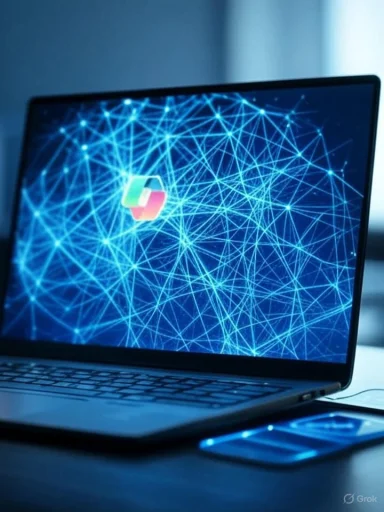 KB5065504 — Phi Silica AI component update (v1.2507.797.0) for Intel-powered systems
KB5065504 — Phi Silica AI component update (v1.2507.797.0) for Intel-powered systems
Summary
On August 12, 2025 Microsoft published KB5065504, a component update that delivers Phi Silica version 1.2507.797.0 for Intel‑powered Copilot+ PCs running Windows 11, version 24H2. The update is described as “improvements to the Phi Silica AI component”; it replaces the prior release (KB5064649 / Phi Silica v1.2507.793.0). The KB article makes clear this applies only to Copilot+ PCs and is distributed through Windows Update. tyle walk‑through explains what Phi Silica is, who should get KB5065504, how to obtain and verify the update, deployment considerations (consumer and IT pros), basic troubleshooting and rollback options, and practical tips for ensuring the best on‑device AI experience after installing the update.Table of contents
- What is Phi Silica?
- What KB5065504 actually changes
- Which devices and Windows editions are affected
- How the update is delivered and prerequisites
- How to check whether the update is installed
- Deploying KB5065504 in business environments
- Troubleshooting after installation
- Rollback / recovery options
- Practical tips and recommendations
- FAQ (short)
- References
What is Phi Silica?
Phi Silica is Microsoft’s NPU‑tuned local language model (a Small Language Model or SLM) designed to run on Copilot+ PCs to provide fast, private, and efficient on‑device language and assistant capabilities. Phi Silica is optimized to take advantage of device NPUs and other on‑device acceleration so that many Copilot interactions can happen locally (lower latency, improved privacy) rather than requiring cloud roundtrips. The Microsoft KB article for KB5065504 begins with this definition and context for Phi Silica.What KB5065504 actu----------------------
- Version: Phi Silica — 1.2507.797.0 (Intel‑powered systems).
- Scope: “Improvements to the Phi Silica AI component for Windows 11, version 24H2.” (Microsoft’s phrasing is intentionally high level — component updates commonly contain performance optimizations, bug fixes, model/behavior adjustments and minor stability/security hardening that are not always itemized in user‑facing release notes.)
- Replacement: KB5065504 replaces the previously released component update KB5064649 (Phi Silica v1.2507.793.0).
- Known issues: Microsoft’s KB page for KB5065504 does not list any known issues at publication time.
Which devices / Windows editions are aff-----------------------------
This update is explicitly for Copilot+ PCs and applies to devices running Windows 11, version 24H2 — the KB article lists the specific SKUs (Windows 11 SE, Enterprise, Education, Enterprise Multi‑Session, Home and Pro, and IoT Enterprise, all 24H2). Importantly, it is processor‑targeted: this particular KB is for Intel‑powered systems. (Microsoft publishes separate component updates targeted at AMD and Snapdragon/Arm devices when needed.)
How to get KB5065504 (installation and prerequisites)
- Delivery: The update is delivered automatically via Windows Update. The KB text: “This update will be downloaded and installed automatically from Windows Update.”
- Prerequisite: Your device must have the latest cumulative update for Windows 11, version 24H2 installed.
- Update listing (what you should see after install): Settings → Windows Update → Update history should show an entry like:
- “2025‑08 Phi Silica version 1.2507.797.0 for Intel‑powered systems (KB5065504)”.
- Make sure your PC is a Copilot+ PC (Copilot+ PCs are special NPU‑enabled configurations). If unsure, check the device documentation or OEM marketing, or look in Windows Settings > System > About and refer to OEM details.
- Confirm Windows 11 24H2 and that the latest cumulative update are installed.
- Go to Settings → Windows Update → Check for updates. If Microsoft has made the component available to your device, Windows Update will download and install it automatically.
- Reboot if prompted (many component updates require a restart to finish installation).
- If you need the stand‑alone package or want to import an update into an internal catalog, check the Microsoft Update Catalog (the KB page does not always list a catalog link, but Microsoft typically publishes packages there for many updates). If you manage updates with WSUS or an enterprise patch system, follow your normal patch import and testing processes.
- Microsoft’s KB page explicitly notes the update replaces KB5064649, so patch management teams should expect the replacement relationship when planning rollouts.
How to check whether the update is installed
Primary (documented) method:- Settings → Windows Update → Update history. Look for:
- “2025‑08 Phi Silica version 1.2507.797.0 for Intel‑powered systems (KB5065504)”.
- Reboot and re‑open Update history to confirm successful install.
- Event Viewer > Windows Logs > System — filter for MsiInstaller or WindowsUpdateClient events around the install time to see installation details and exit codes.
- For enterprise telemetry, examine your update management system’s installation reports (WSUS/Intune/third‑party patch tool) after the devices check in.
Deploying KB5065504 in business environments (IT guidance)
If you manage a fleet of Copilot+ PCs, treat KB5065504 as a standard component update for an on‑device AI model. Recommended steps:- Pilot/test:
- Test the update on a small pilot group that represents real workloads (Copilot usage scenarios).
- Validate Copilot/AI experiences, any third‑party apps that call local AI components, and system stability.
- Ensure prerequisites:
- Confirm all target devices are running Windows 11, 24H2, and have the latest cumulative update installed.
- Verify firmware/BIOS and Intel platform drivers (particularly NPU / platform‑AI drivers) are current — on‑device AI benefits from up‑to‑date hardware support.
- Deployment channels:
- Windows Update for Business / Intune: use rings and phased deployment to stage rollout.
- WSUS / SCCM / CM: import the update into your catalog if Microsoft publishes it to the Microsoft Update Catalog; schedule approvals after testing.
- Update Catalog: if you require a manual package, check the Microsoft Update Catalog and add the MSU/ CAB package to your internal distribution if available.
- Monitoring:
- Monitor update success metrics and user reports. Pay particular attention to Copilot behavior, latency, and any error reporting from Copilot or system logs.
Troubleshooting after installation
If you or users notice issues after KB5065504, try the following steps in order:- Reboot and re‑test
- Many component updates require a reboot to complete model/component replacement.
- Confirm the update appears in Update history
- Settings → Windows Update → Update history → verify the KB entry.
- Check related drivers and firmware
- Ensure Intel platform drivers (and any NPU-specific drivers) and BIOS/UEFI firmware are up to date. On‑device AI depends on platform support.
- Test Copilot specifically
- Run a few representative Copilot tasks (file summarization, search, quick Q&A) to check latency, correctness, and stability.
- Collect logs
- Event Viewer (Application/System), and any Copilot logs available via Windows Diagnostic tools or OEM telemetry. If the issue is reproducible, record steps and timestamps.
- Remove related updates (careful)
- The KB article does not list a direct uninstall DISM command for this component. Component/model updates are often delivered via Windows Update and may not have a user‑visible “Installed Updates” control entry. If you need to revert because of a regression:
- Try System Restore (if enabled and a restore point exists).
- If all else fails, contact Microsoft Support and provide logs/collection packages; enterprise customers should open a support ticket with Microsoft as needed.
Rollback / recovery options
- There is no documented one‑line uninstall for component updates in the user KB. If a simple uninstall is required, typical options are:
- System Restore (if a restore point existed).
- Reimage / recovery if the device cannot be returned to working state.
- Contact Microsoft Support for escalations; include update history and logs.
Practical recommendations and best practices
- Keep the Windows 11 24H2 cumulative update current (prerequisite).
- Keep Intel platform firmware/ drivers updated — these improve NPU support and stability for on‑device AI.
- Pilot the update on devices that mirror real Copilot usage before broad deployment.
- If your environment uses offline update catalogs, check the Microsoft Update Catalog and update your systems through your normal change control.
- Encourage end users to report specific Copilot regressions (copy example prompts and results) when reporting issues — that makes it much easier to correlate problems to model/component changes.
FAQ (short)
Q — Should I install KB5065504?A — If you own a Copilot+ PC with Intel hardware and you want the latest on‑device Phi Silica improvements, yes. Microsoft distributes this automatically through Windows Update; ensure the device has the latest Windows 11 24H2 cumulative update first.
Q — Does this update change cloud Copilot behavior?
A — No direct cloud changes are indicated. Phi Silica is the on‑device model used for local Copilot experiences. Cloud‑based Copilot services are separately managed and are not replaced by the local SLM.
Q — I have an AMD or Arm device. Will this KB apply to me?
A — No — KB5065504 is for Intel‑powered systems. Microsoft publishes separate component updates for AMD and Arm devices when required; check Microsoft Support for those KB numbers.
Q — The KB says it “replaces” KB5064649. What does that mean?
A — It means KB5065504 supersedes the previous Intel‑targeted Phi Silica component update (v1.2507.793.0). The replacement relationship ensures devices have the latest tested component version.
Reference / source
- Official Microsoft Support article: “KB506omponent update (version 1.2507.797.0) for Intel‑powered systems” — published 2025‑08‑12 (the official KB page is the authoritative source for the update).
Notes and context (extra background)
- Phi Silica is Microsoft’s aple but compact language model on device. These "component updates" appear more often as Microsoft iterates model weights, optimizations, or platform tuning to take advantage of NPUs and hardware acceleration. Community/enterprise coverage of previous Phi Silica component releases (for example updates in the 1.2507.793.x line) shows Microsoft uses multiple incremental packages for different processor families (Intel/AMD/Arm).
- If you run Copilot extensively, keep an eye on OEM driver updates (OEMs frequently ship microcode/firmware that improves Nically affects on‑device AI performance).
Closing / community style tips
- If you try KB5065504 on an Intel Copilot+ PC, post your experience (speed, responsiveness, regressions) and include: Windows build, Phi Silica reported version (from Update history), and Intel driver + BIOS versions. That data makes it much easier for others (and Microsoft support) to diagnose real‑world issues.
- For IT admins: coordinate pilot groups, run telemetry checks on Copilot latency and error rates, and only broaden the rollout once you’re satisfied the component behaves stably in your environment.
- Extract and paste the exact lines from the Microsoft KB page (publication date, “applies to” block, and the exact update history string to look for) so you can copy/paste into a change advisory or ticket.
- Create a short enterprise rollout checklist (pilot, driver checks, telemetry queries, rollback plan) tailored to your environment (SCCM/Intune/WSUS).
- Check whether Microsoft has published an MSU/CAB for KB5065504 in the Update Catalog (and give the catalog package link) — tell me if you want that and I’ll fetch the catalog entry.
Source: Microsoft Support KB5065504: Phi Silica AI component update (version 1.2507.797.0) for Intel-powered systems - Microsoft Support
