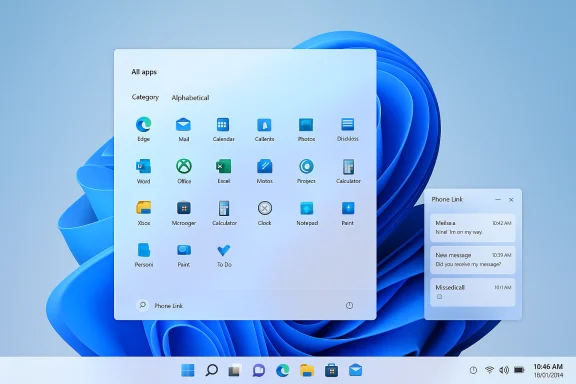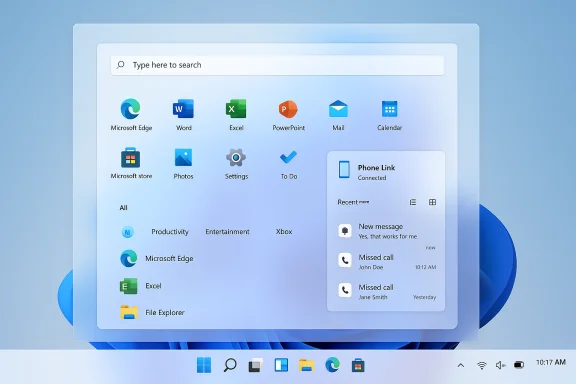Microsoft ha pubblicato un secondo aggiornamento cumulativo di ottobre 2025 per Windows 11: il pacchetto preview KB5067036 porta con sé una ridefinizione visibile del menu Start, nuove integrazioni di Copilot/“Click to Do”, miglioramenti significativi per l’accessibilità (tra cui la Fluid Dictation su Voice Access) e una lunga serie di correzioni di stabilità per File Explorer, taskbar e funzionalità di aggiornamento — alcune funzionalità verranno attivate gradualmente e sono vincolate a requisiti di hardware, regione e licenze.
KB5067036 è distribuito come aggiornamento preview (opzionale) per le build di servicing di Windows 11 24H2 e 25H2. La finestra di rilascio include due step documentati: una pubblicazione iniziale nel canale Release Preview (build 26100.7015 e 26200.7015) e successivi pacchetti/aggiornamenti associati che aggiornano i numeri di build a .7019 in alcuni canali/ISO di distribuzione. Per chiarezza: Microsoft ha annunciato la disponibilità nel Release Preview il 21 ottobre 2025, e nei giorni successivi i riferimenti a pacchetti con build 26100.7019 / 26200.7019 sono apparsi nelle voci di aggiornamento; la discrepanza nei numeri di build è legata al processo di packaging (inclusione di SSU/servicing stack) e al rilascio graduale. Questa distinzione è importante per chi gestisce immagini di distribuzione o scarica pacchetti offline.
In termini pratici, l’aggiornamento contiene due classi di cambiamenti:
Questa miscela ha due conseguenze operative immediate:
Per chi vuole sperimentare subito: l’update è disponibile in Release Preview tramite Windows Update (opzionale). Per le aziende: pianificare pilot, verificare entitlements e gestire l’abilitazione delle nuove funzionalità come un progetto controllato invece che come un’installazione “click-and-forget”. Le nuove funzioni dimostrano la strategia Microsoft di rendere il sistema operativo sempre più “assistant-first” — utile, ma da governare con attenzione.
Source: Plaffo Disponibile un secondo aggiornamento cumulativo (Ottobre 2025) dedicato a Windows 11, ecco le novità | KB5067036 - Plaffo
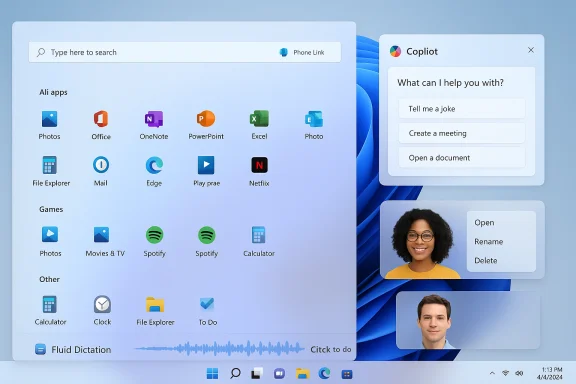 Overview — che cosa cambia con KB5067036
Overview — che cosa cambia con KB5067036
KB5067036 è distribuito come aggiornamento preview (opzionale) per le build di servicing di Windows 11 24H2 e 25H2. La finestra di rilascio include due step documentati: una pubblicazione iniziale nel canale Release Preview (build 26100.7015 e 26200.7015) e successivi pacchetti/aggiornamenti associati che aggiornano i numeri di build a .7019 in alcuni canali/ISO di distribuzione. Per chiarezza: Microsoft ha annunciato la disponibilità nel Release Preview il 21 ottobre 2025, e nei giorni successivi i riferimenti a pacchetti con build 26100.7019 / 26200.7019 sono apparsi nelle voci di aggiornamento; la discrepanza nei numeri di build è legata al processo di packaging (inclusione di SSU/servicing stack) e al rilascio graduale. Questa distinzione è importante per chi gestisce immagini di distribuzione o scarica pacchetti offline. In termini pratici, l’aggiornamento contiene due classi di cambiamenti:
- Funzionalità “graduali” e abilitate lato server: nuove esperienze Copilot / Click to Do, il redesign del Start, raccomandazioni in File Explorer, miglioramenti on‑device per l’AI (es. Fluid Dictation). Queste possono comparire solo su alcuni dispositivi o con certe entitlements (Copilot+, Microsoft 365, ecc.).
- Correzioni di qualità e stabilità: problemi noti di File Explorer, grafica, Open/Save dialog, Windows Update reliability e altri fix che risolvono situazioni pratiche (catastrophic error su archivi molto grandi, contesti in cui il body della finestra Explorer non risponde, ecc.).
Background tecnico e contesto: perché questo update è rilevante
Negli ultimi cicli Microsoft ha adottato un modello di “binary-first, feature‑flag rollout” — cioè le librerie e i binari vengono distribuiti in massa mentre le funzionalità visibili vengono abilitate progressivamente tramite flag server-side, controllando exposure e stabilità. Questo spiega perché due dispositivi identici con lo stesso KB installato possano mostrare UI diverse. KB5067036 è esemplare di questa strategia: un mix di lavoro sotto‑il‑cofano per affidabilità + esperienze AI che mirano a spostare funzioni pratiche (traduzioni in-page, conversioni unità, “Ask Copilot” in Explorer) dal cloud verso un approccio ibrido con on-device Small Language Models (SLM) dove possibile.Questa miscela ha due conseguenze operative immediate:
- Per gli utenti: esperienza più ricca e reattiva su PC che soddisfano i requisiti Copilot+ (NPU/AI accelerators, firmware/driver aggiornati), con nuove scorciatoie alla produttività.
- Per le organizzazioni: frammentazione dell’esperienza utente, necessità di policy DLP e valutazione di compatibilità hardware/licensing prima del roll-out in produzione.
Novità principali (feature‑by‑feature)
Start menu: un redesign pensato per la scoperta rapida
- Il menu Start passa a una singola superficie verticale scrollabile con una sezione “All” sempre a portata di mano.
- Tre modalità di visualizzazione: Category (raggruppa le app per funzione), Grid (griglia più densa e alfabetica), List (classica). Il menu ricorda l’ultima vista scelta.
- Layout responsivo: su schermi grandi vengono mostrate più colonne di pin, categorie e suggerimenti; su schermi piccoli l’interfaccia si compatta automaticamente.
- Integrazione Phone Link: un pulsante mobile accanto alla barra di ricerca permette di espandere/contraere contenuti del telefono connesso. Questa integrazione supporta Android e iOS in gran parte dei mercati e sarà estesa alla EEA con rollout pianificato.
Click to Do e Copilot: selezione, prompt, traduzioni e conversioni
- Nuova barra di prompt in Click to Do: è possibile digitare prompt personalizzati che vengono inviati assieme al contenuto selezionato allo stesso Copilot.
- Suggerimenti locali powered by Phi‑Silica (locale): per selezioni testuali in inglese, spagnolo e francese appaiono prompt suggeriti.
- Traduzione on‑screen: Copilot suggerisce la traduzione quando si seleziona testo in lingua differente dalla lingua di sistema; il testo tradotto viene mostrato nell’app Copilot.
- Conversioni rapide: hover su numero+unità produce tooltip di conversione (lunghezza, area, volume, temperatura, velocità, ecc.) e scelta rapida per altre opzioni.
- Nuove modalità di selezione: Freeform, Rectangle, Ctrl+click; gesture touch (premi e tieni due dita su Copilot+ touchscreen per aprire Click to Do).
- Live Persona Cards di Microsoft 365 appaiono in Click to Do per account aziendali; su indirizzi email aziendali Windows+clic apre la scheda profilo.
Voice Access: Fluid Dictation e supporti linguistici
- Fluid Dictation: nuova modalità di dettatura che corregge grammatica, punteggiatura e rimuove filler in tempo reale; è alimentata da SLM on‑device per latenza minore e maggiore privacy.
- Abilitata di default sui Copilot+ PC in tutte le localizzazioni inglesi; disattivata in campi sensibili (password, PIN).
- Supporto linguistico esteso: ora Voice Access supporta anche giapponese per navigazione e comando vocale.
- Nuova opzione configurabile: ritardo prima dell’esecuzione di un comando vocale (Wait time before acting).
File Explorer: Recommended files, hover quick actions e StorageProvider API
- Sezione Recommended in File Explorer Home per account Microsoft personali e per account locali (toggle in Folder Options per disattivarla).
- Hover quick actions su file in Home: “Open file location” e “Ask Copilot” appaiono come azioni veloci (richiede sign‑in con account Microsoft, Entra ID in arrivo).
- StorageProvider APIs: nuove API per permettere ai provider cloud di integrare suggerimenti e file suggeriti direttamente in File Explorer Home.
Taskbar, Lock screen, batteria e Microsoft 365 Copilot
- Nuove icone batteria con colori (verde=generico/charging, giallo=battery saver, rosso=critico) e percentuale visibile anche sulla Lock screen; opzione per mostrare percentuale in System > Power & battery.
- Pagina Microsoft 365 Copilot aggiunta al Get Started per dispositivi commerciali con sottoscrizione Microsoft 365 attiva.
Correzioni importanti e miglioramenti di stabilità
KB5067036 include numerosi fix pratici che risolvono comportamenti critici o fastidiosi:- Risolti problemi in cui il contesto del File Explorer si alternava improvvisamente tra view normale e Show More Options su ogni click destro.
- Correzione di casi in cui l’apertura di una cartella da un’altra app resettava la visualizzazione personalizzata (sorting, icon size, grouping).
- Fix per estrazione di archivi molto grandi (1.5 GB+) che potevano fallire con errore “Catastrophic Error” 0x8000FFFF.
- Correzioni che impediscono il blocco di Settings > System > Display quando il Connected Devices Platform Service è disabilitato.
- Miglioramenti per Windows Update: risolto scenario che causava “Update and shutdown” a non spegnere la macchina e ridotto il fallimento di installazione con errore 0x800f0983.
Verifiche e punti di conferma (cosa abbiamo controllato)
Per dare solidità alle affermazioni sulle novità e sui numeri di build sono state incrociate fonti ufficiali e reportage indipendenti:- Microsoft Windows Insider Blog ha pubblicato la nota di rilascio del 21 ottobre che elenca le funzionalità principali per i build 26100.7015 e 26200.7015 nel Release Preview.
- Report indipendenti e pagine di community (Windows Report, ElevenForum, WindowsForum) confermano le stesse feature e documentano l’aggiornamento successivo con numeri di build .7019 utilizzati nei pacchetti/ISO il 28 ottobre, giustificando la comparsa di entrambi i riferimenti nelle tabelle di rilascio. Per questo motivo si consiglia di verificare il numero di build esatto sul dispositivo o in Microsoft Update Catalog prima della distribuzione massiva.
- Test e hands-on degli Insider riportano che molte feature vengono rollate gradualmente tramite flag server-side: non sorprende, quindi, che dopo l’installazione dell’update alcuni utenti non vedano immediatamente il nuovo Start o le azioni di Copilot.
Analisi critica: punti di forza e rischi
Punti di forza
- Produttività contestuale: Click to Do + hover Ask Copilot diminuiscono i passaggi per ottenere summary, traduzioni o conversioni; utile per lavoro quotidiano e per utenti non‑tecnici.
- Accessibilità migliorata: Fluid Dictation e il supporto a nuove lingue (giapponese) alzano l’asticella per utenti con bisogni speciali. L’uso di SLM on‑device riduce latenza e rischi di invio dati sensibili al cloud per dettature.
- Correzioni pratiche: le patch per File Explorer, Open/Save dialog e Windows Update risolvono scenari concreti che causavano perdita di produttività e problemi di affidabilità.
Rischi e limitazioni
- Frammentazione esperienza: gating hardware/licensing/regione significa che il parco macchine aziendale potrebbe presentare comportamenti diversi — dettaglio che complica training, supporto e documentazione.
- Superficie di privacy: funzioni come “Share with Copilot”, Ask Copilot e Copilot Vision possono portare contenuti sensibili verso servizi cloud se i flussi non sono correttamente regolati. Occorre valutare DLP, policy e impostazioni di consenso.
- Rischi di installazione: come per precedenti cumulativi, esistono rischi di install fail su certe configurazioni — sempre raccomandato replicare update su anelli pilota e preparare recovery/immagini.
Raccomandazioni pratiche per utenti e amministratori
Per utenti singoli e appassionati
- Se sei in Release Preview e vuoi provare le funzioni: vai in Impostazioni > Windows Update > Verifica aggiornamenti e installa KB5067036 come aggiornamento opzionale.
- Se non vuoi le raccomandazioni in File Explorer: apri File Explorer > View options > Folder Options e disattiva la sezione Recommended.
- Testa Voice Access Fluid Dictation solo su dispositivi non critici se ti affidi a flussi di lavoro sensibili: la funzione è potente ma inizialmente può avere comportamenti diversi tra build.
Per amministratori IT
- Inventario: identifica quali dispositivi sono Copilot+ (hardware compatibile con NPU/acceleratori) e se i siti sono soggetti a limitazioni geografiche (EEA/China).
- Pilot ring: crea un anello pilota rappresentativo (diverse marche/modeli/driver) e testa:
- comportamento del nuovo Start (memoria vista, categorie);
- Click to Do / Ask Copilot con account aziendali (valuta Entra ID/tenant e Microsoft 365 Copilot entitlements);
- DLP e logging per flussi che possono inviare contenuti a Copilot.
- Policy e GPO: prepara linee guida per disabilitare o limitare condivisioni automatiche con Copilot; aggiorna documentazione utente su come disattivare Recommended Files e come usare Click to Do in modo sicuro.
- Backup e recovery: assicurati che le immagini di ripristino e i pacchetti SSU siano aggiornati; verifica che WSUS/Intune distribuiscano la corretta versione del pacchetto (7015 vs 7019) in base alle tue immagini.
Procedura rapida per l’installazione e risoluzione problemi (step by step)
- Controllo prerequisiti:
- Verifica versione Windows (Impostazioni > Sistema > Info).
- Verifica spazio disco libero e salute del servicing stack (scansione DISM e sfc /scannow se necessario).
- Modalità di distribuzione:
- Release Preview: Impostazioni > Windows Update > insider > Release Preview → Check for updates.
- Enterprise: valuta catalogo Microsoft Update o pacchetti MSU per distribuzione offline via WSUS/Intune.
- Dopo l’installazione:
- Riavvio completo.
- Controlla Event Viewer per errori correlati a Windows Update e al nuovo SSU.
- Se Start o feature Copilot non compaiono subito, attendi (rollout graduale) o verifica toggle “Get the latest updates as they are available” per Insiders.
- In caso di problemi di installazione:
- Esegui lo strumento di risoluzione problemi di Windows Update.
- Controlla KB dell’SSU e installa eventuali prerequisiti riportati nel file information del KB.
- Se necessario, utilizza il Feedback Hub per inviare report con tracce e screenshot.
Implicazioni a medio termine e considerazioni strategiche
KB5067036 è la fotografia più chiara, in questo autunno, della direzione di Windows: ibridazione tra locale e cloud per portare funzioni AI utili direttamente nelle interazioni di tutti i giorni. Le scelte architetturali (SLM on‑device per dettatura e uso ibrido per compiti più pesanti) bilanciano latenza e privacy ma introducono complessità gestionali.- Per i produttori di software e i provider cloud le nuove StorageProvider API e le azioni di Copilot in Explorer sono opportunità per integrare valore nella UI di sistema.
- Per le organizzazioni è il momento di formalizzare policy sulla condivisione con Copilot e aggiornare i processi di change management per gestire feature‑flag e roll‑out progressivi.
Conclusione
KB5067036 è un pacchetto preview sostanzioso: combina un design visibile (Start) con strumenti pratici che portano Copilot e l’AI nel flusso operativo quotidiano (Click to Do, Ask Copilot, Fluid Dictation) e risolve problemi concreti di stabilità e affidabilità. L’esperienza per l’utente finale dipenderà fortemente dall’hardware (Copilot+), dalle licenze Microsoft 365 e dallo stato del rollout server-side; per questo motivo è essenziale testare l’aggiornamento in anelli controllati, aggiornare le policy di privacy/DLP e preparare documentazione per gli utenti.Per chi vuole sperimentare subito: l’update è disponibile in Release Preview tramite Windows Update (opzionale). Per le aziende: pianificare pilot, verificare entitlements e gestire l’abilitazione delle nuove funzionalità come un progetto controllato invece che come un’installazione “click-and-forget”. Le nuove funzioni dimostrano la strategia Microsoft di rendere il sistema operativo sempre più “assistant-first” — utile, ma da governare con attenzione.
Source: Plaffo Disponibile un secondo aggiornamento cumulativo (Ottobre 2025) dedicato a Windows 11, ecco le novità | KB5067036 - Plaffo