KDE Plasma 6.4.3 arrives as a small but consequential update, tightening the everyday experience on Wayland with a smarter default screen scaling choice and a raft of fixes across KWin, accessibility, notifications, and classic desktop widgets.
Plasma’s rapid maintenance cadence often hides how much polish is packed into each dot release. The 6.4 line is still relatively fresh, and the third maintenance update targets the sort of friction that shows up only after a few weeks of real-world use: a scale factor that’s almost—but not quite—right on a high‑DPI laptop, a magnifier that lacks a sensible upper bound, a desktop effect that dims elements it shouldn’t, a misbehaving Alt+Tab in a game here and there. These are not headline‑grabbing features, yet they define whether the environment feels crisp, predictable, and professional.
For distributions shipping Plasma 6.4 to users on Wayland by default, 6.4.3 is notable for adjusting how the default display scale is calculated. That change alone can prevent subtle blurriness, reduce accidental fractional scaling, and keep UI chrome aligned with expectations on common 13–16‑inch laptops.
For administrators, the risk profile of 6.4.3 is low to moderate: it tweaks defaults and patches crashes rather than introducing sweeping new frameworks. The principal area to watch is the scale calculator change—organizations standardized on a fractional default for borderline panels might want to adjust base images or post‑install scripts if a different default is desired.
Similarly, the Magnifier’s maximum likely exists as a parameter bound checked during zoom events, preventing runaway values from propagating into shader uniforms or CPU‑side calculations. The fix reduces the possibility of unexpected GPU work and enforces a consistent user experience.
On the stability front, the Alt+Tab and RDP fixes suggest harder edges around lifetime management:
For users and organizations already on Plasma 6.4, this update is an easy recommendation. It takes aim at the kinds of small frustrations that accumulate over long sessions and across diverse hardware. For distributions moving more installations to Wayland by default, 6.4.3 is timely: it clarifies scaling decisions, improves accessibility, and reinforces compositor stability. In short, it is the kind of quiet release that makes the next big one feel unremarkable—because the basics are already right.
Source: 9to5Linux KDE Plasma 6.4.3 Improves the Automatic Screen Scale Calculator on Wayland - 9to5Linux
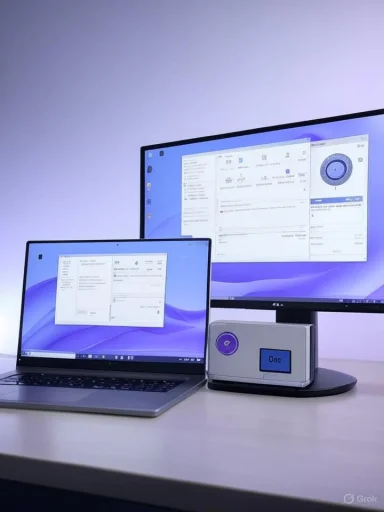 Why a modest point release matters
Why a modest point release matters
Plasma’s rapid maintenance cadence often hides how much polish is packed into each dot release. The 6.4 line is still relatively fresh, and the third maintenance update targets the sort of friction that shows up only after a few weeks of real-world use: a scale factor that’s almost—but not quite—right on a high‑DPI laptop, a magnifier that lacks a sensible upper bound, a desktop effect that dims elements it shouldn’t, a misbehaving Alt+Tab in a game here and there. These are not headline‑grabbing features, yet they define whether the environment feels crisp, predictable, and professional.For distributions shipping Plasma 6.4 to users on Wayland by default, 6.4.3 is notable for adjusting how the default display scale is calculated. That change alone can prevent subtle blurriness, reduce accidental fractional scaling, and keep UI chrome aligned with expectations on common 13–16‑inch laptops.
The big change: a better default scale on Wayland
What changed
Plasma’s automatic screen scale calculator on Wayland will no longer propose a default that’s only slightly above 100%. When the heuristic decides the “natural” scale should be just a little higher than 1.0, the system now rounds down to 100% rather than nudging into a fractional value.Why it matters
- On many compact laptops with moderately high pixel density, heuristics can yield values like 1.05× or 1.10×. Those tiny increments come with downsides:
- XWayland apps may be resampled.
- Text rendering and icons can look subtly soft.
- Performance overhead appears without a proportional readability gain.
- Rounding down to 1.0 avoids the fractional path for borderline cases, favoring crispness and predictable per‑monitor behavior.
The user‑visible result
Owners of “almost‑HiDPI” panels that previously landed on a 110% default will increasingly see 100% after a clean setup or when letting Plasma recalculate. The impact is most visible right after first login on new installs. For displays that clearly benefit from scaling—think ultra‑high‑DPI laptops—Plasma will still recommend 125%, 150%, or higher where appropriate.A quick primer on Plasma’s scaling heuristics
Plasma’s scale recommendation weighs display characteristics such as reported physical size and resolution to infer effective pixels per inch. Like other desktops, it must operate in a world where EDID data is sometimes inaccurate, user viewing distance varies, and multi‑monitor setups mix DPI classes. The 6.4.3 adjustment doesn’t rewrite that logic; it applies a pragmatic rounding rule to avoid marginal fractional values.- The heuristic remains:
- Prefer integer or well‑established fractional steps when there’s a clear legibility benefit.
- Avoid generating defaults that over‑promise and under‑deliver on crispness.
- The practical effect:
- Fewer accidental 110% defaults.
- More consistent behavior across hybrid setups where one panel flirts with the scaling threshold.
KWin refinements: from magnification to Alt+Tab
A maximum for the Magnifier effect
KWin’s Magnifier desktop effect now includes a maximum magnification level. Setting a sensible upper bound prevents users from zooming into unusable territory and keeps the effect performant on integrated graphics. It also improves parity with system‑level magnification tools on other platforms by making zoom behavior predictable and repeatable.- Benefits:
- Reduced GPU spikes when users overshoot the zoom level.
- Accessibility workflows feel more controlled.
- Consistent behavior during screen sharing or remote assistance.
“Dim Inactive” smarter about switchers
The Dim Inactive effect has been updated to keep Alt+Tab switchers fully legible. Previously, dimming could over‑apply and wash out the switcher UI during task switching. The change ensures the focus aid does its job without degrading the visibility of the very element that helps users switch context.Alt+Tab robustness in games
A crash affecting KWin when using Alt+Tab during certain games has been fixed. This kind of edge case often involves layered surface roles, focus handoffs between the compositor and full‑screen clients, or timing with overlay renderers. The fix translates to fewer abrupt exits while gaming and more reliable task switching on Wayland.Input and windowing behavior: fewer surprises
“Activate and Raise” no longer eats clicks under tooltips
A subtle usability improvement on Wayland addresses an issue where the “Activate and Raise” click behavior could swallow a click if a tooltip was visible. This corner case led to ghost clicks—an action intended for the foreground window never reached it. With 6.4.3, interactions while transient UI elements are on screen are more reliably delivered.Windows created in “special” ways now open reliably
The update resolves a case where windows created by their applications in an unusual sequence or using nonstandard flags could fail to appear. Desktop environments must accept that not all clients behave identically; shoring up this path avoids “nothing happens” reports, especially in cross‑platform software that brings unconventional window creation logic from other operating systems.Cleaner window resizing at fractional scales
Resizing windows while using a fractional scale factor could look chaotic due to reflow and repaint order. Plasma 6.4.3 smooths out the animation and geometry updates so windows expand or contract with less jitter. The change makes fractional scaling feel less like a performance compromise and more like a first‑class setting.Focus correctness after switching activities
A regression that misassigned focus after switching Activities has been corrected. Activities are a core Plasma feature for grouping workflows; misdirected focus can derail muscle memory. This fix restores the expectation that the active task within the selected Activity receives focus immediately.Accessibility improvements across the stack
Welcome Center accessibility
Plasma’s Welcome Center sees accessibility enhancements, making initial setup and orientation more inclusive. Users dependent on assistive technologies should find better semantics, clearer focus order, and more consistent narration during first‑run experiences.Orca screen reader integration
Several issues tied to Orca integration have been addressed. Improvements here typically span AT‑SPI event forwarding, role and state exposure for widgets, and correct reading order. Wayland continues to mature its accessibility pathways; fixes like these reduce gaps between native apps, toolkits, and the compositor.Magnifier cap supports consistent workflows
The new maximum magnification in KWin’s Magnifier supports predictable zoom routines that accessibility users rely on across sessions and applications. Combined with scaling changes, Plasma 6.4.3 lands as a meaningfully better release for low‑vision users.Notifications and everyday UX polish
Raw bytes in file transfer notifications
Plasma’s notifications related to file transfers now display raw byte counts more clearly. Human‑readable sizes remain useful, but surfacing bytes provides a precise measure for technical users, script‑driven workflows, and support scenarios. Especially in mixed environments where 1000‑based and 1024‑based units coexist, raw bytes remove ambiguity.Pop‑ups remain focusable alongside GTK 4 popovers
An issue that prevented Plasma pop‑ups from being focusable when a GTK 4 application had a popover open has been fixed. The interplay between toolkit popovers and shell pop‑ups is subtle on Wayland, where each surface and role is explicit. The fix improves interoperability between the desktop shell and modern GTK apps.X11 parity: a small but welcome widget fix
While Wayland is the primary beneficiary of 6.4.3, X11 users are not left out. The Minimize All Windows widget works properly again on X11. For workplaces and labs still standardized on Xorg—often due to GPU drivers, legacy apps, or remote display tooling—this restores a familiar taskbar action that’s especially useful on crowded desktops.Remote desktop reliability: fewer crashes on invalid connections
Plasma 6.4.3 addresses a crash in the built‑in RDP server that could occur when closing invalid connections. In practical terms, this means tighter resilience during misconfigured or transient remote sessions. As Plasma’s remote control and headless capabilities expand, stability here is critical for support desks, kiosk deployments, and home labs.- What improves:
- Closing dead or malformed sessions is uneventful instead of fatal.
- Long‑lived systems serving intermittent RDP clients keep the compositor stable.
- The fix dovetails with broader efforts to make Wayland remoting dependable.
Power and display management: no more phantom wakeups
KDE resolved multiple related issues where certain screens could erroneously turn on again after being turned off—or remain off when they should wake. Display power management in a multi‑monitor Wayland setup is a choreography of compositor policy, kernel DRM events, and per‑panel quirks. Reducing spurious wakeups has two immediate benefits:- Lower power usage on battery‑powered laptops docked to external monitors.
- Fewer cases where full‑screen apps lose focus when a sleeping panel announces itself again.
Tablet and pen stability
A compositor crash affecting drawing tablet pen usage when an internal window closed has been fixed. Tablet workflows are sensitive to timing; stylus input often arrives with high sample rates and pressure data, and closing internal surfaces mid‑interaction can expose race conditions. The fix contributes to a sturdier experience in creative apps.Memory management: plugging a KWin leak
Plasma 6.4.3 plugs a memory leak in KWin. While most leaks are small and slow to manifest, they can accumulate during long sessions with frequent window churn, multi‑monitor toggles, or switching in and out of full‑screen apps. With the leak addressed, long‑running sessions should maintain steadier memory footprints and avoid avoidable swap activity.The broader context: fractional scaling, Wayland maturity, and Windows parallels
Fractional scaling trade‑offs
Fractional scaling is a balancing act between legibility and fidelity. On Wayland, compositors like KWin can scale client buffers with high‑quality resampling, but there are costs:- Extra compositing work per frame.
- Potential round‑trip overhead for legacy toolkits and XWayland clients.
- Edge‑case blurriness when hinting and subpixel rendering collide with scaling.
How the change aligns with Windows behavior
Windows has long defaulted to integer percentage steps such as 100%, 125%, and 150% and prefers conservative defaults unless DPI clearly demands scaling. Windows also offers per‑monitor scaling, which is a source of both flexibility and complexity. Plasma’s updated rounding rule mirrors the philosophy that tiny gains in size are not worth the rendering and interoperability trade‑offs, particularly for apps not fully aware of fractional scales.GNOME and the Linux desktop ecosystem
Modern GNOME releases expose fractional scaling with discrete steps like 125% and 150% and, like KDE, have invested in Wayland‑first workflows. Plasma’s 6.4.3 change addresses “edge‑step” defaults, making it less likely that a system will automatically select a scale value that barely moves the UI size needle while impacting crispness. In a multi‑desktop world, converging on sane defaults benefits users and distributions alike.Practical testing scenarios for the scaling change
For QA teams and administrators validating 6.4.3 images, the following scenarios highlight the revised behavior:- Fresh install on a 13‑inch 1920×1200 panel.
- Expected result: default remains 100% unless DPI strongly suggests scaling.
- Verify that text and icons are crisp in Qt and GTK apps and that XWayland apps don’t appear softer than native ones.
- Docked laptop with mixed‑DPI external monitor.
- Expected result: internal display near the threshold favors 100%; external 4K at 27 inches likely suggests 125% or 150%.
- Confirm seamless pointer transitions and consistent window scaling when moving across displays.
- Reinitialize display settings to force recalculation.
- Expected result: the calculator avoids recommending 110% for borderline panels.
- Check that fractional scaling can still be selected manually and behaves smoothly during live resize.
- Game full‑screen + Alt+Tab.
- Expected result: no compositor crash; task switcher renders without dimming artifacts.
- Accessibility pass:
- Magnifier respects its maximum; zooming feels bounded and predictable.
- Orca reads key UI elements without silent zones; Welcome Center flows correctly through focus order.
- Remote session lifecycle:
- Start and close a mix of valid and invalid RDP connections to confirm graceful teardown.
Quality‑of‑life fixes that add up
The value of 6.4.3 lies in the cumulative reduction of rough edges:- Desktop effects are more intentional; nothing useful gets unintentionally dimmed.
- Focus and click delivery are more deterministic, especially under transient UI like tooltips and popovers.
- Cross‑toolkit and cross‑protocol interoperability improves, a perennial challenge on Linux desktops where Qt, GTK, Electron, SDL, and XWayland clients share space.
Distribution rollout and maintenance cadence
Plasma point releases usually land quickly in rolling distributions and KDE‑focused spins. Enterprises and LTS‑minded distributions often stage deployment to catch regressions and time their own QA. The 6.4 branch has been receiving updates on a steady rhythm; 6.4.3 slots into that cadence with a focus on Wayland ergonomics. The next point release in the series was scheduled soon after, continuing KDE’s habit of shipping fixes in predictable waves.For administrators, the risk profile of 6.4.3 is low to moderate: it tweaks defaults and patches crashes rather than introducing sweeping new frameworks. The principal area to watch is the scale calculator change—organizations standardized on a fractional default for borderline panels might want to adjust base images or post‑install scripts if a different default is desired.
Technical notes: what likely changed under the hood
KWin and Plasma’s display stack orchestrate several moving pieces when selecting a scale:- Querying the compositor’s view of connected outputs (EDID, size, and modes).
- Mapping DPI to a set of preferred scale steps.
- Applying per‑output scale via Wayland protocols and toolkit hints.
Similarly, the Magnifier’s maximum likely exists as a parameter bound checked during zoom events, preventing runaway values from propagating into shader uniforms or CPU‑side calculations. The fix reduces the possibility of unexpected GPU work and enforces a consistent user experience.
On the stability front, the Alt+Tab and RDP fixes suggest harder edges around lifetime management:
- Avoiding crashes when surfaces are destroyed out from under an interaction loop.
- Ensuring that invalid or half‑closed network sessions don’t leave dangling state that KWin then trips over.
Comparison: scaling defaults on Windows, macOS, and Linux
- Windows:
- Chooses conservative defaults per monitor; common steps are 100%, 125%, 150%, and 200%.
- Per‑monitor DPI awareness must be declared by apps; otherwise, bitmap stretching or compatibility scaling kicks in.
- The OS avoids recommending tiny steps above 100% unless DPI demands it.
- macOS:
- Exposes “Looks like” scaled resolutions with a heavy emphasis on preserving crispness on Retina displays.
- Uses high‑quality downscaling from higher internal render targets to maintain text quality.
- Linux desktops:
- KDE Plasma and GNOME both now provide fractional scaling options with well‑chosen steps.
- Wayland compositors strive to minimize blurriness and resampling where it doesn’t buy enough legibility.
What enterprise and education environments gain
Large deployments benefit from predictable defaults and fewer footguns:- Fewer fractional defaults on borderline panels lowers the chance of an initial “this looks slightly off” impression when new laptops are imaged.
- A sturdier Alt+Tab path in games and full‑screen apps aids institutions running training software, visualization tools, or managed labs where students frequently switch tasks.
- RDP stability improvements matter in remote support, kiosks, and thin‑client setups built around Plasma.
Known trade‑offs and what to watch
No change is universally positive; a few trade‑offs to consider:- Some users on borderline DPI displays prefer a slightly larger default. With the new rounding, more of them will start at 100% and must opt into 110–125% manually. It’s a one‑time adjustment but worth noting for support docs.
- In multi‑monitor setups mixing a borderline internal panel and a clearly HiDPI external monitor, perceived inconsistency may increase if the internal defaults to 100% while the external defaults higher. Plasma handles per‑monitor scaling well, but users may still need to fine‑tune.
- Accessibility workflows that relied on a tiny default nudge may instead rely more on the Magnifier or toolkit‑level scaling controls. The newly bounded Magnifier helps here but changes habits.
Upgrade guidance and validation checklist
A methodical approach ensures smooth adoption:- Before upgrading fleets:
- Snapshot or export current display configurations to compare default recommendations post‑upgrade.
- Note any custom compositor rules or scripts that rely on specific scale values.
- After upgrading representative devices:
- Validate that default scaling is 100% on borderline panels unless policy dictates otherwise.
- Test Alt+Tab in full‑screen applications and on hybrid GPU laptops.
- Exercise tablet workflows to confirm stability under stylus input while windows open/close.
- Run an accessibility sweep with Orca and the Magnifier to confirm correct narration and bounded zoom.
- For remote workflows:
- Initiate and terminate a mix of valid and malformed RDP sessions.
- Confirm that notifications display raw bytes where expected, useful for auditing large file transfers.
The bottom line
KDE Plasma 6.4.3 is a maintenance release that earns its keep by tightening everyday ergonomics. The standout change—rounding borderline default scale factors back to 100% on Wayland—reduces accidental fractional scaling and the soft edges that come with it. Around that center of gravity is a set of focused fixes: a capped Magnifier that behaves predictably, smarter dimming that leaves switchers readable, sturdier Alt+Tab behavior in games, more reliable focus after activity switches, fewer surprise display wakeups, and a memory leak closed in KWin. The result is a desktop that feels crisper, steadier, and more consistent across toolkits, inputs, and displays.For users and organizations already on Plasma 6.4, this update is an easy recommendation. It takes aim at the kinds of small frustrations that accumulate over long sessions and across diverse hardware. For distributions moving more installations to Wayland by default, 6.4.3 is timely: it clarifies scaling decisions, improves accessibility, and reinforces compositor stability. In short, it is the kind of quiet release that makes the next big one feel unremarkable—because the basics are already right.
Source: 9to5Linux KDE Plasma 6.4.3 Improves the Automatic Screen Scale Calculator on Wayland - 9to5Linux