KDE Plasma’s desktop delivers a set of small, disciplined refinements that add up to a very different user experience from Windows 11 — and four of those refinements in particular illustrate why many Windows users who crave control, speed, and muscle in their desktop workflows find KDE difficult to leave behind. These aren’t marketing glosses or obscure extensions: they’re everyday features — flexible multi‑edge panels, Dolphin’s split views, the ultra‑fast Krunner launcher, and a genuinely tweakable Application Launcher — that change how you move, find, and launch things. This piece summarizes those features, verifies the technical claims, and analyzes practical strengths, migration trade‑offs, and security considerations for Windows users thinking about switching or simply wanting to emulate KDE-like behavior on Windows 11.
KDE Plasma is a desktop environment used by many Linux distributions (and available on BSDs) that emphasizes configurability, keyboard‑centric workflows, and per‑user customization. It ships components such as the Plasma desktop shell, the Dolphin file manager, Krunner (the run/search bar), and numerous plasmoids (panel applets) that together provide a very different feature set from Windows 11’s default experience. The XDA Developers write‑up that prompted this comparison highlights four concrete areas where KDE restores functionality and flexibility Windows 11 either removed or never shipped: panel placement on any screen edge, built‑in split views in the file manager, a fast keyboard launcher with intelligent behavior, and an Application Launcher you can resize and tailor. The claims in that piece match what KDE’s tools actually offer and are consistent with community documentation and developer notes.
Below we examine each feature in depth, verify important specifications and limits against official or community documentation, contrast with Windows 11 behavior, and assess pros, cons, and security or compatibility caveats for each.
Trade‑offs: a steeper learning curve, occasional cross‑platform oddities (especially with drivers and Wayland), and the need to manage additional configuration to maintain predictable behavior across multiple machines or enterprise environments.
Who should care: power users, developers, system administrators, and anyone who frequently juggles files, windows, and apps and is frustrated by UI decisions they don’t control. If you prize workflow sovereignty over vendor‑prescribed simplicity, KDE makes a persuasive case.
KDE Plasma does not just “restore” missing Windows 11 features — it reframes the desktop as a configurable toolset rather than a single, opinionated interface. Whether that’s a net win depends on your appetite for tinkering and the constraints of the software you must run. The four features covered here are concrete examples of how the open‑source desktop emphasizes productivity through control, and each one is verifiable in KDE’s docs and community discussions. For users stuck on Windows 11 who want these capabilities without leaving Windows entirely, there are third‑party options that approximate some behaviors — but none of them are as integrated or as officially supported as the native KDE implementations described above.
Source: xda-developers.com 4 features in KDE Plasma that Windows 11 users are sorely missing out on
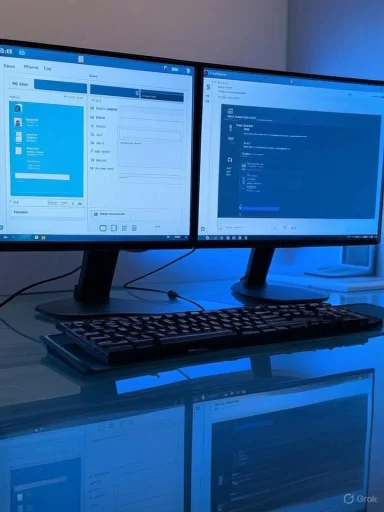 Overview
Overview
KDE Plasma is a desktop environment used by many Linux distributions (and available on BSDs) that emphasizes configurability, keyboard‑centric workflows, and per‑user customization. It ships components such as the Plasma desktop shell, the Dolphin file manager, Krunner (the run/search bar), and numerous plasmoids (panel applets) that together provide a very different feature set from Windows 11’s default experience. The XDA Developers write‑up that prompted this comparison highlights four concrete areas where KDE restores functionality and flexibility Windows 11 either removed or never shipped: panel placement on any screen edge, built‑in split views in the file manager, a fast keyboard launcher with intelligent behavior, and an Application Launcher you can resize and tailor. The claims in that piece match what KDE’s tools actually offer and are consistent with community documentation and developer notes. Below we examine each feature in depth, verify important specifications and limits against official or community documentation, contrast with Windows 11 behavior, and assess pros, cons, and security or compatibility caveats for each.
1) Put your taskbar wherever you want: KDE panels, multiple monitors, and per‑panel independence
What KDE offers
KDE Plasma treats taskbars (called panels) as first‑class, independent objects. You can add a panel to any edge of any monitor, clone panels, configure different widgets per panel, and drag a panel to a different screen edge or display using the panel editing controls. Each panel is configurable independently — you can have a minimal top bar with just the clock and a full bottom bar with task manager and system tray on the same machine. The XDA author’s multi‑panel screenshot is not a gimmick: Plasma is designed for this level of per‑monitor flexibility.How it compares to Windows 11
Windows 11 deliberately removed the ability to anchor the taskbar to the left, right, or top in the default OS UI; Microsoft has stated this was a design decision tied to reworking the taskbar and related app reflow challenges, and it has not restored arbitrary positioning as an official option. Third‑party projects (ExplorerPatcher, StartAllBack / Start11) can restore or emulate older taskbar behavior, but these are external workarounds, not native OS functionality. Microsoft’s product team has explained the engineering and compatibility trade‑offs for not supporting arbitrary taskbar placement by default.Why it matters
- Productivity gain: placing a panel on a vertical edge can make sense on ultrawide or portrait displays, or when you want the taskbar closer to the window controls on a tall monitor.
- Multi‑monitor users: independent panels per screen let you give each display a role (presentation, monitoring, focused work) without hacks.
- Fine‑grained workflows: you can create tiny top bars for clocks/notifications and dedicated bottom bars for app switching.
Risks and caveats
- Discoverability: extreme customization can confuse casual users or others who share the machine.
- Consistency: some apps may assume the taskbar sits at the bottom; edge‑based notifications or full‑screen behavior may differ across apps.
- Wayland differences: some multi‑monitor behaviors historically varied between X11 and Wayland sessions, so edge cases may appear on bleeding‑edge setups. Community docs and forum threads document occasional glitches, especially on multi‑GPU or certain Wayland drivers.
2) Split panes and two‑window workflows: Dolphin’s built‑in multi‑pane file management
What Dolphin does
Dolphin, KDE’s default file manager, supports a native Split view (toggleable via the toolbar or F3) that places two folder views side‑by‑side inside the same window. Each pane has its own breadcrumb/location bar and view mode; you can quickly drag‑and‑drop between them or pop a pane into a new window when you need full‑sized instances for complex file tasks. Official KDE docs and the user wiki document split view and show keyboard shortcuts (F3) and command‑line options to open Dolphin with split targets.How Windows 11 stacks up
Windows 11’s File Explorer does not include an integrated split‑pane mode in a single window. Users either open two Explorer windows and arrange them manually, or rely on third‑party dual‑pane file managers (Total Commander, Directory Opus, or tools like muCommander) to get similar behavior. There are also utilities and shell extensions that provide enhanced explorer features, but they’re separate products, not built into the shell by default. Windows traditionally offers robust snapping (Snap Layouts) for multiple windows, but that’s not the same as a built‑in split pane.Why this is powerful
- Fewer windows: one Dolphin window can host the two panes, reducing clutter and streamlining copy/move workflows.
- Quick comparisons: see source and destination at once, ideal for syncing folders, comparing versions, or moving large sets of files.
- Pop‑out flexibility: if you need more room, either pane can be opened in its own window without losing the split context.
Risks and caveats
- Permissions and strange behavior: users report occasional oddities when moving files between panes (permissions or drag/drop restrictions in certain distro configurations), but those tend to be environmental rather than inherent to Dolphin itself. If you run into copy‑operation blocks, opening two separate windows is a reliable fallback.
- Learning curve: users trained on Explorer may miss contextual features (ribbon UI, Quick Access) and must adapt to Dolphin’s mental model.
3) Krunner: a lightning‑fast, keyboard‑first launcher and swiss‑army search
What Krunner does
Krunner is KDE’s compact run/search bar. It’s typically invoked with a quick hotkey (often Alt+Space, Alt+F2, or Meta+Space depending on distribution and user bindings) and supports application launching, file and bookmark search, inline calculations, unit conversions, and pluginable actions like launching web searches or invoking system commands. KDE’s default behavior also lets typing on an uncluttered desktop trigger Krunner in some focus configurations — a small convenience that speeds keyboard‑first workflows. Krunner can be bound to multiple shortcuts and is extensible through plugins.Windows 11 alternative
Windows 11’s Start menu search and the newer PowerToys Run (from Microsoft PowerToys) are similar but differ in scope and behavior. PowerToys Run gives a Krunner‑like quick launcher for apps and files, while Windows search integrates indexing, web results, and the Start menu UI. Krunner’s immediacy, plugin model, and desktop‑typing invocation remain differentiators for keyboard aficionados.Productivity advantages
- Speed: invoke, type, open — without touching the mouse.
- Extensibility: calculator, file actions, and custom command plugins let Krunner act as a minimal automation layer.
- Desktop typing: the tiny feel of typing anywhere on the desktop and having Krunner begin putting input into the search box is a fast, muscle‑memory action missing from Windows 11’s desktop experience.
Risks and caveats
- Shortcut collisions: Krunner shares traditional keys (Alt+F2, Meta+Space) and some distributions conflict with keyboard layout or input switching; the shortcut configuration can be fiddly in rare cases. User forums show reported issues and workarounds for duplicate shortcuts.
- Plugin security: because Krunner can call commands and scripts, administrators in sensitive environments should audit or restrict plugin use to avoid accidental execution of dangerous actions.
4) An Application Launcher you can actually resize and tweak
What KDE offers
KDE’s default launcher (Kickoff or other launcher widgets) can be resized and customized in modern Plasma versions, and users can swap alternate launchers from the widgets store, rename the launcher, change icons, and rearrange pinned apps. KDE historically required hacks or plasmoid copies to make some launchers resizable, but recent Plasma releases improved panel popup resizing and remembered sizes more reliably; community guidance documents and forum threads track this evolution. The XDA piece’s emphasis on resizability — grabbing the launcher edges to change how many rows or columns of icons appear — reflects real capabilities in current Plasma releases and available launchers.Windows 11 limitations
Windows 11’s Start menu in stock builds has limited resize behavior and a stricter pinned grid than many users prefer. Microsoft has iterated on the Start menu (testing wider, scrollable layouts in Insider channels), but users who want fine control — resizing, switching layouts freely, changing the launcher style — still rely on third‑party Start menu replacements (Start11, StartAllBack) or registry hacks. Microsoft has added changes in testing builds to address feedback, but native, freeform launcher resizing comparable to KDE remains more limited.Why customization matters
- Accessibility and readability: resizing the launcher lets users with small or dense displays make apps more visible without diving into settings.
- Workflow curation: being able to change how apps are grouped and displayed is part of KDE’s overall user sovereignty approach — the desktop adapts to you.
- Visual affordances: renameable launchers and per‑panel icons let power users craft context‑sensitive docks for different tasks.
Risks and caveats
- Consistency: nonstandard launcher sizes across systems can confuse non‑technical users.
- Persistence: older Plasma versions had quirks where launcher size persisted inconsistently between sessions; most of those bugs have been addressed but distro packaging timelines mean experiences vary. Always test on your distro and Plasma version.
Deeper verification: numbers and claims checked
- Clipboard history depth: community analyses of KDE’s Klipper (the clipboard manager) show high configurable history depth (configurable to thousands in practice) and advanced features (search, QR code generation, automation triggers). Windows 11’s built‑in clipboard history is documented to store up to 25 items and supports pinning of clips. The practical difference — configurable deep history vs. capped history with pinning — is real and explains the workflow gap power users notice. Where critical, consult your distro’s Klipper settings and Windows’ Clipboard settings to confirm current defaults on your system.
- Panel behavior: KDE docs and community guides explain how to Edit Panel → Screen Edge and drag panels between monitors; community threads confirm per‑panel cloning and screen‑edge controls. Windows 11’s design choice to not support moving the taskbar to any edge natively is backed by Microsoft commentary and numerous support threads. (forum.kde.org, windowscentral.com)
- Krunner bindings: Krunner is commonly bound by default to Alt+Space or Alt+F2 depending on distro; this is configurable and widely documented by KDE community forums. Users should check Global Shortcuts in System Settings to confirm exact bindings on their system. (forum.kde.org, reddit.com)
- Launcher resize: KDE’s popup menu resizing behavior evolved across Plasma releases; community troubleshooting threads indicate some older Plasma versions needed manual QML edits or plasmoid copies to force sizes, while newer Plasma versions improved resize retention. If you rely on this feature, verify it on your distro’s Plasma version.
Practical advice for Windows 11 users who want KDE‑style features
- Want panels at the top/side on Windows 11? Consider ExplorerPatcher or StartAllBack (third‑party) — they restore older taskbar behavior, but they’re external modifications and may break with future Windows updates. Microsoft documents and community threads explain the trade‑offs; these tools are useful but not an OS‑native replacement. (techpp.com, learn.microsoft.com)
- Need split file management in Windows? Try a dual‑pane file manager: Total Commander, Directory Opus, or free alternatives (Double Commander). These give comparable two‑pane workflows to Dolphin without changing the OS shell.
- Want Krunner‑like quick launch? Install PowerToys Run (PowerToys) on Windows; it’s extensible with plugins and behaves similarly for fast app/file search. For more integrated system actions, PowerToys’ ecosystem and Windows Terminal improvements are useful companions.
- Prefer a resizable Start menu? Third‑party Start replacements (Start11, StartAllBack) restore older Start menu styles and add configurable behaviors that approximate KDE’s flexibility, but they’re paid or proprietary.
Migration considerations: what to expect when switching to KDE
- Learning curve: Expect to relearn a few UI patterns — KDE exposes many options. That’s a feature if you like control, a burden if you prefer a locked‑down environment.
- App availability: If you rely on Windows‑only apps (Adobe suite, certain enterprise tools), test compatibility (Wine, Proton, or VM options exist), or plan a dual‑boot / WSL approach. KDE plus native Linux apps covers most productivity tasks, but specialized Windows software can complicate migration.
- Hardware support: KDE works on a broad range of hardware, but some vendor‑specific drivers (GPU, fingerprint readers, TPM‑related features) may require additional configuration.
- Updates and support: KDE and distributions update at different cadences; some distros emphasize freshness (rolling), others stability (LTS). Pick a distro whose update model matches your tolerance for change.
Security, privacy, and manageability concerns
- Feature surface vs. attack surface: KDE’s richer feature set (clipboard automation, integrated network/file plugins, cross‑device KDE Connect) gives you more hooks for productivity and also more vectors to misconfigure. For example, clipboard automation could be misused to run commands if configured without care. Administrators should harden machines with typical best practices: locked sessions, disk encryption, and strict user privileges.
- Third‑party Windows tools: ExplorerPatcher and StartAllBack modify shell behavior; running them in corporate environments may violate IT policies and creates maintenance overhead when Windows updates change shell internals. Balance convenience against supportability.
- Data portability: KDE Connect and other cross‑device features are convenient, but users should confirm encryption settings and trust relationships before transmitting sensitive data to phones or other devices.
Final analysis — strengths, trade‑offs, and who should care
KDE Plasma represents an architectural philosophy: put tools in the user’s hands, not hidden behind vendor roadmaps. The four features discussed here are emblematic of that philosophy:- Panel placement and per‑panel independence — offers layout freedom Windows 11 doesn’t natively provide; excellent for multi‑monitor and power users.
- Dolphin split view — reduces window overhead and speeds file operations; built‑in dual‑pane workflows are a real time saver.
- Krunner launcher — a keyboard‑centric, extensible search/launcher that rewards practice and speed.
- Resizable, tweakable Application Launchers — let users tailor visual density and navigation ergonomics on the fly.
Trade‑offs: a steeper learning curve, occasional cross‑platform oddities (especially with drivers and Wayland), and the need to manage additional configuration to maintain predictable behavior across multiple machines or enterprise environments.
Who should care: power users, developers, system administrators, and anyone who frequently juggles files, windows, and apps and is frustrated by UI decisions they don’t control. If you prize workflow sovereignty over vendor‑prescribed simplicity, KDE makes a persuasive case.
KDE Plasma does not just “restore” missing Windows 11 features — it reframes the desktop as a configurable toolset rather than a single, opinionated interface. Whether that’s a net win depends on your appetite for tinkering and the constraints of the software you must run. The four features covered here are concrete examples of how the open‑source desktop emphasizes productivity through control, and each one is verifiable in KDE’s docs and community discussions. For users stuck on Windows 11 who want these capabilities without leaving Windows entirely, there are third‑party options that approximate some behaviors — but none of them are as integrated or as officially supported as the native KDE implementations described above.
Source: xda-developers.com 4 features in KDE Plasma that Windows 11 users are sorely missing out on