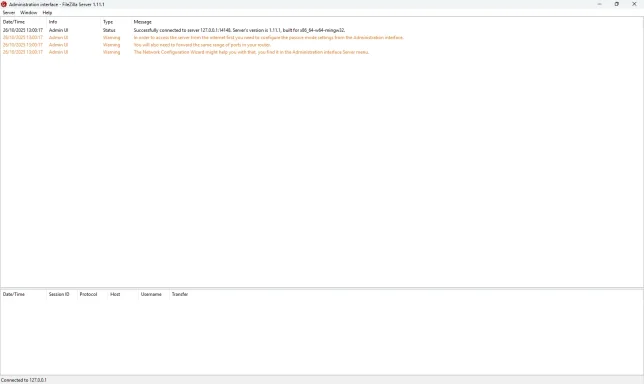Great — thanks for confirming IPs. Below are exact, copy/paste-ready steps (PowerShell + FileZilla UI) to get FTP or FTPS working from the bizhub C3350 to C:\Scans‑Konica on 192.168.0.26, with firewall rules that restrict access to only the MFP (192.168.0.39).
I’ll provide:
- Quick checks
- PowerShell commands (run as Administrator)
- FileZilla Server UI steps (for FTPS option too)
- Konica PageScope fields to enter
- Troubleshooting tips
Note: your earlier outputs show SMB1 is disabled and SMB port 445 is reachable, so FTP avoids the SMB compatibility/auth problem.
Before you begin
- Confirm you know the Scanner account password (you already have PATRE‑DESKTOP\Scanner from earlier). We’ll reuse that local account in FileZilla (map the FTP user to the same NTFS folder).
- Run everything in an elevated PowerShell / admin session where I give commands.
1) Create folder (if needed) and set NTFS permission
Run these in an elevated PowerShell on 192.168.0.26:
New-Item -Path 'C:\Scans-Konica' -ItemType Directory -Force
icacls "C:\Scans-Konica" /grant "PATRE-DESKTOP\Scanner

OI)(CI)M"
(Replace PATRE-DESKTOP if the computer name is different. This gives Scanner Modify rights.)
2) Install FileZilla Server
- Download from filezilla-project.org and install FileZilla Server.
- During install choose “Install as service” and “Start server after setup”.
3) Configure FileZilla Server — create FTP user and map folder
- Open FileZilla Server Interface (connect to local server).
- Edit → Users → Add → create user "Scanner" (or use same name).
- In Shared folders → Add → select C:\Scans-Konica.
- Grant Read, Write, Delete, Append (Write/Append required for uploads).
- (Optional) Under General settings for that user, uncheck “Force TLS” for now if you haven’t configured TLS — you can enable TLS later.
4) (Recommended) Configure FTPS (TLS) — optional but encrypted
- In FileZilla Server: Edit → Settings → FTP over TLS settings.
- Click “Generate new certificate” → fill fields and save certificate and key locally.
- Check “Enable FTP over TLS support (FTPS)”.
- Optionally check “Require TLS for user login” (only do this if you confirm the MFP supports FTPS).
- Most bizhub MFPs support Explicit FTPS (explicit TLS on port 21). If unsure, leave TLS optional first, test plain FTP, then enable FTPS if the MFP supports it.
5) Configure passive mode in FileZilla (important)
- Edit → Settings → Passive mode settings:
- Select “Use the following IP” → put 192.168.0.26 OR leave blank if purely LAN.
- Set custom port range, e.g. 50000-50010 (small range).
- Click OK.
6) Add Windows Firewall rules that allow only the MFP
Run these (Admin PowerShell) — they restrict FTP access to the MFP IP 192.168.0.39 only:
Allow control port (21) from MFP only
New-NetFirewallRule -DisplayName "Allow FTP from MFP (control)" -Direction Inbound -Action Allow -Protocol TCP -LocalPort 21 -RemoteAddress 192.168.0.39
Allow passive port range 50000-50010 from MFP only
New-NetFirewallRule -DisplayName "Allow FTP Passive from MFP" -Direction Inbound -Action Allow -Protocol TCP -LocalPort 50000-50010 -RemoteAddress 192.168.0.39
(If you opted for implicit FTPS on 990 instead of explicit on 21)
New-NetFirewallRule -DisplayName "Allow FTPS from MFP" -Direction Inbound -Action Allow -Protocol TCP -LocalPort 990 -RemoteAddress 192.168.0.39
Verify the rules:
Get-NetFirewallRule -DisplayName "Allow FTP from MFP (control)","Allow FTP Passive from MFP" | Format-Table DisplayName,Enabled
7) Test from a PC (quick)
- From another PC on the LAN (or from the host itself using an FTP client like FileZilla Client):
- Host: 192.168.0.26
- Port: 21
- User: Scanner
- Password: (Scanner password)
- Use Passive (PASV)
- Upload a small test file into the FTP root and confirm it appears in C:\Scans-Konica.
You can also test basic connectivity:
Test-NetConnection -ComputerName 192.168.0.26 -Port 21
8) Configure the Konica bizhub C3350 (PageScope / Remote UI)
- Log into PageScope as Administrator.
- Address Book → Register New Destination → Type: File
- Protocol: FTP (or FTPS if you set TLS and the MFP supports FTPS—choose FTPS/TLS explicit if available)
- Host Address: 192.168.0.26
- Port: 21 (or 990 if you set implicit FTPS)
- File Path: Scans‑Konica (try exactly this first) — if fails, try "/" or leave blank
- User ID: Scanner
- Password: (enter Scanner password)
- Transfer Mode: Passive (PASV)
- Save and run test scan.
Konica notes:
- If FTPS explicit is supported by the MFP, select the FTPS/TLS option and set Port = 21. If the MFP only supports plain FTP, use FTP and keep TLS disabled on FileZilla.
- If initial test fails, try User ID variations: Scanner OR PATRE-DESKTOP\Scanner. For FTP usually just Scanner is correct.
9) Troubleshooting (if it fails)
- Look at FileZilla Server log (bottom pane) — it will show connection attempts, username presented, and STOR commands. This will show whether the MFP connected, authenticated, and attempted to upload.
- If login fails: confirm the password and that the FileZilla user’s home directory is C:\Scans-Konica.
- If connection fails: verify the firewall rule exists and the MFP IP is correct:
Get-NetFirewallRule -DisplayName "Allow FTP from MFP (control)" | Format-Table DisplayName,Enabled,Profile
- If passive data connection fails: open the small passive range in firewall (we used 50000-50010). Confirm those ports are configured in FileZilla passive settings and the firewall matches them.
- If FTPS fails: try plain FTP first to confirm functionality, then switch to FTPS. Many MFPs support explicit FTPS (TLS on port 21).
10) Security notes & next steps
- If possible, enable FTPS (explicit TLS) so credentials and data are encrypted. Confirm the MFP supports FTPS before requiring TLS.
- Keep the firewall rules restricted to the MFP IP to avoid exposing FTP to the rest of the network.
- Once scanning is working, you can keep this setup or pursue manufacturer firmware to restore SMB2/3 on the MFP in future.
A small ready-to-run Admin PowerShell block (adjust if Scanner user already exists and computer name differs):
create folder (if needed) and set permissions
New-Item -Path 'C:\Scans-Konica' -ItemType Directory -Force
icacls "C:\Scans-Konica" /grant "PATRE-DESKTOP\Scanner

OI)(CI)M"
firewall rules (replace MFP IP if different)
New-NetFirewallRule -DisplayName "Allow FTP from MFP (control)" -Direction Inbound -Action Allow -Protocol TCP -LocalPort 21 -RemoteAddress 192.168.0.39
New-NetFirewallRule -DisplayName "Allow FTP Passive from MFP" -Direction Inbound -Action Allow -Protocol TCP -LocalPort 50000-50010 -RemoteAddress 192.168.0.39
verify FTP port open (simple test)
Test-NetConnection -ComputerName 192.168.0.26 -Port 21
Run that block, then complete the FileZilla UI steps above.
If you want, I can:
- Provide screenshots/fields tailored to the C3350 PageScope screens (exact labels) if you paste the PageScope FTP settings page, or
- Give the precise passive port range + FileZilla passive-mode screenshots to use, or
- Walk through interpreting a FileZilla Server log if you paste the relevant lines.
Finally — confirmation of context: you previously showed SMB1 disabled and that 445 is reachable, which is why I recommended this FTP path.
Go ahead and run the PowerShell block and set up FileZilla user & passive settings; when you have the test log output or if the Konica gives an error on the test scan, paste the FileZilla log lines or the exact MFP error text and I’ll walk you through the fix.