Hello everyone who can help me,
I am very confused, it may be a problem with GPO Policies, but I don't know where to start looking for.
A local user has the same name as the domain user. When connected to the network and I use Explorer to find a server such as \\Servername, the Windows credentials are prompted, with information that the user or password is incorrect. When I insist on connecting this server through Explorer, the domain user is locked out.
If I login with the domain credentials, there is no problem at all, but I don't want that to happen.
What are the possibilities in this case? Why does the local user enter the wrong credentials? Or what can we do to make the local user not enter the domain credentials?
Gives me this information, in German, that the user or password is wrong, without me being able to pass this information.
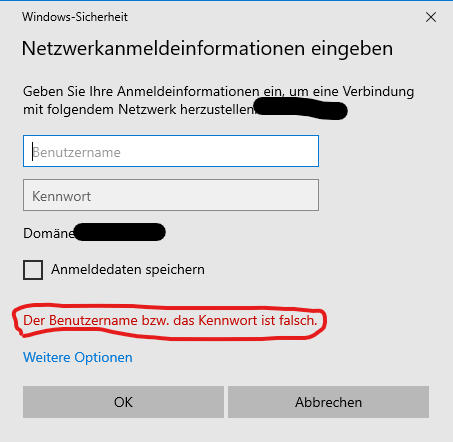
Regards
UngSantos
I am very confused, it may be a problem with GPO Policies, but I don't know where to start looking for.
A local user has the same name as the domain user. When connected to the network and I use Explorer to find a server such as \\Servername, the Windows credentials are prompted, with information that the user or password is incorrect. When I insist on connecting this server through Explorer, the domain user is locked out.
If I login with the domain credentials, there is no problem at all, but I don't want that to happen.
What are the possibilities in this case? Why does the local user enter the wrong credentials? Or what can we do to make the local user not enter the domain credentials?
Gives me this information, in German, that the user or password is wrong, without me being able to pass this information.
Regards
UngSantos