Apple’s recent macOS Tahoe update tightened SMB behavior and authentication, and that change has been catching Windows 11 users off guard — new “Access Denied,” credential loops, and missing network devices are often caused by stricter SMB negotiation, signing, and encryption defaults in Tahoe, combined with Windows’ ongoing deprecation of SMBv1. This deep-dive explains exactly what changed, shows step‑by‑step how to enable and use SMB shares on macOS Tahoe 26, and gives practical Windows 11 workflows and troubleshooting tactics so you can connect reliably and securely to Mac-hosted folders and printers.
SMB (Server Message Block) is the protocol both macOS and Windows use for file and printer sharing on local networks. Apple’s System Settings exposes a simple SMB toggle for File Sharing, but under the hood modern macOS versions negotiate SMB 2/3 features such as signing, encryption, and protocol version selection automatically. Apple’s user guide documents the exact steps to turn on SMB sharing in System Settings > General > Sharing and to enable “Share files and folders using SMB.”
At the same time, Microsoft has been steering Windows away from SMBv1 for years and encourages SMBv2/SMBv3 usage for security and performance. Windows 11 does not ship with SMBv1 enabled by default, and Microsoft provides tooling and guidance to detect, enable or explicitly disable SMB protocol versions when troubleshooting.
macOS Tahoe additionally enforces stricter SMB behaviors in some server scenarios — for example, SMB 3 connections require a post-authentication validate-negotiate in some Open Directory and Kerberos configurations — meaning older clients or misconfigured Windows settings can be refused outright. Apple’s troubleshooting guidance notes that “SMB 3 is the default way to connect to a server” and that SMB 3 sessions must be signed unless connecting as guest or anonymous. That’s why some Windows-to-Mac sessions that used to “just work” may now hit authentication or signing mismatches.
[default]
protocol_vers_map=4
signing_required=no
After editing, unmount/remount shares and test. If in doubt, do not disable signing on a production or untrusted network.
Conclusion
Getting Windows 11 to talk to a macOS Tahoe SMB share is straightforward when you align the sharing settings, use the correct macOS username and password, and prefer modern SMB dialects (SMB2/3). Where problems surface, focus on three areas: name resolution, credentials, and SMB dialect/signing. Follow Apple’s File Sharing steps first, use the Mac’s IP to eliminate DNS issues, clear Windows credential caches, and only resort to client-side protocol workarounds (nsmb.conf) in controlled networks. These steps deliver the best balance of compatibility and security for mixed macOS–Windows networks.
Source: HowToiSolve How to Connect to Mac SMB from Windows 11
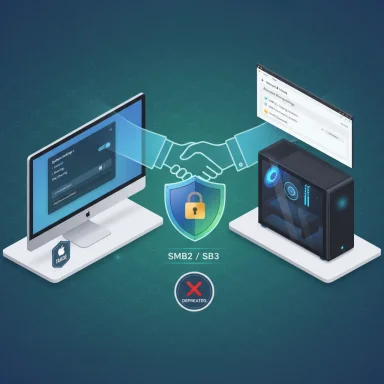 Background / Overview
Background / Overview
SMB (Server Message Block) is the protocol both macOS and Windows use for file and printer sharing on local networks. Apple’s System Settings exposes a simple SMB toggle for File Sharing, but under the hood modern macOS versions negotiate SMB 2/3 features such as signing, encryption, and protocol version selection automatically. Apple’s user guide documents the exact steps to turn on SMB sharing in System Settings > General > Sharing and to enable “Share files and folders using SMB.” At the same time, Microsoft has been steering Windows away from SMBv1 for years and encourages SMBv2/SMBv3 usage for security and performance. Windows 11 does not ship with SMBv1 enabled by default, and Microsoft provides tooling and guidance to detect, enable or explicitly disable SMB protocol versions when troubleshooting.
macOS Tahoe additionally enforces stricter SMB behaviors in some server scenarios — for example, SMB 3 connections require a post-authentication validate-negotiate in some Open Directory and Kerberos configurations — meaning older clients or misconfigured Windows settings can be refused outright. Apple’s troubleshooting guidance notes that “SMB 3 is the default way to connect to a server” and that SMB 3 sessions must be signed unless connecting as guest or anonymous. That’s why some Windows-to-Mac sessions that used to “just work” may now hit authentication or signing mismatches.
What macOS Tahoe changed (short summary)
- SMB 3 / modern negotiation is the default. Tahoe will negotiate SMB2/SMB3 and prefer secure dialects; older SMBv1 is not used by default. This improves security but reduces compatibility with legacy devices.
- Signing & encryption expectations can be strict. Tahoe may require signing or validate‑negotiate steps that some non‑Apple SMB stacks do not perform by default; that can cause authentication failures if the Windows side expects different behavior.
- Finder/SMB client behavior and performance tuning are available via /etc/nsmb.conf, where Apple exposes protocol bitmaps and signing flags (use with caution). Community and vendor guides document the nsmb.conf keys (protocol_vers_map, signing_required).
Quick checklist before you start
- macOS: Have admin access to the Mac and the account(s) that will be used for SMB access.
- Windows 11: Administrative access for changing network profile or checking services if needed.
- Network: Both machines on the same IP subnet or reachable via routed network/VPN.
- IP or network name of the Mac (you’ll use \MacName.local or \192.168.x.x from Windows).
- Optional but recommended: assign a DHCP reservation or static IP to the Mac so the address doesn’t change.
Step 1 — Enable SMB (File & Printer Sharing) on the Mac (Tahoe)
- Open System Settings on the Mac.
- Go to General > Sharing and toggle File Sharing on.
- Click the Info (i) button next to File Sharing, then click Options….
- Turn on Share files and folders using SMB and check the user accounts that will be allowed to share with Windows (you’ll be prompted for their macOS passwords). Apple’s official guide shows this exact sequence.
- If you plan to share a printer: enable Printer Sharing as well from the same Sharing panel.
- Record the Mac’s Network Name and IP address shown in Sharing — Windows needs that to connect. Apple also recommends setting a WINS workgroup to match Windows networks if required.
Step 2 — Configure which folders and permissions to share
- In File Sharing, click the + under Shared Folders to add the folders you want available to Windows users.
- In the Users column, set permissions (Read & Write, Read Only, or custom).
- Prefer creating a dedicated share account for devices (scanners, shared kiosks, printers) rather than using your personal admin account.
Step 3 — Connect from Windows 11 (basic)
- Press Windows + R, type \MacName.local or \192.168.x.x and press Enter.
- When prompted for credentials:
- Username: your macOS account short name (not the iCloud email). Use the form MacName\username if that helps, but plain username usually works.
- Password: the macOS account password.
- Check “Remember my credentials” if you want Windows to cache them (but be cautious on shared PCs).
Step 4 — Map the Mac share as a network drive (Windows 11)
- Open File Explorer → This PC → Map network drive.
- Choose a drive letter and enter the folder path: \MacName.local\ShareName or \192.168.x.x\ShareName.
- Check “Reconnect at sign-in” if you want persistence and “Connect using different credentials” if necessary.
- Click Finish and provide the macOS username/password.
Step 5 — Add Mac‑shared printers to Windows
If Printer Sharing was enabled on the Mac:- On Windows, go to Settings → Bluetooth & devices → Printers & scanners → Add device.
- If the printer is not discovered automatically select The printer that I want isn’t listed → Add a printer using a hostname or TCP/IP address.
- For SMB printers, use the path: \MacName.local\PrinterShareName and install drivers if prompted.
Common errors and concrete fixes
Below are the most common messages you’ll see and the most reliable fixes.- “Access Denied” — Likely wrong credentials, username case issues, or account not enabled for Windows File Sharing.
- Fix: Use the Mac account short name, ensure the account is selected under File Sharing Options on the Mac, and retype the password (case‑sensitive). Removing conflicting cached credentials in Windows Credential Manager often helps. Community troubleshooting threads highlight credential caching as a frequent cause.
- “Network Path Not Found” / “The network name cannot be found” — Name resolution problem.
- Fix: Use the Mac’s IP address (\192.168.x.x). For persistent name resolution, either add an entry to Windows’ hosts file or enable WS‑Discovery on the server side (Linux/Samba) so the Mac/host shows in File Explorer. Forum guides show wsdd/wsdd2 as a reliable way to make non‑Windows SMB servers appear in File Explorer.
- “Cannot connect to SMB share” or similar timeouts — SMB protocol mismatch or signing conflict.
- Fix: Ensure Windows allows SMB2/SMB3 (it does by default) and that SMB1 is not relied upon. On the Mac, verify SMB sharing is enabled. If products still rely on SMB1, update them; if that’s impossible, consider a secured network-only workaround temporarily. Microsoft’s troubleshooting documentation explains how to detect and manage SMB protocol versions on Windows.
- “Credentials Incorrect” despite entering the right password — cached/old credential entry or differing account namespaces.
- Fix: Open Windows Credential Manager (Control Panel → Credential Manager) and remove any saved entries for the Mac host; then reconnect and re-enter credentials. Several community threads show cached credentials cause repeated denial errors.
Hosts file and WS‑Discovery: stable name resolution strategies
If you must use a friendly hostname instead of an IP, you have three practical options:- Use the IP address for reliability (quick and bulletproof).
- Add a local entry to the Windows hosts file: edit C:\Windows\System32\drivers\etc\hosts as administrator and add:
- 192.168.1.5 MacName.local
- Then connect to \MacName.local.
- Enable WS‑Discovery (wsdd/wsdd2) on Linux/Samba devices or rely on Windows Function Discovery services for browsing. Forum guides show wsdd brings non‑Windows SMB servers into File Explorer’s Network view reliably; the same approach helps in mixed networks when mDNS alone isn’t enough.
Advanced: macOS nsmb.conf and protocol tuning (use with care)
Apple exposes client-side SMB tuning via /etc/nsmb.conf. Two commonly used keys:- protocol_vers_map — a binary bitmap to force which SMB versions the macOS client will try (e.g., 4 = SMB3 only, 6 = SMB2 or SMB3).
- signing_required — set to “no” to disable packet signing when you control both ends and need to work around servers that don’t support signing.
- Changing /etc/nsmb.conf can affect all SMB mounts system-wide. Only edit if you understand the implications. Several hardware vendors and storage vendors recommend settings for macOS performance but also warn of security trade-offs.
[default]
protocol_vers_map=4
signing_required=no
After editing, unmount/remount shares and test. If in doubt, do not disable signing on a production or untrusted network.
Enterprise & IT considerations
- Group Policy and Registry: Windows enterprise environments may block or restrict SMB features (signing, encryption, dialects). Use Get‑SmbClientConfiguration and Get‑SmbServerConfiguration on Windows to audit and Set‑SmbClientConfiguration/Set‑SmbServerConfiguration to change behavior where allowed. Microsoft documents these cmdlets and their effects on SMBv2/v3.
- SMB Multichannel & Performance: For environments trying to aggregate bandwidth across multiple NICs, SMB Multichannel needs proper NIC and Samba/Windows configuration; vendor guidance and community articles explain enabling it on both client and server sides. If performance is a concern, investigate SMB Multichannel and NIC driver RSS settings.
- Avoid SMBv1: Don’t re-enable SMBv1 unless absolutely required and temporary. SMBv1 is insecure and generally unsupported by modern macOS and Windows defaults. Microsoft’s guidance strongly discourages SMBv1 use.
Step‑by‑step troubleshooting workflow (best order)
- Verify basic network connectivity: ping the Mac from Windows by IP.
- From the Mac: System Settings > General > Sharing > ensure File Sharing + SMB is enabled and the intended user is checked in Options.
- Try connecting from Windows using IP: \192.168.x.x; if it works, the issue is name resolution.
- If authentication fails, remove saved entries in Windows Credential Manager and retry with explicit macOS username/password.
- Check Windows Services: ensure Function Discovery Provider Host and Function Discovery Resource Publication are running if you depend on network discovery; community guides provide scripts/PowerShell snippets to set these properly.
- If share shows but permissions fail, inspect macOS share ACLs and NTFS-like permissions for the folder (using Get‑SmbShare/Get‑SmbShareAccess equivalents on Samba or Finder Get Info on macOS). Community posts describe permission mismatches as a common root cause.
- As a final resort for stubborn incompatibilities, consider using an alternative transport (SFTP/SSH, rsync, third‑party sync tools) for file transfers while preserving SMB for regular daily use.
Security trade‑offs and risks (what you need to weigh)
- Disabling SMB signing or forcing lower protocol versions can re-enable connectivity to legacy gear, but at the cost of exposing traffic to man‑in‑the‑middle tampering and downgrade attacks.
- Allowing Windows to remember macOS credentials on shared or corporate systems risks credential leakage; prefer a dedicated low‑privilege share account for appliances.
- Re‑enabling SMBv1 (Windows feature) is a last resort for very old hardware and should be done inside an isolated, controlled network segment and only temporarily. Microsoft explicitly warns against SMBv1 usage and documents how to detect and remove it.
Real-world examples & community lessons
- Many administrators found that when Macs or Samba servers didn’t advertise signing or expected validate-negotiate behavior, Tahoe refused the connection; the remedy was either to enable compatible security on the server or to adjust the macOS client (nsmb.conf) in controlled environments. Apple’s KB and community threads document these behaviors and the specific nsmb.conf options involved.
- WS‑Discovery (wsdd/wsdd2) is a practical solution for Linux/Samba hosts in mixed networks to make non‑Windows SMB hosts show up in Windows File Explorer’s Network view. Several community guides explain installing and enabling wsdd to improve browsing stability.
Quick reference commands and checks
- On macOS: System Settings → General → Sharing → File Sharing → Options → Enable SMB.
- On macOS (advanced): Check or edit /etc/nsmb.conf for protocol_vers_map and signing_required (use sudo).
- On Windows (PowerShell): Get‑SmbClientConfiguration; Set‑SmbClientConfiguration -EnableInsecureGuestLogons $true (caution: insecure).
- Clear Windows cached credentials: Control Panel → Credential Manager → Windows Credentials → remove entries for the Mac host.
When a fix can’t be found
If you exhaust the steps above and connectivity still fails:- Reproduce the issue with a test account and a small test share to isolate permissions.
- Temporarily enable detailed Windows and macOS SMB logging (Event Viewer on Windows; verbose smbd/connection logs on macOS or Samba) and capture negotiation traces.
- For enterprise environments, coordinate with domain and security teams: domain-level SMB signing or group policy may impose policies that block non‑domain negotiation patterns.
Wrap-up: practical recommendations
- For most home and small‑office setups, enabling SMB on the Mac (System Settings → Sharing → Options → SMB) and connecting from Windows using the Mac’s IP and your macOS username/password solves the bulk of problems. Apple’s documentation spells out the SMB sharing steps precisely.
- Use IP addresses first if you hit name resolution trouble; add hosts file or WS‑Discovery for long‑term name stability. Community threads show wsdd is a robust way to bring non‑Windows SMB servers into File Explorer.
- Avoid disabling SMB signing or reverting to SMBv1 unless you control the network and fully understand the security trade‑offs. Microsoft’s guidance emphasizes keeping SMBv2/SMB3 enabled and avoiding SMBv1 for security reasons.
Conclusion
Getting Windows 11 to talk to a macOS Tahoe SMB share is straightforward when you align the sharing settings, use the correct macOS username and password, and prefer modern SMB dialects (SMB2/3). Where problems surface, focus on three areas: name resolution, credentials, and SMB dialect/signing. Follow Apple’s File Sharing steps first, use the Mac’s IP to eliminate DNS issues, clear Windows credential caches, and only resort to client-side protocol workarounds (nsmb.conf) in controlled networks. These steps deliver the best balance of compatibility and security for mixed macOS–Windows networks.
Source: HowToiSolve How to Connect to Mac SMB from Windows 11