Cookies are small but powerful: they smooth logins, remember preferences, and speed up sites — and they also enable cross‑site tracking and complex ad ecosystems that many users want to control. This feature piece unpacks how to view, allow, block, delete and use cookies in Microsoft Edge, explains the real trade‑offs between convenience and privacy, and gives practical, verifiable steps and policy options for both everyday users and IT administrators who must manage cookie behavior at scale.
Cookies are tiny text files websites store on your device to remember state between requests: session tokens, language or layout preferences, and ad‑tech identifiers are common uses. Modern browsers — including Microsoft Edge — expose user controls for cookie behavior at the browser UI level and via enterprise policies, and they also surface developer tooling so you can inspect cookie contents when troubleshooting. Official Microsoft documentation lays out the Settings flow in Edge for managing cookies and site data, including toggles for allowing cookies, blocking third‑party cookies, per‑site allow/block lists, and options for automatically clearing cookies on exit.
Beyond the UI, enterprise administrators can enforce cookie behavior with Group Policy and MDM settings such as BlockThirdPartyCookies, and developers and power users can inspect and edit cookies with Edge DevTools. These policy and developer surfaces are documented in Microsoft’s deployment and DevTools guides.
For developers and power users who need cookie contents (Name, Value, Domain, Path, Expires/Max‑Age, SameSite, Secure), use DevTools: F12 → Application → Storage → Cookies and pick the origin you want. DevTools also lets you edit cookie values or delete selected cookies while testing.
The Preload pages for faster browsing and searching option seeks to accelerate browsing by prefetching resources. That can touch cookies or cause background requests to third‑party domains; enable it only if you prioritize speed and understand the trade‑offs.
Two final cautions: first, cookie controls do not stop all tracking; layered defenses and awareness of server‑side matching and fingerprinting remain necessary. Second, cookie‑based opt‑outs are brittle unless supported by server‑side persistence or universal signals — expect users to reassert preferences across devices unless sites explicitly support cross‑device opt‑outs.
The browser gives you the knobs — use them deliberately. Balance privacy with usability, apply enterprise policies where appropriate, and when troubleshooting, always check DevTools and the policy layer to discover where cookies are being allowed, blocked, or overridden.
Source: Microsoft Support Manage cookies in Microsoft Edge: View, allow, block, delete and use - Microsoft Support
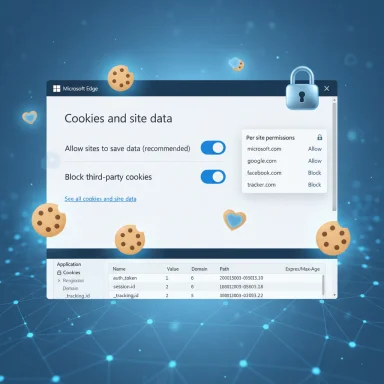 Background / Overview
Background / Overview
Cookies are tiny text files websites store on your device to remember state between requests: session tokens, language or layout preferences, and ad‑tech identifiers are common uses. Modern browsers — including Microsoft Edge — expose user controls for cookie behavior at the browser UI level and via enterprise policies, and they also surface developer tooling so you can inspect cookie contents when troubleshooting. Official Microsoft documentation lays out the Settings flow in Edge for managing cookies and site data, including toggles for allowing cookies, blocking third‑party cookies, per‑site allow/block lists, and options for automatically clearing cookies on exit. Beyond the UI, enterprise administrators can enforce cookie behavior with Group Policy and MDM settings such as BlockThirdPartyCookies, and developers and power users can inspect and edit cookies with Edge DevTools. These policy and developer surfaces are documented in Microsoft’s deployment and DevTools guides.
What Edge actually gives you — a quick feature map
- Global toggles
- Allow sites to save and read cookie data (on/off).
- Block third‑party cookies (on/off).
- Per‑site controls
- Add sites to Allow or Block lists for cookies.
- Temporarily allow cookies for a site (temporary allowances expire automatically).
- Clearing options
- Clear cookies for a specific time range or all time.
- Delete cookies for a single site via See all cookies and site data.
- Automation
- Clear cookies automatically when you close the browser (choose which data to delete on exit).
- Preload / performance
- A “Preload pages for faster browsing and searching” setting interacts with cookies and prefetch behavior. (Enabling this can improve perceived speed but may increase background network activity.)
- Developer tooling
- Edge DevTools lets you view, edit, and delete cookies for a page (Application > Storage > Cookies).
- Enterprise controls
- Policies such as BlockThirdPartyCookies let admins make cookie blocking mandatory across managed devices.
How to view cookies in Microsoft Edge (step‑by‑step)
Edge exposes the full list of stored cookies and site data through Settings. To inspect cookies quickly:- Open Microsoft Edge and click Settings and more (the three dots).
- Go to Settings > Cookies and site permissions.
- Under Manage and delete cookies and site data, select See all cookies and site data.
- Use the search box to find a site, expand the entry, and inspect or delete individual cookies.
For developers and power users who need cookie contents (Name, Value, Domain, Path, Expires/Max‑Age, SameSite, Secure), use DevTools: F12 → Application → Storage → Cookies and pick the origin you want. DevTools also lets you edit cookie values or delete selected cookies while testing.
How to allow, block, or limit cookies — choices that matter
Allow all cookies
Turning on “Allow sites to save and read cookie data” is the most permissive setting and provides the smoothest compatibility for sites that rely on persistent cookies for logins and personalization. It’s the default for many users. Be aware that it also enables third‑party cookies unless you separately block them.Block third‑party cookies (recommended for privacy)
Enabling Block third‑party cookies prevents resources loaded from domains different than the one in the address bar (trackers, ad networks, widgets) from setting cookies. This reduces many forms of cross‑site tracking while preserving first‑party cookies needed for login and site functionality in most cases. Microsoft documents the UI toggle, and enterprise admins can also enforce this behavior using the BlockThirdPartyCookies policy.Block all cookies
Disabling Allow sites to save and read cookie data will block all cookies. This is the strictest posture and can break essential site features: you’ll be signed out from sites, some forms and shopping carts can fail, and DRM‑protected streaming may not work correctly. Use this option only when the loss of functionality is acceptable.Per‑site allow/block lists
If you want privacy with compatibility, add trusted sites to the Allow list and problem sites to Block. This gives a practical balance: block the wider web while permitting cookies where they’re needed. Edge supports adding URLs to both Allow and Block lists within Cookies and site permissions.Deleting cookies — when and how to do it safely
Edge provides several deletion workflows depending on your goal:- Delete all cookies: Settings > Privacy, search, and services > Clear browsing data > Choose what to clear. Select Cookies and other site data and clear for the desired time range (or press Ctrl+Shift+Delete). This signs you out of most sites.
- Delete cookies for a specific site: Settings > Cookies and site permissions > Manage and delete cookies and site data > See all cookies and site data → search for the site → expand → Delete. Use this when one site behaves badly or you want to remove only one site’s stored state.
- Delete cookies every time you close Edge: Settings > Privacy, search, and services > Choose what to clear every time you close the browser → turn on Cookies and other site data. This is a good privacy posture for shared devices, but expect to re‑authenticate frequently.
Temporary allowances and preload — the nuances
Edge allows temporary cookie allowances for sites; these expire automatically after a set period (for example, 30 days) so users can grant a short‑term exception for a site that needs cross‑site cookies. You can remove temporary allowances at any time through Cookies and site permissions.The Preload pages for faster browsing and searching option seeks to accelerate browsing by prefetching resources. That can touch cookies or cause background requests to third‑party domains; enable it only if you prioritize speed and understand the trade‑offs.
Troubleshooting common cookie problems
- Site won’t sign you in: Check that first‑party cookies are allowed for that site; consider adding it to the Allow list. Clearing cookies for that site and retrying can help resolve corrupted session cookies.
- Video streaming fails or DRM errors: Some streaming services rely on cookies and local storage for DRM licenses and playback tokens — blocking cookies or clearing them on exit can break playback. Whitelist the streaming domain if necessary.
- Persistent targeted ads despite blocking third‑party cookies: Some ad networks use server‑side matching, browser fingerprinting, or first‑party cookies via partner domains. Blocking third‑party cookies helps a lot but does not eliminate all tracking. Layered defenses (block third‑party cookies + tracking prevention + reputable privacy extensions) are recommended.
Enterprise control: policies and best practices for admins
Organizations can enforce cookie behavior centrally:- BlockThirdPartyCookies policy — makes third‑party cookie blocking mandatory in regular sessions, while leaving exceptions for InPrivate behavior as documented. This is available in Microsoft’s Edge policy documentation and can be deployed with ADMX or MDM.
- CookiesAllowedForUrls / CookiesBlockedForUrls — use allow/block lists at scale to ensure business‑critical sites work while reducing the broader tracking surface.
- ClearOnExit policies — configure what browsing data is cleared on exit for managed profiles if the organization requires ephemeral sessions.
- Extension controls — because extensions can manipulate network requests or cookie behavior, use ExtensionSettings and allowlists to govern what extensions can be installed. (General Edge management guidance and policy references are in the enterprise docs.)
Practical privacy playbook for typical users
- Turn on Block third‑party cookies to reduce cross‑site tracking while keeping first‑party functionality.
- Use Clear on exit for cookies if you use public or shared machines; expect to sign in more often.
- Keep a separate browser profile for high‑privacy activity and another profile for banking/streaming where cookies are allowed. This isolates tokens and reduces cross‑profile leakage. (Community best practice summarizes this approach.)
- Enable Edge’s Tracking prevention at Strict if you want stronger protections beyond cookies (this interacts with site breakage risk). When sites break, add targeted exceptions rather than turning protections off globally.
- If you want to minimize cross‑site ad matching further, use a reputable VPN and DNS over HTTPS, but understand these do not remove cookies already stored in browsers.
Developer and debugging checklist
- Use Edge DevTools to inspect cookies for domain/path attributes and SameSite behavior when sessions fail.
- Remember that SameSite changes in recent browser versions can block cookies sent in cross‑site contexts unless SameSite=None; Secure is set. Validate cookies sent in preflight/requests.
- Test site behavior in environments with third‑party cookie blocking enabled to anticipate compatibility issues for embedded widgets and authentication flows.
- Consider server‑side fallbacks for tracking opt‑out persistence (account‑level preferences) so users don’t lose preferences when they clear browser cookies. Community guidance highlights that cookie‑based opt‑outs are fragile unless paired with server‑side signals.
Strengths, risks, and the real tradeoffs
Strengths
- Edge provides granular, user‑facing controls for cookies: global toggles, per‑site lists, and clear‑on‑exit options make targeted privacy achievable without wholesale breakage. The UI guidance is straightforward and usable for non‑technical users.
- Enterprise policies allow organizations to standardize behavior across fleets (BlockThirdPartyCookies and other policy keys), which is essential for regulatory compliance and reducing attack surface in corporate contexts.
- Developer tooling (DevTools) enables precise inspection and debugging for engineers building web apps that need to handle cookie constraints.
Risks and limitations
- Blocking cookies is not a silver bullet. Server‑side matching, fingerprinting, and persistent identifiers can still track users even with third‑party cookie blocking enabled. Users should adopt layered defenses and not assume cookie toggles eliminate tracking.
- Opt‑out fragility. Cookie‑based opt‑outs and preference toggles are tied to browser state; clearing cookies or switching devices loses those opt‑outs unless sites offer account‑level persistence or honor universal signals such as Global Privacy Control (GPC). Many sites still don’t honor GPC consistently.
- Functionality breakage. The more restrictive the cookie posture (block all cookies / clear on exit), the higher the likelihood of broken sessions and degraded web app functionality, which can frustrate users and increase helpdesk load.
- Policy and management gaps. Managed devices may have cookies controlled by admins; while this supports security, it also reduces end‑user agency and can complicate troubleshooting when users expect different behavior than corporate policy allows.
Quick reference — essential steps at a glance
- View cookies: Settings > Cookies and site permissions > Manage and delete cookies and site data > See all cookies and site data.
- Block third‑party cookies: Settings > Cookies and site permissions > Manage and delete cookies and site data > Block third‑party cookies.
- Delete cookies for a site: See all cookies and site data → search for the site → expand → Delete.
- Clear cookies on exit: Settings > Privacy, search, and services > Choose what to clear every time you close the browser → toggle Cookies and other site data.
- Dev debugging: F12 → Application → Storage → Cookies to view and edit cookie fields.
Final analysis and recommendations
Microsoft Edge exposes a pragmatic mix of user controls, developer tooling, and enterprise policy options that make cookie management both accessible and enforceable. For most users who want stronger privacy without breaking day‑to‑day web usage, the Block third‑party cookies + per‑site allowlist + tracking prevention approach is the best compromise. Administrators should enforce sensible policy defaults (for example, block third‑party cookies for general users) and provide documented exceptions for internal apps that need more permissive behavior. Developers must design for restrictive cookie environments and provide account‑level persistence for critical privacy preferences.Two final cautions: first, cookie controls do not stop all tracking; layered defenses and awareness of server‑side matching and fingerprinting remain necessary. Second, cookie‑based opt‑outs are brittle unless supported by server‑side persistence or universal signals — expect users to reassert preferences across devices unless sites explicitly support cross‑device opt‑outs.
The browser gives you the knobs — use them deliberately. Balance privacy with usability, apply enterprise policies where appropriate, and when troubleshooting, always check DevTools and the policy layer to discover where cookies are being allowed, blocked, or overridden.
Source: Microsoft Support Manage cookies in Microsoft Edge: View, allow, block, delete and use - Microsoft Support