Switching Windows 11 from a bright white theme to Dark Mode is one of the fastest, lowest-effort tweaks you can make to reduce nighttime glare, refine a laptop’s visual style, and — on OLED-equipped systems — eke out measurable battery gains. What sounds like a cosmetic change hides a few technical realities and trade-offs: dark themes interact with display hardware, app design, and human vision in ways that make the feature useful for some scenarios but not a universal cure for eye strain or power problems. This feature piece unpacks how to enable and customize Windows 11’s Dark Mode, explains the real benefits (and the limitations), and offers practical, tested tips so readers can get the most from the setting without chasing myths.
Windows 11 ships with a simple color toggle that controls the system’s appearance and — for supported apps — the app appearance. The control lives in Settings > Personalization > Colors where you can choose Light, Dark, or Custom modes; the Custom option lets you pick one default mode for Windows UI elements (Start, taskbar, Settings, File Explorer) and a different default mode for apps. This is the official path Microsoft documents for switching themes and for setting accent colors or transparency effects.
Under the hood, the practical reasons people reach for Dark Mode fall into three categories:
Practical takeaway: Brightness and contrast relative to ambient light matter more than theme alone. Experts recommend matching screen brightness to the surrounding light and using blue‑light reduction (Night light) in the evening if sleep impact is a concern.
If you want a single‑sentence implementation plan: turn on Dark Mode in Settings > Personalization > Colors, set Night light to schedule at sunset, reduce brightness to match ambient light, and if you have an OLED laptop, use a mostly dark wallpaper and test battery life to judge benefits.
Conclusion: Dark Mode is a useful tool in the modern Windows toolkit — convenient, stylish, and potentially energy‑wise beneficial on the right hardware — but not a replacement for good screen hygiene and thoughtful display configuration.
Source: PCWorld Switching to Windows 11's dark mode saves my eyes at night
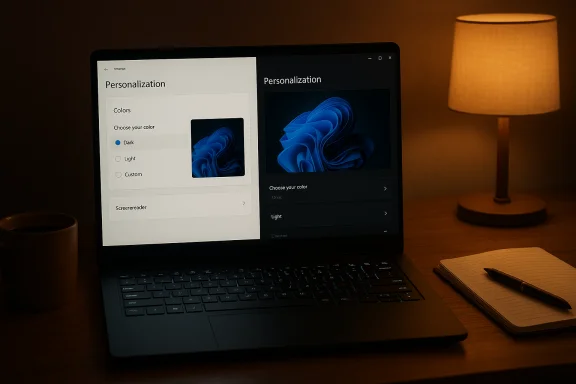 Background
Background
Windows 11 ships with a simple color toggle that controls the system’s appearance and — for supported apps — the app appearance. The control lives in Settings > Personalization > Colors where you can choose Light, Dark, or Custom modes; the Custom option lets you pick one default mode for Windows UI elements (Start, taskbar, Settings, File Explorer) and a different default mode for apps. This is the official path Microsoft documents for switching themes and for setting accent colors or transparency effects. Under the hood, the practical reasons people reach for Dark Mode fall into three categories:
- Immediate visual comfort in dim rooms (subjective reduction in glare).
- Reduced power draw on OLED-style displays, because those panels use less power for darker pixels.
- Purely aesthetic preference — many users find a dark UI “sleeker” or less distracting during creative work or media viewing.
How to enable Dark Mode in Windows 11
Quick steps (the short, actionable guide)
- Press Windows + I to open Settings.
- Go to Personalization > Colors.
- Under “Choose your mode” select Dark to apply a system-wide dark theme.
- Optionally select Custom to set a different Windows mode (taskbar, Start menu) and app mode independently.
- Use the Accent color and Transparency effects controls on the same page to fine‑tune the look.
More control: per-app and per-Windows settings
Choosing Custom is useful when you want the taskbar, Start menu, and system UI in dark while leaving document editors or certain apps in light mode (or vice versa). That granular control reduces one annoyance of switching themes wholesale: documents, web pages, and some productivity apps often retain their own color schemes and may look worse if forced into an inappropriate theme. Guides from multiple outlets explain how Custom exposes separate toggles for “Windows mode” and “App mode.”Automating Dark Mode
Windows 11, as of recent builds, does not yet provide a built-in scheduler to automatically toggle system Light/Dark mode at sunset or a user-set time. PowerToys and third‑party utilities (notably Auto Dark Mode) provide scheduled switching today, while Microsoft has discussed adding scheduler functionality into PowerToys. If you want automatic switching, use a dedicated utility or Task Scheduler scripts until a native in‑OS scheduler appears.The eye‑comfort claim: does Dark Mode reduce eye strain?
What users commonly experience
Many people report that switching to Dark Mode in the evening or working in low ambient light feels easier on the eyes. The lower overall screen luminance reduces the sensation of glare and can make a prolonged session less fatiguing — especially if a display was previously set to a high brightness. For quick, ad hoc comfort in dim rooms, Dark Mode often helps.What the studies say (mixed and nuanced)
Academic and medical commentary on dark vs. light themes is not definitive. Some recent controlled studies suggest little to no consistent advantage for dark backgrounds on reading performance, and evidence indicates that many users actually read faster and with better comprehension on dark text over a white background — the classic high‑contrast convention. At the same time, other recent studies and surveys note user preference for dark themes in evening contexts and document possible small benefits for subjective comfort under low ambient light. In short: there’s no one‑size‑fits‑all medical consensus that dark text on light background or white text on dark background is always better for eye health.Practical takeaway: Brightness and contrast relative to ambient light matter more than theme alone. Experts recommend matching screen brightness to the surrounding light and using blue‑light reduction (Night light) in the evening if sleep impact is a concern.
Accessibility caveats
Dark Mode may cause problems for people with certain visual conditions (astigmatism, low visual acuity) because light text on a dark background can produce a halo or halation effect that reduces legibility. Also, poorly designed dark themes (low contrast text, thin font weights) can increase reading fatigue and reduce comprehension. For heavy reading or long document work, many accessibility experts still favor dark‑on‑light interfaces or carefully tuned high‑contrast themes.The battery claim: does Dark Mode save battery on OLED laptops?
The hardware reality
Whether Dark Mode saves battery life depends entirely on your display technology. OLED and similar self‑emissive panels drive each pixel individually; a true black pixel can be switched off and draws almost no power. That makes dark content significantly cheaper to display on OLED than on LCDs, which use a continuous backlight regardless of pixel color. For devices with OLED panels — some modern laptops, many high‑end tablets and phones — UI choices that maximize black or dark pixels can reduce display power draw.How big are the savings?
Careful measurements show the gap is real but situational:- Researchers at Purdue University found that, under typical indoor brightness (auto‑brightness around 30–50%), switching an app or UI to dark mode saved only roughly 3–9% of the total phone power draw — a measurable but small effect for everyday use. However, when brightness was cranked to maximum (e.g., outdoors on a sunny day), those savings rose dramatically — 39–47% in their tests. The key variable is absolute brightness; dark pixels matter much more at high brightness levels.
- Industry display experts report that a pure black screen can use substantially less power than a pure white screen on OLED — figures in various tests range from ~60% less power for pure black compared with pure white at maximum brightness (measurements depend on the panel and test conditions). That doesn’t mean a mixed content desktop will produce the same saving, but it shows the potential ceiling.
So what does that mean for your OLED laptop?
If you have an OLED laptop and you frequently keep brightness high (outdoor or bright office use) or you use apps and wallpapers that show lots of black area, Dark Mode can produce meaningful battery improvements. But at normal indoor brightness, the savings are modest. Most of the battery benefit comes from lowering panel brightness and using predominantly dark UIs or wallpapers. The Purdue research is the best rigorous measurement available and it emphasizes that brightness is often a more powerful lever than theme alone.How to optimize Dark Mode for comfort and battery life
Settings and tips that matter
- Use Settings > Personalization > Colors to set Dark or Custom as noted earlier. Pick a dark gray background for long reading rather than a pure black to avoid halation and preserve contrast.
- Keep brightness at or slightly below ambient light levels; auto‑brightness is usually good indoors. Lower brightness is often more effective at reducing eye strain and saving power than switching theme alone.
- If you have an OLED panel and want maximal battery savings, combine Dark Mode with a predominantly dark wallpaper and dark‑themed apps; consider enabling an always‑on clock or widget that uses black pixels when idle to cut standby draw.
- Enable Night light for a warming, lower‑blue‑light screen in the evening: Settings > System > Display > Night light. You can schedule the Night light to use Sunset to sunrise or set custom hours. This reduces blue wavelengths that can interfere with sleep more directly than theme changes alone.
Practical sequence to try
- Set Windows to Dark or Custom (with Windows mode = Dark).
- Reduce brightness or enable adaptive brightness to keep the screen in line with ambient light.
- Turn on Night light in the evening and schedule it for Sunset to sunrise.
- If you have an OLED display, test battery life with a mix of your typical tasks in both modes and compare — don’t assume a large gain without measurement.
- If scheduled theme switching is important, use Auto Dark Mode or a PowerToys update (when available) rather than relying solely on manual toggling.
Common gotchas and troubleshooting
Not every app follows the system theme
Some legacy desktop applications, PDFs, and web pages will still use light backgrounds or their own color schemes. For fully dark reading you may need app‑specific themes (for browsers, choose dark themes or force reader mode) or use high‑contrast themes if accessibility needs require it.Night light and HDR interactions
If your display uses HDR, the Night light toggle may be grayed out occasionally or interact oddly with HDR processing; Microsoft’s documentation explains this and suggests switching HDR off or adjusting Night light strength as a workaround. Also, some display drivers or external adapters can disable Night light.Automatic scheduler issues
Because Windows 11 lacks a native dark‑theme scheduler, third‑party tools are commonly used. PowerToys has been working on a Light Switch feature to automate theme switching, but early releases can produce bugs; community tools like Auto Dark Mode are mature and widely used. If you use third‑party tools, pick well‑maintained software and check reviews.Visual design and readability — how to avoid poor dark implementations
Dark Mode isn’t just about flipping colors. Poorly implemented dark themes can reduce readability and comprehension. Follow these design rules for safer dark UI:- Use off‑white text (not pure #FFFFFF) on deep gray or near‑black backgrounds to reduce halation.
- Ensure high contrast ratios between text and background; use bold weights when necessary for small text.
- Avoid very thin fonts at low weights; they become harder to read on dark backgrounds.
- For content-heavy apps (email, documents, long webreads), prefer a dark‑on‑light option unless the reader specifically requests dark; in many tests plain dark themes hurt long reading comprehension if poorly executed.
Quick reference: Hands‑on checklist
- How to enable Dark Mode:
- Settings > Personalization > Colors.
- Choose Dark or Custom for per‑component control.
- How to schedule Night light:
- Settings > System > Display > Night light.
- Toggle Schedule night light and choose Sunset to sunrise or set custom hours.
- How to save the most battery on OLED:
- Use dark UI + dark wallpaper + lower brightness; measure real world battery to confirm savings. Remember that brightness level is the biggest factor.
- If you need automatic theme switching:
- Use Auto Dark Mode or wait for the PowerToys Light Switch feature (watch for bug reports and updates).
Critical analysis: strengths, trade‑offs and risks
Strengths
- Low friction: Enabling Dark Mode takes seconds and can offer immediate comfort in low‑light conditions.
- OLED synergy: When paired with OLED hardware and higher brightness scenarios, Dark Mode can deliver substantial power savings.
- Aesthetic and focus: For many users, a dark shell reduces perceived screen clutter and makes colorful content (photos, video) stand out more.
Trade‑offs and risks
- Not a medical panacea: There is no definitive scientific consensus that dark themes reduce eye strain for everyone; in some reading scenarios, light themes perform better. Users with visual impairments may suffer from poor contrast or halation on dark backgrounds.
- Hidden dependence on brightness: The most important variable for power savings and eye comfort is brightness, not theme alone. Treat Dark Mode as one tool among brightness, Night light, and good ergonomics.
- Fragmented experience: Apps vary in theme support; some third‑party apps won’t follow Windows’ system theme, creating inconsistent contrast across tasks.
- Automation fragility: Automatic theme switching currently requires third‑party tools, which can introduce bugs or conflicts; monitor updates to PowerToys and community tools for the most stable experience.
Bottom line
Windows 11’s Dark Mode is a quick, user‑friendly setting that genuinely improves subjective comfort for many people working in low light and can produce real battery savings on OLED machines when combined with darker wallpapers and sensible brightness levels. However, it’s not a universal health fix — scientific evidence around eye strain and dark themes is mixed — and practical gains depend on display hardware and how you use your machine. For most users the best approach is pragmatic: try Dark Mode for evening sessions, combine it with Night light and sensible brightness, and measure battery impact on OLED devices before treating theme changes as a battery‑saving strategy.If you want a single‑sentence implementation plan: turn on Dark Mode in Settings > Personalization > Colors, set Night light to schedule at sunset, reduce brightness to match ambient light, and if you have an OLED laptop, use a mostly dark wallpaper and test battery life to judge benefits.
Conclusion: Dark Mode is a useful tool in the modern Windows toolkit — convenient, stylish, and potentially energy‑wise beneficial on the right hardware — but not a replacement for good screen hygiene and thoughtful display configuration.
Source: PCWorld Switching to Windows 11's dark mode saves my eyes at night