If you've just moved to Windows 11 or are trying to shave seconds off daily workflows, mastering the OS's screenshot tools is one of the simplest productivity wins you can make—Windows 11 bundles at least seven practical capture methods (from the revamped Snipping Tool to hardware button combos on Surface devices), each with its own behavior, save location, and ideal use case. This feature-ready guide verifies how each method works, explains where captures are stored, flags common pitfalls (including OneDrive and third‑party app interference), and surfaces privacy considerations tied to the Xbox/Game Bar ecosystem so you can choose the right tool for every screenshot and screen recording need.
Screenshots are no longer a fringe utility—everyone from support volunteers and content creators to casual users relies on quick screen captures to document problems, collect receipts, or share content. Windows 11 has evolved past the single Print Screen key into a set of integrated capture experiences: a lightweight overlay (Win + Shift + S) driven by the Snipping Tool, automatic file saves from Win + PrtScn, the Xbox/Game Bar capture stack for gamers and video, and device-specific hardware shortcuts for tablets and convertibles. Microsoft’s official guidance lines up with practical how‑tos published by major tech outlets and community guides, but behavior can vary slightly across Windows builds and device OEM customizations—so it's useful to understand the details and the tradeoffs for each method.
But there are risks and tradeoffs to consider. Defaults and behaviors differ across Windows builds, OEM keyboards, and cloud backups—leading to confusion when a screenshot "disappears." Third‑party keyboard utilities and corporate policies may intercept capture hotkeys, producing inconsistent results. Privacy is another potential concern: cloud backups and evolving Game Bar features that analyze gameplay can introduce telemetry or upload behavior that users may not expect. Finally, while the Snipping Tool has been extended to include video snips and OCR-like text actions in some builds, those features can be inconsistent across updates and may require app updates or Insider builds to appear—so expect minor variability.
This feature distills the seven easiest screenshot methods on Windows 11, verifies their behavior against Microsoft documentation and community reporting, highlights practical pros and cons, and flags areas where behavior changes can occur across builds or due to cloud/third‑party integrations—so you can capture, save and share reliably, every time.
Source: CNET 7 Easy Methods for Taking Screenshots in Windows 11
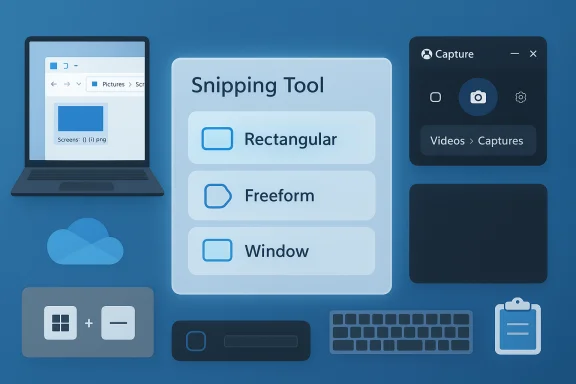 Background
Background
Screenshots are no longer a fringe utility—everyone from support volunteers and content creators to casual users relies on quick screen captures to document problems, collect receipts, or share content. Windows 11 has evolved past the single Print Screen key into a set of integrated capture experiences: a lightweight overlay (Win + Shift + S) driven by the Snipping Tool, automatic file saves from Win + PrtScn, the Xbox/Game Bar capture stack for gamers and video, and device-specific hardware shortcuts for tablets and convertibles. Microsoft’s official guidance lines up with practical how‑tos published by major tech outlets and community guides, but behavior can vary slightly across Windows builds and device OEM customizations—so it's useful to understand the details and the tradeoffs for each method. The seven methods explained
1) Snipping Tool / Win + Shift + S — the flexible, modern default
- What it does: Pressing Windows key + Shift + S invokes a small overlay at the top of the screen that offers four capture modes—Rectangular, Freeform, Window, and Full screen—and in many Windows 11 builds also supports video snips (recording). The overlay copies captures to the clipboard and typically surfaces a short notification you can click to open the Snipping Tool editor for annotation and saving.
- Where it saves: By default the capture is placed on the clipboard. If you open the Snipping Tool editor from the notification and choose Save, you normally land in Pictures\Screenshots unless you've chosen a different folder in the app previously. Some builds and settings add an option to auto‑save; this is not universal across every Windows 11 installation.
- Pros:
- Fast and non‑intrusive; perfect for ad‑hoc captures.
- Built‑in annotation tools after opening the preview.
- Video snip capability for short recordings (region + record).
- Cons and gotchas:
- If you ignore or dismiss the notification, the snip stays only in the clipboard and can be lost when you copy something else.
- Video snip hotkeys or features may vary or behave inconsistently on some builds—community reports show the Win + Shift + R video shortcut sometimes opens the normal snip instead of video until the app is updated or reset. Treat that as a minor, build-dependent inconsistency.
- Quick tip: Open Snipping Tool from the Start menu if you need a delayed capture (3, 5, or 10 seconds) to grab transient menus or tooltips.
2) Print Screen (PrtScn) — classic clipboard capture
- What it does: Press PrtScn to copy the entire screen to the clipboard. Use Alt + PrtScn to copy only the active window. Nothing is saved to disk automatically; you must paste into an editor (Paint, Word, Slack, etc.) and save manually.
- Where it saves: Clipboard only—no automatic file unless you paste and save.
- Pros:
- Universal and dependable; useful when you want to paste quickly into another app.
- Works even on older keyboards and remote connections that may block overlays.
- Cons and gotchas:
- Easy to lose the capture if you forget to paste before copying something else.
- Many modern laptops make PrtScn a secondary key (Fn + PrtScn); verify your keyboard legend or Fn lock state.
- Customization: In Windows Settings (Accessibility > Keyboard) you can remap the Print Screen key so pressing it opens the Snipping Tool overlay—handy if you prefer the modern workflow.
3) Windows key + Print Screen (Win + PrtScn) — instant save to Pictures\Screenshots
- What it does: Press Windows key + PrtScn and Windows captures the entire screen, the display briefly dims as confirmation, and a PNG file is automatically saved with a timestamp to Pictures\Screenshots in your user profile. This is the fastest way to produce a file without any extra steps.
- Where it saves: Pictures > Screenshots (timestamped PNG).
- Pros:
- File is created automatically—no editor or manual save required.
- Great for archiving receipts or preserving UI states in a folder.
- Cons:
- Whole-screen only—no region capture.
- If OneDrive or another service is configured to manage screenshots, the save target may change (see OneDrive note below).
4) Alt + Print Screen — active window capture
- What it does: Press Alt + PrtScn to copy a snapshot of the active (focused) window to the clipboard. Paste and save in an editor to create a file. This is the go-to for capturing dialog boxes, single-app screenshots, and focused windows without desktop clutter.
- Pros:
- Precise: captures only the window you care about.
- Quick to paste into reports or forum posts.
- Cons:
- Again, clipboard only—no auto file save.
5) Xbox Game Bar — screenshots and video for gamers and apps
- What it does: Press Windows key + G to open the Xbox Game Bar overlay and use the Capture widget or the camera icon to take screenshots. Default keyboard shortcut for screenshots through Game Bar is Windows key + Alt + PrtScn; for recording, Windows + Alt + R starts/stops capture. The Game Bar saves screenshots and captures to Videos\Captures.
- Where it saves: Videos > Captures by default.
- Pros:
- Designed for fullscreen games and apps where other overlays may conflict.
- Integrated video capture options (useful for quick gameplay highlights).
- Accessibility and screen‑reader friendly controls exist in Microsoft docs.
- Cons and risks:
- Game Bar sometimes integrates new features (Gaming Copilot) that have raised privacy questions about screenshots and telemetry; Microsoft has said screenshots captured during active use of those features are used to enhance assistance and not to train models, but users should audit privacy settings if they are concerned. This is an evolving space—monitor settings and updates.
6) Hardware buttons on Surface devices (Windows logo + Volume Down or Power combos)
- What it does: Surface tablet/convertible owners can capture the full screen by pressing the Windows logo touch button + Volume Down (or on some Surface models Volume Up + Power); behavior depends on the model. The screenshot is saved automatically to Pictures\Screenshots. Microsoft’s Surface support pages detail the exact button combos per model.
- Pros:
- Smartphone-style convenience for tablet users.
- Hardware combo works even when using touch-first apps and in tablet mode.
- Cons:
- Not available on desktop PCs or keyboards without equivalent hardware.
7) No Print Screen key? Fn + Windows key + Spacebar and other workarounds
- What it does: Some compact keyboards and detachable tablets omit a dedicated PrtScn key. Microsoft documents and community guides list alternatives such as Fn + Windows key + Spacebar to take a full-screen screenshot and save to Pictures\Screenshots, and the On‑Screen Keyboard (Win + Ctrl + O) can be used to access a virtual PrtScn.
- Pros:
- Keeps compact and ultraportable devices included.
- On-screen keyboard is a universal fallback.
- Cons:
- Shortcuts differ by OEM; check your device documentation if a combo fails.
Where screenshots live (the quick cheat sheet)
- Clipboard-only captures: PrtScn, Alt + PrtScn, Win + Shift + S (unless you open the Snipping Tool preview and save).
- Auto-saved full-screen PNGs: Windows key + PrtScn → Pictures\Screenshots.
- Xbox/Game Bar captures and recordings: Videos\Captures.
- Surface / hardware-button screenshots: Pictures\Screenshots (or cloud-backed folders if OneDrive is configured).
Practical recommendations — which method to use when
- Rapid one-off paste into messenger or doc: Press PrtScn (clipboard) then Ctrl + V in the target app.
- Need a file immediately saved and timestamped: Use Win + PrtScn to write to Pictures\Screenshots.
- Capture a region and annotate: Win + Shift + S, then click the preview to annotate in Snipping Tool.
- Capture a dialog box or single window: Focus it and use Alt + PrtScn.
- Capture gameplay or record video: Use Win + G (Xbox Game Bar) and save to Videos\Captures.
- Tablet/Surface: Use the device's hardware button combo (Windows + Volume Down or Volume Up + Power depending on model).
Advanced tips, pitfalls and troubleshooting
OneDrive and automatic screenshot backups
OneDrive can intercept and back up screenshots automatically if you enable that option in OneDrive settings—when active, screenshots may be routed into OneDrive's Pictures\Screenshots rather than the local user Pictures folder. If you prefer local-only storage, disable OneDrive’s automatic screenshot backup. Community reports show this is a common source of confusion when screenshots "go missing."If Win + Shift + S or Snipping Tool doesn't respond
- Check for app conflicts: third‑party keyboard or macro utilities (Logitech/KeyRemap tools) can intercept Print Screen and overlay keys. Restarting Windows Explorer or resetting the Snipping Tool app often resolves overlay problems. Community troubleshooting threads document these fixes repeatedly.
If the OS saves nothing
- If you pressed a shortcut and nothing appears, first try pasting into Paint (Ctrl + V) to see if the capture is on the clipboard. If so, your method created a clipboard capture only. If even paste fails, check whether another program claims the hotkey or whether corporate/device policy disables the overlay.
When captures land in unexpected folders
- Search for *.png and sort by Date modified in File Explorer—this typically finds recent captures saved by Windows or third‑party utilities. Also verify whether Game Bar, OneDrive, or a third‑party capture tool (ShareX, Snagit, Greenshot) is set to use a custom save location.
Security and privacy considerations
- Xbox/Game Bar and the emerging Gaming Copilot: Recent reporting shows the new Gaming Copilot features in Windows 11 can capture gameplay screenshots while active; Microsoft has stated that images captured while the feature is used are not used to train its AI models, though text/voice interactions may be used for model improvement. Users concerned about privacy should inspect the Game Bar and Gaming Copilot privacy settings and disable or limit features that send data off‑device. This is a rapid‑moving area—review settings after major Windows updates.
- Local vs cloud storage: If OneDrive or another cloud backup is enabled for screenshots, images may be uploaded automatically. That convenience can be desirable, but it changes the effective audience and retention of your images—double‑check OneDrive’s “Automatically save screenshots I capture to OneDrive” setting if you want local-only screenshots.
- App permissions and sensitive content: Any app or OS-level helper that records screens can capture sensitive contents (passwords, financial info). Treat screen recording as a sensitive privilege and restrict it via privacy settings or policy where necessary.
Quick how-to check & fix list (two-minute fixes)
- Confirm the key combo you pressed (PrtScn vs Win + PrtScn vs Win + Shift + S).
- If you used clipboard methods, open Paint and press Ctrl + V to see if the image is still present.
- Look in Pictures\Screenshots for automatic saves; look in Videos\Captures for Game Bar.
- If overlay shortcuts fail, open Start → Snipping Tool → click New (this often resets the overlay).
- If keys do nothing, check Fn lock and third‑party keyboard software; try the On‑Screen Keyboard as a fallback.
Strengths and risks — critical analysis
Windows 11 offers a surprisingly comprehensive screenshot toolbox that covers nearly every use case without installing extra software. The strength is clear: multiple convenient workflows (clipboard-first, direct file save, region capture, video recording) let casual users and power users pick precisely what fits their task. The Snipping Tool is particularly strong as a unified capture-and-annotate hub, and the Xbox Game Bar provides robust capture for fullscreen and video scenarios. These features reduce the friction of capturing, marking up, and sharing visual information.But there are risks and tradeoffs to consider. Defaults and behaviors differ across Windows builds, OEM keyboards, and cloud backups—leading to confusion when a screenshot "disappears." Third‑party keyboard utilities and corporate policies may intercept capture hotkeys, producing inconsistent results. Privacy is another potential concern: cloud backups and evolving Game Bar features that analyze gameplay can introduce telemetry or upload behavior that users may not expect. Finally, while the Snipping Tool has been extended to include video snips and OCR-like text actions in some builds, those features can be inconsistent across updates and may require app updates or Insider builds to appear—so expect minor variability.
Final verdict and recommended setup
For most Windows 11 users the best all‑around configuration is:- Keep Win + Shift + S as your daily driver for fast region capture and annotation.
- Use Win + PrtScn when you want immediate, timestamped files stored in Pictures\Screenshots.
- Reserve Alt + PrtScn for single-window grabs and the Game Bar for full-screen gaming captures and recordings.
- If you rely on screenshots for work, disable OneDrive’s automatic screenshot backup (or configure it intentionally) so you know exactly where files are stored.
- If overlay hotkeys fail, check for keyboard software or remap the Print Screen key to the Snipping Tool in Settings > Accessibility > Keyboard.
This feature distills the seven easiest screenshot methods on Windows 11, verifies their behavior against Microsoft documentation and community reporting, highlights practical pros and cons, and flags areas where behavior changes can occur across builds or due to cloud/third‑party integrations—so you can capture, save and share reliably, every time.
Source: CNET 7 Easy Methods for Taking Screenshots in Windows 11