Clipboard History is the kind of small, steadfast Windows convenience that quietly compounds into real productivity gains — and it deserves more attention than it gets. In everyday use the feature solves a trivial but frequent pain: the one-shot nature of Ctrl+C / Ctrl+V. Enabled once and learned, Windows Clipboard History turns the clipboard into a lightweight, searchable workspace that handles up to 25 items (including small images and formatted text), supports pinning, and can optionally sync across devices — all accessible with the simple Win + V shortcut.
Source: Neowin Clipboard History is such an underrated Windows feature
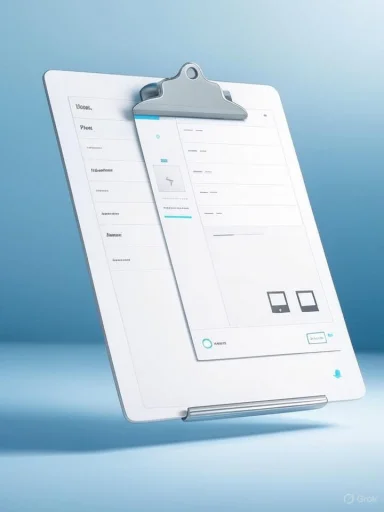 Background
Background
From single-buffer to cloud-roamed clipboard
Historically, the Windows clipboard was a single-clipboard buffer: copy something, then copy another thing, and the first is gone. Microsoft introduced a multi-item clipboard panel in the Windows 10 October 2018 Update, adding a local history and optional cloud roaming that later became a standard part of Windows 10 and Windows 11. The feature was rolled out publicly in October 2018 and documented in Microsoft’s release notes and Windows blogs.Why it’s quietly important
The value proposition is simple: less context switching, fewer lost snippets, and faster assembly of documents, code, and replies. Users who rely on repeated pastes — writers, support staff, developers, and researchers — often see immediate and measurable time savings. That practical benefit is the core argument of recent coverage celebrating Clipboard History as an underrated Windows feature.How Clipboard History works (quick technical overview)
What the feature stores
- Formats supported: plain text, HTML, and bitmap images. Larger or more complex formats (full Office objects, files) are not retained by history.
- Entry count: up to 25 items in the rolling history; older entries are evicted unless pinned.
- Per-item size: Microsoft documents a per-item size limit (commonly referenced as ~4 MB for recent guidance), and older Microsoft messaging discussed smaller thresholds when cloud roaming was first introduced. Check your OS version’s support pages for exact limits applied to your build.
- Persistence: items are cleared on reboot unless they’re pinned; pinned items persist across restarts on that device. Syncing to the cloud can preserve items across machines.
How to access and enable it
- Press Win + V. If clipboard history is off, Windows will prompt to “Turn on.”
- Or go to Settings > System > Clipboard to toggle Clipboard history and configure sync.
- Use the three-dots menu beside each item in the Win + V panel to Pin or Delete an entry, or choose Clear all to wipe the non-pinned history.
Real-world workflows where Clipboard History shines
1. Writers and editors
For assembling articles, email campaigns, or documentation, copy a handful of quotes, links, and snippets while researching, then paste them into the draft in any order using Win + V. Pin recurring reference text like boilerplate disclaimers or standard attribution lines so they survive restarts. This single behavior reduces tab juggling and preserves the author’s flow.2. Developers
When copying code fragments or snippets from docs and Stack Overflow, Clipboard History acts as a short-term snippet manager. It’s especially handy during refactors or when moving pieces between files. For more advanced needs (larger histories, snippet tagging, persistent libraries), third-party clipboard managers remain relevant.3. Cross-device hybrid workflows
Turn on “Sync across devices” to move text snippets from one logged-in Windows device to another. This is useful when you start research on a laptop and continue on a desktop. Sync is tied to your Microsoft account and can be set to manual or automatic per-item upload to the cloud. Treat sync as an opt-in convenience with privacy tradeoffs.Integration with PowerToys and modern clipboard tooling
PowerToys Advanced Paste
PowerToys added Advanced Paste, a sophisticated clipboard companion that extends the stock clipboard with transformations, OCR, file-format pastes, and optional AI-powered actions. Advanced Paste can:- Paste as plain text, Markdown, or JSON.
- Extract text from images using local OCR and paste it as text.
- Transcode media or create files (.txt, .png) from clipboard contents.
- Offer an optional "Paste with AI" capability that requires an OpenAI API key for AI-driven text transformations or multi-step pipelines. Microsoft’s PowerToys docs explain that the AI features are optional and require an API key and local configuration.
Third-party integrations
Several third-party clipboard tools interoperate with or complement Windows Clipboard History. These tools often offer:- Larger (or unlimited) histories
- Tagging, search, and categorization
- Persistent storage across reboots and export/import capabilities
Limitations, technical caveats, and troubleshooting
Known limits and gotchas
- 25-entry cap: heavy multi-clip workflows may find the 25-item cap restrictive; advanced power users often adopt third-party managers.
- Size and type restrictions: very large images and many complex formats won’t be stored; the documented item size limit and supported formats are the controlling factors.
- Security and persistence: by default, clipboard history is local and transient; pinned items persist, and synced items go to Microsoft’s cloud if you enable the feature. Avoid copying passwords, credit-card numbers, or sensitive PII when cloud sync is active.
Troubleshooting common issues
- If Win + V shows “You’ll see clipboard history here once you’ve copied something,” first ensure Clipboard History is enabled under Settings > System > Clipboard or respond to the Turn on prompt. Reboot and toggle the setting if necessary. Community threads and Microsoft Q&A show that intermittent issues have cropped up with particular builds and updates; toggling the setting or updating Windows often resolves transient problems.
- Clipboard syncing not appearing on another device: confirm both devices use the same Microsoft account and that “Sync across devices” is enabled; check whether you chose Manual vs Automatic sync.
When the built-in clipboard isn’t enough
For users who:- Need searchable libraries, tagging, or hundreds of snippets,
- Must persist hundreds of images or file blobs,
- Require secure storage with enterprise-level controls,
a dedicated clipboard manager (examples include CopyQ, Ditto, and commercial products) or snippet manager is often the right choice. Third-party tools can be stricter about encryption and export but demand trust in the vendor and often run resident services.
Privacy, compliance, and security — practical guidance
What sync means
When you enable cloud sync, selected clipboard items are uploaded to Microsoft’s cloud storage tied to your account. The feature is convenient but should be treated like any cloud-synced content: if account access is compromised, synced clips may be exposed. Enterprise environments should validate that organizational policies permit roaming clipboard use.Minimize exposure
- Keep sync off by default; use the manual per-item sync option for anything borderline or sensitive.
- Do not copy passwords or authentication tokens directly into the clipboard; use a password manager that supports secure copy/paste flows.
- Clear clipboard data before handing over devices or running demos: Settings > System > Clipboard > Clear clipboard data.
Regulatory contexts
In regulated industries (healthcare, finance, legal), even ephemeral clipboard contents can create compliance headaches. If your IT policy requires full logging or forbids cloud sharing of certain data categories, disable Clipboard History or enforce device-level controls through endpoint management.Practical tips and best practices
- Enable and learn Win + V: The path of least resistance — enable once, use a short session to get comfortable with pinning and deleting.
- Pin evergreen content: Email signatures, legal disclaimers, frequently used code blocks — pin them so they survive reboots and clears.
- Use manual sync for sensitive sequences: If you must move a snippet between devices but it’s sensitive, prefer manual sync per-item.
- Combine with PowerToys when you need transformations: If you need OCR, text normalization, or AI-driven rewriting, Advanced Paste provides a one-click extension to the clipboard workflow. Remember AI features require an OpenAI API key and constitute optional behavior.
- Complement, don’t replace, enterprise controls: In managed environments, coordinate clipboard usage with endpoint management and DLP solutions; the native clipboard is not a DLP control point.
Comparing the built-in Clipboard History to alternatives
Native clipboard — strengths
- No extra install or background service.
- Immediate access via Win + V.
- Reasonable default privacy posture (off by default; pinned items are explicit).
- Integrates with Windows Settings and account roaming.
Third-party managers — strengths
- Much larger histories and persistent databases.
- Advanced search, tagging, and export/import capabilities.
- Often encrypted storage options and enterprise features.
When to pick each
- If you need a low-friction, secure basic history: use Windows Clipboard History.
- If you need large-scale snippet libraries, advanced organization, or enterprise features: evaluate a third-party manager with a transparent security posture.
- If you want transformations, OCR, or AI-assisted paste: add PowerToys Advanced Paste to the native workflow.
Why Microsoft hasn’t loudly marketed this — and why that matters
Microsoft’s public marketing tends to prioritize headline features (Copilot, new UI paradigms, major AI functionality), not maintenance-of-life features like Clipboard History. That marketing decision doesn’t diminish the feature’s practical utility; it simply means many users discover it later via forums or tips. Coverage in outlets and community threads repeatedly finds that users who discover Clipboard History almost universally adopt it into daily workflows because of the immediate payoff. That observation is supported both by user guides and editorial pieces arguing the feature is underrated. This characterization of “underrated” is partly editorial — sensible, widely observed, but subjective.Final verdict — when to rely on Windows Clipboard History
Windows Clipboard History is a high-value, low-friction productivity feature that should be part of any Windows power user’s baseline toolkit. It delivers:- Immediate lift to everyday copy/paste efficiency,
- Seamless integration with Settings and account roaming,
- A safe default posture for most personal and many professional users.
- Enable Clipboard History and try Win + V for a week.
- Add PowerToys Advanced Paste only if you need OCR or transformation features and understand the optional AI key requirements.
- Move to a third-party manager only if you need persistent, searchable, and secure snippet libraries beyond what Windows offers.
Source: Neowin Clipboard History is such an underrated Windows feature