Microsoft Defender Antivirus (the modern name for Windows Defender) is the default, built‑in security layer in Windows 11 — and for most users it already provides a strong, integrated baseline of protection if its settings are understood and properly configured. This guide walks through the settings you should review, why they matter, how to tune Defender for better performance, and the trade‑offs to weigh when altering defaults.
Windows’ built‑in security has evolved from a simple antivirus into a multi‑layered Windows Security suite that includes real‑time antivirus, cloud‑delivered intelligence, SmartScreen reputation filtering, firewall controls, ransomware protection, and hardware/firmware hardening. That integration gives Microsoft unique advantages: tight OS hooks, coordinated updates, and features such as Core Isolation and Controlled Folder Access that would be difficult to implement as add‑ons. These changes mean many home and small‑business users can rely on Defender as their primary protection, while power or enterprise customers may layer additional tooling where needed.
Windows Security exposes these protections through a single dashboard so users can enable and audit the most important controls without digging through registry keys or Group Policy — although those advanced paths are still available for administrators. The sections you’ll see include Virus & Threat Protection, Firewall & Network Protection, App & Browser Control, Device Security, Ransomware Protection, and more.
Caveats and tips:
Caveat: Some legitimate developer tools or niche installers may be flagged; use exclusions or restore quarantined files after confirming their safety. Add exclusions narrowly to avoid creating broad security gaps.
Caveat: Memory Integrity can be blocked by legacy drivers. If the toggle is greyed out, update device drivers from the vendor or uninstall incompatible drivers before enabling. Always reboot after changing Memory Integrity settings.
Caveat: Controlled Folder Access can block legitimate apps that need file write access — whitelist trusted apps explicitly. Consider routing very sensitive workflows through dedicated, hardened devices or virtual machines.
Source: Windows Report Windows Defender Settings Explained for Windows 11 Users
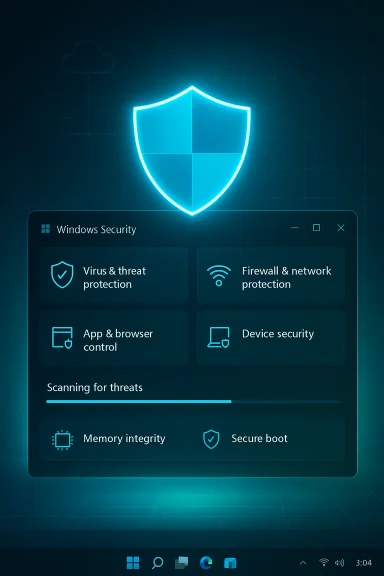 Background / Overview
Background / Overview
Windows’ built‑in security has evolved from a simple antivirus into a multi‑layered Windows Security suite that includes real‑time antivirus, cloud‑delivered intelligence, SmartScreen reputation filtering, firewall controls, ransomware protection, and hardware/firmware hardening. That integration gives Microsoft unique advantages: tight OS hooks, coordinated updates, and features such as Core Isolation and Controlled Folder Access that would be difficult to implement as add‑ons. These changes mean many home and small‑business users can rely on Defender as their primary protection, while power or enterprise customers may layer additional tooling where needed.Windows Security exposes these protections through a single dashboard so users can enable and audit the most important controls without digging through registry keys or Group Policy — although those advanced paths are still available for administrators. The sections you’ll see include Virus & Threat Protection, Firewall & Network Protection, App & Browser Control, Device Security, Ransomware Protection, and more.
How to open Windows Defender (Microsoft Defender) settings
Accessing the Defender dashboard in Windows 11 is straightforward:- Press Windows + I to open Settings.
- Choose Privacy & security from the left column, then select Windows Security.
- Click Open Windows Security to launch the dashboard and reveal modules such as Virus & Threat Protection, Firewall & Network Protection, App & Browser Control, and Device Security.
Key settings you should review (and why)
Below are the Defender areas every Windows 11 user should check. Each subsection includes what to enable, why it matters, and practical caveats.1) Virus & Threat Protection — the core antivirus controls
What to check:- Real‑time protection — must be enabled to block threats as they appear.
- Cloud‑delivered protection — allows Defender to consult Microsoft’s cloud intelligence for fast, up‑to‑date detections.
- Automatic sample submission — sends suspicious files (with user consent) to Microsoft for analysis to speed future detection.
- Tamper Protection — prevents malware or scripts from changing Defender settings behind your back.
- Run a Quick Scan, and occasionally a Full or Offline scan when you suspect stealthy malware.
Caveats and tips:
- You can temporarily turn off real‑time protection for a brief operation (it will usually re‑enable automatically), but avoid leaving it disabled. Use exclusions sparingly for known safe files/folders rather than disabling core protections.
- Use Microsoft Defender Offline when you suspect rootkits or deeply embedded malware; it reboots your device into a minimal environment to perform a more exhaustive sweep.
2) Firewall & Network Protection — control inbound/outbound traffic
What to check:- Confirm the firewall is On for Domain, Private, and Public profiles.
- Review allowed apps and inbound rules for unexpected entries.
- Be mindful of VPNs — certain third‑party VPN clients can alter firewall behavior; ensure your firewall remains enabled after VPN connections.
3) App & Browser Control — SmartScreen and reputation protections
What to check:- Under App & Browser Control, turn on Reputation‑based protection and enable:
- Check apps and files
- SmartScreen for Microsoft Edge
- Potentially unwanted app (PUA) blocking
- Consider enabling Smart App Control if available — it evaluates unknown executables and can block suspicious apps by default.
Caveat: Some legitimate developer tools or niche installers may be flagged; use exclusions or restore quarantined files after confirming their safety. Add exclusions narrowly to avoid creating broad security gaps.
4) Device Security — hardware and firmware hardening
What to check:- Core Isolation / Memory Integrity — toggle Memory Integrity on if your drivers are compatible; this enables virtualization‑based protections that keep critical OS structures isolated.
- Verify Secure Boot and TPM are present and active (required for some Windows 11 features).
- On Pro/Enterprise devices, consider BitLocker or Device encryption for full‑disk protection.
Caveat: Memory Integrity can be blocked by legacy drivers. If the toggle is greyed out, update device drivers from the vendor or uninstall incompatible drivers before enabling. Always reboot after changing Memory Integrity settings.
5) Ransomware Protection — Controlled Folder Access and backups
What to check:- Turn on Controlled Folder Access under Ransomware Protection and add your critical folders (Documents, Pictures, Desktop, work folders).
- Pair controlled folder protection with regular backups (OneDrive versioning, external backups) so you can recover without paying ransom.
Caveat: Controlled Folder Access can block legitimate apps that need file write access — whitelist trusted apps explicitly. Consider routing very sensitive workflows through dedicated, hardened devices or virtual machines.
Advanced tuning and performance trade‑offs
Defender is designed to be lightweight, but heavy disk or CPU activity from scans can impact performance on low‑end systems or during intensive workflows (gaming, video rendering, builds). Below are supported ways to tune Defender without sacrificing essential protections.Schedule scans for off‑hours
- Use Task Scheduler: Task Scheduler Library → Microsoft → Windows → Windows Defender → Windows Defender Scheduled Scan → Triggers to set weekly or off‑hour scans. This prevents surprise full‑scan CPU/IO when you’re working.
Throttle CPU usage for scans
- PowerShell tuning can reduce Defender’s scan CPU impact (Set‑MpPreference -EnableLowCpuPriority and ScanAvgCPULoadFactor), allowing scans to run with a lower CPU budget. Test settings incrementally — too low a budget makes scans slow and detection windows longer.
Limit archive scanning for very large archives
- Registry and policy keys can limit the size of archives Defender will decompress and scan synchronously (ArchiveMaxSize). This avoids spikes when extracting very large compressed bundles, but increases the risk of missed malicious content inside huge archives — manually scan large archives you don’t trust. fileciteturn0file2turn0file15
Use exclusions carefully
- Exclude individual files, folders, file types, or processes only when necessary. Folder exclusions bypass real‑time scanning for everything inside, so prefer narrow file or process exclusions. Keep an audit of exclusions and revisit them periodically.
How Defender interacts with third‑party antivirus and enterprise controls
- When a third‑party AV installs, Defender typically disables its real‑time protection to avoid conflicts and will show the third‑party product as active. If you intend to run third‑party AVs, uninstall them cleanly using vendor removal tools before re‑enabling Defender to avoid driver/service conflicts.
- Enterprise environments: Group Policy or Intune can enforce Defender settings centrally. Some legacy registry keys used to disable Defender are deprecated or ignored when Tamper Protection or modern Defender platform features are present; admins should use ADMX Group Policy settings and Microsoft’s documentation rather than unsupported registry hacks. fileciteturn0file6turn0file7
- Tamper Protection may block local attempts to change core Defender settings; temporarily disabling it to make a change exposes the device and should be done only when needed and re‑enabled immediately.
Troubleshooting common issues
I can’t enable Memory Integrity
- Check Device Security → Core isolation details. If the Memory Integrity toggle is disabled, update kernel‑mode drivers, uninstall incompatible drivers, or use Windows Update/driver packages from the vendor. Reboot after changes.
Defender won’t start after removing a third‑party AV
- Use the vendor’s dedicated removal/cleanup tool, reboot, and confirm Defender services (WinDefend, WdNisSvc) are running. Check Protection History to verify Defender is active. Tamper Protection or enterprise onboarding can also block changes. fileciteturn0file6turn0file15
False positives and quarantined files
- Open Windows Security → Virus & Threat Protection → Protection history and restore items you trust. For repeated false positives, add a narrow exclusion for the specific file or process rather than a broad folder. Always verify the file’s provenance before restoring.
A practical, step‑by‑step recommended configuration (quick checklist)
- Open Settings → Privacy & security → Windows Security → Open Windows Security.
- Virus & Threat Protection: ensure Real‑time protection, Cloud‑delivered protection, Automatic sample submission, and Tamper Protection are on; run a Quick Scan. fileciteturn0file5turn0file1
- Firewall & Network Protection: confirm Firewall is on for all network profiles and review allowed apps.
- App & Browser Control: enable Reputation‑based protection, SmartScreen for Edge, and PUA blocking; enable Smart App Control if available. fileciteturn0file0turn0file3
- Device Security: enable Memory Integrity (if compatible), verify Secure Boot and TPM presence. Enable BitLocker on Pro/Enterprise where appropriate. fileciteturn0file16turn0file4
- Ransomware Protection: enable Controlled Folder Access and ensure you have recent backups (OneDrive or external). fileciteturn0file4turn0file5
- Schedule heavy scans for off‑hours in Task Scheduler and consider PowerShell tuning for CPU limits if needed. fileciteturn0file15turn0file2
Strengths, limitations, and risk analysis
Strengths- Deep integration with Windows reduces compatibility issues common to third‑party suites, and Defender benefits from OS update cadence and native telemetry. This makes Defender a strong baseline for most users.
- Broad feature set — firewall, SmartScreen, Controlled Folder Access, Core Isolation, and BitLocker — provides layered protection without extra cost. fileciteturn0file4turn0file5
- Enterprise EDR vs consumer Defender: Defender for Endpoint and dedicated EDR tools provide detection/response capabilities that go beyond consumer Defender; regulated or high‑security environments may need those layers.
- Browser integration: Some web protections are strongest when used with Microsoft Edge; users who rely on other browsers may want to add browser‑specific protections or extensions.
- Disabling protections (real‑time protection, Tamper Protection, Controlled Folder Access) can open a large attack surface and should be temporary and deliberate.
- Broad exclusions are effectively blindspots for the AV engine. Prefer precise file or process exclusions if you must.
- Registry or legacy policy hacks to permanently disable Defender are unreliable on modern systems and can be blocked by tamper protections or centralized management; they also remove critical security layers. Use official Group Policy (ADMX) or vendor guidance for enterprise changes. fileciteturn0file6turn0file7
- Any statement that specifies long‑term vendor commitments or exact update timelines (for example, “security intelligence updates will continue through X year”) should be confirmed on Microsoft’s official documentation before being used in a policy or procurement decision; such commitments can change. Treat time‑bounded claims as potentially transient and verify them against Microsoft’s published lifecycle notes when planning long‑term strategies. fileciteturn0file17turn0file19
Final recommendations
- For most home and small‑office users, leave all core Defender protections enabled (real‑time, cloud protection, tamper protection, SmartScreen, firewall). That combination offers strong, low‑maintenance protection with minimal performance trade‑offs. fileciteturn0file8turn0file3
- If performance matters (gaming, renders, builds), schedule full scans for idle hours, use PowerShell CPU caps conservatively, and consider narrow exclusions rather than disabling protections. Measure changes and revert if detection coverage suffers. fileciteturn0file2turn0file15
- For enterprises or sensitive environments, pair Defender with EDR and central management, enforce policies via Group Policy/Intune, and use managed allow‑listing and backup/restore playbooks. Avoid one‑off registry hacks; use supported management tools. fileciteturn0file6turn0file7
Source: Windows Report Windows Defender Settings Explained for Windows 11 Users