AutoSave is often hailed as one of Microsoft's most indispensable features for users of Word, Excel, and PowerPoint in Microsoft 365, providing real-time protection against data loss by automatically uploading changes to the OneDrive cloud as you work. Yet for many, the experience is occasionally marred by moments when AutoSave refuses to engage, either failing silently or displaying error notifications just when your work matters most. If you've ever been jolted by a system crash or power outage, only to discover your latest changes missing, you're not alone—and understanding both why AutoSave misbehaves and how to fix it is critical to making the most of Microsoft's cloud-powered suite.
AutoSave is fundamentally a cloud-dependent feature, tied to files stored on Microsoft's OneDrive or SharePoint platforms and available primarily to users with a Microsoft 365 subscription. This automatic saving is only accessible via the desktop apps for Excel, Word, and PowerPoint—not in legacy standalone versions, nor in files stored locally outside the OneDrive ecosystem. By contrast, the web versions of Office apps, along with apps such as OneNote and Outlook, save work automatically by default as long as there is an active internet connection.
The primary strength of AutoSave is its ability to safeguard your work against unexpected interruptions. Rather than relying on manual saves—or the hope that a document recovery process will function flawlessly—AutoSave operates in the background, incrementally saving each keystroke or change within seconds to the cloud. However, for all its promise, AutoSave brings a set of dependencies and technical requirements that, if unmet, can prevent it from working entirely.
How to fix:
Resolution:
By default: Office apps only save AutoRecover info every 10 minutes—plenty of time to lose key changes if something goes wrong just before that window closes.
Fix:
Solution:
What to do:
Quick hacks:
How to reset on Windows 11:
To repair:
As Microsoft continues to refine the integration between Office and its cloud services, future iterations of AutoSave may address or automate many of the steps outlined here. For now, a combination of technical vigilance and a practical knowledge of how Office, OneDrive, and file permissions interact is key to enjoying the full spectrum of benefits without falling victim to preventable setbacks. Whether you are a student, creative, business user, or IT administrator, mastering the nuances of AutoSave is time well spent—ensuring that your next document, presentation, or spreadsheet will always weather whatever storms, crashes, or keystroke mistakes come your way.
Source: How-To Geek AutoSave Not Working in Microsoft 365? Try This
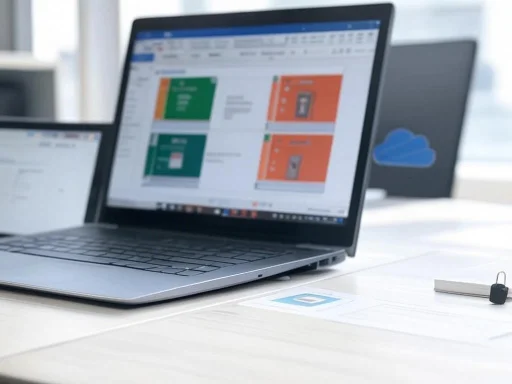 Understanding How AutoSave Works in Microsoft 365
Understanding How AutoSave Works in Microsoft 365
AutoSave is fundamentally a cloud-dependent feature, tied to files stored on Microsoft's OneDrive or SharePoint platforms and available primarily to users with a Microsoft 365 subscription. This automatic saving is only accessible via the desktop apps for Excel, Word, and PowerPoint—not in legacy standalone versions, nor in files stored locally outside the OneDrive ecosystem. By contrast, the web versions of Office apps, along with apps such as OneNote and Outlook, save work automatically by default as long as there is an active internet connection.The primary strength of AutoSave is its ability to safeguard your work against unexpected interruptions. Rather than relying on manual saves—or the hope that a document recovery process will function flawlessly—AutoSave operates in the background, incrementally saving each keystroke or change within seconds to the cloud. However, for all its promise, AutoSave brings a set of dependencies and technical requirements that, if unmet, can prevent it from working entirely.
The Different Faces of AutoSave
- Office Desktop Apps (Word, Excel, PowerPoint): AutoSave is prominent in the top-left of the app window, provided you’re working on a cloud-synced file.
- Office Web Apps and Others (OneNote, Outlook): Web-based autosave is always on—no toggling required.
- File location: Only files stored on OneDrive or SharePoint support AutoSave from the desktop apps, emphasizing the need for proper cloud integration.
Diagnosing AutoSave Issues: Common Pitfalls and Practical Solutions
Even though AutoSave should ideally work seamlessly, real-world situations often conspire to disable it. Let's break down the most common reasons for AutoSave failure, along with clear, actionable steps to resolve each.1. AutoSave Toggle Is Off—Or Missing Entirely
When you notice that AutoSave is not operating, the first check is the obvious one: Is the AutoSave indicator in the application set to "On"?How to fix:
- Locate the AutoSave toggle: In the upper left of the app window, the AutoSave switch should be visible.
- If missing: Right-click any app tab, choose "Show Quick Access Toolbar," then use the down arrow to "Customize Quick Access Toolbar" and make sure "Automatically Save" is enabled.
- Sign in if prompted: Turning on AutoSave might prompt you to log into OneDrive—ensure you use the credentials linked to your Microsoft 365 subscription.
2. Saving the File in a Suitable Location
The name "AutoSave" can be a misnomer. It won’t activate on unsaved or locally stored files. You must save the document to a OneDrive folder before AutoSave is even an option.Resolution:
- Press F12 to open "Save As," choose a folder inside your synced OneDrive directory (typically marked by a blue cloud icon), name the file, and save.
- For total assurance, in the Save As menu, select the "OneDrive" option before completing your save.
3. Adjusting the Save Frequency
AutoSave is designed as a continuous sync, but sometimes, you'll lose data from the last few minutes due to default AutoRecover settings.By default: Office apps only save AutoRecover info every 10 minutes—plenty of time to lose key changes if something goes wrong just before that window closes.
Fix:
- Go to File > Options > Save.
- Change the "AutoRecover information every __ minutes" value to a smaller interval (as low as one minute for maximal protection).
4. File Format Compatibility
Working with legacy file formats is a hidden culprit for AutoSave issues. Office's older file formats—such as ".xls," ".doc," or ".ppt"—do not support AutoSave.Solution:
- Use F12 > Save As, and in the "Save as type" dropdown, convert the file to a modern format ("Excel Workbook" [.xlsx], "Word Document" [.docx], or "PowerPoint Presentation" [.pptx]).
- Only the new, converted copy will be eligible for AutoSave.
5. OneDrive Storage Is Full
AutoSave depends entirely on the ability to write changes to the cloud. If your OneDrive quota is full, AutoSave is paused.What to do:
- Click the OneDrive cloud icon in the system tray.
- Go to settings by clicking the gear icon.
- Review storage information at the bottom-left of the settings window.
- Use "Manage Storage" to delete or move unneeded files if you’re at/near capacity.
6. File Permissions and Editability
Files open in "Read-Only" mode will prevent AutoSave from activating. There are multiple triggers for this state:- Document is restricted via Review tab: Remove restrictions by stopping protection (requires password if set).
- Workbook or worksheet is protected: Unprotect with the appropriate button and password if necessary.
- Marked as ‘Final’: Undo via File > Info > Protect Document/Workbook > Mark As Final.
- Shared view-only files: Request edit access or save an editable copy to OneDrive.
- Recovered or protected files: Use Save As to move the file out of a protected state.
- Files in Protected View (potential malware risk): Click "Enable Editing" in the warning banner.
7. "Wake Up" OneDrive: Syncing Lapses
OneDrive sync can become dormant, leading to stalled AutoSaves. This is a subtle but surprisingly common issue, especially for users who regularly work offline or with long-running Windows sessions.Quick hacks:
- Click the cloud icon in the taskbar to open the OneDrive interface; this often reinitializes sync.
- In File Explorer, hit the "Refresh" button while in your OneDrive folder to prompt activity.
- Check the "Date Modified" property on your file to confirm it's updating in real time.
8. Resetting OneDrive
If soft fixes fail, a complete reset of OneDrive can heal corrupted sync relationships.How to reset on Windows 11:
- Press Win+R to open the Run dialog.
- Enter
wsreset.exeto reset the Windows Store cache and sometimes resolve sync issues. - For a deeper reset, run:
%localappdata%\Microsoft\OneDrive\onedrive.exe /reset- Or, if that fails:
"C:\Program Files\Microsoft OneDrive\onedrive.exe" /reset- Or
"C:\Program Files (x86)\Microsoft OneDrive\onedrive.exe" /reset
9. Repairing Microsoft 365
Occasionally, the root cause is not with OneDrive but with the underlying Office installation.To repair:
- Open "Installed Apps" from the Start Menu.
- Search for Microsoft 365, click the three-dot menu, and select "Modify."
- Choose "Quick Repair" first, which doesn't require internet access.
- If issues persist, perform an "Online Repair" for a deeper fix (this will reinstall many supporting files in the background).
10. Reinstalling OneDrive
If nothing else works, a full uninstall and reinstall of OneDrive often restores stable cloud integration. This can be especially necessary after major Windows updates, registry corruption, or unexplained settings loss.- Uninstall by typing "Add or Remove Programs" in the Windows search, look up "OneDrive," select the three-dot menu, and click "Uninstall."
- Download the installer from Microsoft's site, reinstall, sign in, and reactivate sync.
- On Macs, drag OneDrive to the trash and download a fresh install from the Microsoft site.
Critical Strengths of Microsoft 365 AutoSave
AutoSave is, when operational, a nearly invisible marvel. It:- Provides continuous, background protection against crashes, power failures, and unexpected exits.
- Minimizes manual intervention, allowing you to remain focused on work rather than file management.
- Powers seamless collaboration, since every co-author sees up-to-date changes without confusion due to out-of-sync versions.
- Streamlines recovery from accidents, making it far more likely you’ll retrieve the latest state of a document after an interruption.
Underappreciated Benefits
- Version history: OneDrive stores previous versions, so you can restore accidentally deleted sections or review document evolution.
- Cross-device consistency: Working on a file from home, office, or a mobile device becomes reliable and predictable.
- Reassurance for remote workforces: As hybrid work escalates, AutoSave acts as a silent insurance policy across locations and time zones.
Potential Pitfalls and Ongoing Challenges
Despite its advantages, AutoSave introduces certain risks and complications, particularly if users misunderstand its requirements.- Overreliance can be risky: If OneDrive is misconfigured or inaccessible and the user doesn't realize AutoSave isn't active, crucial work can be lost.
- File format confusion: Users opening or sharing older doc types can unwittingly bypass AutoSave's protections.
- Data privacy concerns: Automatic cloud saving may inadvertently expose sensitive data if files are stored in unprotected or shared OneDrive folders, a special concern for regulated industries.
- Edit lock-in: With multiple users, continuous saving can sometimes make it harder to revert changes or isolate mistakes—relying instead on finding an earlier version.
- Performance impact: On underpowered hardware, aggressive save intervals or massive files (especially those packed with images or data) can slow down the editing experience.
- Sync conflicts: Rare but possible, if two users edit a file with intermittent connectivity, resulting in conflicting copies or loss of very recent edits.
Ensuring AutoSave Remains an Asset
To leverage AutoSave most effectively:- Stay informed about file status: Always confirm AutoSave is enabled, especially upon opening shared or recently converted files.
- Regularly free up OneDrive space: Automation only protects what it can actually upload.
- Set sensible AutoRecover intervals: One minute is safest—but be mindful of system limitations.
- Convert and modernize templates: Standardize on ".x" formats (docx, xlsx, pptx) across your team or organization.
- Secure cloud environments: Configure OneDrive permissions thoughtfully to balance access with privacy.
- Employ hybrid habits: Continually using Ctrl+S or Command+S—old-school manual saving—remains a best practice and offers psychological reassurance, especially when working with mission-critical files.
Final Thoughts: The Balance Between Cloud Convenience and Digital Vigilance
For most Microsoft 365 users, AutoSave brings tremendous peace of mind. It integrates seamlessly with OneDrive and SharePoint, supports collaborative workflows, and minimizes accidental data loss. Yet, it is not infallible; relying blindly on technology without occasional verification can result in unpleasant surprises. Regularly reviewing the AutoSave state, upgrading file formats, maintaining healthy OneDrive storage, and understanding file permissions will collectively ensure that cloud-powered saving offers security, speed, and simplicity without hidden dangers.As Microsoft continues to refine the integration between Office and its cloud services, future iterations of AutoSave may address or automate many of the steps outlined here. For now, a combination of technical vigilance and a practical knowledge of how Office, OneDrive, and file permissions interact is key to enjoying the full spectrum of benefits without falling victim to preventable setbacks. Whether you are a student, creative, business user, or IT administrator, mastering the nuances of AutoSave is time well spent—ensuring that your next document, presentation, or spreadsheet will always weather whatever storms, crashes, or keystroke mistakes come your way.
Source: How-To Geek AutoSave Not Working in Microsoft 365? Try This