Magnifier has long been an essential Windows accessibility tool, offering millions of users enhanced visibility and greater ease of use regardless of their specific visual needs. Unlike screen readers or simple high-contrast modes, Magnifier actually enlarges a portion or the entirety of what’s on your screen, making it invaluable for users with low vision, those recovering from eye fatigue, or individuals who just prefer working at a higher level of detail. Yet, for all of its utility, one topic continues to generate frequent questions from both new and veteran Windows users: how to quickly and efficiently change the zoom level in Magnifier.
In this feature, we’ll take a deep dive into all the official—and some lesser-known—methods for adjusting Magnifier’s zoom level on the fly, clarify common points of confusion, and analyze the strengths and limitations of current implementations. Our aim: to arm you with every tip and shortcut necessary to integrate Magnifier into your daily Windows workflow, whether you’re using the latest version of Windows or supporting others who rely on these vital accessibility features.
At its most basic, Magnifier is designed to do exactly what its name suggests: enlarge content displayed on your Windows screen. Activation is straightforward, typically achieved via the keyboard shortcut
Magnifier supports several modes:
Critically, the real usability advantage comes from how swiftly you can adjust the zoom level—either for focus, comfort, or based on fast-changing tasks.
Windows also supports toggling Magnifier on and off using
It's worth noting, though, that the on-screen Magnifier controls may occlude content, especially in lens or docked mode. Users on smaller screens may find themselves repositioning the control more frequently, which can slow workflow.
However, user reports collected in community forums and feedback channels highlight a few areas of friction:
However:
This approach produces tangible, measurable benefits:
Source: Microsoft Support How to quickly change the zoom level for Magnifier - Microsoft Support
In this feature, we’ll take a deep dive into all the official—and some lesser-known—methods for adjusting Magnifier’s zoom level on the fly, clarify common points of confusion, and analyze the strengths and limitations of current implementations. Our aim: to arm you with every tip and shortcut necessary to integrate Magnifier into your daily Windows workflow, whether you’re using the latest version of Windows or supporting others who rely on these vital accessibility features.
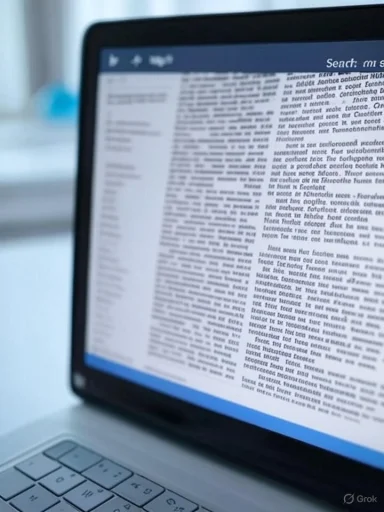 Understanding Magnifier’s Core Functionality
Understanding Magnifier’s Core Functionality
At its most basic, Magnifier is designed to do exactly what its name suggests: enlarge content displayed on your Windows screen. Activation is straightforward, typically achieved via the keyboard shortcut Windows logo key + Plus (+), which instantly brings up the Magnifier overlay, ready to make your workspace more accessible.Magnifier supports several modes:
- Full screen (magnifies the entire screen)
- Lens (a rectangular portion follows your cursor)
- Docked (a fixed section of the screen shows a magnified version of where your pointer is)
Critically, the real usability advantage comes from how swiftly you can adjust the zoom level—either for focus, comfort, or based on fast-changing tasks.
Quickly Changing Magnifier’s Zoom Level
Microsoft has prioritized accessible, fast controls for adjusting Magnifier’s zoom, as highlighted in official support documentation. Changing the zoom level can be achieved through several streamlined methods:1. Keyboard Shortcuts: Instant, Consistent, and Universal
The most immediate way to alter the zoom level of Magnifier is by using keyboard shortcuts:- Increase zoom:
Windows logo key + Plus (+) - Decrease zoom:
Windows logo key + Minus (-)
Windows also supports toggling Magnifier on and off using
Windows logo key + Esc. While not directly related to zoom, this shortcut enables quick exits from magnified mode—a feature that greatly enhances the overall user experience.2. Mouse Controls: Seamless Integration for Point-and-Click Users
For users who prefer or require mouse navigation, Magnifier’s on-screen control panel—the floating Magnifier bar—provides plus (+) and minus (-) buttons for zoom adjustment. This offers a tactile, discoverable way to interact with Magnifier and is especially useful for touch-enabled devices or for those who struggle with keyboard shortcuts.It's worth noting, though, that the on-screen Magnifier controls may occlude content, especially in lens or docked mode. Users on smaller screens may find themselves repositioning the control more frequently, which can slow workflow.
3. Touch Controls: Accessibility for Tablets and 2-in-1 Devices
With the rise of Windows tablets and touch-enabled laptops, Magnifier has evolved to support intuitive touch gestures:- Use two fingers to zoom in or out, similar to standard pinch-to-zoom gestures familiar from smartphones and tablets.
4. Settings App and Fine-Tuned Control
For granular adjustments, open the Windows Settings (Windows logo key + I), then go to Accessibility > Magnifier. Here, you can:- Set the default zoom increment (the step size each time you hit Plus or Minus)
- Choose a custom start zoom level
- Enable auto-start and other behavioral tweaks
Table: Quick Reference for Magnifier Zoom Controls
| Method | How to Use | Best For | Potential Drawbacks |
|---|---|---|---|
| Keyboard Shortcut | Win + (+/-) | Power users, fast switching | None—universally reliable |
| Mouse Controls | On-screen Magnifier bar (+/-) | Mouse-first or touchpad users | May obscure screen area |
| Touch Controls | Pinch to zoom | Tablets, 2-in-1s, accessibility needs | Less precision, may lag |
| Settings App | Adjust zoom increments/levels | Customizing experience, admin users | Not as quick—deeper navigation |
Strengths and Weaknesses of Current Zoom Adjustment Methods
Magnifier’s well-integrated shortcuts and controls are generally lauded for their accessibility and ease of use—critical criteria in any accessibility feature. The “Win + Plus/Minus” system remains a paragon of good UI design: it requires no setup, minimal cognitive effort, and is nearly impossible to forget.However, user reports collected in community forums and feedback channels highlight a few areas of friction:
- On devices with nonstandard keyboards (compact Bluetooth boards, some international layouts), the placement of “Plus” and “Minus” can require awkward reaches or modifier key combinations.
- The Magnifier bar, though visually intuitive, can conflict with other floating apps or screen elements.
- Touch controls, while welcome on tablets, sometimes mis-register gestures, especially when accessibility settings like high-contrast mode are simultaneously enabled.
- In rare cases, rapidly toggling zoom with keyboard shortcuts may cause graphical glitches, especially in older integrated GPUs or virtual machine environments. While largely addressed in modern Windows, vigilance is recommended for IT administrators deploying accessibility tools in diverse hardware settings.
Advanced Tips: Customizing and Automating Magnifier Zoom
Power users and IT professionals requiring more nuanced control have several options to further streamline Magnifier interactions:Adjusting Zoom Increments for Finer Control
By default, each tap of the Plus or Minus key changes the zoom level by a set increment, often 100% (e.g., from 200% to 300%). If this feels too abrupt, open the Magnifier settings as described earlier and specify smaller increments (10%, 25%, etc.). This delivers finer control and can help avoid sudden “jumps” that disorient less experienced users.Creating Custom Shortcuts
Through tools like Windows PowerToys or third-party macro utilities, advanced users can remap zoom controls or script more complex accessibility workflows. This is particularly useful in multi-user or shared device environments, or for assistive technology professionals setting up demo or training stations.Magnifier Command Line and Scripting (Narrow Use)
While not officially supported for zoom level changes, Windows’ scripting interface can enable launching Magnifier at a specific zoom via command line with parameters, which might be useful in scripted accessibility setups or kiosk environments. Caution: this behavior is not guaranteed to be stable across all Windows releases and should be validated extensively before widespread deployment.Comparing Magnifier’s Zoom Controls to Alternative Solutions
Magnifier is not the only way to achieve screen zoom in Windows. Competing solutions merit critical comparison:Browser and Application-Level Zoom
Most modern browsers (Edge, Chrome, Firefox) include their own window-specific zoom controls, typically accessible withCtrl + Plus/Minus. Popular productivity apps like Microsoft Office offer similar zoom bars.However:
- Application-level zoom only enlarges the content within that window—not system dialogs, the taskbar, start menu, or graphical overlays.
- For global accessibility needs, Magnifier remains the only tool that reliably enlarges everything.
Third-Party Accessibility Tools
Tools like ZoomText or SuperNova offer advanced magnification, customizable overlays, and sometimes better performance on older hardware. They often provide more granular or multi-monitor support, but they are paid products with additional learning curves and compatibility considerations.GPU-Driven System-Wide Scaling
“DPI scaling” settings available in Windows allow general enlargement of visual elements but do not provide granular, on-the-fly zoom adjustment. DPI scaling is best used for ongoing needs, such as users who always need a larger interface, while Magnifier is uniquely positioned for ad-hoc, context-sensitive magnification.User Experience: Real-World Scenarios
To illustrate how critical rapid zoom adjustment can be, consider these frequent real-life use cases:- Academic research: A student with low vision alternates between reading fine text and viewing complex graphics while taking notes during a lecture. Quick Magnifier zoom changes let them stay engaged without missing a beat.
- IT support: A helpdesk technician remotely instructs a user to launch Magnifier and increase zoom while troubleshooting display issues, often stepping through multiple zoom levels to best match the user’s needs.
- Design work: Digital artists use Magnifier in lens mode to examine small UI elements or pixel-precise features, adjusting zoom moment-to-moment for different tasks.
Accessible by Design: The Broader Implications
Magnifier isn’t just a convenience—it is an example of Microsoft’s shifting philosophy toward “inclusive design.” By engineering core features to be flexible and available system-wide, Microsoft ensures accessibility is not an afterthought, but a defining attribute of Windows.This approach produces tangible, measurable benefits:
- Workplace productivity increases as more users are able to tailor their workflow to their needs without third-party tools.
- Educational inclusion improves, allowing students and teachers with varying visual abilities to access the same materials, at the same time.
- Compliance with legal requirements (such as Section 508 in the US or EN 301 549 in the EU) is made simpler when accessibility is baked into the OS, reducing the support burden for IT admins.
Notable Risks and Unaddressed Challenges
Despite its strengths, the Magnifier experience still comes with caveats and points of improvement:- Performance lags can occur on aging or resource-constrained hardware, particularly when using high zoom levels or complex display arrangements (such as multi-monitor setups with differing scaling).
- Magnifier sometimes interacts poorly with certain legacy apps, producing display artifacts or “ghosting” of UI elements.
- Documentation and user education lag behind feature development—many users remain unaware of advanced settings or keyboard shortcuts despite multiple Windows releases emphasizing accessibility.
Community Insights: What Users and Experts Say
Popular forums such as WindowsForum, Microsoft Tech Community, and accessibility-focused groups reflect high satisfaction with the core Magnifier experience—but also recurring wish lists:- Request for a resizable or auto-hiding Magnifier bar that does not interfere with screen content.
- Enhanced multi-monitor support, allowing lens or docked modes to work seamlessly across monitors.
- Fine-grained per-app or per-window magnification, a feature offered by some competitors but not natively in Magnifier.
Conclusion: Best Practices for Windows Magnifier Zoom Adjustment
Getting the most out of Magnifier, and especially its zoom level controls, boils down to a handful of actionable strategies:- Memorize and use “Win + Plus/Minus”—these shortcuts are the fastest way to zoom.
- For mouse-first users, learn to reposition the Magnifier bar so it doesn’t cover important content.
- Experiment with different modes (full screen, lens, docked) to find the workflow that matches your needs.
- Use Windows Settings for granular control, especially if the default zoom steps are too large or small.
- Encourage colleagues and clients to explore Magnifier as part of regular Windows training, not just as an “accessibility afterthought.”
Source: Microsoft Support How to quickly change the zoom level for Magnifier - Microsoft Support