Magnifier is one of Windows’ most overlooked accessibility tools, yet its value has become increasingly apparent as more users demand flexible ways to interact with productivity apps like Calendar. Whether you’re navigating a crowded Outlook.com schedule, setting up shared events, or simply browsing your agenda for the week, Magnifier offers a path to clearer visibility and improved usability for users with visual impairment and anyone needing a bit more clarity. Integrating Magnifier with the Calendar app in Windows 10 and Windows 11 isn’t just about enlarging the screen; it’s about transforming the everyday experience of time management for millions of users.
Magnifier, built directly into Windows, is designed to make text, images, and interface elements larger—often dramatically so. Unlike simple font scaling, Magnifier works on everything that appears on the screen, from images and icons to fine details in event tiles and navigation panes. For individuals with low vision or those who find small interface elements challenging to distinguish, Magnifier is an indispensable tool.
Magnifier can operate in three main modes:
Upon opening Calendar, users find a modern, tile-based interface. With Magnifier running, each part of the Calendar—day, week, month views, the event editor, navigation buttons—can be brought into sharper, larger relief. This is especially crucial when working with color-coded events, tiny appointment indicators, or overlapping items.
Furthermore, Magnifier honors privacy boundaries within the Calendar app: it merely visually enlarges content, without reading or transmitting any meeting data, event details, or account information.
Looking ahead, the Windows Insider community regularly requests further refinements, such as:
However, as with all system utilities, it’s best practice to keep Windows fully updated to receive the latest accessibility and security enhancements. Users noticing any new lag, display artifacts, or compatibility issues after Windows updates should consult both Microsoft Support and accessibility user forums for troubleshooting tips and workarounds.
Potential risks are limited but worth noting:
Source: Microsoft Support Use Magnifier in Calendar for Windows - Microsoft Support
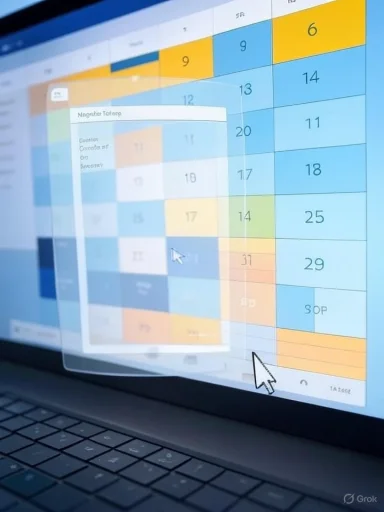 Understanding Magnifier: A Hidden Gem in Windows Accessibility
Understanding Magnifier: A Hidden Gem in Windows Accessibility
Magnifier, built directly into Windows, is designed to make text, images, and interface elements larger—often dramatically so. Unlike simple font scaling, Magnifier works on everything that appears on the screen, from images and icons to fine details in event tiles and navigation panes. For individuals with low vision or those who find small interface elements challenging to distinguish, Magnifier is an indispensable tool.Magnifier can operate in three main modes:
- Full-screen: Enlarges the entire screen.
- Lens: Acts like a virtual magnifying glass that follows the mouse pointer.
- Docked: Creates a separate docked area at the top that shows a magnified version of where your pointer is.
Getting Started: Launching Magnifier with Calendar
Launching Magnifier is straightforward. A universally recognized keyboard shortcut, Windows logo key + Plus (+), immediately activates Magnifier. This works in any app, including Calendar. You can then use Windows logo key + Esc to exit, or Windows logo key + Minus (-) to zoom out.Upon opening Calendar, users find a modern, tile-based interface. With Magnifier running, each part of the Calendar—day, week, month views, the event editor, navigation buttons—can be brought into sharper, larger relief. This is especially crucial when working with color-coded events, tiny appointment indicators, or overlapping items.
Fine-Tuning Magnifier for an Optimal Calendar Experience
Magnifier’s power lies not just in its ability to enlarge, but in the options it gives users for adjusting zoom, smoothing, and navigation:- Zoom Level: Quickly adjust magnification in 10% increments.
- View Modes: Switch between full-screen, lens, and docked mode by selecting the Magnifier views menu or using keyboard shortcuts (Ctrl + Alt + F for full screen, Ctrl + Alt + L for lens, Ctrl + Alt + D for docked).
- Smoothing Edges: Enable “Smooth edges of images and text” (found in Magnifier settings) for better on-screen readability—highly recommended for reading event titles and notes.
- Inversion: Toggle “Invert colors” in Magnifier settings for improved contrast. This can be especially helpful when Calendar displays busy, colorful schedules or if the default light mode creates glare.
Accessibility Use Cases for Calendar and Magnifier
1. Scheduling in Detail
Scheduling an event often involves precise inputs: start and end times, location, description. In Calendar, many of these fields and controls are spaced closely together. By activating Magnifier’s lens mode and moving the cursor over the input fields, users gain clear focus—reducing eye strain and minimizing the risk of input errors.2. Navigating Tight Schedules
Business calendars, shared family plans, and university settings frequently lead to packed daily or weekly views. Tiny event boxes or overlapping entries can cause confusion, particularly on high-resolution screens or smaller laptops. Magnifier allows users to enlarge just the key region, clarifying what might otherwise be illegible details.3. Editing and Reviewing
Editing existing events or confirming meeting invites (e.g., adding notes, checking invitee lists) often requires reading small font text or interactive pop-ups. Here, Magnifier’s docked mode provides continuous clarity without taking over the whole screen: as you move your pointer over different areas, a zoomed strip at the top provides real-time magnification.4. Color-Coding and Visual Cues
Calendar relies on color-coding for different accounts, types of events, and reminders—but color perception and differentiation can be challenging for some users. Magnifier, in conjunction with the system’s color filters or “Invert” mode, helps ensure these color cues remain distinguishable.Advanced Tips: Combining Magnifier with Other Accessibility Features
Magnifier is not a standalone solution. Combining it with other Windows features can further enhance productivity and user comfort:- High Contrast Modes: Turn on high contrast themes in Windows settings for even greater readability, combining with Magnifier’s own zoom.
- Narrator: Windows’ built-in screen reader works with Magnifier—when both are active, visually impaired users can both see and hear contextual information from Calendar.
- Text Size Adjustment: While Magnifier enlarges everything, adjusting system-wide text size in Display settings can make frequently used elements even clearer.
- Speech Recognition: Enables voice commands for navigating and editing within Calendar—especially useful for users with both visual and dexterity challenges.
- Night Light/Dark Mode: Reducing blue light and switching Calendar to dark mode, paired with Magnifier’s color inversion, can reduce eye fatigue during long scheduling sessions.
Notable Strengths: Security, Privacy, and Simplicity
Unlike many third-party screen magnifiers, Windows’ Magnifier is natively supported, meaning there’s no risk to data privacy, no extra installation, and no compatibility concerns with system updates or core apps such as Calendar. There’s also no cost—making it easily accessible across any Windows 10 or Windows 11 device.Furthermore, Magnifier honors privacy boundaries within the Calendar app: it merely visually enlarges content, without reading or transmitting any meeting data, event details, or account information.
Common Troubleshooting and Limitations
Although powerful, Magnifier is not perfect. Users may encounter the following challenges:- Performance Overhead: At very high zoom levels, older or lower-end devices may see minor performance degradation or overheating, particularly when running other intensive apps in parallel.
- Interaction Issues: Some mouse pointer and touch interactions become less precise at extreme zoom, especially in Calendar’s event grids or when dragging and dropping events.
- Screen Space: Full-screen mode may disorient users who prefer to see entire context areas at once. Switching to lens or docked view usually resolves this.
- App Compatibility: While Magnifier works with all UWP (Universal Windows Platform) apps, certain legacy or non-standard third-party calendar add-ins may not behave as expected. Microsoft’s built-in Calendar is fully supported.
- Touchscreen Support: While Magnifier works with both mouse and keyboard, on touchscreen-only devices, finger tracking with Magnifier’s lens mode can sometimes be less responsive or laggy.
Using Magnifier Shortcuts Efficiently
For daily Calendar users, mastering key Magnifier shortcuts can dramatically streamline workflows. Here are the essential hotkeys:- Windows logo key + Plus (+): Turn Magnifier on/take a step up in zoom.
- Windows logo key + Minus (-): Zoom out.
- Windows logo key + Esc: Exit Magnifier.
- Ctrl + Alt + F/L/D: Switch between Full screen, Lens, and Docked mode.
- Ctrl + Alt + mouse scroll: Adjust zoom in/out.
- Ctrl + Alt + Arrow keys: Move lens/docked area.
- Ctrl + Alt + I: Invert screen colors.
Magnifier Setups for Different Calendar Scenarios
On a Desktop PC
Desktops with large, high-resolution screens benefit greatly from Magnifier’s lens or docked modes. Users can enlarge just the desired calendar portion—such as the daily agenda—without sacrificing overall visibility. This makes it easy to manage overlapping events or multiple calendars from different accounts simultaneously.On a Laptop
Laptops, particularly with 13–14” screens or high pixel density, can render Calendar’s smallest details minuscule. Magnifier’s full-screen mode compensates for this, but users should consider adjusting zoom in smaller increments to avoid losing positional context.On a Tablet
Touchscreen devices like Surface tablets work best with lens mode, allowing users to drag a bubble over their calendar. This is particularly helpful for stylus or finger-based navigation, though as earlier mentioned, responsiveness may be reduced compared to mouse operation.Real-World Feedback: User Perspectives and Accessibility Advocacy
Feedback from Windows accessibility forums, tech support, and user interviews shows that Magnifier is a decisive factor for many users’ continued preference for the Windows ecosystem:- Users with macular degeneration, diabetic retinopathy, or general low vision frequently praise Magnifier’s lens mode for its non-intrusive focus.
- Parents teaching children to manage school calendars often combine text size increases with temporary Magnifier use, showing appointments without overwhelming the child.
- Business professionals managing complex shared schedules cite Magnifier’s docked mode as invaluable for editing shared events without losing track of the surrounding timeline.
Magnifier Development: Evolution and Future Directions
What started as a basic visual aid in earlier Windows versions has evolved into an essential, fully featured accessibility tool recognized globally. Over several build cycles, Microsoft has introduced smoother text rendering, better high-DPI support, improved color inversion, and integration with both the Settings app and voice controls.Looking ahead, the Windows Insider community regularly requests further refinements, such as:
- Greater AI-assisted focus—where Magnifier anticipates areas of user interest based on cursor location and app context.
- Smarter, app-aware color inversion, so that calendar entries and event icons pop without distorting account or theme colors.
- Improved gesture support for hybrid and convertible devices.
- Enhanced compatibility with web-based Calendar views (Outlook.com, third-party calendar aggregators) when accessed via UWP or Edge browser.
Security and Maintenance: What Users Should Know
Magnifier’s integration with Windows 10 and Windows 11 means security is implicitly robust: updates are delivered via Windows Update, patches are automatically signed and distributed, and the underlying code is vetted against major vulnerabilities. Since Magnifier does not interact with data or device partitions, and only draws over the interface, it’s not a target for malware or privacy breaches.However, as with all system utilities, it’s best practice to keep Windows fully updated to receive the latest accessibility and security enhancements. Users noticing any new lag, display artifacts, or compatibility issues after Windows updates should consult both Microsoft Support and accessibility user forums for troubleshooting tips and workarounds.
Step-by-Step Guide: Using Magnifier in Windows Calendar
For those new to this feature, here is a concise walkthrough to combine Magnifier with Calendar:- Open Calendar: Launch from the Start Menu or search bar.
- Start Magnifier: Press Windows logo key + Plus (+).
- Adjust Zoom: Increase or decrease as desired. The standard starting zoom is 200%.
- Choose the View Mode: Use the Magnifier toolbar or shortcut keys to toggle between Full, Lens, or Docked.
- Navigate Calendar: Move through your appointments, add events, and check reminders—all with the selected magnification.
- Fine-tune Display: (Optional) Open Magnifier settings from the toolbar or Windows Settings for edge smoothing, color inversion, and more.
- Exit Magnifier: When done, press Windows logo key + Esc.
Critical Analysis: Balancing Accessibility and Everyday Productivity
Magnifier is a powerful accessibility aid, but it shouldn’t replace all other methods of improving usability. Adjusting Calendar’s native font and view settings, using dark mode or high contrast, and keeping the app updated should be the first steps. For users who need regular magnification, coupling Magnifier with clear keyboard shortcuts and a customized workflow is ideal.Potential risks are limited but worth noting:
- In some organizational settings, enforced system-wide accessibility settings may create friction with standardized layouts or user training.
- Increased reliance on Magnifier could mask underlying app design issues; developers should not use it as an excuse to forgo ergonomic, accessible native interfaces.
- For users with cognitive disabilities, excessive magnification may introduce confusion; appropriate training or gradual introduction to accessibility features is advised.
Resources and Next Steps
- Microsoft Support Portal: The central location for guides and troubleshooting .
- Windows Settings > Ease of Access: Access all Magnifier controls, themes, and keyboard shortcut lists.
- User Forums: Sites like WindowsForum.com, Microsoft's Accessibility Community, and Reddit’s r/Windows10 provide active user-to-user help.
- Video Tutorials: Search for “Magnifier in Windows Calendar” on YouTube for visual walkthroughs, including both official and community-sourced content.
Source: Microsoft Support Use Magnifier in Calendar for Windows - Microsoft Support