Magnifier, a core accessibility tool in Windows, empowers users to zoom in on specific portions of their screen for enhanced clarity and readability. Whether dealing with visual impairments, temporarily struggling with small on-screen text, or just wanting closer inspection of particular content, mastering Magnifier’s zoom control unlocks a smoother workflow and a more inclusive experience. As digital content grows denser and displays become higher in resolution, the ability to instantly adjust on-screen magnification has become not just convenient but essential for many users.
Magnifier is built directly into Windows, offering a suite of features that cater to a range of visual needs. Unlike basic browser or application zoom tools, Magnifier’s reach encompasses the entire Windows interface—desktop, applications, and even the lock screen. The zoom level determines how much the display content is enlarged: a higher zoom level delivers a closer view but shows less overall content at once.
Users consistently cite Magnifier among Windows’ most impactful accessibility utilities, according to Microsoft’s accessibility documentation and user communities. Its fine-tuned controls and customization offer flexibility far beyond simple scaling, enabling people to navigate complex documents, intricate graphics, and system dialogs with equal ease.
In terms of day-to-day usability and immediate access, Windows Magnifier’s native approach minimizes compatibility and performance issues that can arise with third-party solutions. For the majority of home and office users, the built-in tool provides more than adequate functionality.
Users who master Magnifier’s quick zoom controls not only safeguard their visual comfort but open new avenues of efficiency and creativity. As Windows continues to evolve, Magnifier stands as a testament to the importance of accessibility baked in at every layer—reminding us that sometimes, the smallest changes yield the biggest difference.
Source: Microsoft Support How to quickly change the zoom level for Magnifier - Microsoft Support
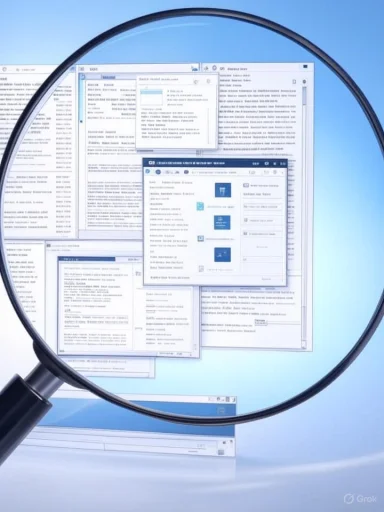 Understanding Magnifier’s Purpose and Reach
Understanding Magnifier’s Purpose and Reach
Magnifier is built directly into Windows, offering a suite of features that cater to a range of visual needs. Unlike basic browser or application zoom tools, Magnifier’s reach encompasses the entire Windows interface—desktop, applications, and even the lock screen. The zoom level determines how much the display content is enlarged: a higher zoom level delivers a closer view but shows less overall content at once.Users consistently cite Magnifier among Windows’ most impactful accessibility utilities, according to Microsoft’s accessibility documentation and user communities. Its fine-tuned controls and customization offer flexibility far beyond simple scaling, enabling people to navigate complex documents, intricate graphics, and system dialogs with equal ease.
Quick Zoom Level Adjustments: The Core Methods
Keyboard Shortcuts: The Fastest Approach
For immediate and intuitive zooming, keyboard shortcuts are the preferred method:- Windows logo key + Plus (+): Increase the zoom level.
- Windows logo key + Minus (-): Decrease the zoom level.
Mouse Controls and Touch
For those using a mouse, Magnifier supports zoom adjustments via mouse wheel when certain keys are pressed:- Ctrl + Alt + Mouse wheel scroll: Scrolling up zooms in, scrolling down zooms out.
The Magnifier Toolbar
When Magnifier is active, a small toolbar appears on the screen. Here, users can click the Plus (+) or Minus (-) buttons to adjust the zoom level manually. Clicking the gear icon provides even more settings, though the primary controls remain immediately accessible.The Anatomy of Zoom: Customization and Granularity
Magnifier in Windows allows users to fine-tune just how much the screen is magnified. The default increment is typically 100% (meaning, for example, from 200% to 300%), but this can be changed for a more granular experience:- Open Magnifier settings (either via the toolbar gear icon or with Windows logo key + Ctrl + M).
- Under “Zoom increments”, choose the step size that fits your needs—smaller steps for subtle changes, or larger steps for quick shifts.
Zoom Levels: Impacts on Interface and Usability
Changing the zoom level doesn’t just make items bigger—it also alters how much of a window or screen is visible at once. At higher zooms, users may need to pan across the screen (using their mouse, arrow keys, or touch gestures) to see all content. Magnifier offers three primary views to address different scenarios:- Full-screen: Magnifies the entire desktop. This is ideal for immersive use but may disorient some users, as only a portion of the screen is visible.
- Lens: A resizable rectangular area around the cursor is magnified, similar to a digital magnifying glass.
- Docked: A portion of the screen (typically at the top) acts as a magnification “pane,” while the rest of the screen remains unchanged.
Accessibility for All: Who Benefits from Magnifier?
While the primary audience for Magnifier is individuals with low vision or visual fatigue, its benefits extend to broader groups:- Graphic designers and artists: For pixel-level detail work.
- Students and educators: For enlarging dense study material or annotated slides.
- Elderly users: For improved readability as eyesight changes.
- Technical professionals: For examining code, diagrams, or high-resolution scans.
- Anyone experiencing eyestrain: As a quick fix without altering display resolution globally.
Real-World Use Cases and Community Insights
On forums and support communities, users share varied experiences:- One user, a professional video editor, uses Magnifier during color grading sessions. Zooming in allows for precise manipulation of small visual controls that otherwise strain the eyes.
- A teacher relies on the tool’s lens view to emphasize specific document sections during live screenshares, directing students’ attention without revealing their entire screen.
Potential Pitfalls and Risks: What to Keep in Mind
Despite its advantages, Magnifier is not without drawbacks:- Performance impact: On older hardware or large high-resolution monitors, very high zoom levels may introduce minor lag or increased system resource consumption, especially in full-screen mode. Most modern Windows PCs handle this well, but users with modest specs should test for lag.
- Learning curve: New users, especially those unfamiliar with accessibility tools, may find initial navigation tricky, particularly when panning across a highly magnified interface. The toolbar and settings menu help, but a period of acclimatization is typical.
- Application compatibility: A minority of legacy applications may not render perfectly with Magnifier enabled, displaying artifacts or misaligned UI elements. This is rare with updated software but remains a concern in environments relying on older proprietary tools.
- Interference with other accessibility tools: Users who employ third-party screen readers or custom input methods should ensure compatibility, as certain combinations can cause unpredictable behavior.
Tips for Smooth Magnifier Use
To maximize Magnifier’s utility and minimize disruption:- Set a preferred launch shortcut (Windows logo key + Plus (+) toggles Magnifier instantly).
- Experiment with zoom increments to find a comfort level.
- Combine with Windows’ high contrast themes or font scaling for a tailored experience.
- Frequently use Ctrl + Alt + F/L/D to instantly swap between Full-screen, Lens, or Docked views.
- Pin Magnifier to the taskbar for even quicker access.
Comparing Magnifier to Third-Party Alternatives
While Microsoft Magnifier is deeply integrated into Windows and free for all users, it competes with specialized third-party accessibility tools like ZoomText and SuperNova. These alternatives sometimes offer advanced features—custom color filters, speech output, scripting—but often come at a significant cost and require separate installation.In terms of day-to-day usability and immediate access, Windows Magnifier’s native approach minimizes compatibility and performance issues that can arise with third-party solutions. For the majority of home and office users, the built-in tool provides more than adequate functionality.
Troubleshooting Common Issues
Users occasionally encounter hurdles:- Magnifier won’t open or respond: Ensure Windows is updated. If issues persist, restarting the Magnifier process or checking for corrupted system files with SFC may help.
- Unexpected zoom resets: Preferences may revert after Windows updates. Rechecking settings after major OS changes ensures consistency.
- Zoom level stuck or inconsistent: Switching between modes or adjusting increments in settings usually resolves these anomalies.
The Future of Magnifier: What’s Ahead?
Microsoft has made consistent improvements to Magnifier across major Windows updates, notably:- Enhanced support for multi-monitor setups.
- Smoother pinch and gesture controls on touch devices.
- Real-time text-to-speech integration for on-screen text (particularly in corporate and educational builds).
Conclusion: Maximizing Productivity and Inclusivity with Simple Shortcuts
Changing the zoom level in Magnifier is easy—just a keystroke or a flick of the mouse wheel away—but its impact reaches much farther. For countless Windows users, this tool transforms not just how they see their screens, but how they interact with the digital world. With robust shortcuts, flexible modes, and rich settings, Windows Magnifier provides a bridge between accessibility and productivity. Whether supporting users with permanent low vision, helping artists see minute details, or simply offering relief from eyestrain, it is a technological equalizer built directly into the world’s most popular operating system.Users who master Magnifier’s quick zoom controls not only safeguard their visual comfort but open new avenues of efficiency and creativity. As Windows continues to evolve, Magnifier stands as a testament to the importance of accessibility baked in at every layer—reminding us that sometimes, the smallest changes yield the biggest difference.
Source: Microsoft Support How to quickly change the zoom level for Magnifier - Microsoft Support