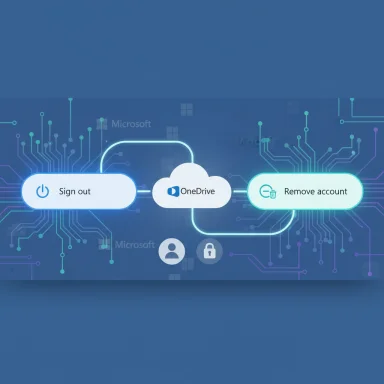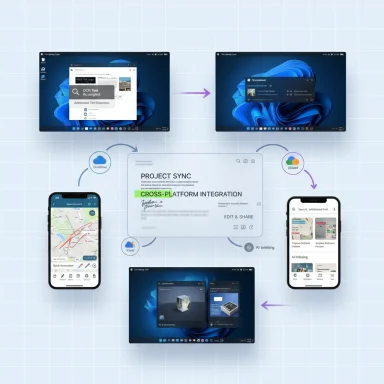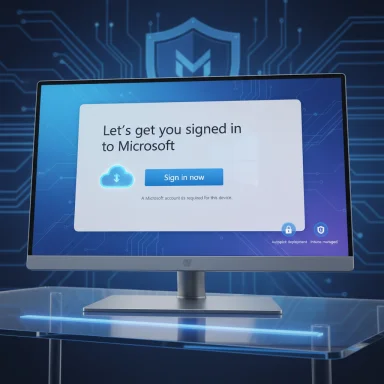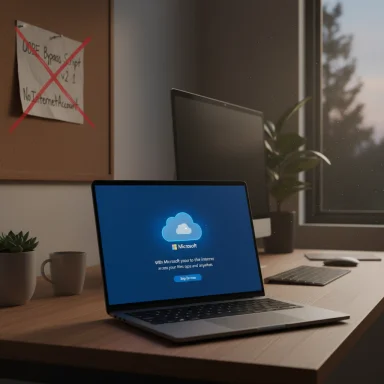Logging in to a Microsoft account gives you single‑sign‑on access to Outlook, OneDrive, Teams, Xbox, Microsoft 365 apps and a raft of cloud conveniences — but doing it securely and predictably across Windows PCs, consoles and mobile devices requires a clear, step‑by‑step approach and awareness of important privacy and recovery traps.
Microsoft accounts (often abbreviated MSA) are the identity pivot for consumer Microsoft services: they enable syncing of settings and files, access to Microsoft 365, device management features such as Find My Device, and centralized security controls like multi‑factor authentication (MFA) and passkeys. Using a single Microsoft account across devices simplifies access and enables cloud features, but it also concentrates risk — one compromised account can affect many services.
There are two broad account types to know about:
Source: Windows Report How to Login to Microsoft Account on Any Device
 Background / Overview
Background / Overview
Microsoft accounts (often abbreviated MSA) are the identity pivot for consumer Microsoft services: they enable syncing of settings and files, access to Microsoft 365, device management features such as Find My Device, and centralized security controls like multi‑factor authentication (MFA) and passkeys. Using a single Microsoft account across devices simplifies access and enables cloud features, but it also concentrates risk — one compromised account can affect many services.There are two broad account types to know about:
- Personal Microsoft accounts (Outlook.com, Hotmail, Xbox consumer accounts) used by individuals.
- Work or school accounts managed through Entra/Azure AD (used for Microsoft 365 business/education environments), which have different recovery and policy controls.
Quick: Sign in with a browser (all devices)
Signing in from a browser is the universal starting point if you just need access to web services (Outlook, OneDrive, account.microsoft.com).- Open your browser and go to the Microsoft sign‑in page.
- Enter the email address, phone number, or Skype ID associated with your Microsoft account.
- Click Next, then enter your Microsoft account password.
- Optionally select Keep me signed in when on a trusted device.
- If two‑step verification is enabled, approve the sign‑in (via Authenticator, SMS, or email code).
How to sign in on Windows 11 (desktop / laptop)
Windows 11 integrates tightly with Microsoft accounts — signing in with an MSA unlocks cloud sync, OneDrive backups, Find My Device and other features.System sign‑in via Settings
- Open Settings → Accounts → Email & accounts (or Your info).
- Select Sign in with a Microsoft account instead.
- Enter your Microsoft email and password and follow verification prompts.
- Confirm and complete the sign‑in; Windows will switch your local login to the Microsoft account.
Passwordless and Windows Hello options
Windows 11 supports passwordless sign‑in using Windows Hello (face, fingerprint) and device‑local PINs; enabling passwordless sign‑in replaces password prompts on the device and is recommended for improved security. You can turn it on via Settings → Accounts → Sign‑in options, or enable it at a deeper level using the registry tweak (DevicePasswordLessBuildVersion value) — the registry approach is powerful but carries the usual registry‑edit risks. Always back up before editing the registry.Important Windows 11 cautions
- Many fresh Windows 11 installs enable device encryption by default and may back up the BitLocker recovery key to the Microsoft account. Confirm where your recovery key is stored before relying on it — losing both access to the Microsoft account and the recovery key can permanently lock you out of data.
- If you prefer privacy or need local‑only control, you can revert to a local account — but some cloud features (Find My Device, OneDrive automatic backup, Copilot) require an MSA.
Microsoft account sign‑in on Xbox
The Xbox ecosystem uses the Microsoft account as the canonical identity for profiles, purchases, and cloud saves.- On the console: power on, on the profile/sign‑in screen choose Add new, then enter your Microsoft account credentials to link the profile. This binds Gamertag, subscriptions and purchases to your MSA.
- If you see a code prompt on an Xbox or other device, use the activation flow at microsoft.com/link (enter the on‑screen activation code) to complete linking from another device — this is helpful for controller‑driven experiences.
Sign in on Android
Android devices can use Microsoft apps to authenticate your account and integrate with Windows.- Install Microsoft apps from Google Play (Outlook, OneDrive, Authenticator, Teams). Open the app and tap Sign in, then provide your Microsoft credentials and complete any MFA.
- For cross‑device functionality, use Phone Link / Link to Windows: install the Link app on the phone and pair it with your Windows PC via QR code or aka.ms pairing flow. Phone Link works best on Android and unlocks notifications, messaging and file access from Windows.
Sign in on iPhone (iOS)
Microsoft apps for iOS (Outlook, Teams, OneDrive) support Microsoft account sign‑in similarly to Android.- Install the desired Microsoft app from the App Store, open it, tap Sign in and follow the prompts, including any MFA.
- iPhone support for cross‑device features (like Phone Link) is more limited than Android — Microsoft continues to expand iOS capabilities but iPhone features generally lag behind Android for deep integration.
Passwordless sign‑in: Authenticator app, passkeys and security keys
Microsoft strongly supports passwordless authentication because it reduces phishing and credential reuse risk.- Microsoft Authenticator app: Offers passwordless sign‑in via push approval and can replace passwords on supported accounts. Use the app to register your device as a sign‑in method in account security settings.
- Windows Hello (face/fingerprint/PIN): Local device authentication that avoids sending passwords across the network and can be required for device sign‑in.
- Passkeys and FIDO2 security keys: For the highest‑grade protection, register a hardware security key (USB/NFC/Bluetooth). This is especially recommended for high‑value accounts or enterprise users.
- Install Microsoft Authenticator on your phone and register it in your Microsoft account security settings.
- On Windows, set up Windows Hello (Settings → Accounts → Sign‑in options).
- Optionally register a security key or set up passkeys for websites and supported apps. fileciteturn0file4turn0file16
Using microsoft.com/link (device activation codes)
When a device or console displays an activation code asking you to visit microsoft.com/link, the flow works like this:- Note the code shown on the device.
- On a separate browser (PC or phone) go to the Microsoft link activation page.
- Enter the activation code and sign in to your Microsoft account.
- Approve the device and the account links automatically.
Troubleshooting sign‑in problems
Sign‑in failures usually fall into a few categories: credential issues, device or sync problems, and security blocks.Common quick fixes
- Recheck email/username and password; confirm Caps Lock and keyboard layout.
- Use another device to sign into account.microsoft.com — if the web sign‑in works, the issue is device‑specific.
- Clear browser cache or try an incognito/private window when using web sign‑in. fileciteturn0file15turn0file11
Two‑step verification and MFA issues
- If MFA is required, have the Microsoft Authenticator app, recovery phone or secondary email available. If you changed phones recently, ensure the authenticator is migrated or you have backup codes recorded.
Windows‑specific problems
- If Windows shows “We can’t sign in to your account,” a corrupted profile or temporary profile may be the cause. Boot to Safe Mode, create a new local admin account and copy data from the old profile if necessary. fileciteturn0file8turn0file15
- PIN or Windows Hello troubles: use the Forgot PIN? link at the sign‑in screen to reset the PIN, reconfigure Windows Hello in Settings, and ensure biometric drivers are up to date.
Account locked or can’t find account
- If the account appears to “not exist,” confirm you’re using the correct email/alias and try the Forgot password flow at sign‑in to recover the account. For work/school accounts, contact your IT admin if self‑service is disabled. fileciteturn0file3turn0file15
When microsoft.com/link or activation codes fail
- Check connectivity and try an incognito window to avoid cached cookies interfering with the flow. If the code expires, restart the target device to receive a new code.
Security and privacy considerations — what to lock down and why
Using a Microsoft account centralizes device controls but concentrates potential failure modes. Protect your account and devices with these recommendations:- Enable two‑step verification (MFA) and prefer authenticator apps or hardware security keys over SMS.
- Register multiple recovery methods (backup email and phone) and store recovery codes offline.
- Back up BitLocker/recovery keys to a trusted location (your Microsoft account is an option, but also keep an offline copy). Verify where the recovery key is stored before relying on automatic backups.
- Review and remove unused devices from account.microsoft.com regularly; sign out of devices you no longer own.
- Consider a dedicated device account if you want cloud features but do not want your primary email or identity tied to the device — create a throwaway MSA for device sign‑in and purchases where privacy is a concern.
Best practices checklist (quick reference)
- Use Microsoft Authenticator and enable passwordless sign‑in where possible.
- Turn on Find My Device and test it right away.
- Backup BitLocker recovery keys in at least two places (Microsoft account + offline key).
- Keep at least one offline recovery method (printed backup codes or USB).
- Review privacy settings in Windows after signing in; disable telemetry and connected experiences you don’t want.
Enterprise note: Work/school accounts vs personal Microsoft accounts
If your account is provided by an organization (Azure AD / Entra), the sign‑in flows and recovery options may be tightly controlled by your IT administrators. Password changes, self‑service password reset (SSPR) and enforced MFA are often done through Office.com or the organization’s portal, not through the consumer Microsoft account page. When in doubt, coordinate with IT — changes made to corporate accounts may propagate differently across devices than consumer MSAs.Risks, trade‑offs and things that are easy to miss
- Centralizing everything in one Microsoft account brings huge convenience but also a single point of failure: attackers who win the account can access email, cloud files, device controls and purchases. Lock the account down with MFA and hardware‑backed security.
- Automatic device encryption and cloud‑backed recovery keys are useful — but if you lose both your device and access to the Microsoft account, you can lose data permanently. Always keep an offline copy of recovery keys. fileciteturn0file6turn0file18
- Some community workarounds (installer OOBE bypasses) to avoid MSAs during Windows setup are fragile and often get patched; relying on hacks introduces maintenance burden and potential security issues.
- Passwordless is more secure against phishing in most cases, but it is not a free lunch: ensure you have multiple recovery methods before disabling passwords everywhere.
If your Microsoft account does not exist or you’re locked out — concise recovery recipe
- Try the account email at the web sign‑in page and use Forgot password to start recovery.
- Use an alternate recovery email or phone previously registered to receive a code.
- If it’s a work/school account, contact your IT admin — some tenants disable public recovery.
- If you suspect account compromise, go to the Microsoft account security page from another device and follow the “I think someone else is using my account” flow.
- If you still cannot recover, gather proof of account ownership (previous billing records, subscription receipts) and follow Microsoft’s account recovery prompts — expect longer delays for unverified recovery. fileciteturn0file15turn0file3
Conclusion
Signing in to a Microsoft account across devices is intentionally straightforward: browser sign‑in works everywhere, Windows Settings integrates MSAs on Windows 11, Xbox and modern mobile apps link smoothly, and microsoft.com/link handles device activation codes for controller‑driven or TV experiences. Implementing passwordless sign‑in using Microsoft Authenticator, Windows Hello and passkeys improves security materially, but only when paired with robust recovery planning, multiple MFA methods and proper handling of device encryption recovery keys. Follow the best practices above, keep recovery details offline and current, and treat your Microsoft account as the key to your digital life — protect it accordingly. fileciteturn0file11turn0file16turn0file18Source: Windows Report How to Login to Microsoft Account on Any Device