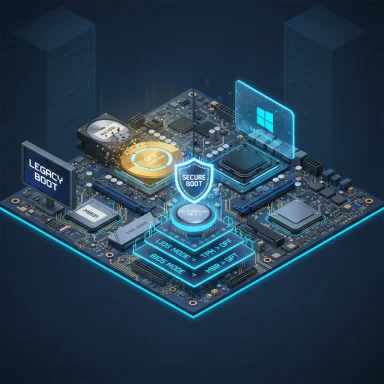Modern PC shooters are raising the bar: several recent AAA titles now refuse to run on Windows 10 unless Secure Boot and TPM 2.0 are enabled, forcing many players to move from legacy BIOS/MBR setups to a UEFI/GPT configuration before they can even launch the game. (ea.com)
The game-security shift is straightforward in intent but complex in execution. Publishers such as Electronic Arts and Activision have integrated hardware-backed attestation into their anti-cheat stacks (EA’s Javelin and Activision’s RICOCHET expansions), requiring the platform to prove a trusted boot path before online play is allowed. In practice that means three platform items are now commonly enforced:
If you cannot find these settings, check your motherboard vendor’s support site or manual. Some older boards can only gain TPM 2.0 support via an add-on discrete TPM module if the board has a TPM header; others rely on CPU firmware TPM which may already be present but disabled.
Publishers and platform vendors have valid security motives; the cost is a temporary increase in hardware support questions, potential exclusions for legacy setups, and an elevated need for clear, stepwise guidance. For players who prize fair, cheat-free play in competitive online shooters, enabling Secure Boot and TPM 2.0 (or acquiring compliant hardware) is becoming an operational requirement rather than optional security hygiene.
Note: While the technical steps described above are consistent with official Microsoft guidance and publisher announcements, individual motherboards and OEM implementations vary. If any step is unclear or the firmware menus differ from the descriptions, consult your PC or motherboard manufacturer’s support documentation before proceeding. (learn.microsoft.com, forums.ea.com)
Source: Windows Central Want to play modern games on Windows 10? You’ll need Secure Boot and TPM 2.0
 Background / Overview
Background / Overview
The game-security shift is straightforward in intent but complex in execution. Publishers such as Electronic Arts and Activision have integrated hardware-backed attestation into their anti-cheat stacks (EA’s Javelin and Activision’s RICOCHET expansions), requiring the platform to prove a trusted boot path before online play is allowed. In practice that means three platform items are now commonly enforced:- UEFI firmware with Secure Boot enabled (replacing legacy BIOS checks).
- TPM 2.0 active (hardware or firmware TPM) for attestation and key storage.
- System drive using the GPT partition style (required for UEFI boot). (ea.com, callofduty.com)
What Secure Boot, TPM 2.0, UEFI and GPT actually do
Secure Boot (UEFI safeguard)
Secure Boot is a feature of the UEFI firmware specification that only allows digitally signed bootloaders and kernel components to run during system start. It blocks many pre-OS attacks (rootkits/bootkits) that can hide cheat engines or manipulate anti-cheat software before the operating system loads. When Secure Boot is enabled, the firmware rejects unsigned or altered boot components, helping ensure the system starts in a known-good state. (microsoft.com)TPM 2.0 (hardware root of trust)
A Trusted Platform Module (TPM) 2.0 is either a discrete chip or a firmware-based implementation (fTPM) that securely stores cryptographic keys and performs attestation. Anti-cheat systems can leverage TPM attestation to cryptographically verify that a machine booted with expected firmware and boot components, making kernel-level spoofing and low-level tampering much harder. TPM status and version can be checked with the TPM Management Console (tpm.msc) or via Windows Security UI. (support.microsoft.com)UEFI vs Legacy BIOS and GPT vs MBR
- UEFI is the modern firmware interface that supports Secure Boot and works with GPT partitioned disks.
- Legacy BIOS (with MBR disks) lacks native Secure Boot and modern attestation primitives.
- GPT (GUID Partition Table) is required for UEFI boot on Windows and supports larger disks and more robust partition metadata than MBR.
Why publishers are enforcing this now
Publishers state the motivation plainly: kernel-level cheats and lower-layer tampering have become so advanced that purely software-based anti-cheat approaches are frequently bypassed. By moving platform verification into hardware-backed primitives (Secure Boot + TPM), anti-cheat teams can:- Prevent unsigned boot components from loading.
- Use TPM attestation to prove the client’s boot state to game servers.
- Reduce the effectiveness of kernel rootkits, memory injection, virtualization/VM evasion, and hardware ID spoofing.
Practical, verified checklist before you begin
Before attempting conversion or firmware changes, verify the following on the target system:- The motherboard/PC supports UEFI firmware (check manufacturer documentation).
- Windows 10 is version 1703 or later if you plan to use the MBR2GPT tool without reinstallation. Microsoft’s MBR2GPT guidance explicitly references version 1703 and newer as the supported path. (learn.microsoft.com)
- BitLocker or other disk encryption is suspended/disabled before conversion.
- Back up the entire system image — while the conversion is non-destructive in normal cases, failures can leave a system unbootable.
- If you run dual-boot Linux or unsigned drivers, prepare for additional complexity: Secure Boot can block unsigned kernels or drivers unless properly signed or allowed by a custom Secure Boot key configuration.
Step-by-step: convert MBR to GPT (validated approach)
The following steps synthesize the publisher guidance and Microsoft’s documentation into a compact, validated guide. These steps assume you want to keep your current Windows 10 installation rather than perform a clean install.- Create a full system backup (disk image). Always.
- Verify system state:
- Run msinfo32 and confirm BIOS Mode shows BIOS if currently legacy, and that you have only up to three primary partitions. (learn.microsoft.com)
- Suspend BitLocker if enabled: open an elevated PowerShell or the BitLocker control panel and suspend protection.
- Use MBR2GPT to validate and convert:
- For the safest route, boot into the Windows Recovery Environment (WinRE): Settings → Update & Security → Recovery → Restart now (Advanced startup) → Troubleshoot → Advanced options → Command Prompt. From the RE command prompt run:
- mbr2gpt /validate
- mbr2gpt /convert
- If running from a full OS session, add /allowFullOS to both commands: mbr2gpt /validate /allowFullOS and mbr2gpt /convert /allowFullOS. Microsoft documents both offline (WinRE) and online workflows and strongly recommends the offline route where possible. (learn.microsoft.com)
- Do not boot into Windows immediately after conversion. Power off the PC and enter the UEFI/BIOS firmware to change the boot mode to UEFI and disable Compatibility Support Module (CSM) if applicable.
- Enable Secure Boot in the UEFI firmware settings.
- Enable TPM (see next section for names and locations).
- Boot into Windows and re-enable BitLocker (if used) and confirm:
- Run msinfo32 and verify Secure Boot State = On and BIOS Mode = UEFI.
- Run tpm.msc to verify TPM Present and Specification Version = 2.0. (support.microsoft.com, learn.microsoft.com)
Enabling TPM and Secure Boot in firmware — manufacturer naming and tips
TPM options can appear under different names depending on CPU/motherboard vendor:- Intel often uses PTT (Platform Trust Technology) for firmware TPM on Intel platforms.
- AMD labels it fTPM or AMD fTPM Switch for its firmware TPM.
- Motherboard vendors may expose labels such as Intel PTT, AMD CPU fTPM, TPM-SPI, or Security Device Support (MSI). Consult your board manual for exact locations.
If you cannot find these settings, check your motherboard vendor’s support site or manual. Some older boards can only gain TPM 2.0 support via an add-on discrete TPM module if the board has a TPM header; others rely on CPU firmware TPM which may already be present but disabled.
Verifying success and testing before launching a game
After completing conversion and firmware changes:- Open System Information (msinfo32):
- Confirm BIOS Mode = UEFI.
- Confirm Secure Boot State = On. (ninjaone.com)
- Open TPM Management (tpm.msc) and confirm Specification Version = 2.0. (support.microsoft.com)
- Check Disk Management to confirm the system disk uses GUID Partition Table (GPT).
- Optionally use PowerShell for extra checks:
- Confirm-SecureBootUEFI returns True if Secure Boot is active.
- Launch the game’s launcher — if the anti-cheat still refuses to start, consult the game’s official support article; publishers have published step-by-step support docs and notifications tied into their anti-cheat rollout. (ea.com, callofduty.com)
Common pitfalls, risks and troubleshooting
Converting and switching firmware modes is a delicate process. These are the most frequent issues and their mitigations:- Unbootable system after conversion: If the firmware wasn’t switched to UEFI or CSM remains enabled, the system can fail to boot. Recovery often requires re-entering firmware and restoring the correct boot mode or using recovery tools to fix boot entries. Backups make recovery far simpler.
- MBR2GPT validation failures: Microsoft’s tool enforces requirements (number of partitions, active partition flags, disk layout). Review the MBR2GPT validation output and logs; the Microsoft guidance includes a checklist for preconditions. (learn.microsoft.com)
- BitLocker complications: If BitLocker is enabled, conversion can fail unless protection is suspended. Resume or reconfigure BitLocker after conversion and resealing of the TPM keys. (learn.microsoft.com)
- Dual-boot and Linux users: Enabling Secure Boot without signing or configuring your Linux bootloader (shim/keys) will block those kernels. Dual-boot users should prepare signed bootloaders or be ready to reconfigure Secure Boot keys.
- Privacy and repair concerns: Some users worry that hardware attestation expands “tracking” or vendor control. TPM attestation provides a machine state assertion but does not by itself identify user content; nevertheless, publishers and players have raised concerns about potential overreach and about blocking legitimate custom setups. These are community and policy issues as much as technical ones.
- Add-on TPM vs fTPM: If your board lacks TPM 2.0, some vendors provide a discrete TPM header and purchasable modules; others rely on fTPM in CPU microcode. Confirm compatibility before buying hardware.
Industry impact and long-term implications
This shift is more than a technical annoyance for a small group of players; it signals a broader industry trend:- Upgrades and obsolescence: Players with older hardware are more likely to upgrade motherboards/CPUs or purchase new systems. That dynamic accelerates hardware turnover for certain segments of the PC market.
- Accessibility vs fairness debate: The move reduces cheating in competitive play but raises fairness questions of its own — are players with old or custom rigs being locked out of mainstream titles? Publishers must balance security gains with accessibility and clear support documentation.
- Anti-cheat evolution: Hardware-backed attestation is a meaningful deterrent to advanced cheat methods; early publisher reports claim substantial blocking of cheating accounts during betas, even as false positives and compatibility problems emerged. This indicates both effectiveness and the need for careful rollout and user education. (gamesradar.com)
When to choose a clean install or hardware upgrade
Consider a clean Windows reinstallation in these cases:- The conversion tool reports errors you cannot safely resolve (e.g., unsupported disk/controller modes).
- You have a heavily customized boot setup (multiple OSes, specialized bootloaders) and choose to preserve simplicity.
- You prefer a guaranteed, known-good UEFI/GPT baseline rather than troubleshooting conversion artifacts.
- Your motherboard lacks TPM 2.0 support and has no onboard fTPM option.
- The UEFI firmware lacks Secure Boot capability (rare on boards manufactured in the last decade).
- Your CPU/motherboard vendor has documented incompatibilities or lacks firmware updates to enable required features.
Final checklist before you attempt a game launch
- Full system image backup created.
- Confirm Windows 10 build is supported for MBR2GPT (1703+), or plan a clean install. (learn.microsoft.com)
- Suspend BitLocker and decrypt where recommended.
- Run mbr2gpt validation, then convert offline if possible.
- Change firmware to UEFI, disable CSM where applicable.
- Enable TPM (PTT / fTPM) and Secure Boot.
- Boot and verify with msinfo32 and tpm.msc.
- Re-enable BitLocker (if used) and confirm game-launch compliance via the publisher’s support article.
Conclusion
The move by major publishers to require Secure Boot and TPM 2.0 on Windows 10 marks a significant inflection point for PC gaming security. For most modern systems the transition will be quick — these machines already meet the Windows 11 hardware baseline — but for older rigs and custom setups the path can be technical and occasionally disruptive. Microsoft’s MBR2GPT tool and the UEFI/GPT model make the change achievable without reinstalling Windows in many cases, but the process needs careful preparation: backup, check firmware support, suspend disk encryption, and follow the documented validation steps. (learn.microsoft.com)Publishers and platform vendors have valid security motives; the cost is a temporary increase in hardware support questions, potential exclusions for legacy setups, and an elevated need for clear, stepwise guidance. For players who prize fair, cheat-free play in competitive online shooters, enabling Secure Boot and TPM 2.0 (or acquiring compliant hardware) is becoming an operational requirement rather than optional security hygiene.
Note: While the technical steps described above are consistent with official Microsoft guidance and publisher announcements, individual motherboards and OEM implementations vary. If any step is unclear or the firmware menus differ from the descriptions, consult your PC or motherboard manufacturer’s support documentation before proceeding. (learn.microsoft.com, forums.ea.com)
Source: Windows Central Want to play modern games on Windows 10? You’ll need Secure Boot and TPM 2.0