Microsoft Copilot is no longer an experimental add‑on — it’s a working partner inside Word, Excel, Outlook, Teams, PowerPoint and Windows, and with Copilot Studio and Azure AI Foundry it’s now a platform you can shape to your organization’s workflows.
Artificial intelligence has moved from novelty to utility: everyday work increasingly includes drafting, summarizing, extracting insights, and automating routine sequences. Microsoft has folded that capability directly into its productivity ecosystem under the banner of Microsoft 365 Copilot — a set of in‑app copilots for core Office apps — and a set of extension tools for custom assistants via Microsoft Copilot Studio and enterprise-scale infrastructure via Azure AI Foundry. This shift matters because it reduces context switching and keeps sensitive business data inside the same tenant and governance model most organizations already trust.
Microsoft’s public product pages and release notes describe the stack and the intended roles for each layer: Copilot for daily productivity inside apps; Copilot Studio for low‑code custom copilots that connect to internal systems; and Azure AI Foundry for model orchestration, agent workloads, governance and scale.
Important technical note: recent release notes and product documentation indicate Narrative Builder now accepts much larger inputs — Microsoft’s public notes and community testing reference support up to ~40,000 words (about 150 slides) for Narrative Builder in current releases. Tenants may see staged rollouts, so confirm availability in your environment before planning a large‑scale conversion.
Practical steps for using Narrative Builder:
Microsoft’s public guidance for Microsoft 365 and Copilot states that tenant data and user content in Microsoft 365 are not used to train Microsoft’s public models without an explicit opt‑in or contractual agreement. Enterprises receive contractual protections and tenant‑level controls designed to keep customer data governed by the tenant’s policies.
Independent reporting and investigations echo that Microsoft denies using customers’ Office documents to train public models and has clarified the purpose of connected experiences and telemetry. Major outlets have covered Microsoft’s public statements on the issue and noted the company’s clarifications. That independent corroboration is important when evaluating enterprise risk.
A practical security checklist:
Key takeaways:
[End of article]
Source: Netguru How to Use Microsoft Copilot in Your Daily Work: Practical Tips
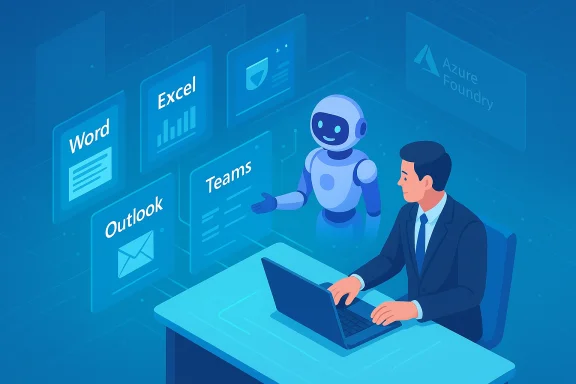 Background — why this matters now
Background — why this matters now
Artificial intelligence has moved from novelty to utility: everyday work increasingly includes drafting, summarizing, extracting insights, and automating routine sequences. Microsoft has folded that capability directly into its productivity ecosystem under the banner of Microsoft 365 Copilot — a set of in‑app copilots for core Office apps — and a set of extension tools for custom assistants via Microsoft Copilot Studio and enterprise-scale infrastructure via Azure AI Foundry. This shift matters because it reduces context switching and keeps sensitive business data inside the same tenant and governance model most organizations already trust.Microsoft’s public product pages and release notes describe the stack and the intended roles for each layer: Copilot for daily productivity inside apps; Copilot Studio for low‑code custom copilots that connect to internal systems; and Azure AI Foundry for model orchestration, agent workloads, governance and scale.
Overview of what Copilot can do day‑to‑day
Microsoft Copilot covers a predictable set of productivity tasks — but it does them in a way that’s integrated with the files, chats and mail you already use. Typical daily capabilities include:- Writing and rewriting: draft emails, proposals, or sections of reports inside Word or Outlook.
- Summaries and meeting recaps: pull a Teams transcript into an action list with owners and due dates.
- Spreadsheet assistance: generate formulas, build pivot tables, or surface trends in plain language using Excel prompts.
- Presentation drafting: convert long reports into slide outlines with the PowerPoint Narrative Builder.
- Automation and custom assistants: use Copilot Studio to connect a copilot to internal data sources (CRM, ERP, SharePoint) for domain‑specific workflows.
Getting started: practical first steps
If you already use Microsoft 365, starting with Copilot usually takes minutes rather than days. Follow this short path to make Copilot part of your morning routine:- Verify licensing and account access — Copilot features are tied to Microsoft 365 licensing and tenant settings; check with your IT admin if you don’t see the Copilot icon in your app.
- Update Office apps — many Copilot features roll out through specific Office build channels; update Office (File → Account → Update Options → Update Now) or try office.com if features aren’t visible yet.
- Start small — choose one app (Outlook for inbox triage, Teams for meeting recaps, or Excel for routine analysis) and run 2–3 prompts you’ll reuse daily.
- Add context and be explicit — upload or ground Copilot on the document, spreadsheet or thread you want it to use; specify audience, tone and format requirements in the prompt.
- Review and verify — treat the output as a draft: proofread, validate numbers, and confirm action items before relying on them.
Prompting like a pro: practical patterns that return reliable results
Think of Copilot as an assistant that performs better with clear briefs. Use these prompt patterns repeatedly — they’re short, repeatable, and drive predictable results:The GCES prompt (Goal, Context, Expectation, Source)
- Goal: “Create a 150‑word customer update.”
- Context: “Based on the attached Q3 sales report.”
- Expectation: “Friendly, non‑technical tone, with three bullets and one call‑to‑action.”
- Source: “Use the ‘Q3_Sales.xlsx’ sheet named ‘TopProducts’.”
Format-first prompts
- “Summarize this Teams meeting into a 5‑item action list with owners and due dates.”
- “Convert this 2,500‑word report into a 10‑slide executive deck with speaker notes.”
Iteration prompts
- Start: “Draft a one-paragraph customer email.”
- Revise: “Shorten to 70 words, make it more formal, and include a subject line.”
Learning prompts in Excel
- “Explain the formula you added step by step” — Copilot can show formula logic so users learn as they automate.
Copilot Studio and Azure AI Foundry: when to build a custom assistant
If your needs go beyond in‑app drafting — for example, monitoring order volumes, surfacing customer data from a CRM, or automating ticket triage — building a custom copilot is the right next step.- Copilot Studio: a low‑code environment that lets non‑developers design assistants, connect to data sources, and define prompt flows and persona behavior. It’s designed for business power users who want to tailor Copilot to a department without heavy engineering.
- Azure AI Foundry: an enterprise platform for managing many copilots and agents at scale — orchestration, observability, model selection, fine‑tuning, and compliance. Use Foundry when you need production‑grade control across multiple teams or when agents must interface with complex backends.
- Lightweight workflow, few integrations → start in Copilot Studio.
- Multiple agents, regulated data, model governance → design on Azure AI Foundry.
- Heavy production or agentic automation (e.g., automated order remediation) → use Foundry + dedicated monitoring and RBAC.
PowerPoint Narrative Builder — a practical example and technical limit
Narrative Builder is one of the most tangible productivity amplifiers: feed a report or a transcript and ask Copilot to draft a slidedeck outline. Practically, it accelerates the first draft of a presentation, letting subject‑matter experts focus on messaging instead of slide layout.Important technical note: recent release notes and product documentation indicate Narrative Builder now accepts much larger inputs — Microsoft’s public notes and community testing reference support up to ~40,000 words (about 150 slides) for Narrative Builder in current releases. Tenants may see staged rollouts, so confirm availability in your environment before planning a large‑scale conversion.
Practical steps for using Narrative Builder:
- Upload or ground the file (Word, PDF or transcript).
- Prompt: “Create a 12‑slide executive summary focused on customer churn drivers.”
- Review the outline, request alternate visuals (charts, icons) for specific slides, then hand the cleaned copy to a design or branding reviewer.
Common pitfalls and safe practices
Copilot accelerates work — but it also creates new error modes. Below are the most common pitfalls and how to mitigate them.- Treating Copilot like a search engine: Copilot doesn’t magically search the open web unless explicitly configured to. It primarily uses your tenant context (documents, mail, chats) unless a web‑lookup option is available and enabled. Ask it to analyze your files rather than general facts.
- Assuming outputs are final: Always verify facts, numbers, legal phrasing and compliance items. Use Copilot as a first draft and add a verification step before publishing.
- Vague prompts: “Write a report” yields poor results; include audience, length, format and data source in the prompt for accurate outputs.
- Ignoring data governance: Ensure tenant DLP, Purview/sensitivity labels and access scopes are configured to prevent accidental exposure. Admins should apply tenant‑level Copilot policies before a broad rollout.
- Over‑automation: Don’t auto‑send customer emails or auto‑assign legal actions without human approval in regulated or customer‑facing workflows. Keep humans in the loop for decision points.
Data privacy and enterprise safety — what Microsoft says and what independent reporting shows
Two of the most critical questions for business users are: where does our data go, and is it used to train public models?Microsoft’s public guidance for Microsoft 365 and Copilot states that tenant data and user content in Microsoft 365 are not used to train Microsoft’s public models without an explicit opt‑in or contractual agreement. Enterprises receive contractual protections and tenant‑level controls designed to keep customer data governed by the tenant’s policies.
Independent reporting and investigations echo that Microsoft denies using customers’ Office documents to train public models and has clarified the purpose of connected experiences and telemetry. Major outlets have covered Microsoft’s public statements on the issue and noted the company’s clarifications. That independent corroboration is important when evaluating enterprise risk.
A practical security checklist:
- Confirm tenant‑level settings for data residency and model training opt‑out.
- Apply sensitivity labels and Purview policies to guard high‑risk content.
- Use Copilot Studio and Azure Foundry features to localize sensitive retrieval (RAG) and to keep knowledge stores on approved storage.
How to drive adoption and build AI confidence across teams
Effective Copilot rollout is as much people change as technical deployment. Here’s a pragmatic plan that companies are using successfully:- Pilot with a single team: choose a group with clear, repetitive tasks (e.g., HR for onboarding checklists, or Sales for proposal drafts). Measure time saved and error rates.
- Create prompt champions: identify a few power users to test prompts and collect examples of “before/after” productivity wins. Encourage sharing via short clips and prompt libraries.
- Short training sessions: run 30–60 minute hands‑on demos (use real files) that show how to prompt, how to ground on documents, and the verification step.
- Governance first: establish a clear “do/don’t” policy for prompt content (e.g., no sharing of passwords, personal data, or legal drafts without review), and configure tenant controls accordingly.
- Measure and iterate: track metrics like session success rate, edit time saved, and incidents of incorrect or risky output; iterate prompts and policies from that data.
Where Copilot is strongest — and where human judgment must stay
Strengths:- Speed for repeatable creative work: first drafts of emails, slides, and summaries are where Copilot returns immediate value.
- Democratizing analytics: business users can extract trends and ask for visualizations without mastering formulas.
- Contextual synthesis: Copilot uses Microsoft Graph to combine files, mail and chat into coherent outputs inside the apps you use.
- Accuracy on sensitive numbers: Copilot can misread ambiguous headers, units or references — always validate financial and legal outputs.
- Rollout variability: feature availability can differ by Office build channel, tenant rollout schedule and region; administrators must confirm which features are live for their users.
- Model and product fragmentation: the Copilot brand covers multiple in‑app assistants, a separate Copilot app, and Copilot Studio; users can get confused on which interface to use for a task. Clear internal documentation cures much of this friction.
Practical daily workflows you can adopt this week
- Monday — Inbox triage with Outlook: use “Summarize” on long threads and create a prioritized action list (15–20 minute “Copilot clearing” ritual).
- Midweek — Meeting efficiency with Teams: enable transcripts, have Copilot generate a 6‑point recap and convert action items into Planner or To Do with owners.
- End of week — Reporting with Excel + PowerPoint: ask Copilot to surface the top three trends from the week’s sales sheet, then feed the summary into Narrative Builder to draft a short deck for leadership review.
Final assessment: how to treat Copilot in your daily work
Microsoft Copilot is not a magic fix — it’s a productivity accelerant. Use it to remove repetitive friction (drafts, summaries, first‑pass data analysis) and keep humans for judgment, strategy and compliance. When your organization combines a controlled pilot, well‑scoped prompts, tenant governance and a verification habit, Copilot becomes a dependable daily partner.Key takeaways:
- Start small, measure gains, and scale with governance in place.
- Use Copilot Studio for targeted, low‑code assistants; use Azure AI Foundry for enterprise agent scale and observability.
- Validate sensitive outputs and confirm tenant privacy settings — Microsoft’s public guidance and independent reporting both emphasize that tenant data is not used to train public models without explicit consent, but contractual and tenant controls must be verified.
[End of article]
Source: Netguru How to Use Microsoft Copilot in Your Daily Work: Practical Tips