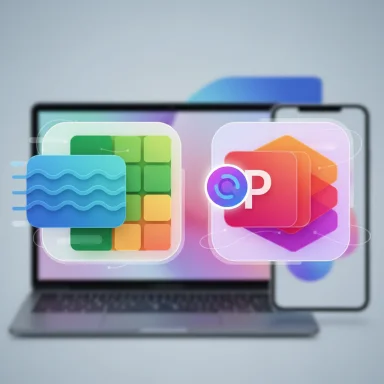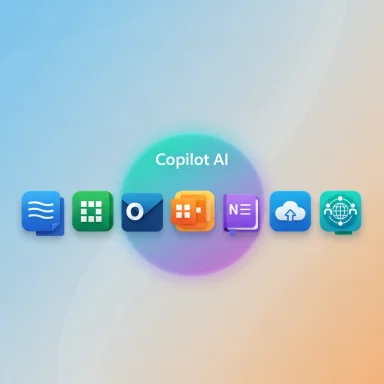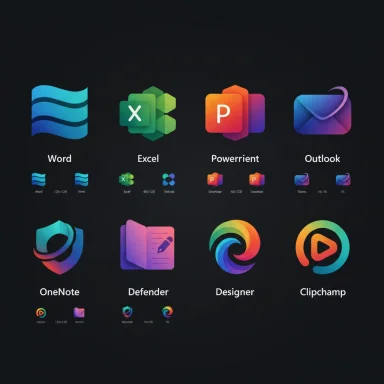Microsoft has quietly — but deliberately — given the 10 core Microsoft 365 app icons their first major visual overhaul since 2018, aligning the suite’s visual language with Copilot and a broader push toward an “AI-first” productivity experience across Windows, web, and mobile.
The icon update affects the core Office/365 apps users see every day — Word, Excel, PowerPoint, Outlook, OneNote, OneDrive, Teams, and the rest of the “big ten” Microsoft 365 apps — and is being positioned not as a mere cosmetic refresh but as a visual cue for the deeper Copilot integration arriving across the ecosystem. The rollout began in early October and is expected to appear across desktop, browser, and mobile clients in the weeks and months that follow.
This change is more than an aesthetic tweak. Microsoft’s design lead frames the new icons as a signpost for a new interaction paradigm: icons that signal intent, flow, and connectedness between apps and AI assistants. Jon Friedman, CVP of Design and Research for Microsoft 365, has described the redesign as reflecting Copilot’s role as the connective intelligence across the suite.
Practical context matters: Windows 10's scheduled end-of-life for many environments and Microsoft’s push to surface Copilot across Windows 11 and Microsoft 365 means millions of users will be encountering these icons as part of broader UX shifts. That timing makes iconography part of a larger perception play as much as a design exercise.
Key design goals Microsoft has promoted:
This is consistent with Microsoft’s product messaging over the last 18 months: Copilot has shifted from an add-on feature to an integrated experience, and Microsoft is trying to make the shift obvious at the interface level (icons, navigation, and primary affordances). The Microsoft 365 app itself has been rebranded in places to emphasize Copilot, making the icon change a logical extension of that product-level repositioning.
If any claim about feature timing or availability cannot be traced to Microsoft documentation or an official Message Center entry, treat it as provisional and verify against your organization’s update channel and tenant notices.
For most users the change will be smooth and ultimately helpful: icons that feel modern and hint at AI should make Copilot features easier to discover. For enterprise IT, designers, and accessibility advocates, the change is a reminder that visual updates should be handled with measured testing, clear communication, and training — especially when they’re tightly coupled with new capabilities and expectations.
The visual update is just one piece of Microsoft’s broader Copilot strategy. Expect more meaningful UX changes to follow as Microsoft iteratively surfaces AI features, and watch for administrative guidance and platform parity notes from Microsoft to ensure your environment is ready when the new icons arrive.
Source: htxt.co.za These are the new app icons for Microsoft 365 - Hypertext
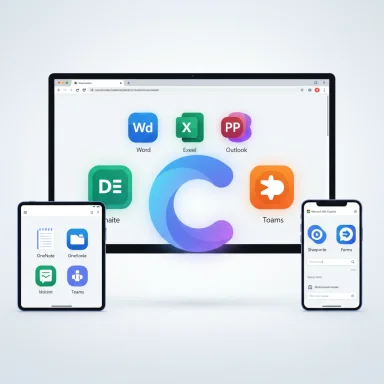 Overview
Overview
The icon update affects the core Office/365 apps users see every day — Word, Excel, PowerPoint, Outlook, OneNote, OneDrive, Teams, and the rest of the “big ten” Microsoft 365 apps — and is being positioned not as a mere cosmetic refresh but as a visual cue for the deeper Copilot integration arriving across the ecosystem. The rollout began in early October and is expected to appear across desktop, browser, and mobile clients in the weeks and months that follow. This change is more than an aesthetic tweak. Microsoft’s design lead frames the new icons as a signpost for a new interaction paradigm: icons that signal intent, flow, and connectedness between apps and AI assistants. Jon Friedman, CVP of Design and Research for Microsoft 365, has described the redesign as reflecting Copilot’s role as the connective intelligence across the suite.
Background: why the icons matter now
Icons are the smallest unit of product identity, but they’re highly visible and influence recognition, usability, and brand perception. Microsoft’s previous major icon redesign landed in 2018; since then the product family has changed drastically, especially with the rapid introduction of Copilot features across Word, Excel, PowerPoint, Outlook, and Teams. Updating icons now is a signal that Microsoft wants the visual identity to match the functional identity: an AI-augmented productivity platform rather than a static collection of separate tools.Practical context matters: Windows 10's scheduled end-of-life for many environments and Microsoft’s push to surface Copilot across Windows 11 and Microsoft 365 means millions of users will be encountering these icons as part of broader UX shifts. That timing makes iconography part of a larger perception play as much as a design exercise.
A short timeline
- 2018: Major Office icon redesign (previous baseline).
- 2023–2024: Copilot introduced across Microsoft 365 and Windows; Copilot icon created as a unified visual identity.
- 2025 (mid/late): Microsoft begins rolling updated Microsoft 365 app icons tied to Copilot identity across platforms.
What changed: the design language and the ten core icons
Visual direction
The new icons adopt a more curvy, fluid, and content-focused aesthetic. Microsoft simplified literal tool metaphors (for example, replacing a literal document outline with horizontal “content lines” for Word) and emphasized shapes that read as content-first rather than tool-first. Gradients, depth, and more vivid color transitions play into the Fluent design system while preserving distinct color cues so each app remains identifiable at a glance.Key design goals Microsoft has promoted:
- Clarity at small sizes — simplify shapes so icons remain legible in taskbars, app launchers, and mobile docks.
- Content-first metaphors — show what you create (text, cells, slides) rather than the tool’s hardware silhouette.
- A unifying Copilot hint — incorporate the Copilot motif so users associate AI assistance with the app experience.
The ten core icons (high level)
While exact pixel-by-pixel breakdowns vary by platform (adaptive icons on Android/iOS vs. raster icons on desktop), the set comprises the familiar core: Word, Excel, PowerPoint, Outlook, OneNote, OneDrive, Teams, SharePoint, Forms, and the Microsoft 365 app itself (now visually tied to Copilot). Each icon reduces literal detail and increases emphasis on a consistent visual treatment: soft corners, layered planes, and focused content elements.Why Microsoft centered Copilot in the redesign
Jon Friedman’s design statement makes the case explicit: Copilot isn’t just another feature — it’s the connective fabric that understands intent across mail, files, chats, and meetings. The icon redesign borrows from the Copilot symbol to visually “complete a cycle” where AI and app identity inform each other. That reasoning turns the icon into an affordance — it signals that Copilot capabilities are baked in and discoverable, not tacked on.This is consistent with Microsoft’s product messaging over the last 18 months: Copilot has shifted from an add-on feature to an integrated experience, and Microsoft is trying to make the shift obvious at the interface level (icons, navigation, and primary affordances). The Microsoft 365 app itself has been rebranded in places to emphasize Copilot, making the icon change a logical extension of that product-level repositioning.
Strengths of the redesign
- Cohesion across platforms. A consistent visual system reduces cognitive load when users switch between mobile, web, and desktop. The simplified shapes and stronger gradients help icons remain recognizable across DPIs and contexts.
- Signals deeper integration. The Copilot-infused motif helps set user expectations that AI assistance will be available in-context, which can improve discoverability of Copilot features like Chat, Pages, and Agents.
- Modernized visual language. The move aligns the suite with modern UI trends — simpler, content-focused, and more accessible — helping Microsoft present the 365 ecosystem as current and forward-looking.
- Marketing and monetization alignment. Icon updates happen alongside product-level motions (like Microsoft 365 Premium packages that bundle higher Copilot usage). Visual changes reinforce the value proposition of new subscription tiers and the new Copilot-led narrative.
Risks, friction points, and real user concerns
Legibility and accessibility at low DPI
Early feedback from certain user groups and testing notes point to a non-trivial risk: icons that rely on small textual marks or tight internal detail can become indistinguishable on 1080p laptops and smaller screens. That’s more than aesthetic — it’s a functional regression for users who rely on quick visual scanning of the taskbar. Designers historically avoid embedded micro-text in icons for this reason; when it appears, legibility problems on lower-resolution displays and with accessibility tools follow. Microsoft’s design team is aware of these limits, but the new treatment walks a narrow line between style and usability.Brand confusion: multiple “Copilot” products
Microsoft now operates several Copilot-branded offerings — Copilot in Windows, Microsoft 365 Copilot for organizations, the standalone Copilot app, Copilot Pro (legacy), and the new consumer Premium bundle. The overlapping names and now overlapping visual cues increase the potential for confusion: users may not immediately know whether a Copilot-branded icon launches a local assistant, an integrated editor feature, or a separate app. This is a classic product-family naming and identity challenge that iconography alone can’t fully solve.Admin control and rollout concerns
Rolling interface changes that affect millions of users pose practical problems for IT administrators. Microsoft has historically pushed certain UI updates via gradual rollouts and Message Center notices, but larger visual shifts — coupled with functional changes like the Copilot tab and navigation rework — require admins to plan training and communications. Some of the early rollout notes indicate no admin opt-out for specific changes, which can be challenging for enterprise change-management practices.Expectations ≠ reality: AI performance and hallucination risk
The icon’s promise of seamless AI assistance raises expectations. When users expect Copilot to “just know” the right answer, errors (hallucinations), inconsistent behavior across tenant-grounded contexts, or misapplied privacy boundaries can quickly erode trust. Microsoft emphasizes tenant grounding, privacy guardrails, and admin controls, but these protections are only as good as their deployment and user understanding. For high-stakes output — legal text, financial statements, or regulatory material — human verification remains essential.What users will see and when
- Rollout cadence: icons and associated Copilot UI signals are being distributed gradually. The visual update has been reported to start appearing in October and to propagate to web, desktop, and mobile over several weeks. Expect staggered arrival depending on your update channel and whether your tenant is on targeted release or general availability.
- Platform differences: mobile app stores and Android/iOS adaptive icons will render the design differently than Windows taskbar. Some platforms may display an app badge or alternate lockup where Copilot markers are more or less prominent.
- Admin notifications: Microsoft has posted Message Center and roadmap entries indicating some changes are default-on and that organizations should prepare for communications related to navigation and feature consolidations. IT administrators should watch Message Center updates for timing specifics.
How to prepare — practical advice for IT and power users
- Inventory current workflows and documentation that reference the old UI and icons. Update screenshots and training materials to avoid confusion when users encounter the new visuals.
- Communicate: send a short note ahead of the change explaining that icons will look different and that Copilot features may be more visible but not universally enabled immediately.
- Test tenant behavior: verify how Copilot behaves with tenant grounding, privacy controls, and account switching, particularly if users have both work and personal accounts on the same machine.
- Accessibility checks: confirm icon legibility across supported device classes in your environment — especially low-DPI laptops and remote desktop sessions — and report regressions through Microsoft support channels if critical issues are found.
- Train verification practices: ensure staff knows to verify AI-generated content for legal, financial, and compliance-sensitive output. Copilot reduces friction, but it doesn’t replace domain expertise.
What this means for the Windows 11 experience
Microsoft is actively using these icon and UI updates to nudge Copilot into the center of the Windows 11 productivity story. The Copilot icon was introduced earlier as a system-level visual identity, and the updated Microsoft 365 icons tighten that visual relationship. The end goal is a smoother perception of Copilot as the user’s “in-context AI assistant” across Windows, Edge, Office apps, and Teams. For Windows 11 users this means more visible AI affordances in the taskbar, system UI, and app launchers — but also more decisions to make about privacy, account separation, and feature entitlements.Design critique: smart moves and questionable bets
Smart moves
- Emphasizing content shape over tool silhouette improves semantic recognition: a spreadsheet icon that signals cells communicates instantly what a user expects from Excel.
- Stronger, modern gradients and depth support better legibility on HDR-capable and high-DPI displays, which are increasingly common in professional devices.
- Tying the suite visually to Copilot helps Microsoft present AI as a unified platform feature, not a scattershot experiment.
Questionable bets
- The inclusion of fine-grained details or micro-text inside icons risks poor legibility on common displays and in constrained UI contexts like pinned taskbars.
- Branding multiple Copilot products with similar visual signals risks confusing users over entitlement and function — a brand consolidation problem that visual design alone cannot fix.
- Rolling out visually-driven expectations (icons promise integrated AI) before parity across platforms and tenants could create uneven experiences where some users see the icon but lack the promised capabilities.
Cross-referencing the claims (verification)
Multiple independent outlets and Microsoft’s own design leadership have framed the update consistently:- Microsoft’s design post by Jon Friedman explicitly ties the icon refresh to the Copilot-led paradigm shift.
- Coverage from major tech outlets described the icons as the first notable update since 2018 and noted the Copilot influence on the visual language.
- Market and product reporting also places the icon update alongside broader product changes and new consumer bundles that roll Copilot capabilities into paid tiers.
If any claim about feature timing or availability cannot be traced to Microsoft documentation or an official Message Center entry, treat it as provisional and verify against your organization’s update channel and tenant notices.
Bottom line
The Microsoft 365 icon redesign is emblematic of a larger strategic shift: Microsoft is visually and functionally aligning Office’s identity with Copilot to communicate that AI assistance is no longer an experimental add-on but a core part of the productivity fabric. The new icons are a strong, contemporary visual statement that improves cohesion and signals intent-driven workflows — but they also raise practical concerns about legibility, product naming confusion, and rollout management.For most users the change will be smooth and ultimately helpful: icons that feel modern and hint at AI should make Copilot features easier to discover. For enterprise IT, designers, and accessibility advocates, the change is a reminder that visual updates should be handled with measured testing, clear communication, and training — especially when they’re tightly coupled with new capabilities and expectations.
The visual update is just one piece of Microsoft’s broader Copilot strategy. Expect more meaningful UX changes to follow as Microsoft iteratively surfaces AI features, and watch for administrative guidance and platform parity notes from Microsoft to ensure your environment is ready when the new icons arrive.
Source: htxt.co.za These are the new app icons for Microsoft 365 - Hypertext